This page shows you how to login to the Huawei B2268S PLDT router.
Other Huawei B2268S PLDT Guides
This is the login guide for the Huawei B2268S PLDT. We also have the following guides for the same router:
Find Your Huawei B2268S PLDT Router IP Address
Before you can log in to your Huawei B2268S PLDT router, you need to figure out it's internal IP address.
| Known B2268S PLDT IP Addresses |
|---|
| 192.168.15.1 |
Start with the first IP address in the list and then follow the rest of this guide.
If you do not find your router's interface later in this guide, then try a different IP address. Keep trying different IP addresses until you find your router. It should be completely harmless to try different IP addresses.
If you try all of the above IP addresses and still cannot find your router, then you have the following options:
- Check our out Find Your Router's Internal IP Address guide.
- Use our free software called Router Detector.
Once you have the internal IP Address of your router, you can log in to it.
Login to the Huawei B2268S PLDT Router
Your Huawei B2268S PLDT is managed through a web-based interface. The way you manage it is by using a web browser like Firefox, Edge, or Chrome.
Enter Huawei B2268S PLDT Internal IP Address
Find the address bar in your web browser and type in the internal IP address of your Huawei B2268S PLDT router. The address bar will look like this:

Press the Enter key on your keyboard. You will be prompted for your Huawei B2268S PLDT password.
Huawei B2268S PLDT Default Username and Password
You need to know your username and password to login to your Huawei B2268S PLDT. It's possible that the router's password is still set to the factory default. All of the default usernames and passwords for the Huawei B2268S PLDT are listed below.
| Huawei B2268S PLDT Default Usernames and Passwords | |
|---|---|
| Username | Password |
| homebro | homebro |
Enter your username and password in the window that pops up. You should be able to try them all.
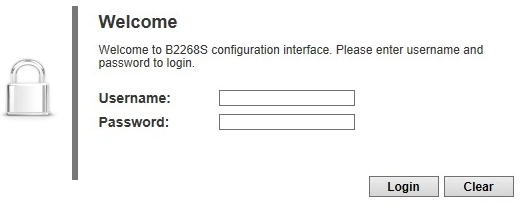
Huawei B2268S PLDT Home Screen
You should now see the Huawei B2268S PLDT home Screen, which looks similar to this:
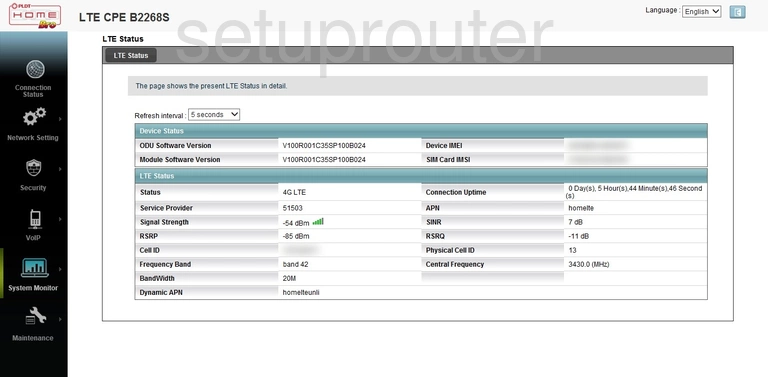
When you see this screen, then you are logged in to your Huawei B2268S PLDT router. Now you can follow any of our other guides for this router.
Solutions To Huawei B2268S PLDT Login Problems
Here are some things that you can try if you are having problems getting logged in to your router.
Huawei B2268S PLDT Password Doesn't Work
Perhaps your router's default password is different than what we have listed here. You should try other Huawei passwords. Head over to our list of all Huawei Passwords.
Forgot Password to Huawei B2268S PLDT Router
If your ISP provided your router, then you may have to call them and ask them if they know how to login to your router. Sometimes they will have your password on file.
How to Reset the Huawei B2268S PLDT Router To Default Settings
If all else fails and you are unable to login to your router, then you may have to reset it to its factory default settings. For help resetting your router, follow our How To Reset your Router guide.
Other Huawei B2268S PLDT Guides
Here are some of our other Huawei B2268S PLDT info that you might be interested in.
This is the login guide for the Huawei B2268S PLDT. We also have the following guides for the same router: