This is our collection of screenshots that have been submitted to this site by our users.
We'd love to see your screenshots on our site. Simply use our Router Screenshot Grabber, which is a free tool in Network Utilities. It makes the capture process easy and sends the screenshots to us automatically.
This is the screenshots guide for the Huawei B310s-22 21.318.01.02.314 Orange. We also have the following guides for the same router:
- Huawei B310s-22 21.318.01.02.314 Orange - Huawei B310s-22 Login Instructions
- Huawei B310s-22 21.318.01.02.314 Orange - Information About the Huawei B310s-22 Router
- Huawei B310s-22 21.318.01.02.314 Orange - Manuals for the Huawei B310s-22
- Huawei B310s-22 21.318.01.02.314 Orange - Reset the Huawei B310s-22
All Huawei B310s-22 Screenshots
All screenshots below were captured from a Huawei B310s-22 router.
Huawei B310s-22 Wifi Wps Screenshot
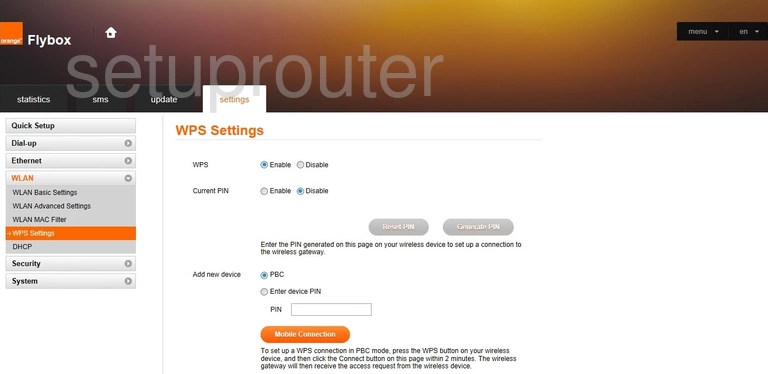
Huawei B310s-22 Wifi Security Screenshot
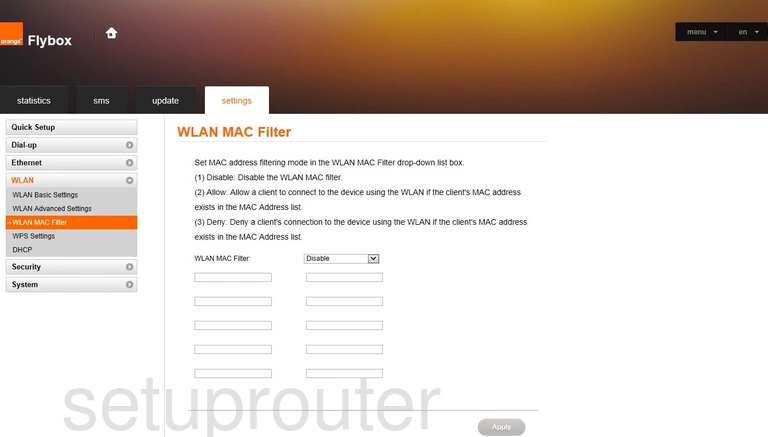
Huawei B310s-22 Dhcp Screenshot
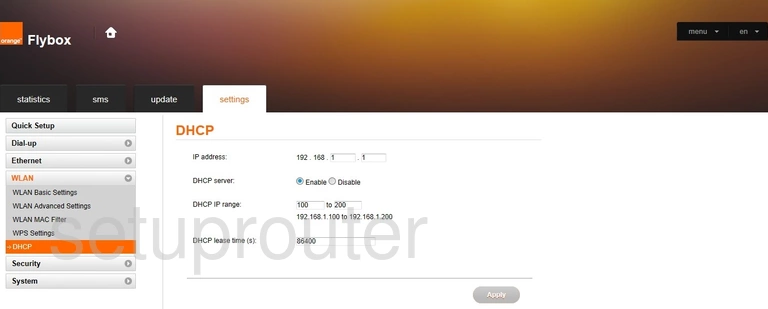
Huawei B310s-22 Wifi Setup Screenshot
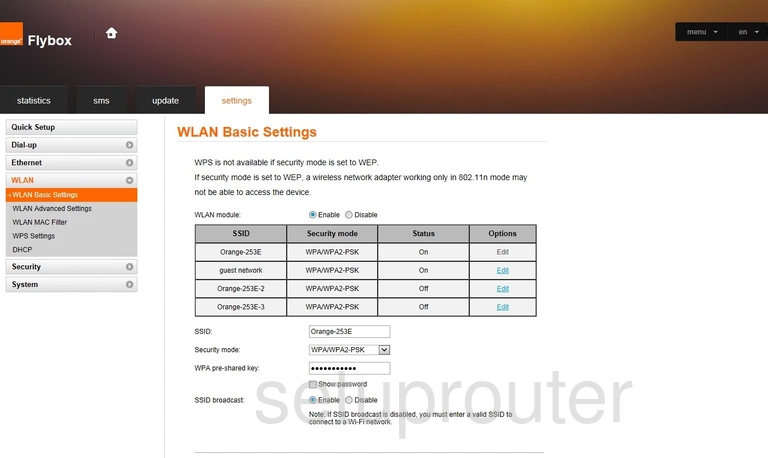
Huawei B310s-22 Wifi Advanced Screenshot
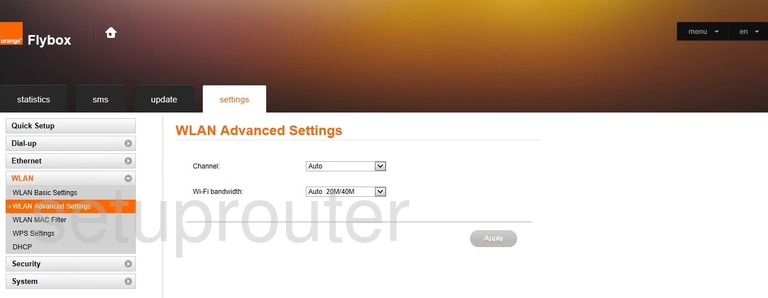
Huawei B310s-22 Virtual Server Screenshot
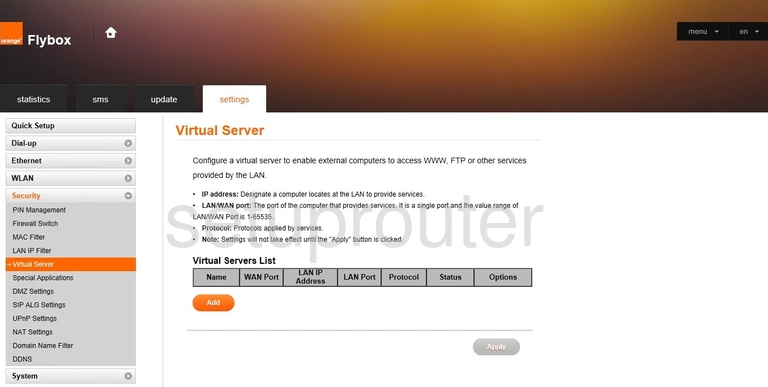
Huawei B310s-22 Upnp Screenshot
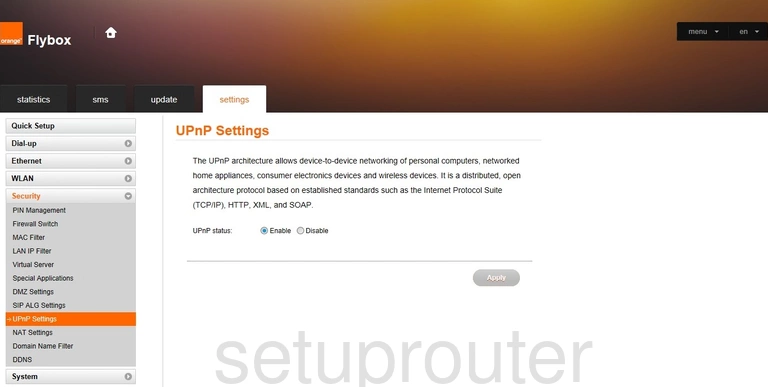
Huawei B310s-22 Setup Screenshot
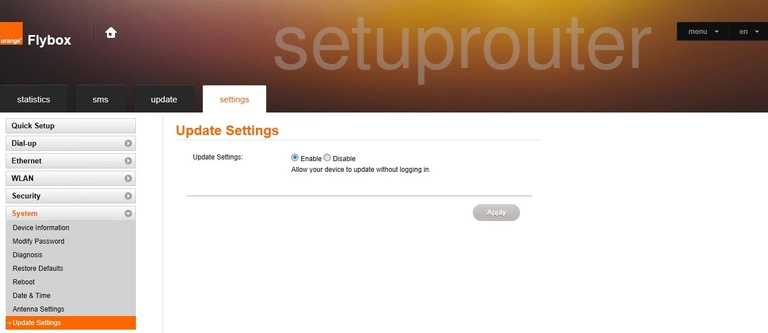
Huawei B310s-22 Traffic Statistics Screenshot
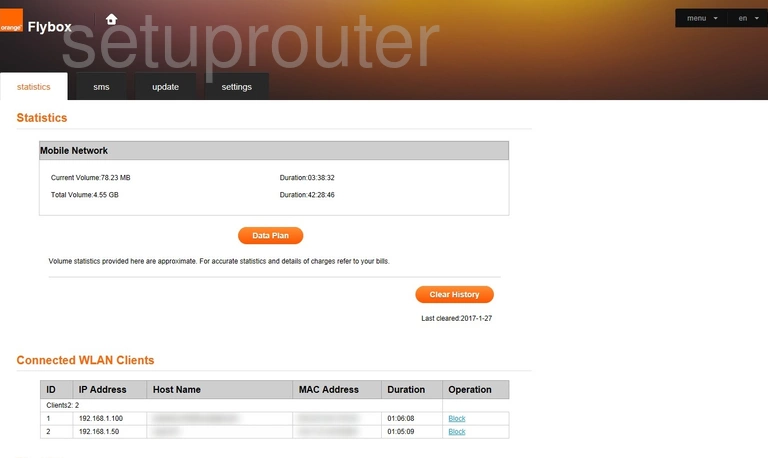
Huawei B310s-22 Port Triggering Screenshot
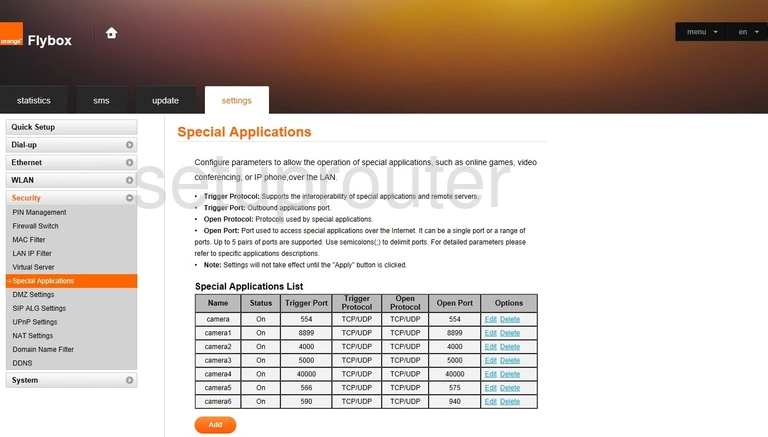
Huawei B310s-22 Alg Screenshot
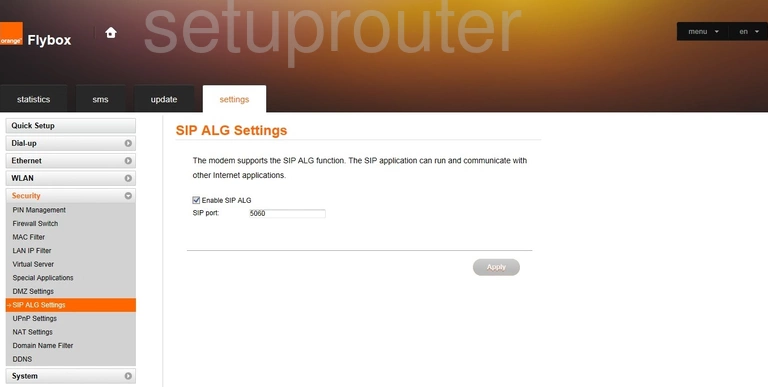
Huawei B310s-22 Reset Screenshot
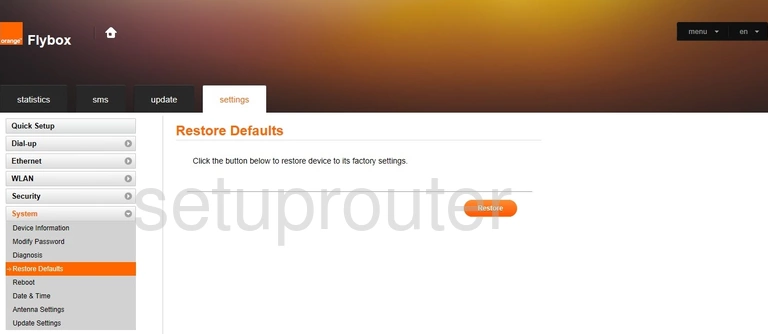
Huawei B310s-22 3G 4G Wifi Screenshot
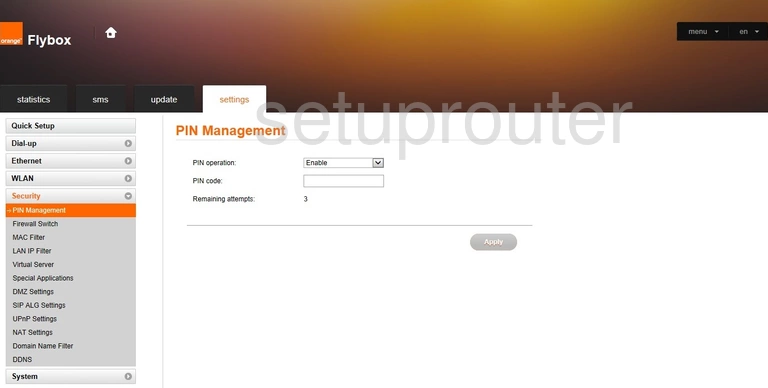
Huawei B310s-22 Nat Screenshot
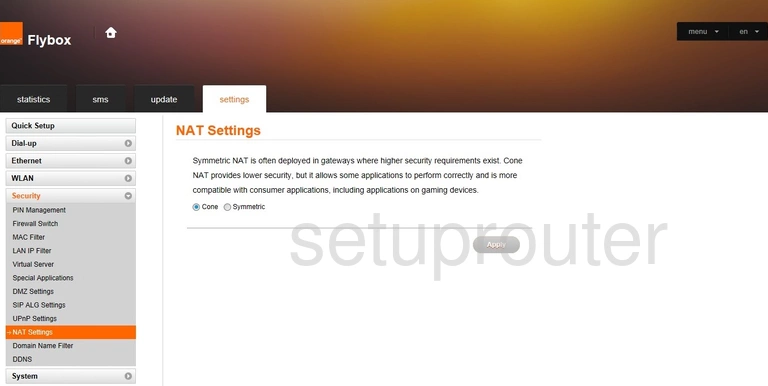
Huawei B310s-22 Password Screenshot
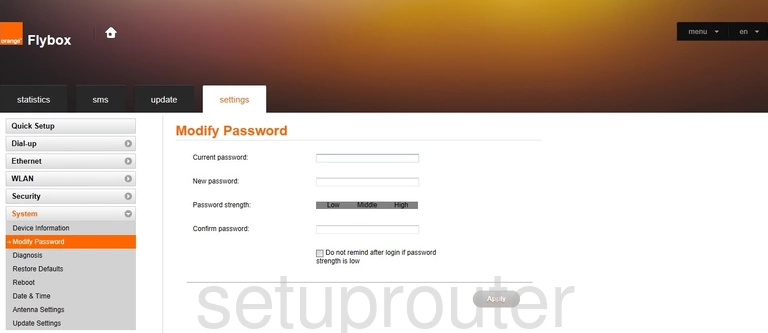
Huawei B310s-22 Mac Filter Screenshot
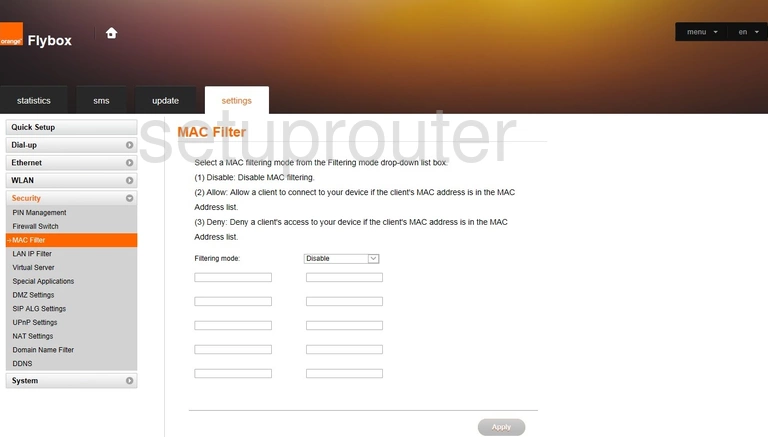
Huawei B310s-22 Ip Filter Screenshot
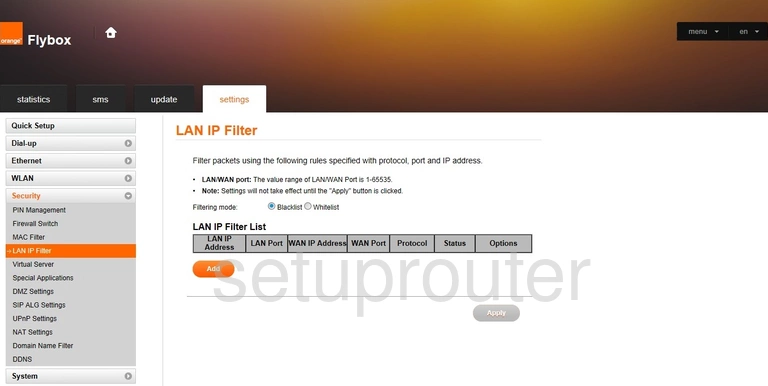
Huawei B310s-22 Setup Screenshot
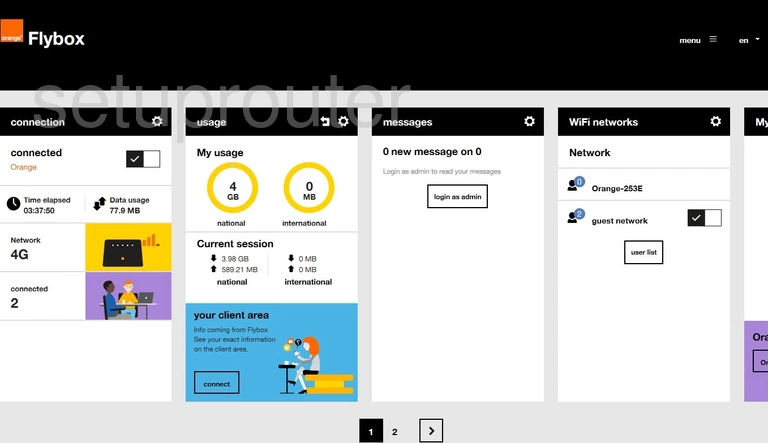
Huawei B310s-22 Firewall Screenshot
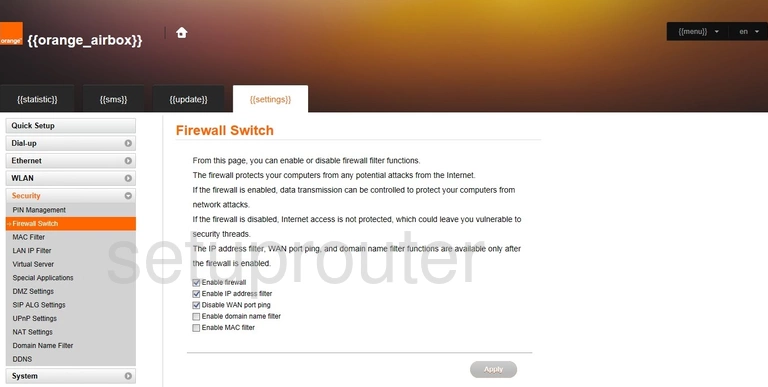
Huawei B310s-22 Status Screenshot

Huawei B310s-22 Pppoe Screenshot
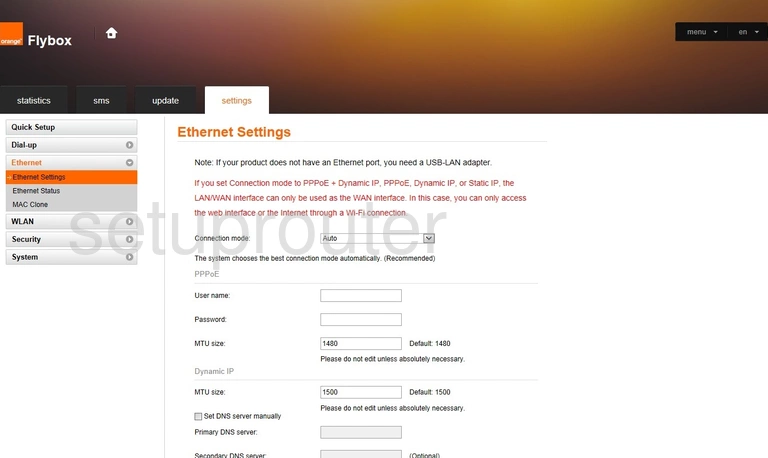
Huawei B310s-22 Mac Address Screenshot
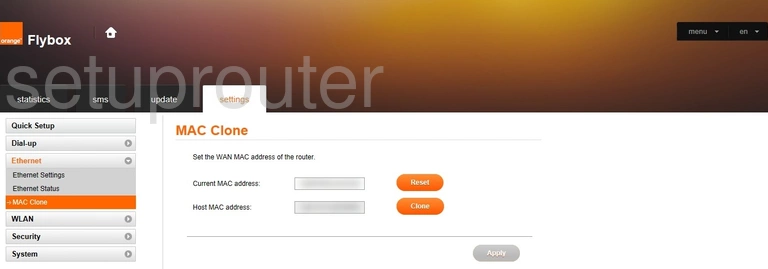
Huawei B310s-22 Url Filter Screenshot
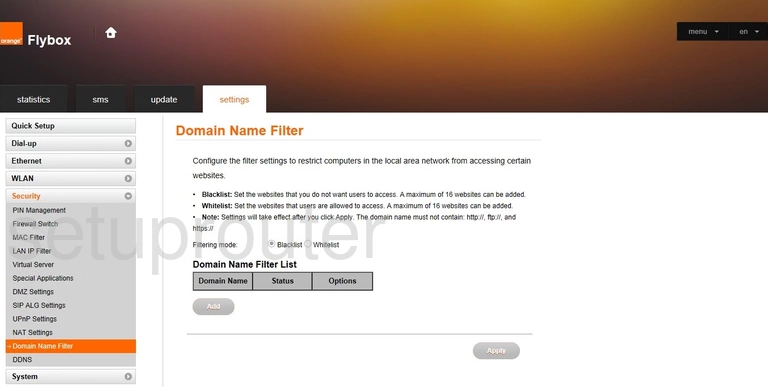
Huawei B310s-22 Dmz Screenshot
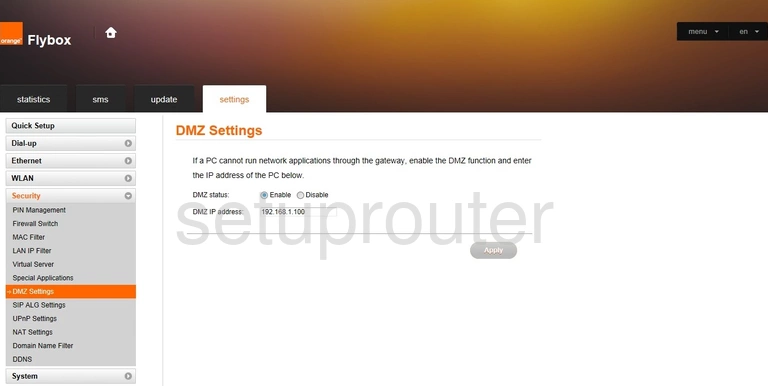
Huawei B310s-22 3G 4G Wifi Screenshot
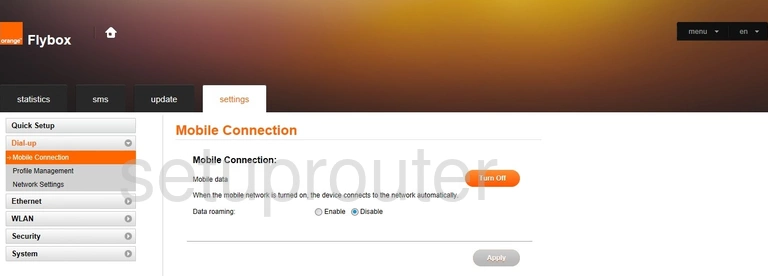
Huawei B310s-22 Diagnostics Screenshot
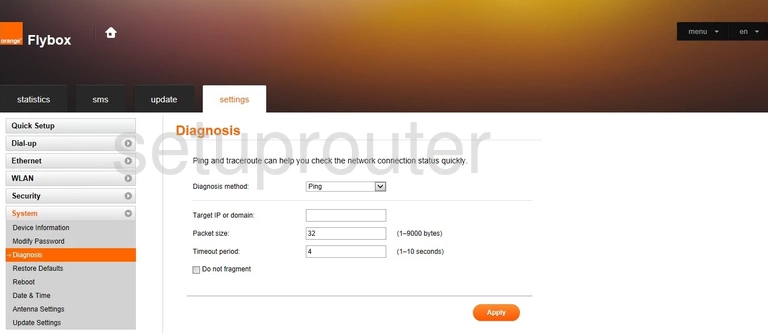
Huawei B310s-22 Status Screenshot
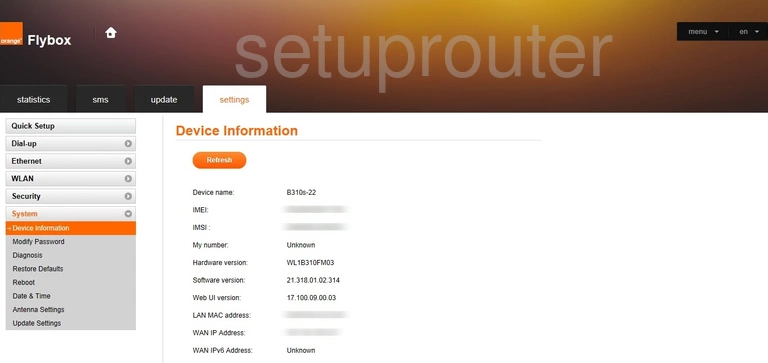
Huawei B310s-22 Dynamic Dns Screenshot
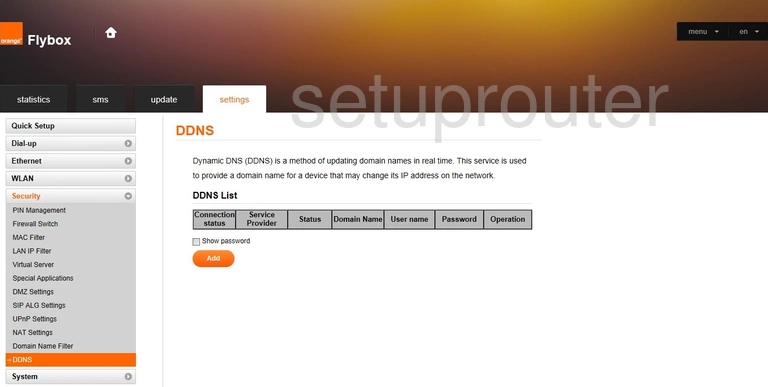
This is the screenshots guide for the Huawei B310s-22 21.318.01.02.314 Orange. We also have the following guides for the same router:
- Huawei B310s-22 21.318.01.02.314 Orange - Huawei B310s-22 Login Instructions
- Huawei B310s-22 21.318.01.02.314 Orange - Information About the Huawei B310s-22 Router
- Huawei B310s-22 21.318.01.02.314 Orange - Manuals for the Huawei B310s-22
- Huawei B310s-22 21.318.01.02.314 Orange - Reset the Huawei B310s-22