These are user-submitted screenshots.
We'd love to see your screenshots on our site. Simply use our Router Screenshot Grabber, which is a free tool in Network Utilities. It makes the capture process easy and sends the screenshots to us automatically.
This is the screenshots guide for the Huawei B310s-580 Telcel. We also have the following guides for the same router:
All Huawei B310s-580 Screenshots
All screenshots below were captured from a Huawei B310s-580 router.
Huawei B310s-580 Home Screenshot
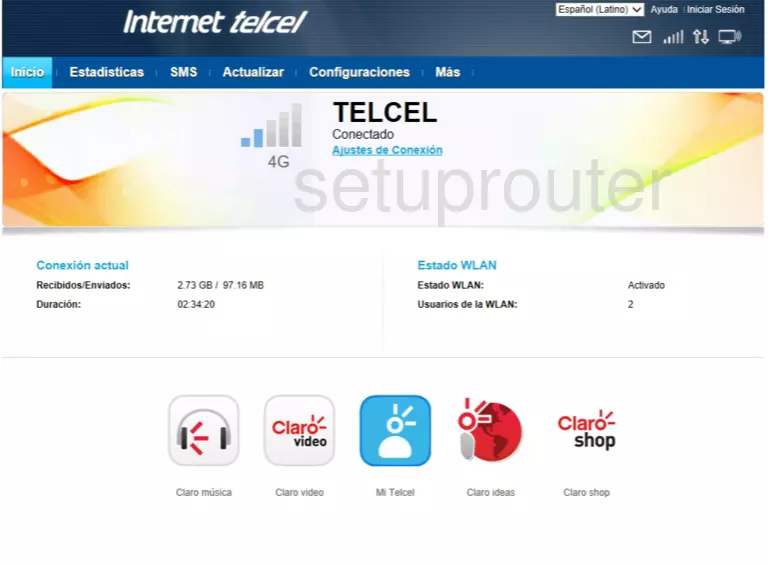
Huawei B310s-580 Login Screenshot
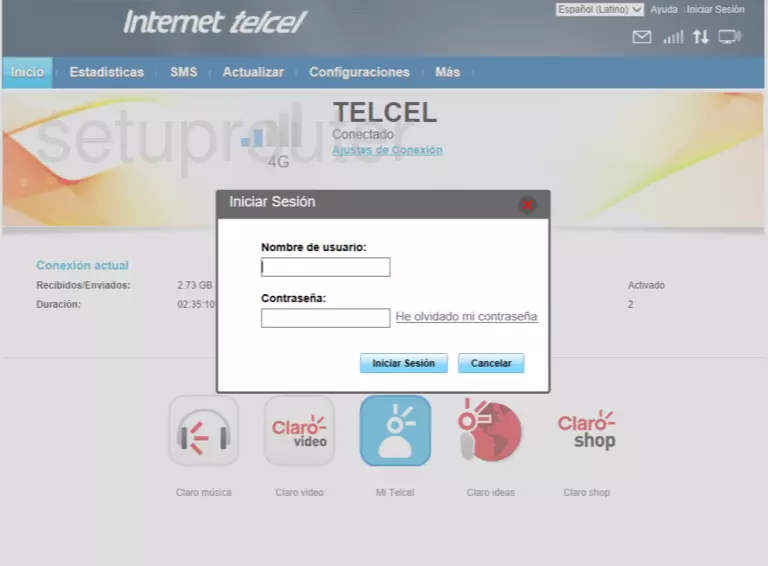
Huawei B310s-580 Setup Screenshot
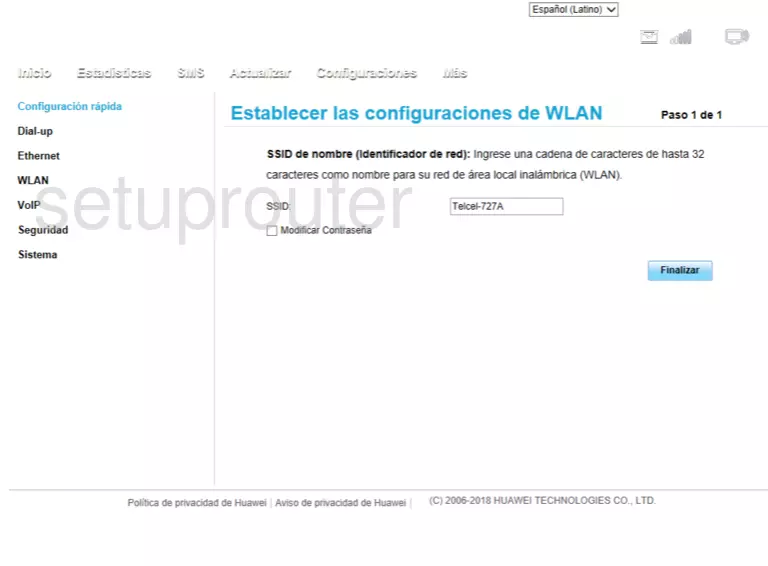
Huawei B310s-580 Wan Screenshot
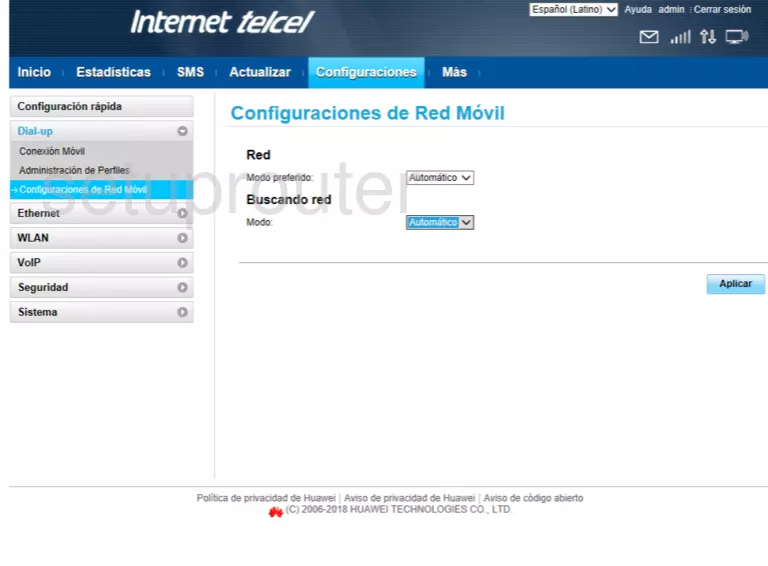
Huawei B310s-580 Wan Screenshot
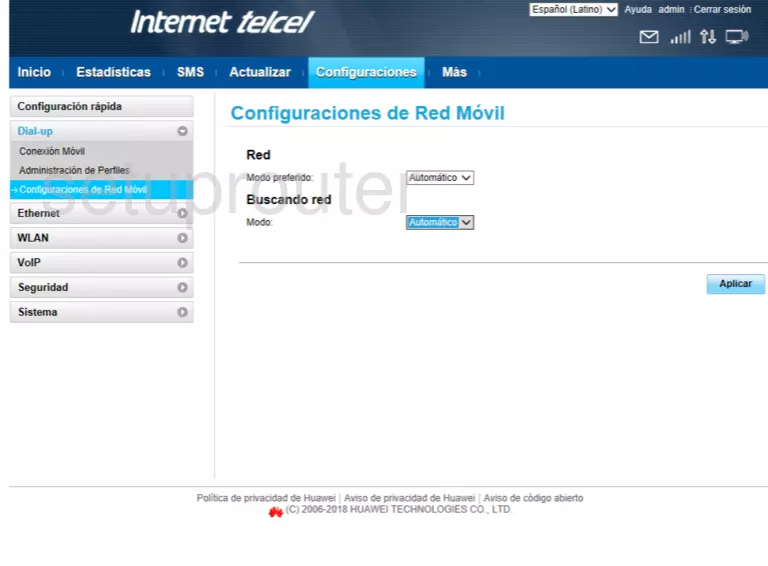
Huawei B310s-580 Wan Screenshot
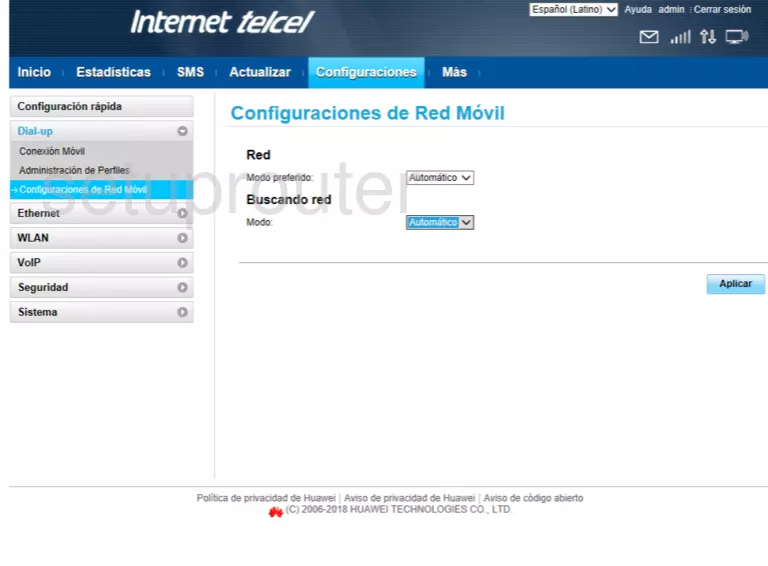
Huawei B310s-580 Wan Screenshot
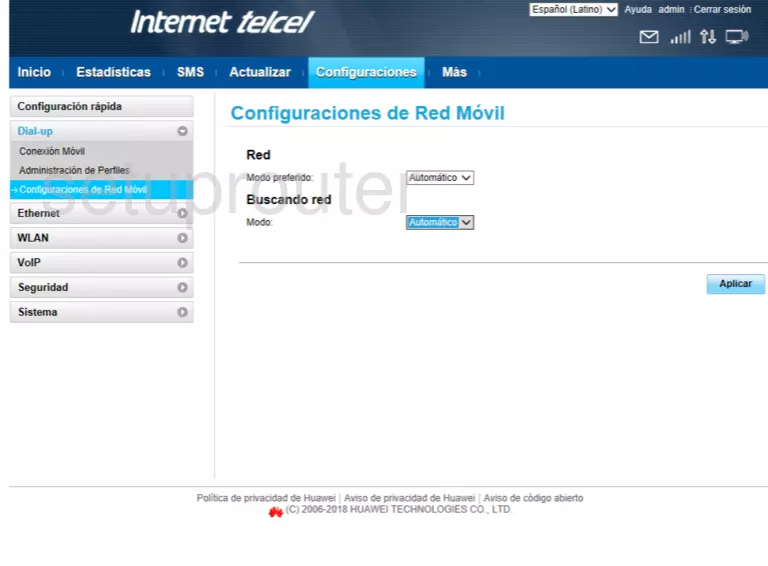
Huawei B310s-580 Status Screenshot
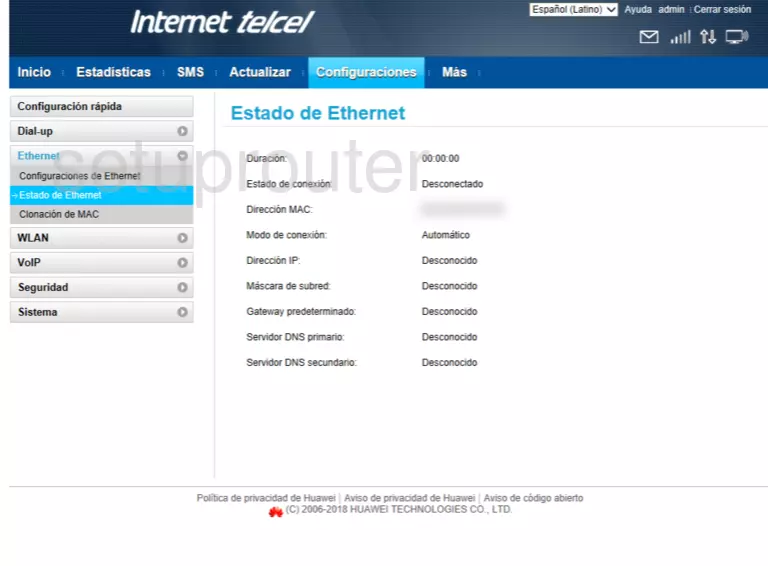
Screenshot of Huawei B310s-580 Router
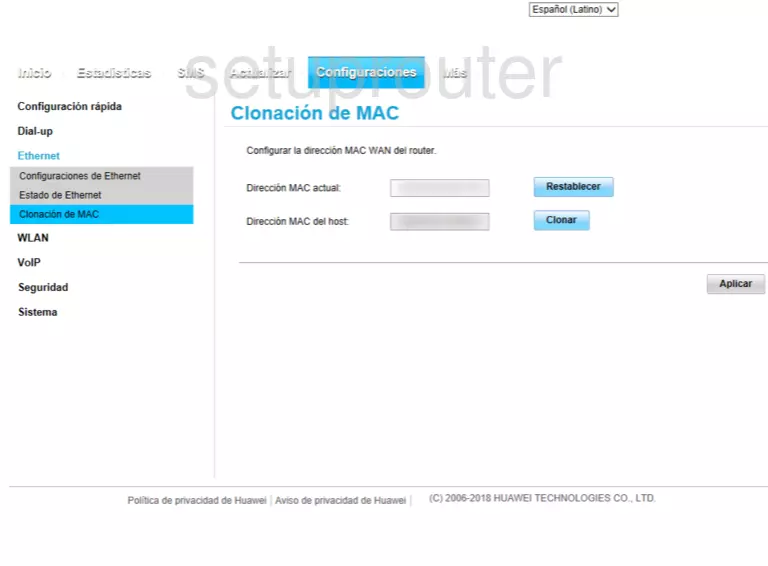
Huawei B310s-580 Wifi Screenshot
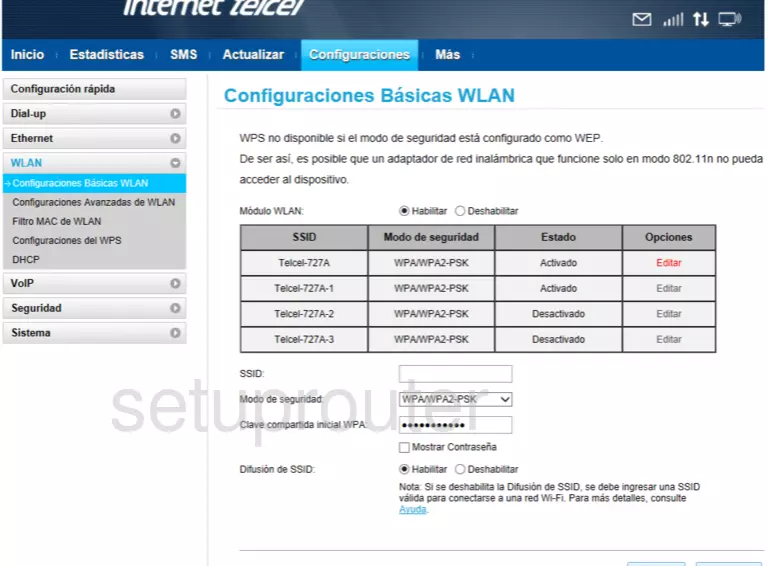
Huawei B310s-580 Wifi Screenshot
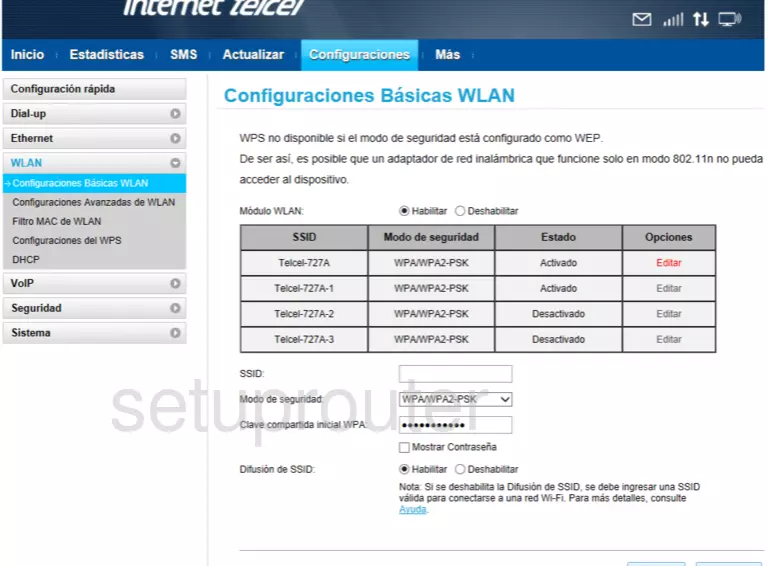
Huawei B310s-580 Access Control Screenshot
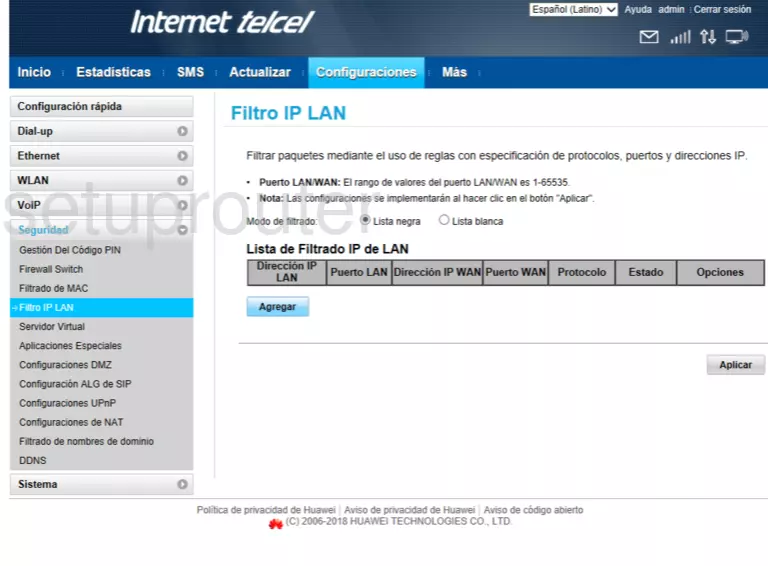
Huawei B310s-580 Wifi Screenshot
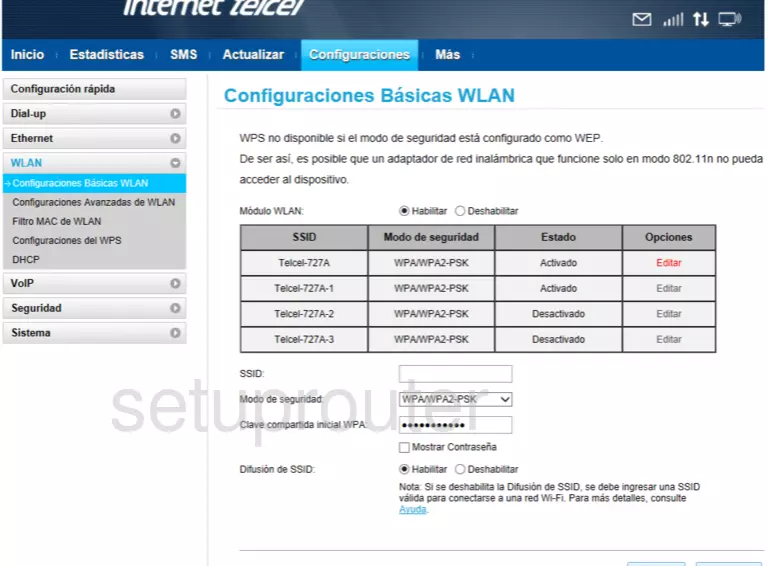
Huawei B310s-580 Dhcp Screenshot
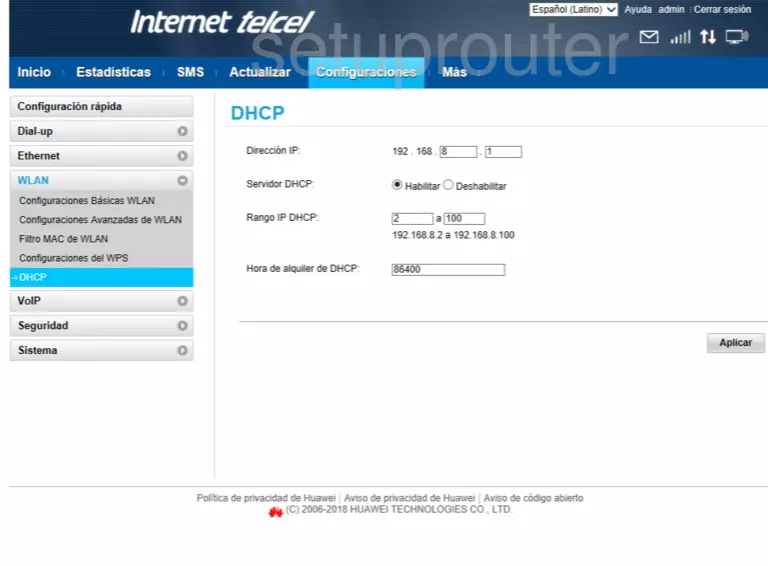
Screenshot of Huawei B310s-580 Router
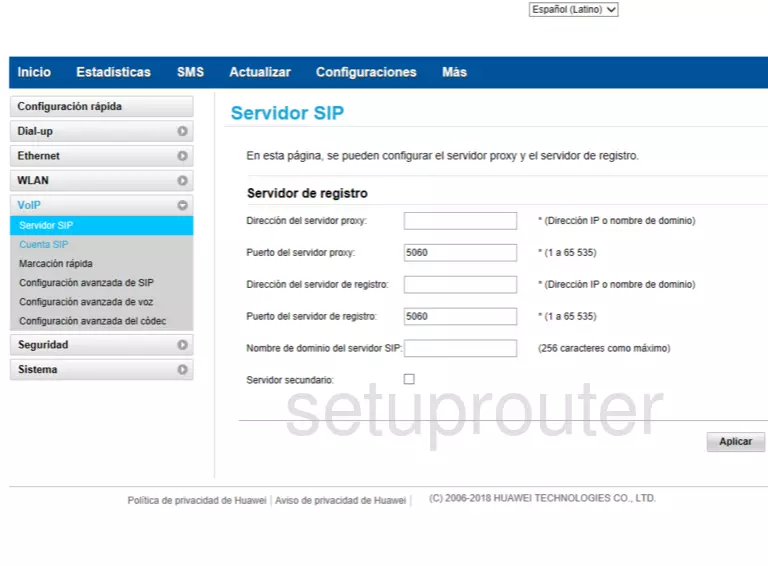
Screenshot of Huawei B310s-580 Router
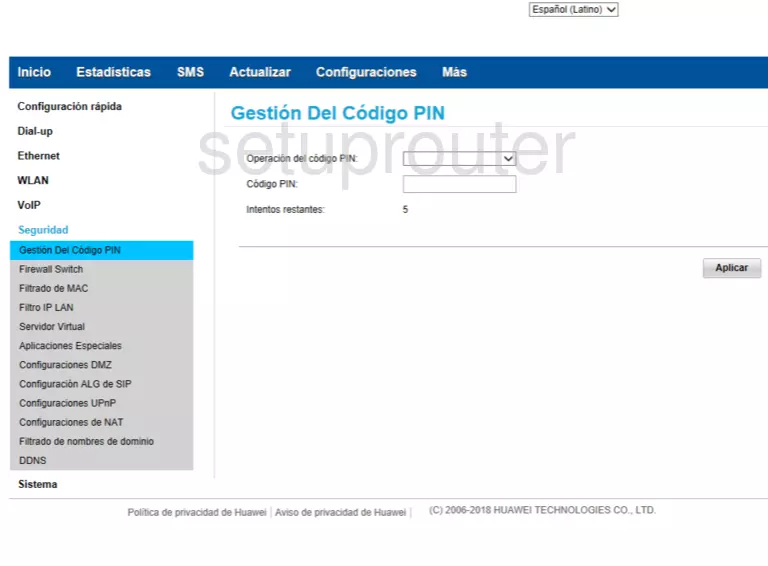
Huawei B310s-580 Access Control Screenshot
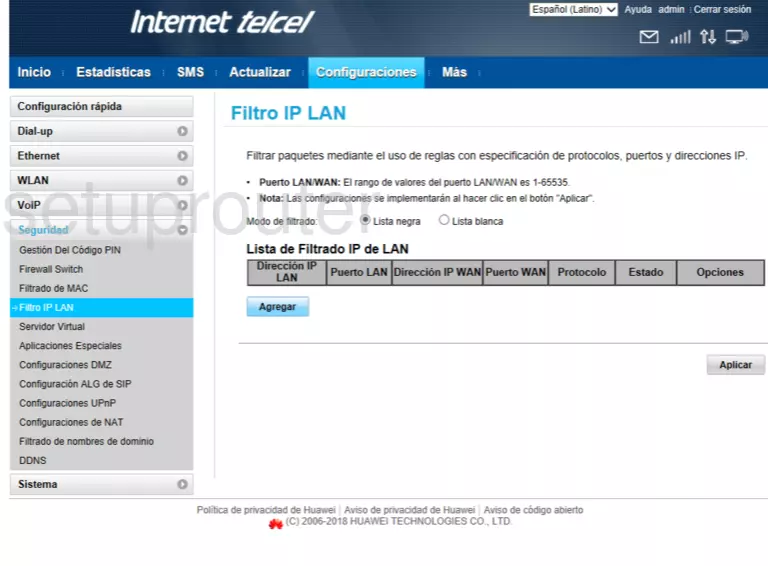
Huawei B310s-580 Port Forwarding Screenshot
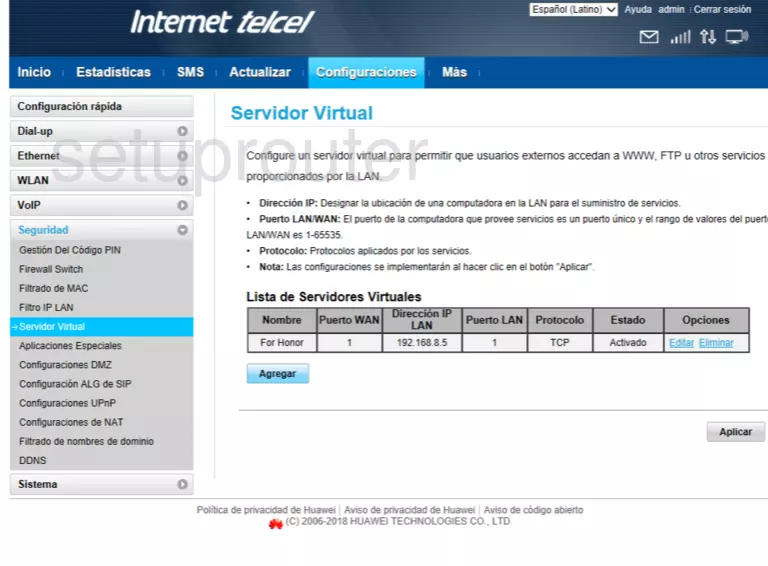
Huawei B310s-580 Port Triggering Screenshot
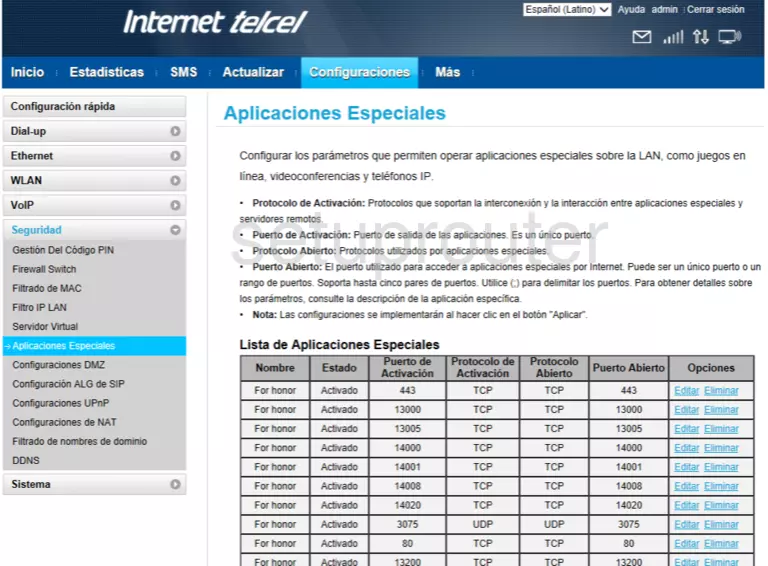
Huawei B310s-580 Port Triggering Screenshot
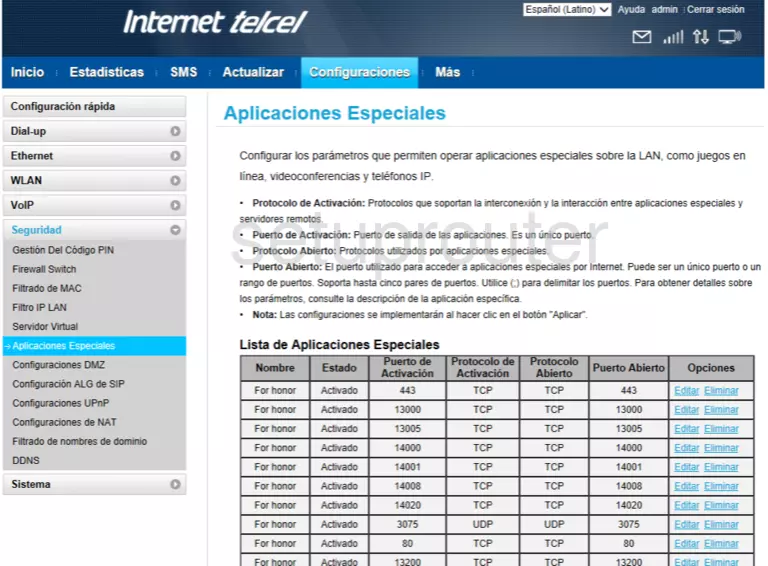
Huawei B310s-580 Dmz Screenshot
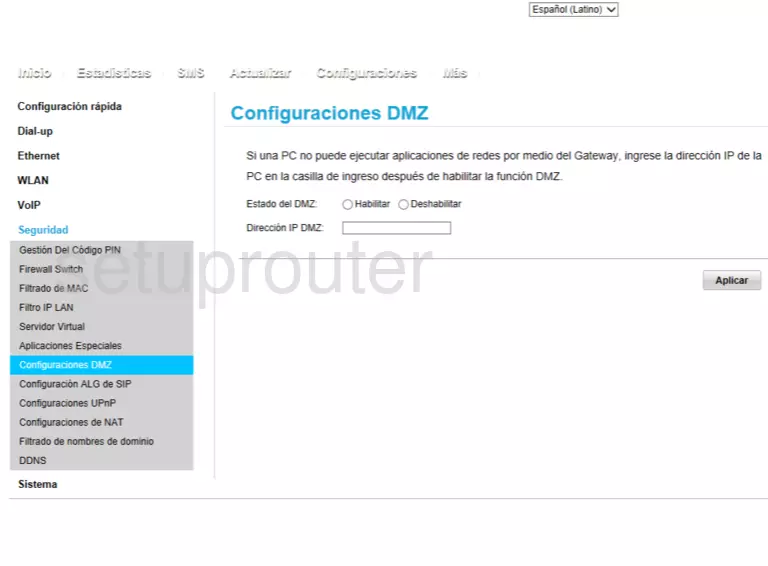
Screenshot of Huawei B310s-580 Router
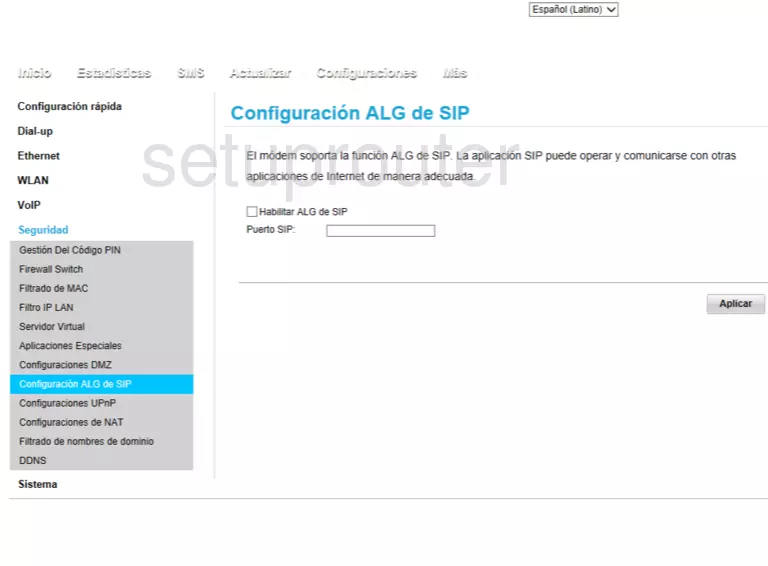
Screenshot of Huawei B310s-580 Router
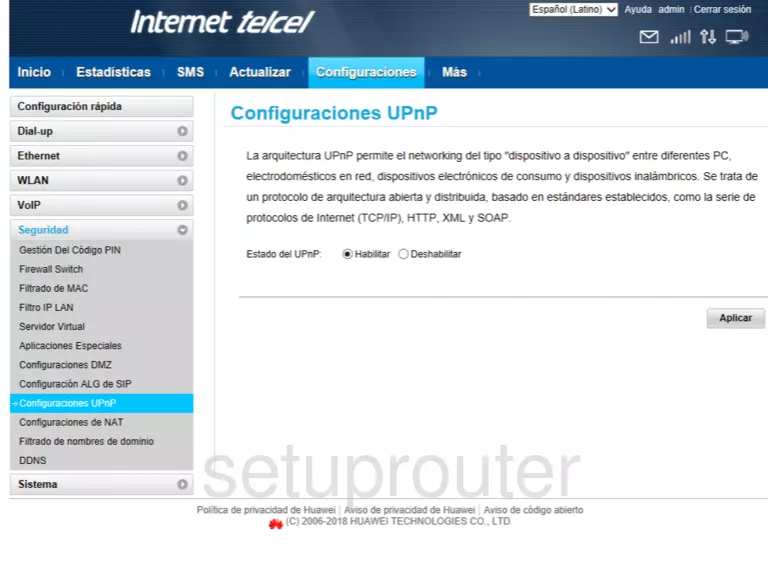
Screenshot of Huawei B310s-580 Router
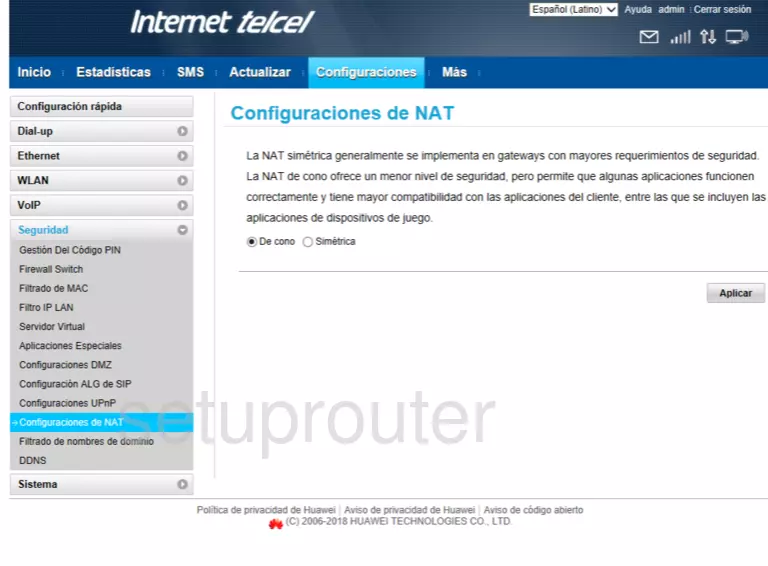
Screenshot of Huawei B310s-580 Router
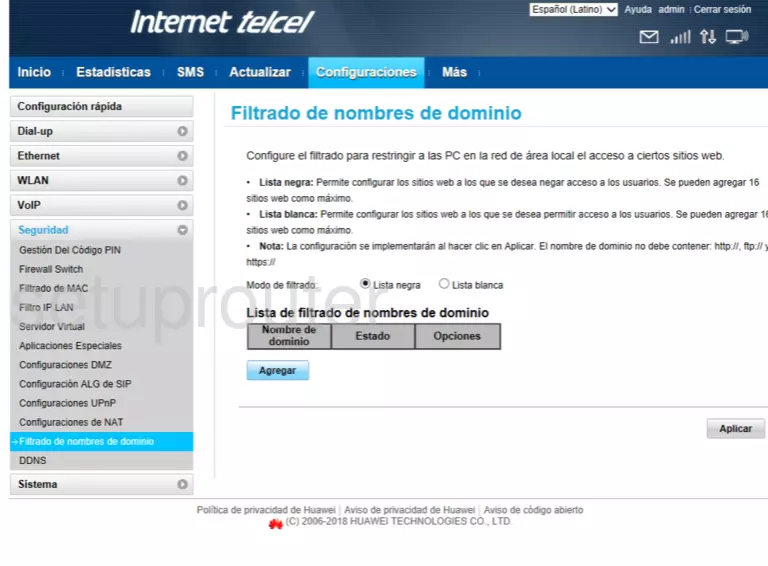
This is the screenshots guide for the Huawei B310s-580 Telcel. We also have the following guides for the same router: