If you have tried to login to the Huawei B310s-927 router and been unable to do so you might need to reset the Huawei B310s-927 router back to the original factory defaults.
A reset is not the same thing as a reboot. When you reboot a router you cycle the power to the unit only. No settings are changed. When you reset a router you take all the previously changed settings and return them all to factory defaults. A reset erases every setting you have ever changed on the unit.
Warning: A reset is a big step in troubleshooting a login problem. Make sure you really want to reset this router before going farther. Some of the settings that will change during a reset are:
- The router's main username and password (forgetting this is the typical reason a reset is needed).
- The WiFi information such as the SSID and the Internet password.
- If this is a DSL router you need to re-enter the ISP username and password. You need to call your ISP for the specifics.
- Have you made any other changes to your router? If so write these down so you don't forget them.
Other Huawei B310s-927 Guides
This is the reset router guide for the Huawei B310s-927. We also have the following guides for the same router:
- Huawei B310s-927 - How to change the IP Address on a Huawei B310s-927 router
- Huawei B310s-927 - Huawei B310s-927 Login Instructions
- Huawei B310s-927 - Huawei B310s-927 User Manual
- Huawei B310s-927 - How to change the DNS settings on a Huawei B310s-927 router
- Huawei B310s-927 - Setup WiFi on the Huawei B310s-927
- Huawei B310s-927 - Huawei B310s-927 Screenshots
- Huawei B310s-927 - Information About the Huawei B310s-927 Router
Reset the Huawei B310s-927
Take a look at the image below and note where the reset button is located. It should be in a similar location on the router you have.
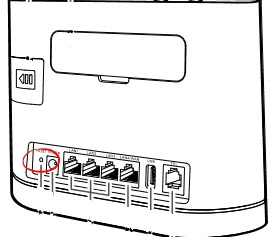
Make sure the router is on then take a straightened paperclip and press down on the reset button for about 10 seconds. This begins the reset process which can take a minute or so to complete. If you don't hold this button down for the entire amount of time required you might end up only rebooting the device instead of resetting it like you wanted.
Remember a reset like this is erasing every single setting you have ever changed on the Huawei B310s-927 router. Take the time to consider other options before you decide to reset the Huawei B310s-927 router.
Login to the Huawei B310s-927
After you've successfully reset the Huawei B310s-927 router you'll want to log into it. This is accomplished by using the factory default username and password listed for your use in our Login Guide.
Tip: Defaults not working for you? It might be because the reset button wasn't held down for long enough.
Change Your Password
Now that you've logged into your router we recommend setting a new password for it. Bear in mind that this password will only protect your router settings, not your wireless network. All the same, setting a strong password is always a good decision. For help in doing so be sure to visit our Choosing a Strong Password Guide.
Tip: Prevent yourself from losing your new password by writing it on a slip of paper and taping it to the bottom of your router.
Setup WiFi on the Huawei B310s-927
It is time to begin the reconfiguration process for the Huawei B310s-927 router. You need to reconfigure the WiFi settings fairly soon. For a great guide on that topic check out our Huawei B310s-927 WiFi Instructions.
Huawei B310s-927 Help
Be sure to check out our other Huawei B310s-927 info that you might be interested in.
This is the reset router guide for the Huawei B310s-927. We also have the following guides for the same router:
- Huawei B310s-927 - How to change the IP Address on a Huawei B310s-927 router
- Huawei B310s-927 - Huawei B310s-927 Login Instructions
- Huawei B310s-927 - Huawei B310s-927 User Manual
- Huawei B310s-927 - How to change the DNS settings on a Huawei B310s-927 router
- Huawei B310s-927 - Setup WiFi on the Huawei B310s-927
- Huawei B310s-927 - Huawei B310s-927 Screenshots
- Huawei B310s-927 - Information About the Huawei B310s-927 Router