Here are instructions for logging in to the Huawei B593s-22 VIVA router.
Other Huawei B593s-22 VIVA Guides
This is the login guide for the Huawei B593s-22 VIVA. We also have the following guides for the same router:
Find Your Huawei B593s-22 VIVA Router IP Address
The first thing that we need to know in order to login to the Huawei B593s-22 VIVA router is it's internal IP address.
| Known B593s-22 VIVA IP Addresses |
|---|
| 192.168.1.1 |
Start with the first IP address in the list and then follow the rest of this guide.
If the IP address you picked does not seem to work, then simply try a different one. I will not hurt anything to try different IP addresses.
If you try all of the above IP addresses and still cannot find your router, then try the following:
- Check our out Find Your Router's Internal IP Address guide.
- Use our free Router Detector software.
Now that you have your router's internal IP Address, we are ready to login to it.
Login to the Huawei B593s-22 VIVA Router
The Huawei B593s-22 VIVA router has a web-based interface. You can manage it by using a web browser such as Chrome, Firefox, or Edge.
Enter Huawei B593s-22 VIVA Internal IP Address
Type the internal IP address that you picked above in the address bar of your web browser. The address bar will look like this:

Press the Enter key on your keyboard. You should see a window pop up asking you for your Huawei B593s-22 VIVA password.
Huawei B593s-22 VIVA Default Username and Password
You need to know your username and password to login to your Huawei B593s-22 VIVA. Just in case the router's username and password have never been changed, you may want to try the factory defaults. Try all of the Huawei B593s-22 VIVA factory default usernames and passwords below.
| Huawei B593s-22 VIVA Default Usernames and Passwords | |
|---|---|
| Username | Password |
| admin | printed on router |
In the window that pops up, enter your username and password. You can try them all.
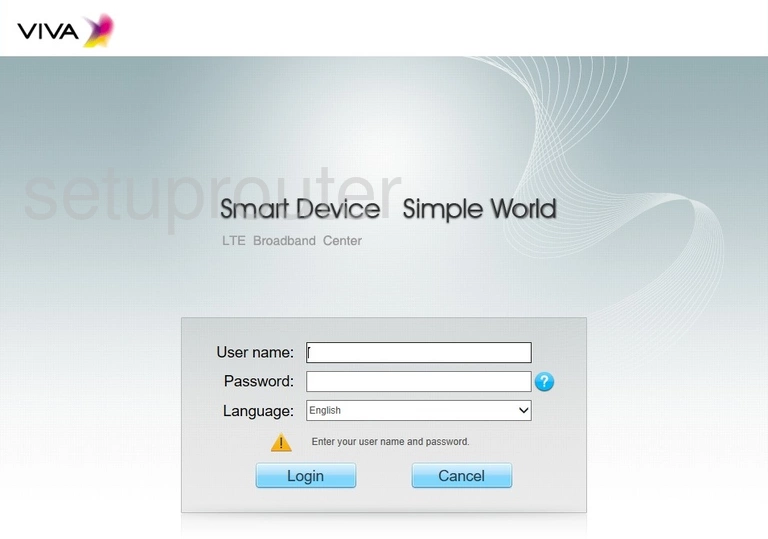
Huawei B593s-22 VIVA Home Screen
You should now see the Huawei B593s-22 VIVA home Screen, which looks similar to this:
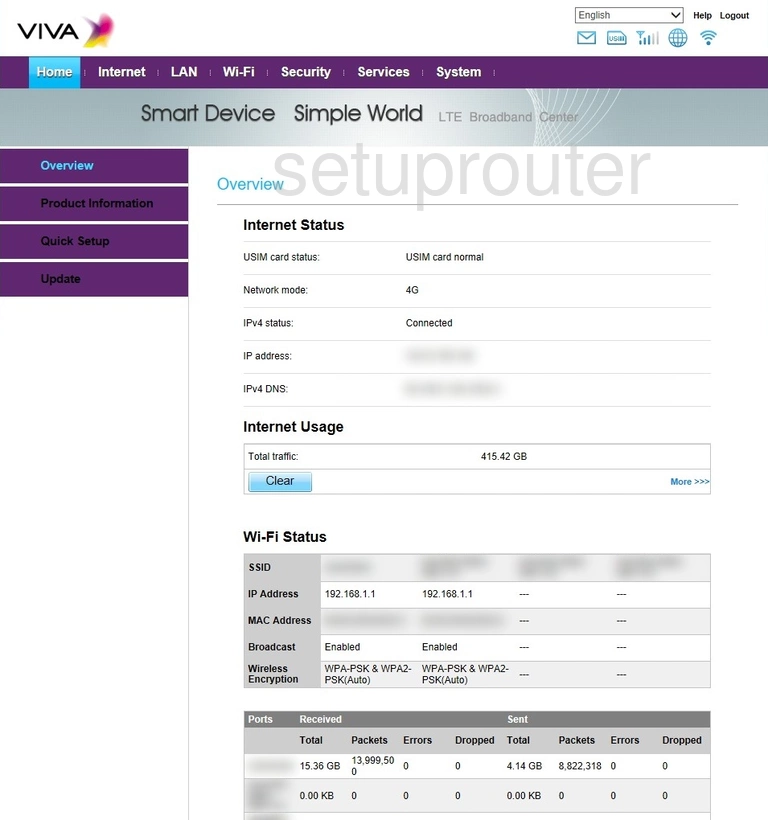
If you see this screen, then you know that you are logged in to your Huawei B593s-22 VIVA router. You are now ready to follow one of our other guides.
Solutions To Huawei B593s-22 VIVA Login Problems
Here are some ideas to help if you are having problems getting logged in to your router.
Huawei B593s-22 VIVA Password Doesn't Work
Your router's factory default password might be different than what we have listed here. You can try other Huawei passwords. Head over to our list of all Huawei Passwords.
Forgot Password to Huawei B593s-22 VIVA Router
If your ISP provided your router, then you may have to call them to get your login information. They will most likely have it on file.
How to Reset the Huawei B593s-22 VIVA Router To Default Settings
As a last resort, you can reset your router to factory defaults. Your last option when you are unable to get logged in is to reset your router to factory default settings.
Other Huawei B593s-22 VIVA Guides
Here are some of our other Huawei B593s-22 VIVA info that you might be interested in.
This is the login guide for the Huawei B593s-22 VIVA. We also have the following guides for the same router: