Each of these screenshots was captured and submitted to us by users of this site.
If you would like to upload screenshots for us to use, please use our Router Screenshot Grabber, which is a free tool in Network Utilities. It makes the capture process easy and sends the screenshots to us automatically.
This is the screenshots guide for the Huawei B593s-601. We also have the following guides for the same router:
All Huawei B593s-601 Screenshots
All screenshots below were captured from a Huawei B593s-601 router.
Huawei B593s-601 Voip Screenshot
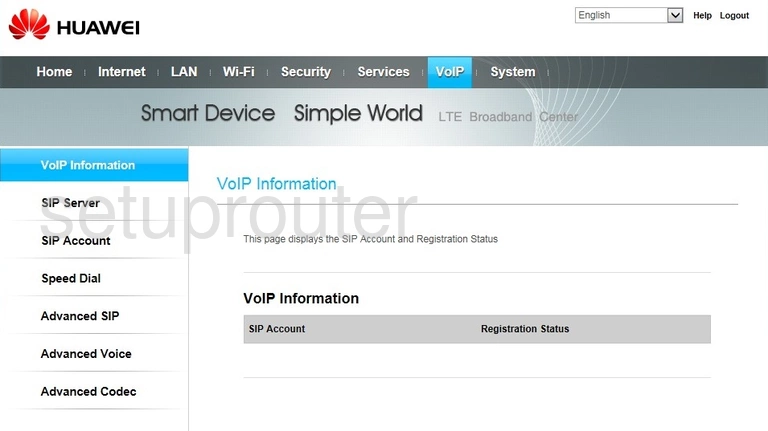
Huawei B593s-601 Url Filter Screenshot
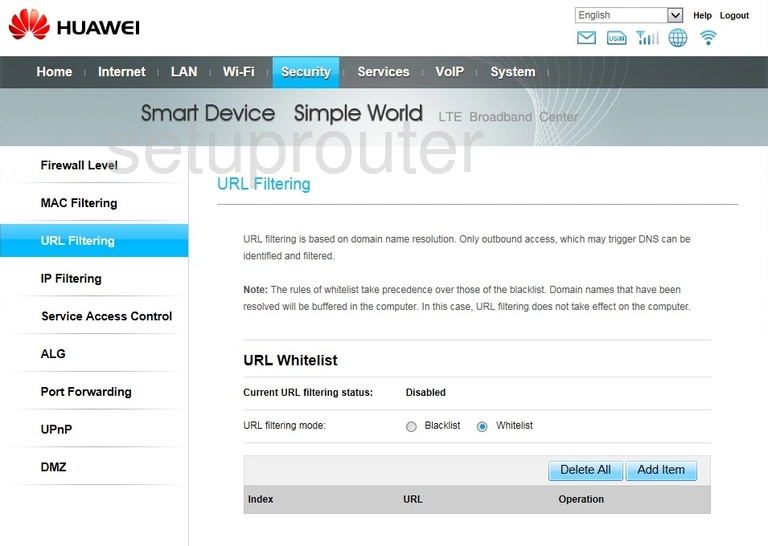
Huawei B593s-601 Upnp Screenshot
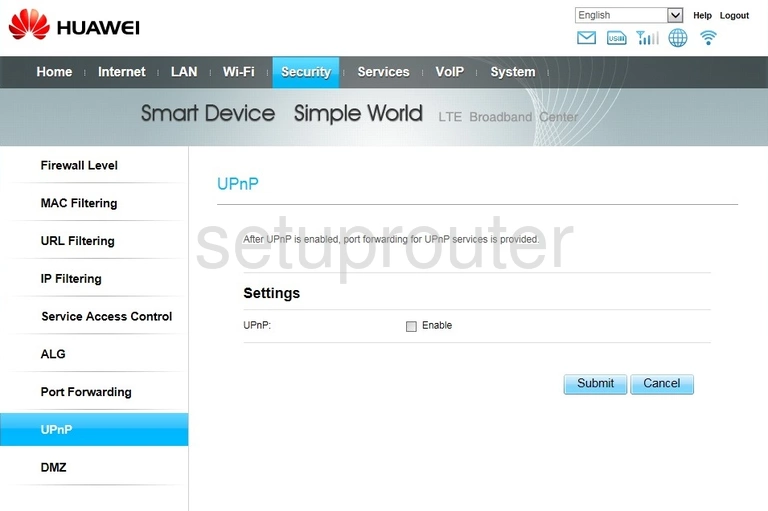
Huawei B593s-601 Access Control Screenshot
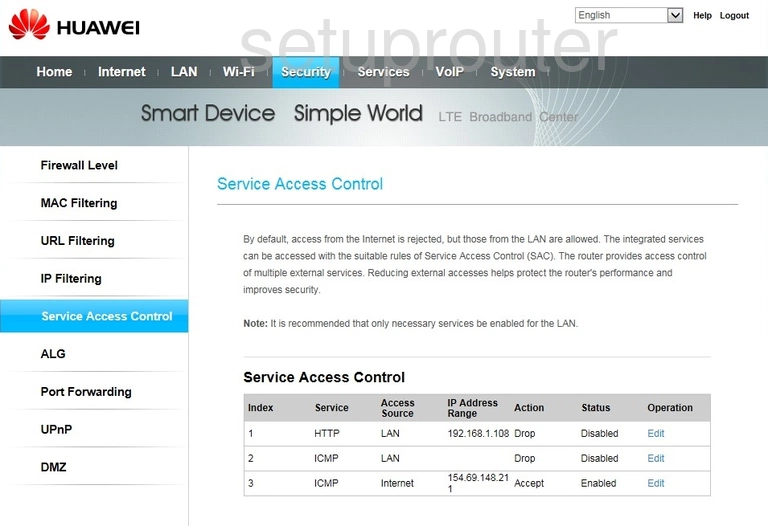
Huawei B593s-601 Status Screenshot
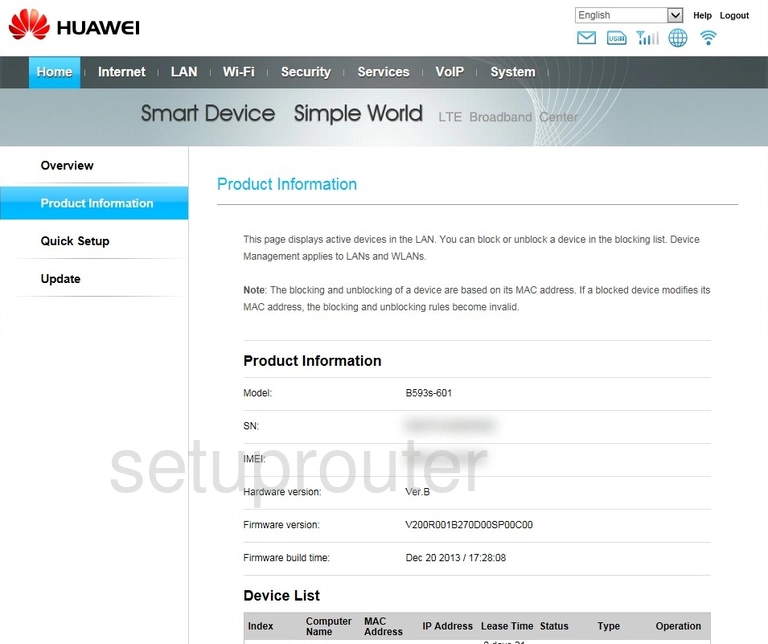
Huawei B593s-601 Port Forwarding Screenshot
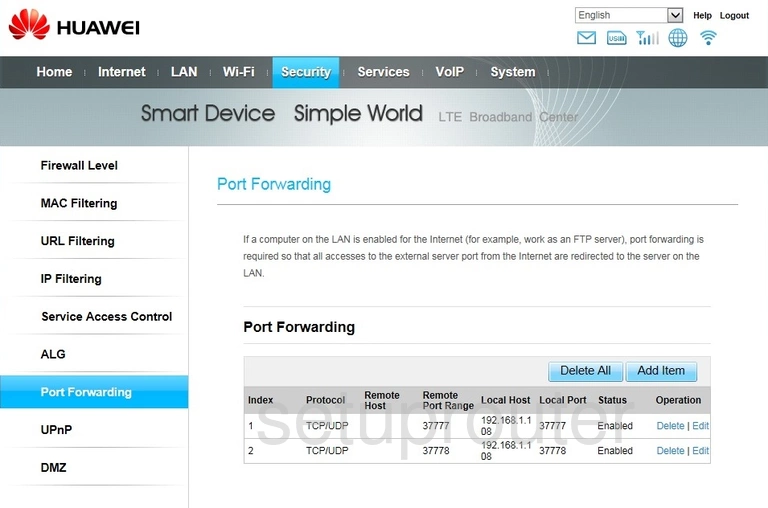
Huawei B593s-601 Status Screenshot
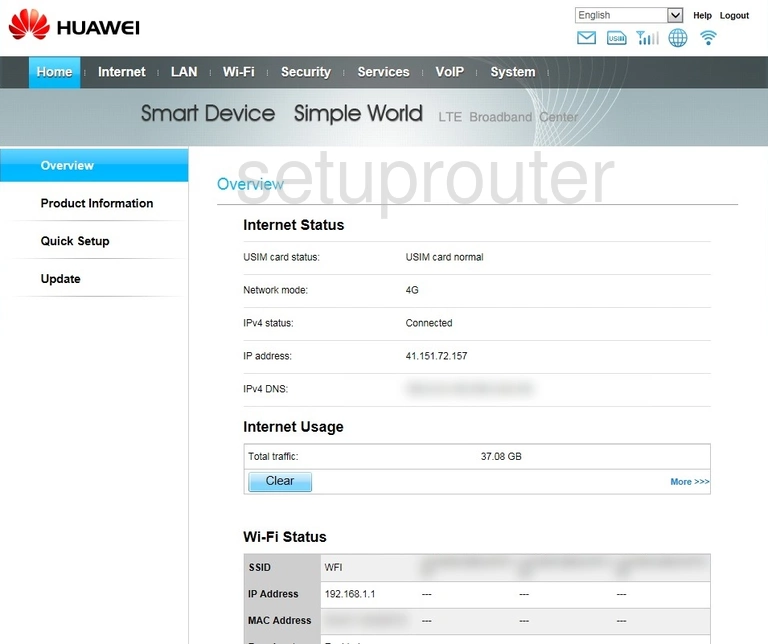
Huawei B593s-601 Reboot Screenshot
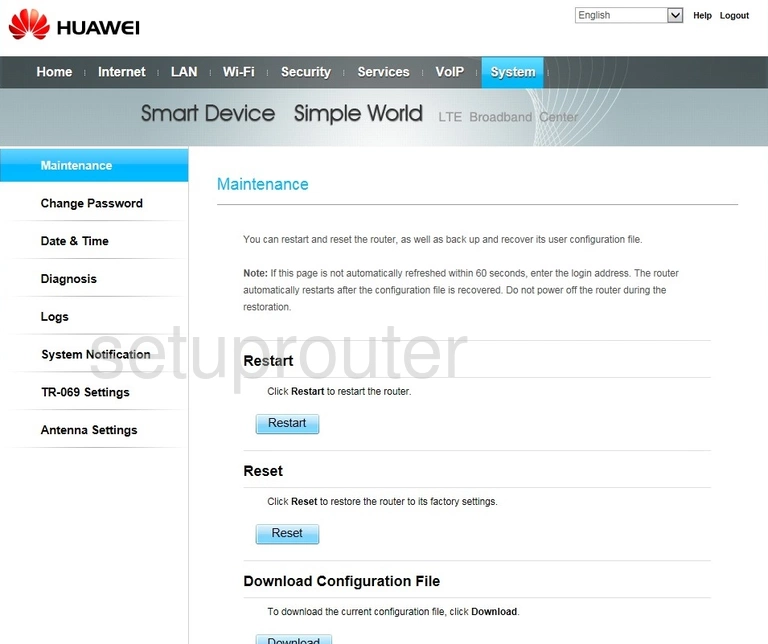
Huawei B593s-601 Mac Filter Screenshot
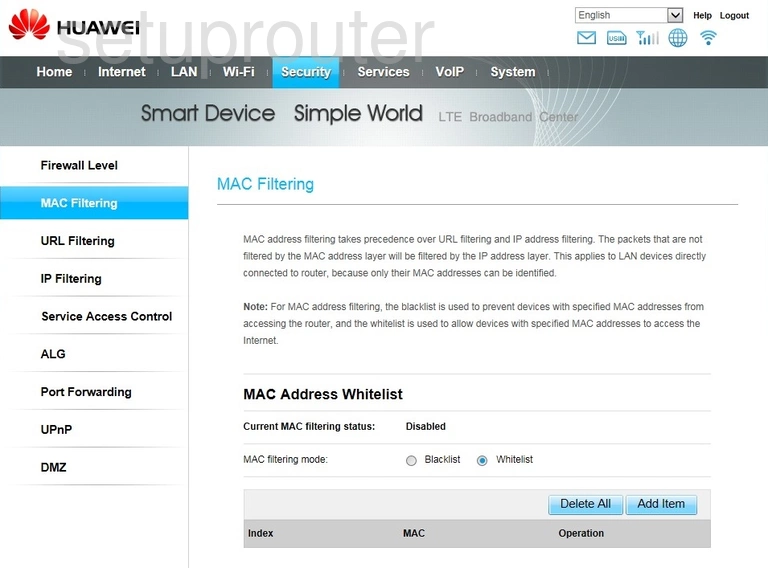
Huawei B593s-601 Login Screenshot
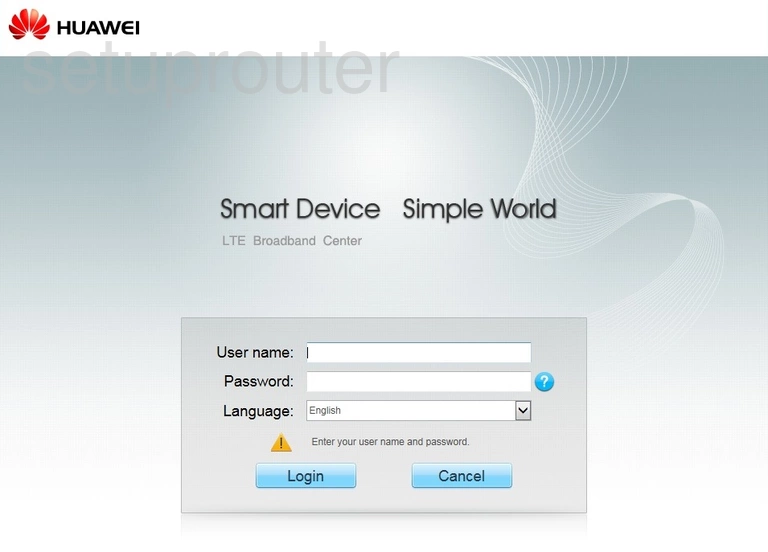
Huawei B593s-601 Ip Filter Screenshot

Huawei B593s-601 Firewall Screenshot
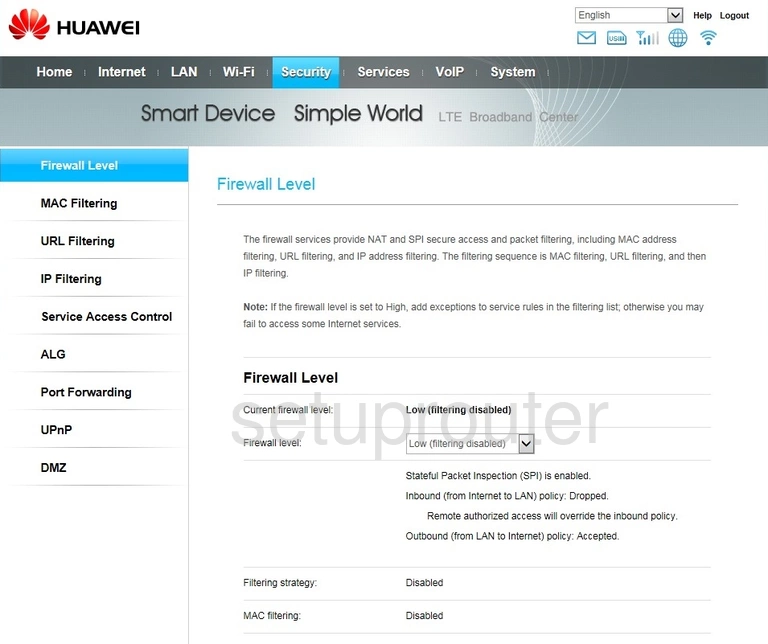
Huawei B593s-601 Dmz Screenshot
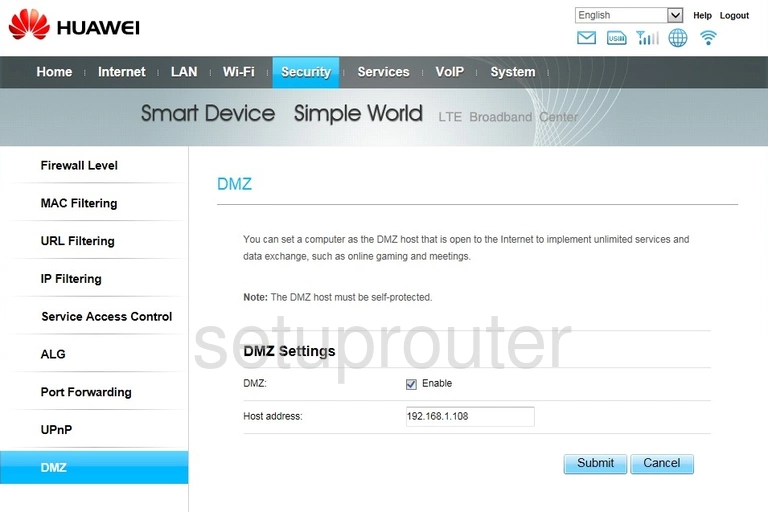
Huawei B593s-601 Dhcp Screenshot
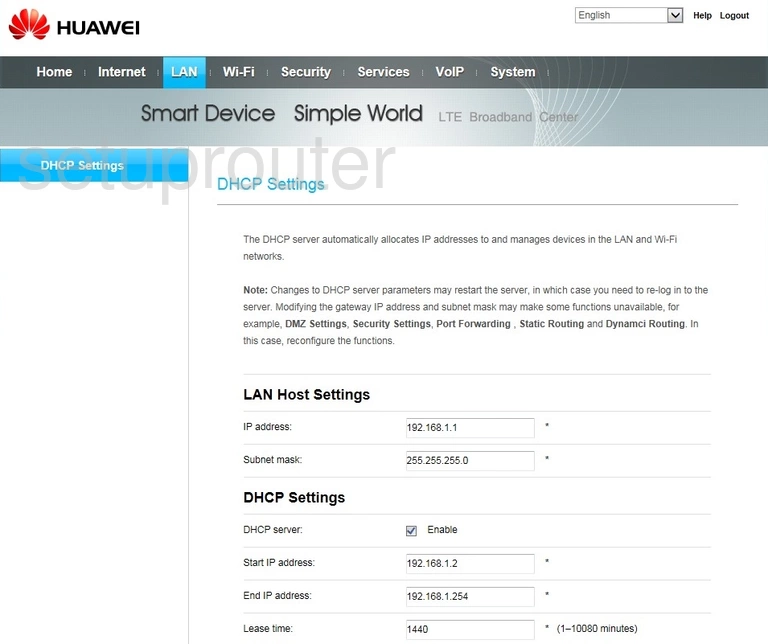
Huawei B593s-601 Dynamic Dns Screenshot
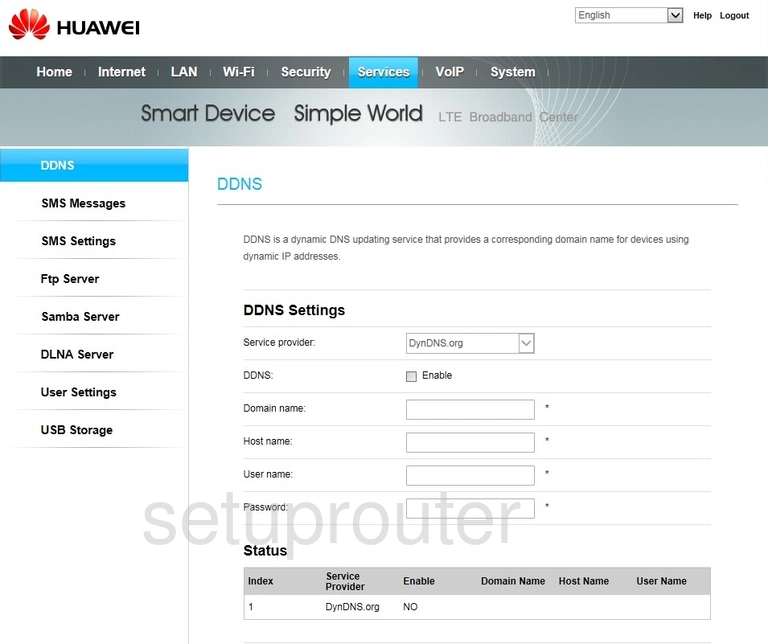
Huawei B593s-601 Device Image Screenshot

This is the screenshots guide for the Huawei B593s-601. We also have the following guides for the same router: