All of the screenshots below were submitted to this site by our users.
When you want to share screenshots for us to use, please use our Router Screenshot Grabber, which is a free tool in Network Utilities. It makes the capture process easy and sends the screenshots to us automatically.
This is the screenshots guide for the Huawei B880-75. We also have the following guides for the same router:
All Huawei B880-75 Screenshots
All screenshots below were captured from a Huawei B880-75 router.
Huawei B880-75 Wifi Wps Screenshot
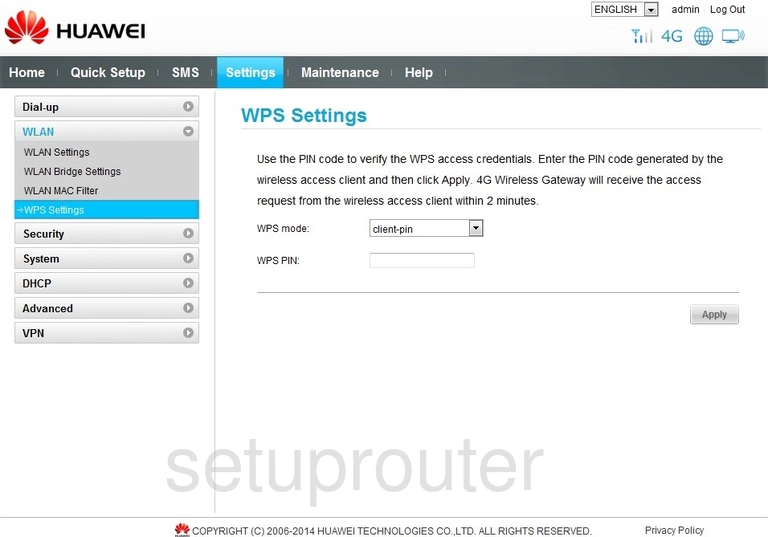
Huawei B880-75 Wifi Setup Screenshot
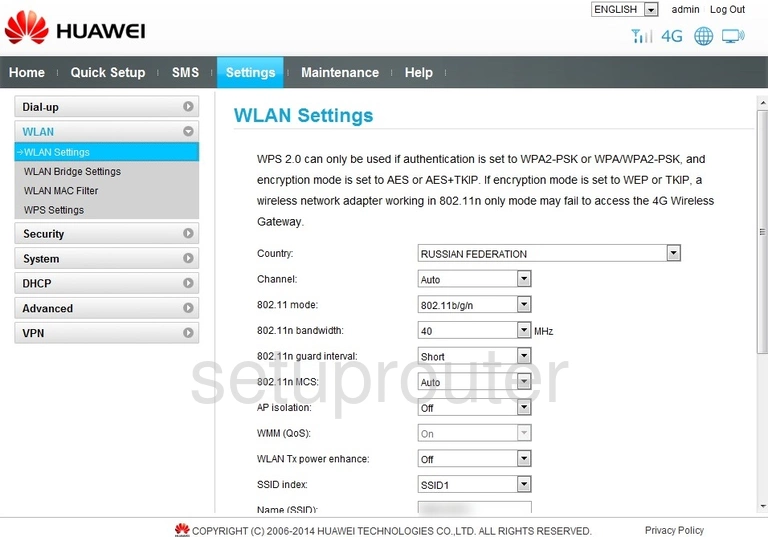
Huawei B880-75 Wifi Security Screenshot
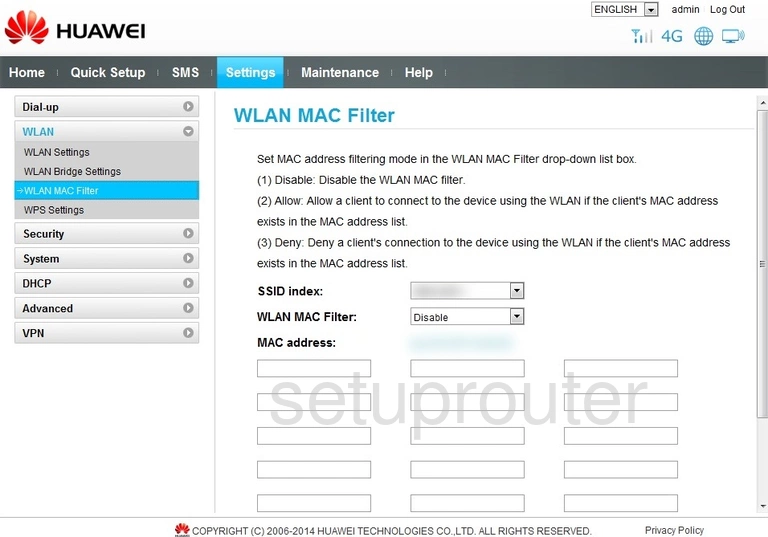
Huawei B880-75 Wireless Bridge Screenshot
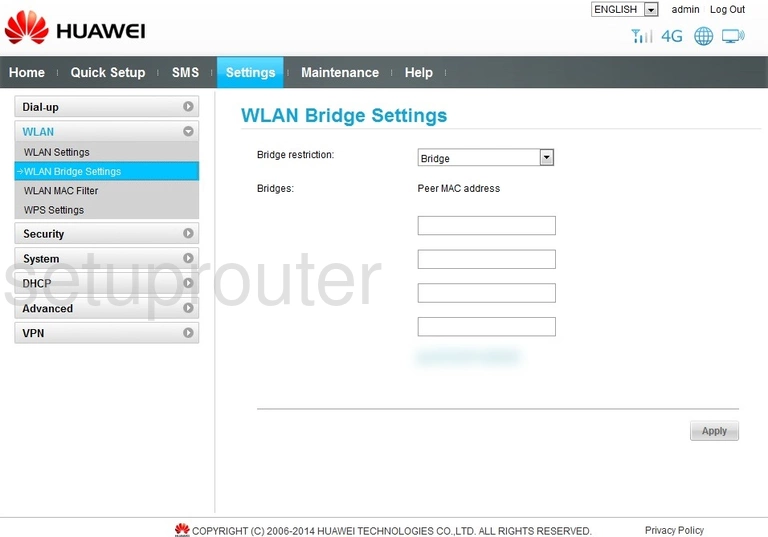
Huawei B880-75 3G 4G Wifi Screenshot
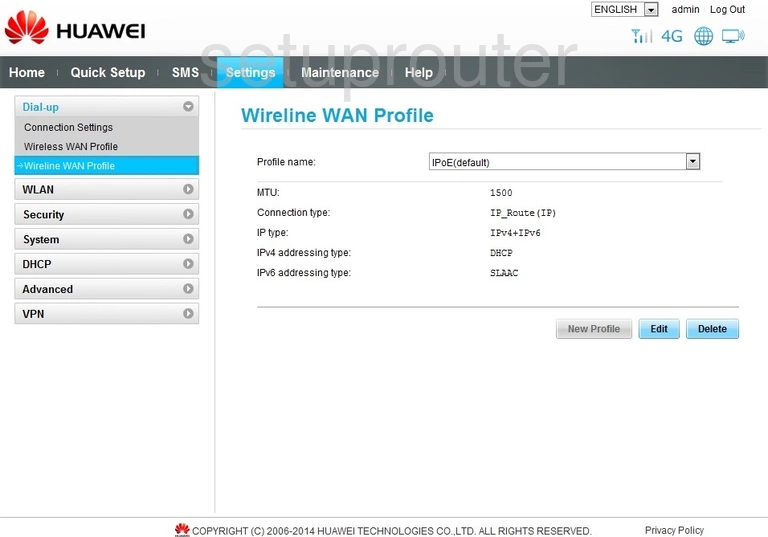
Huawei B880-75 3G 4G Wifi Screenshot
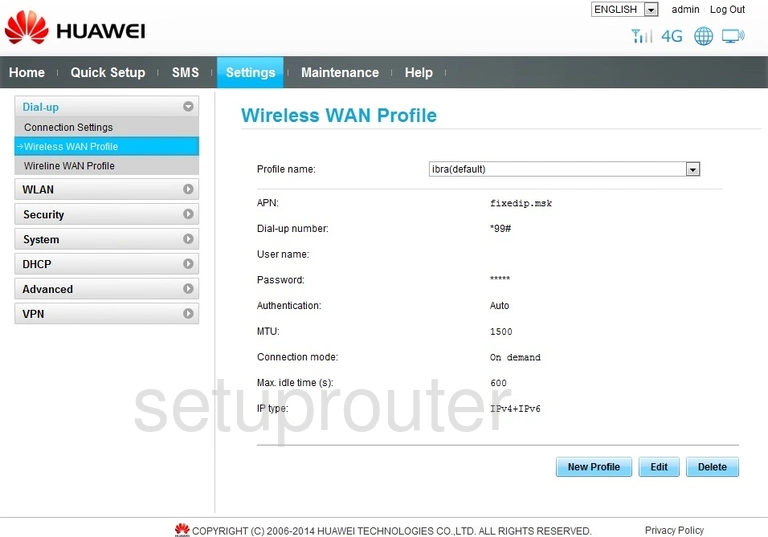
Huawei B880-75 Status Screenshot
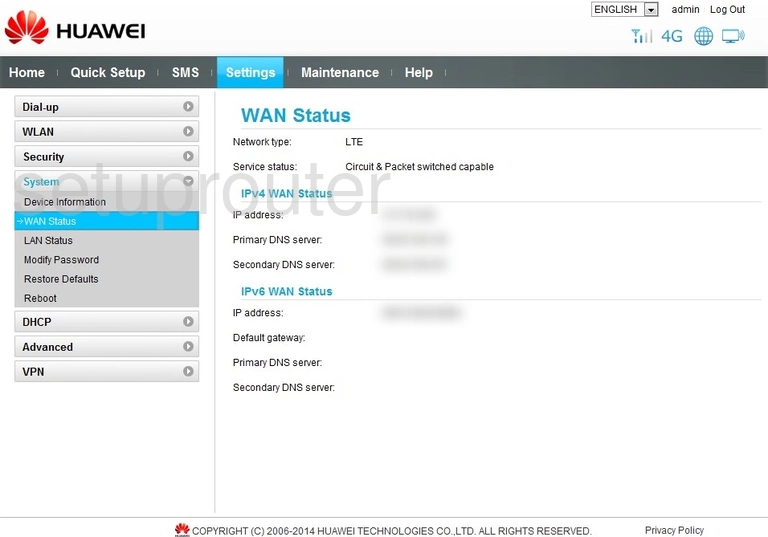
Huawei B880-75 Virtual Server Screenshot
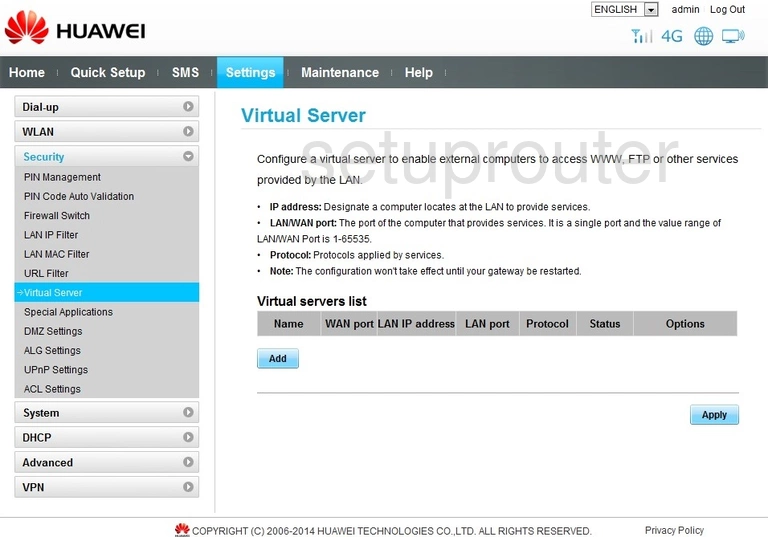
Huawei B880-75 Url Filter Screenshot
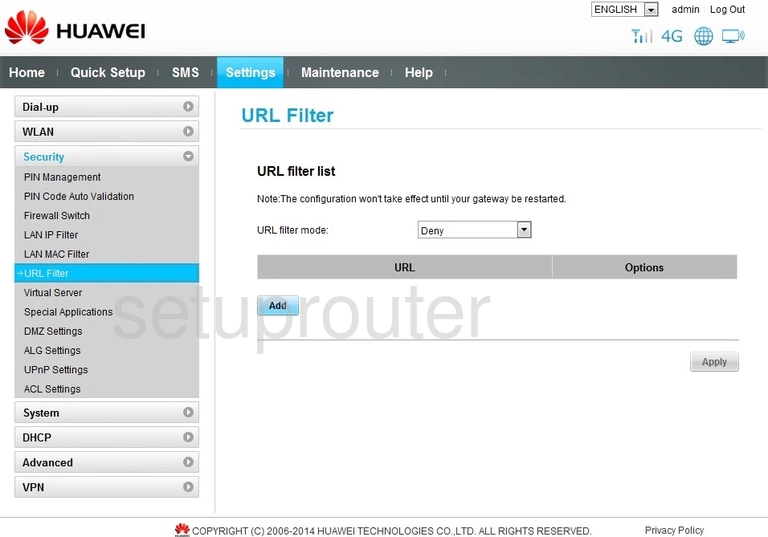
Huawei B880-75 Upnp Screenshot
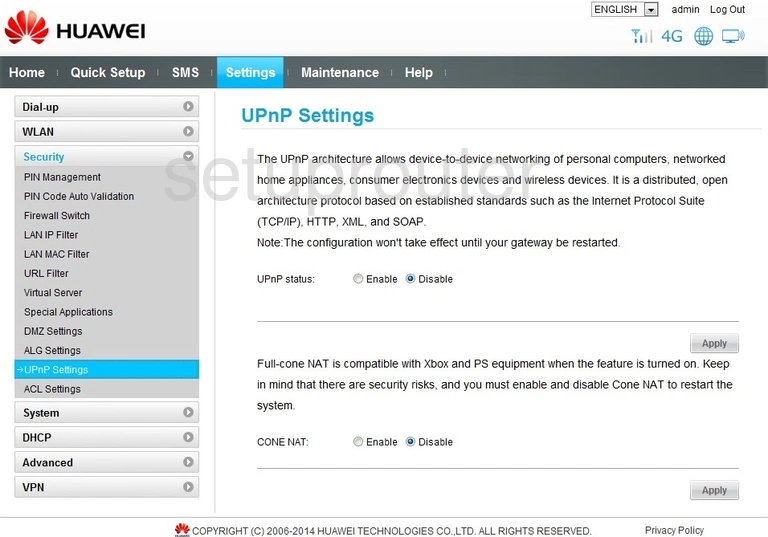
Huawei B880-75 Firmware Screenshot
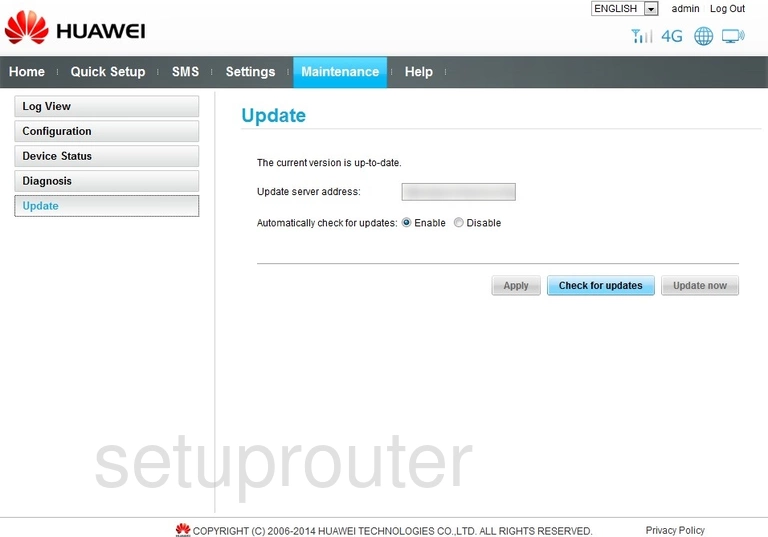
Huawei B880-75 Usb Screenshot
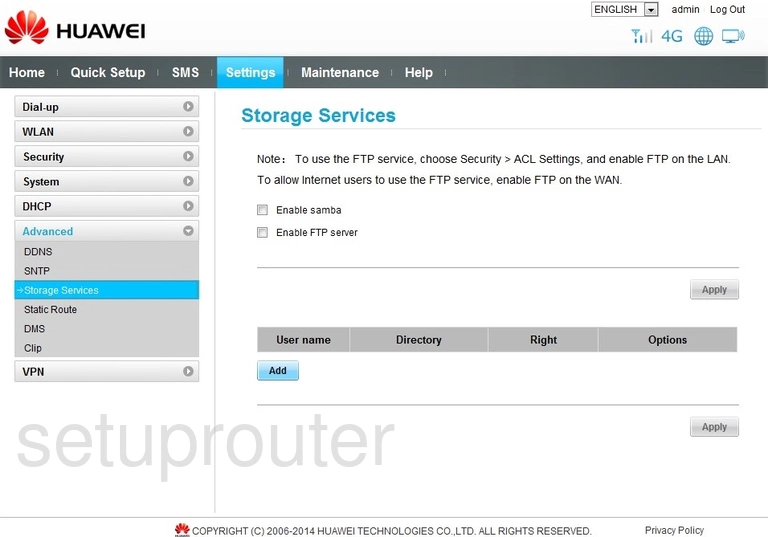
Huawei B880-75 Routing Screenshot
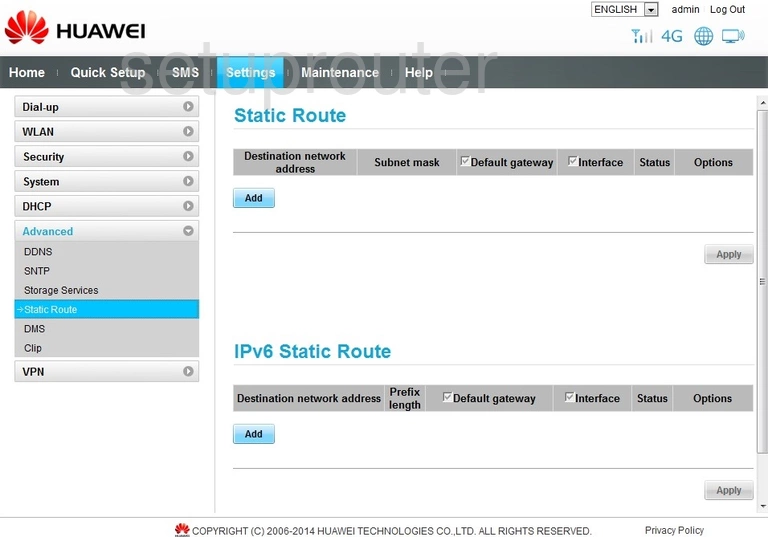
Huawei B880-75 Address Reservation Screenshot
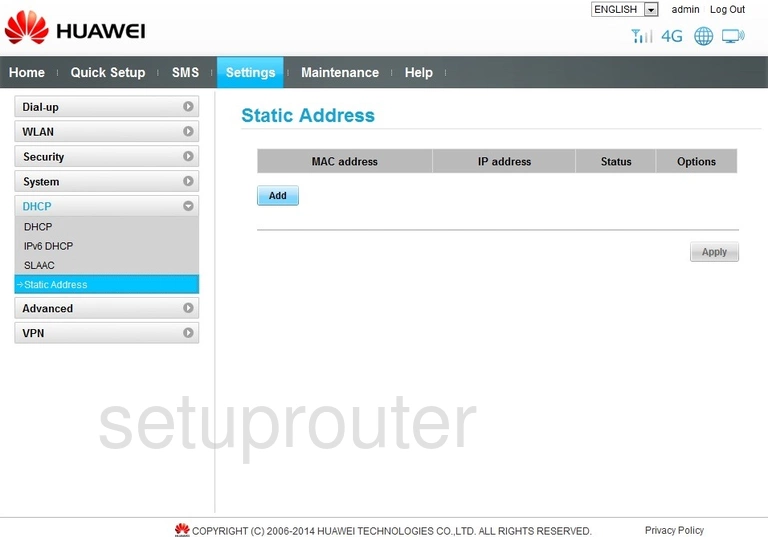
Huawei B880-75 Port Triggering Screenshot
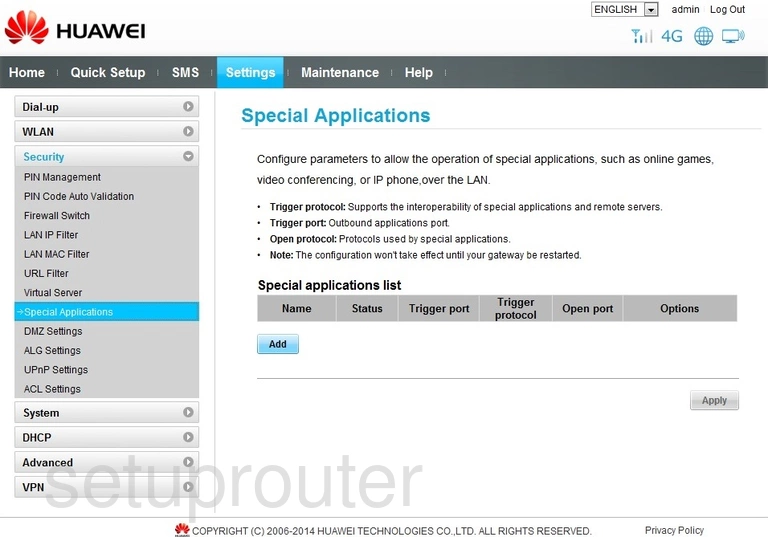
Huawei B880-75 Time Setup Screenshot
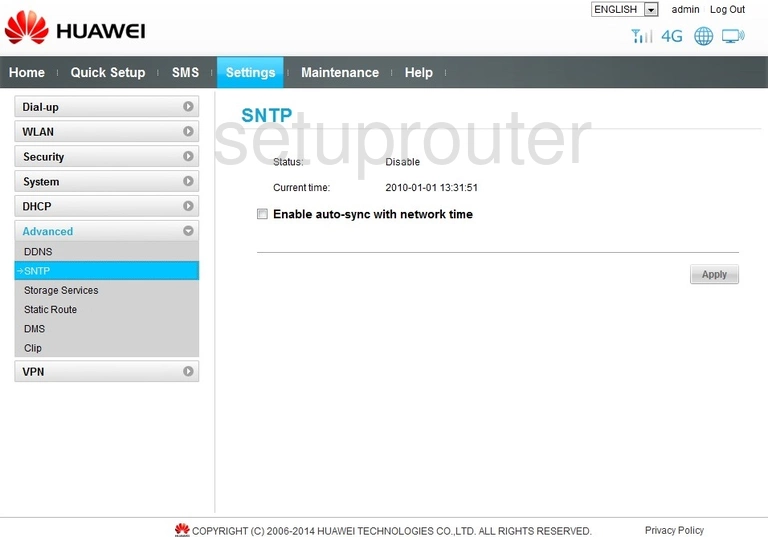
Huawei B880-75 3G 4G Wifi Screenshot
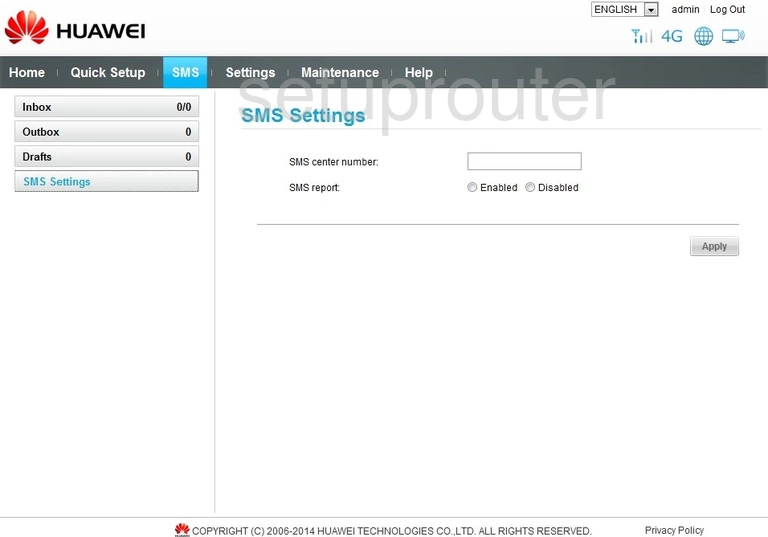
Huawei B880-75 3G 4G Wifi Screenshot
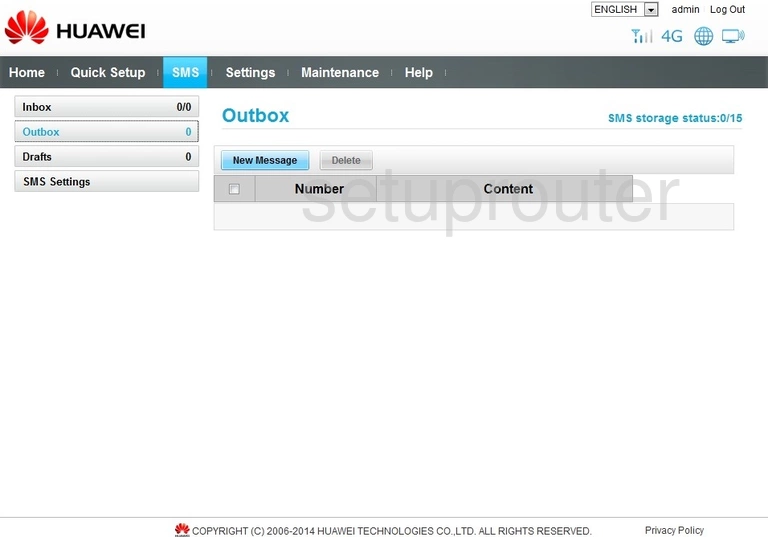
Huawei B880-75 3G 4G Wifi Screenshot
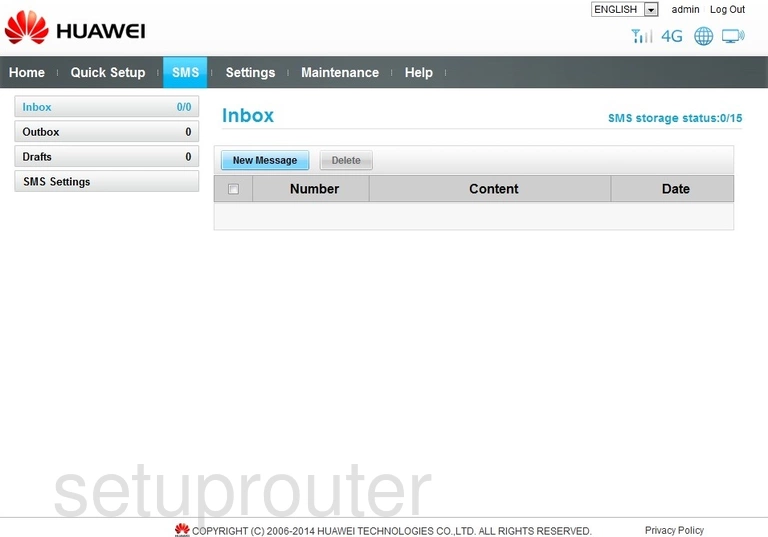
Huawei B880-75 3G 4G Wifi Screenshot
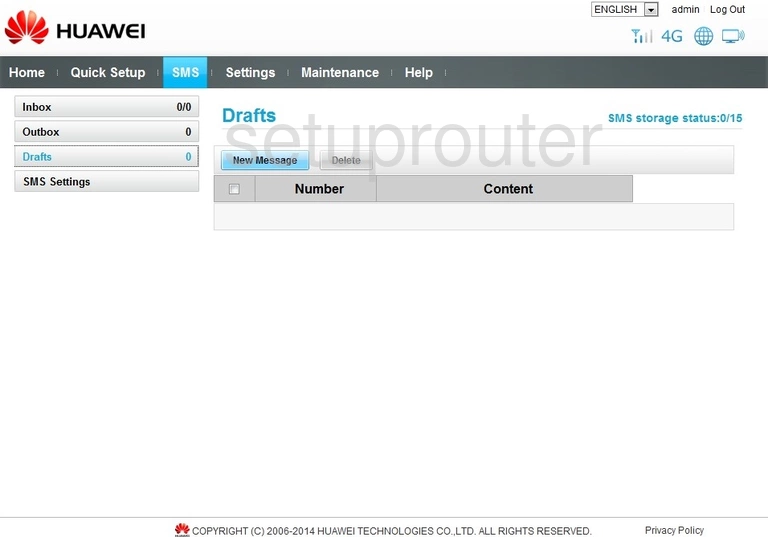
Huawei B880-75 Dhcp Screenshot
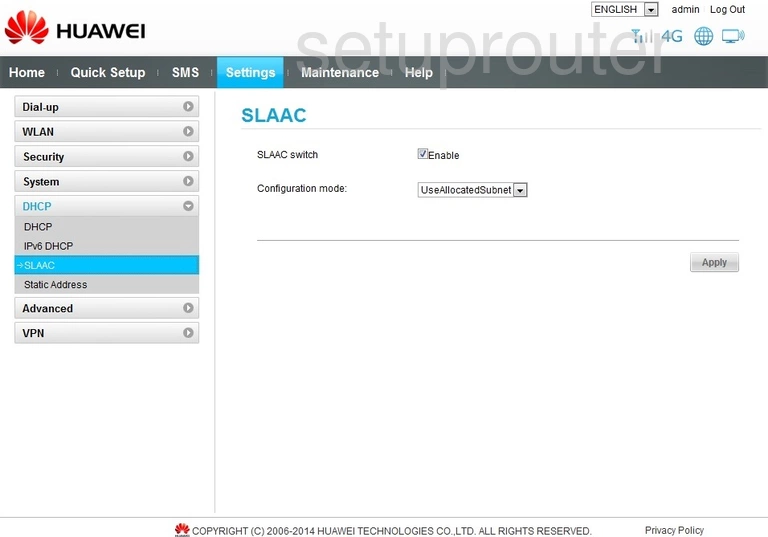
Huawei B880-75 Reset Screenshot
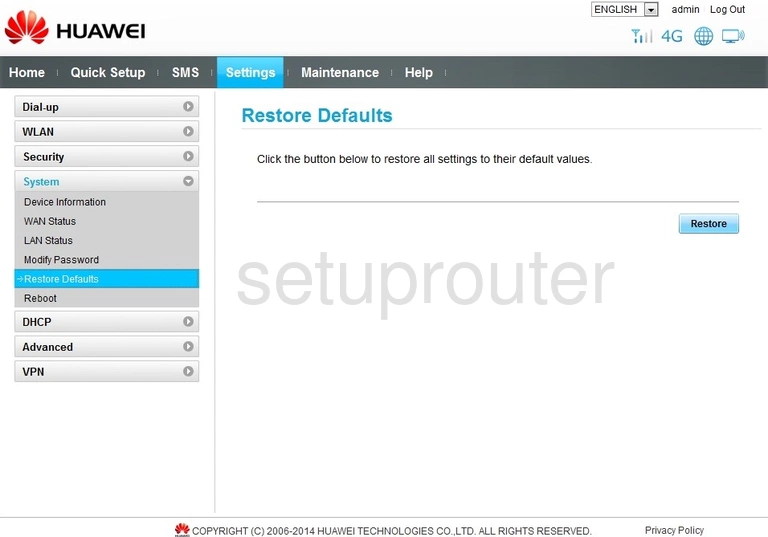
Huawei B880-75 Reboot Screenshot
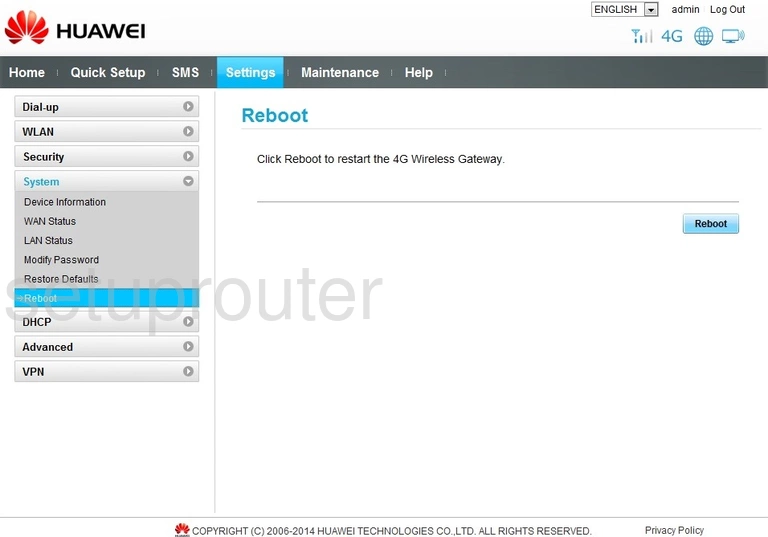
Huawei B880-75 Setup Screenshot
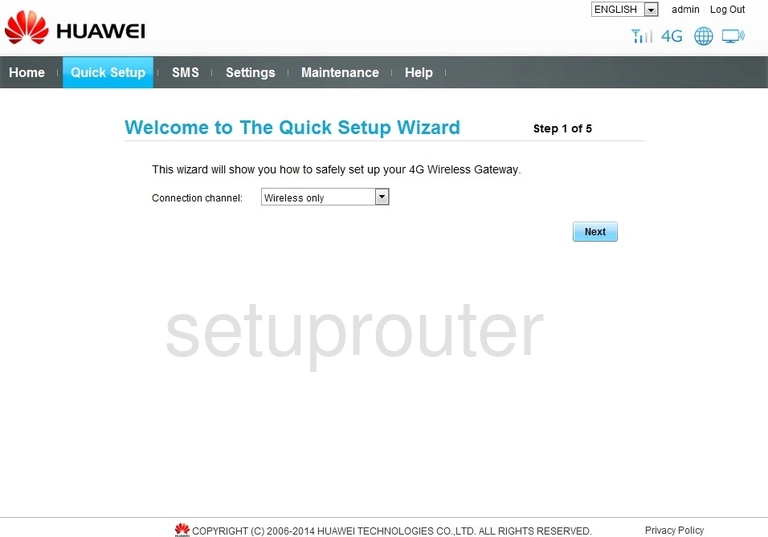
Huawei B880-75 Vpn Screenshot
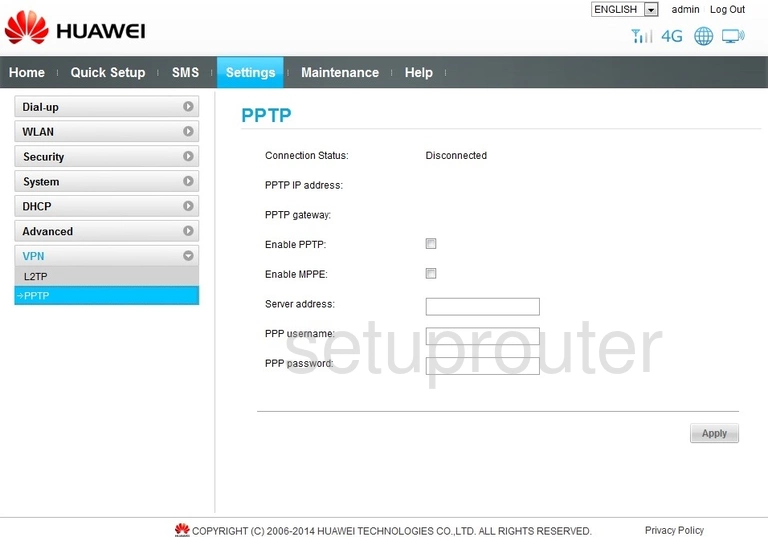
Huawei B880-75 Setup Screenshot
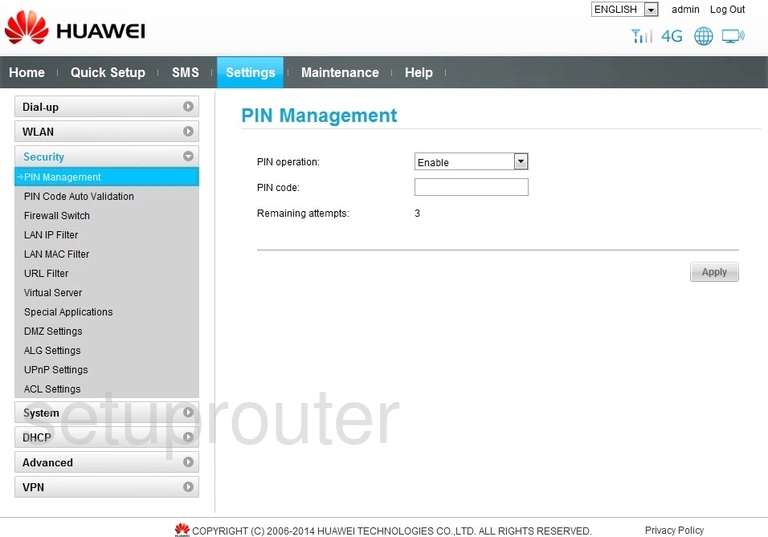
Huawei B880-75 Setup Screenshot
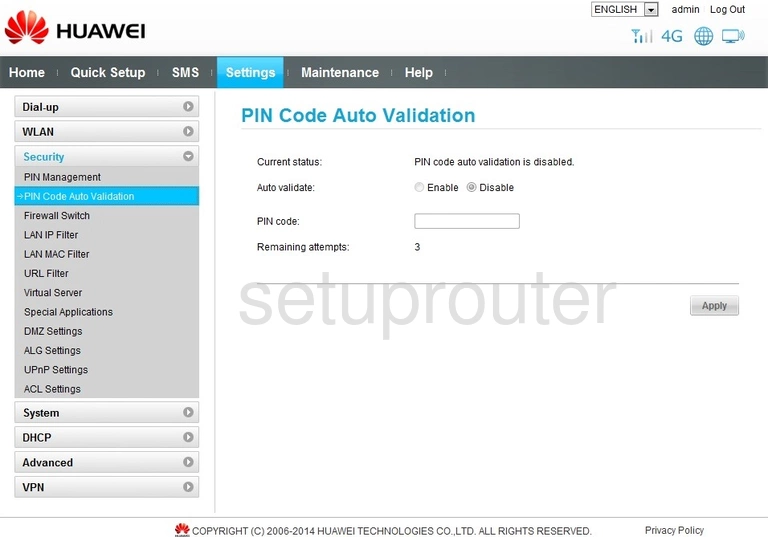
Huawei B880-75 Password Screenshot
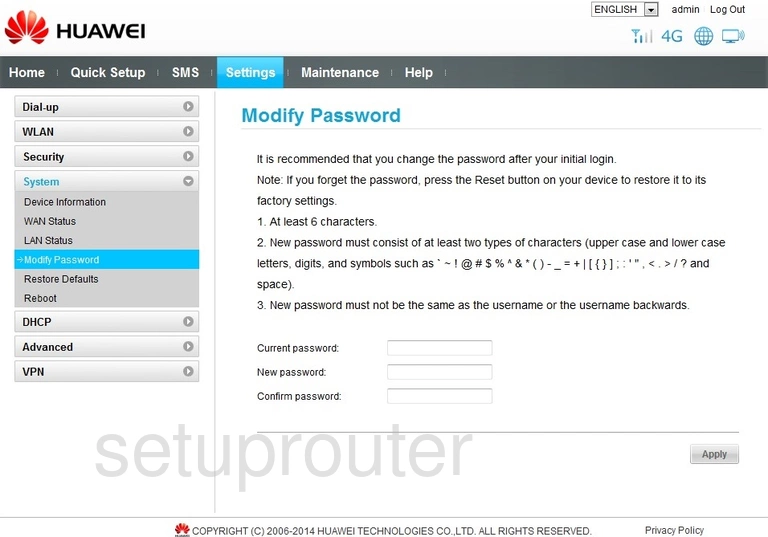
Huawei B880-75 Login Screenshot
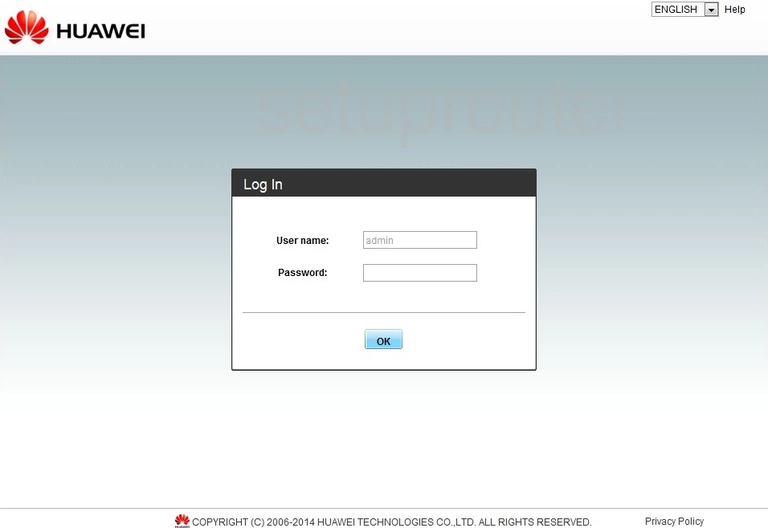
Huawei B880-75 Log Screenshot
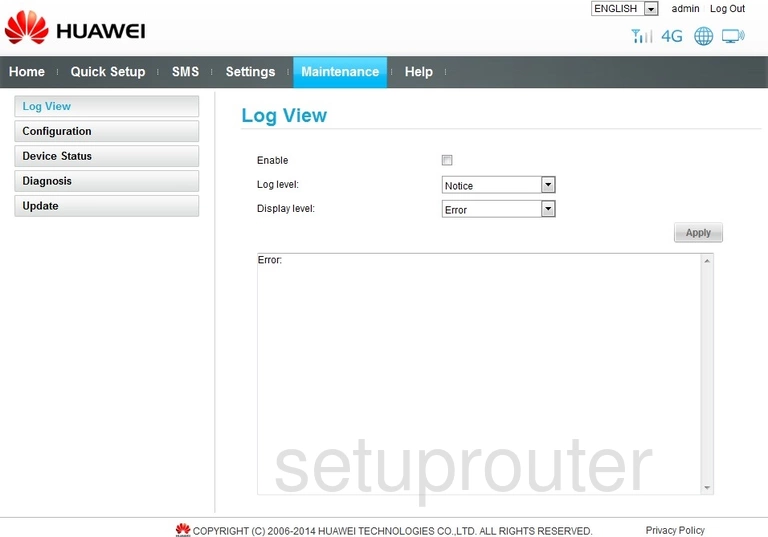
Huawei B880-75 Status Screenshot
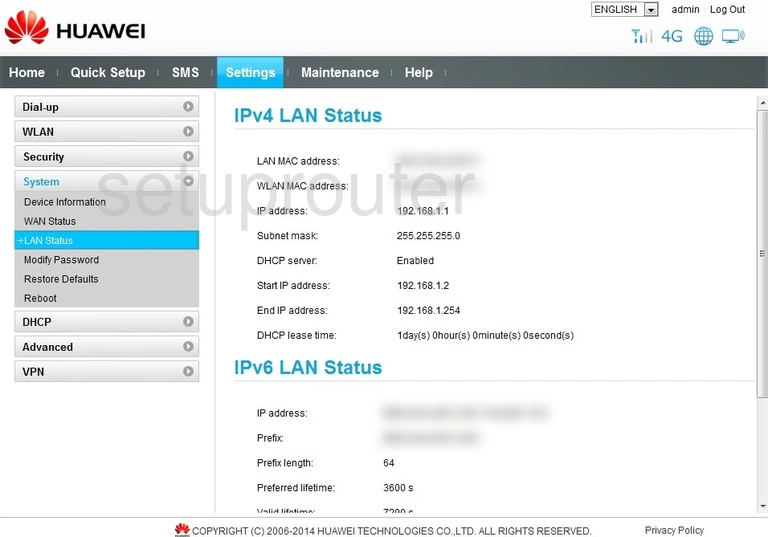
Huawei B880-75 Mac Filter Screenshot
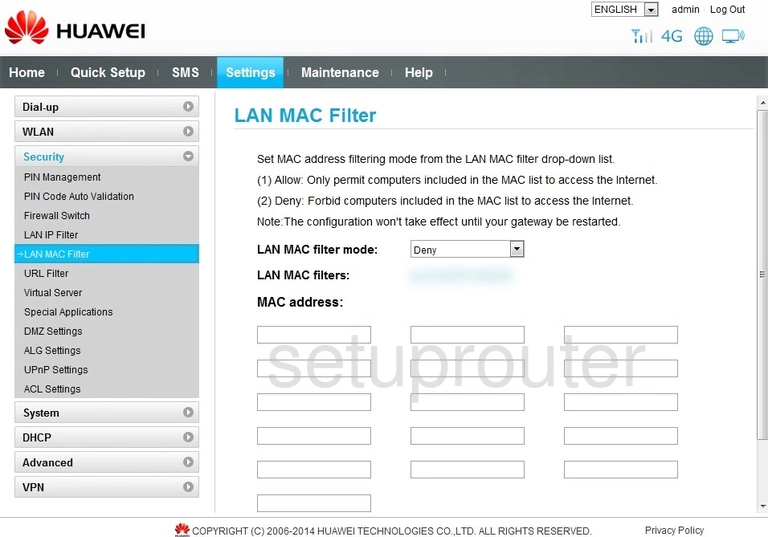
Huawei B880-75 Ip Filter Screenshot
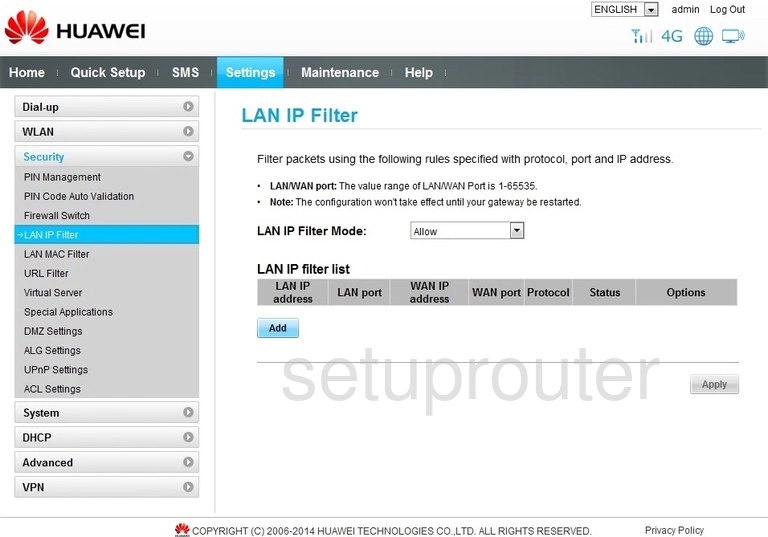
Huawei B880-75 Vpn Screenshot
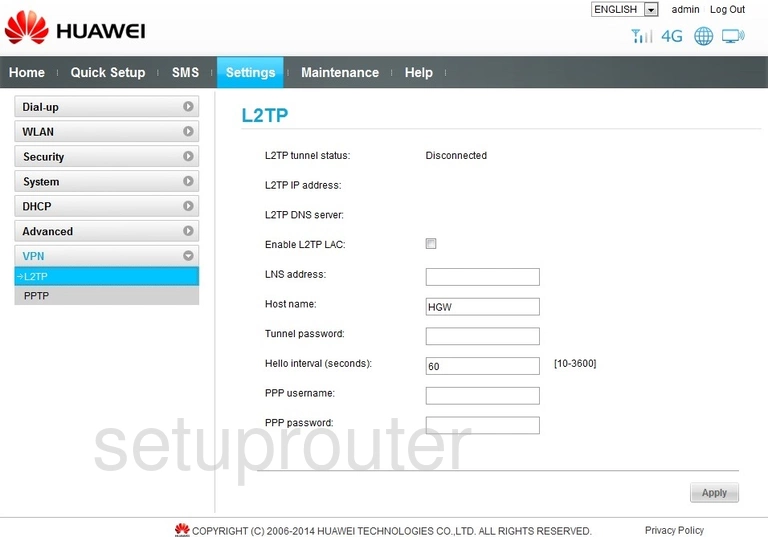
Huawei B880-75 Ipv6 Screenshot
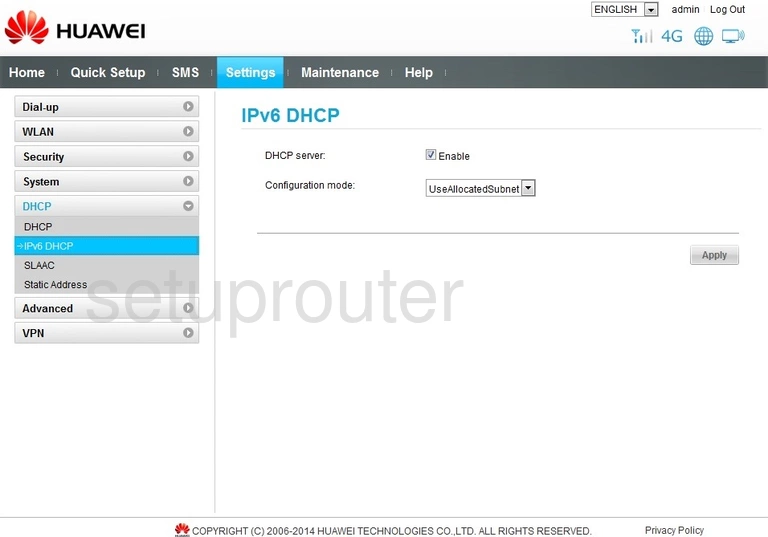
Huawei B880-75 Setup Screenshot
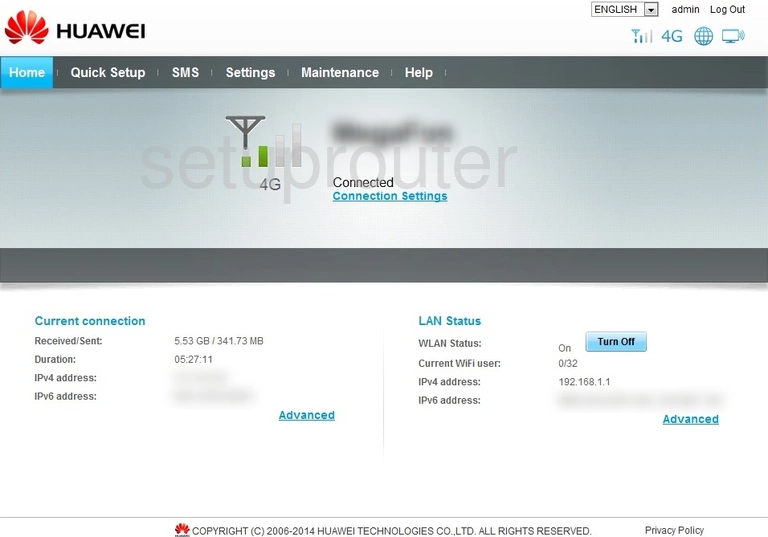
Huawei B880-75 Firewall Screenshot
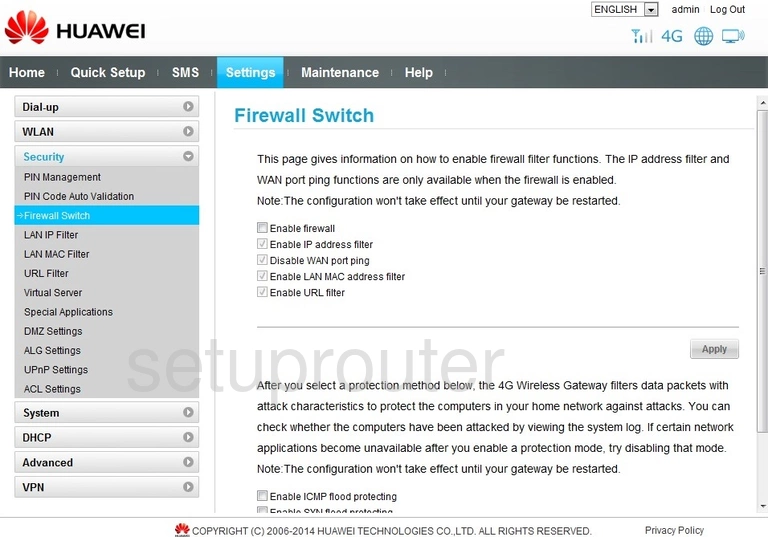
Huawei B880-75 Dmz Screenshot
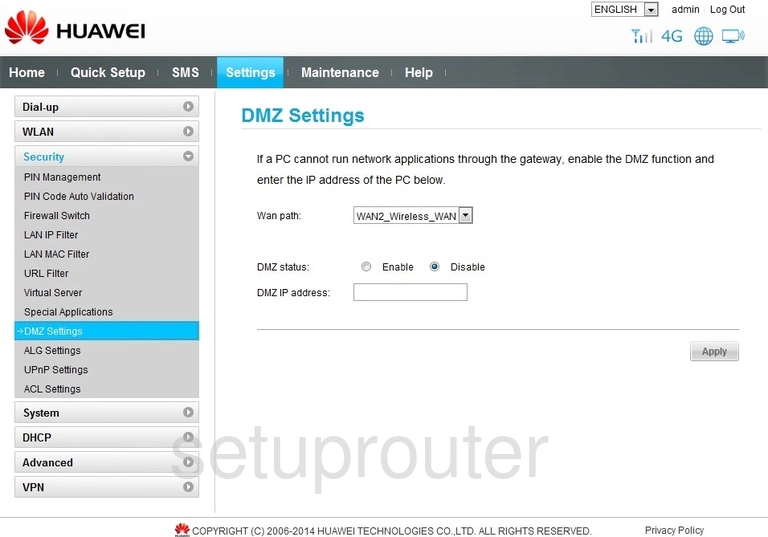
Huawei B880-75 Setup Screenshot
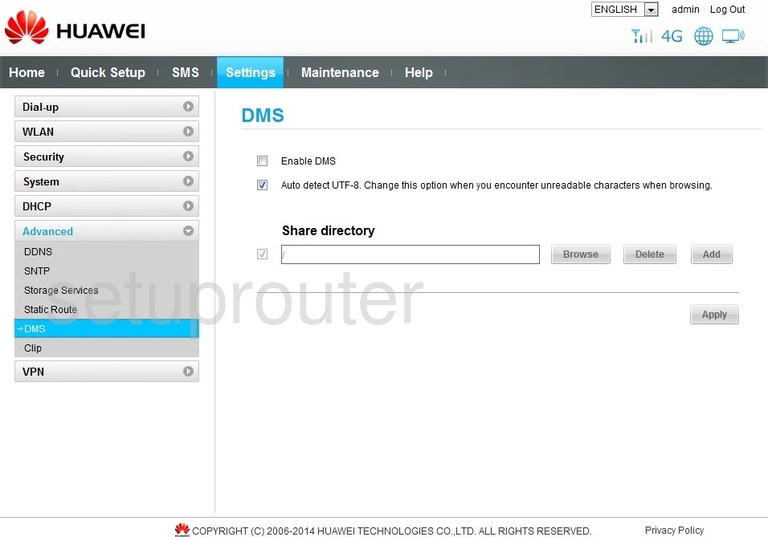
Huawei B880-75 Diagnostics Screenshot
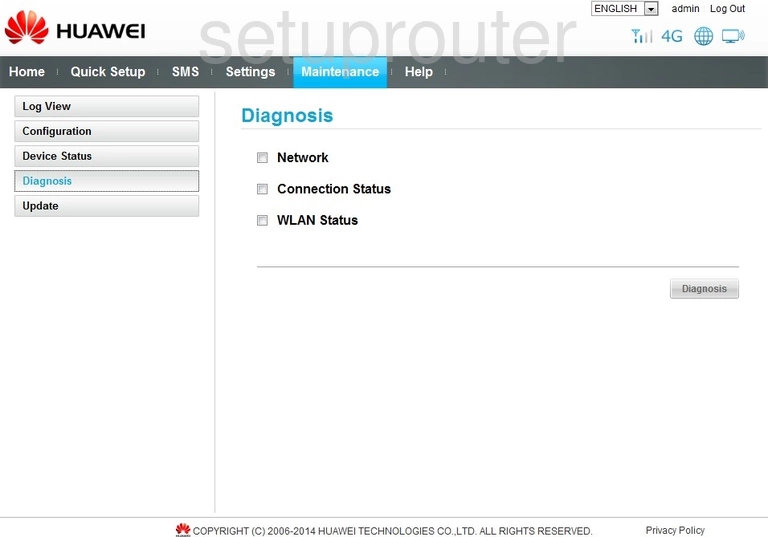
Huawei B880-75 Dhcp Screenshot
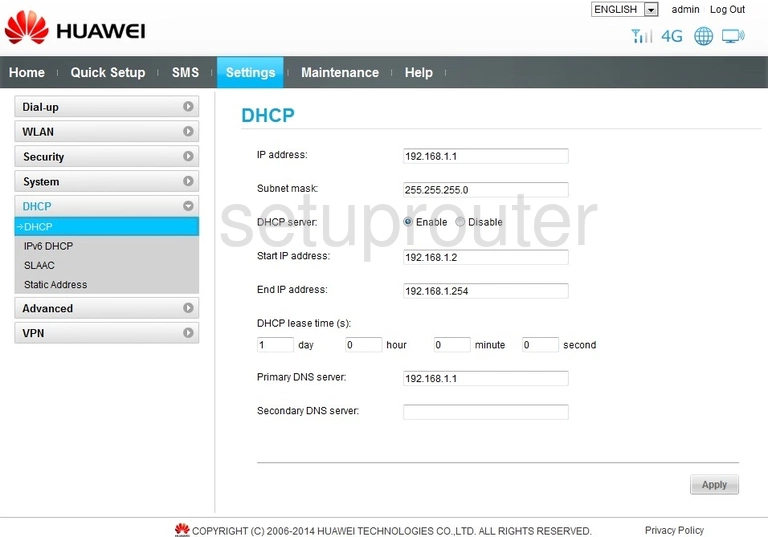
Huawei B880-75 Status Screenshot
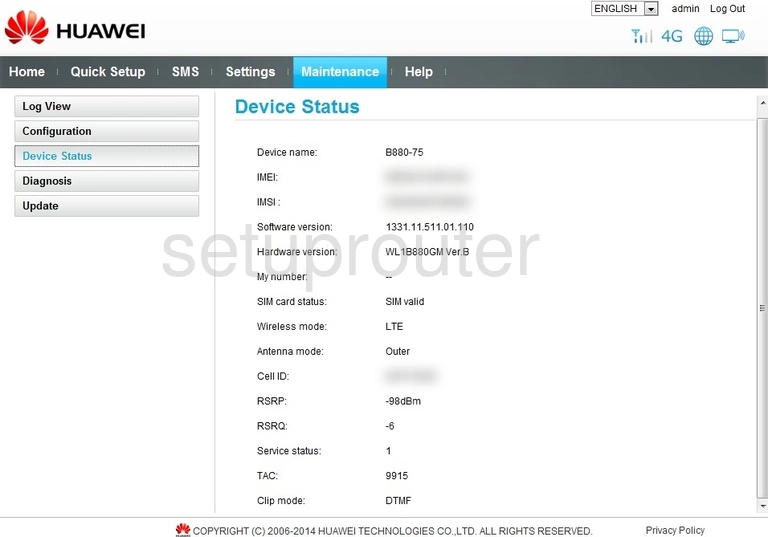
Huawei B880-75 Status Screenshot
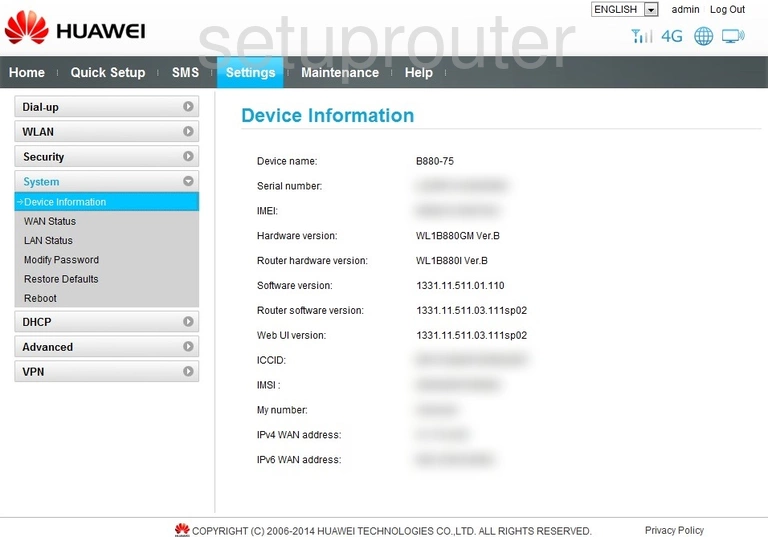
Huawei B880-75 Dynamic Dns Screenshot
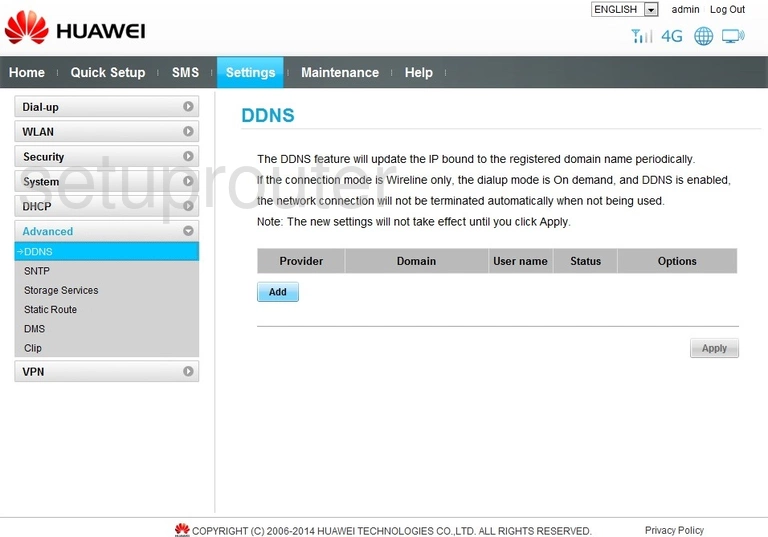
Huawei B880-75 3G 4G Wifi Screenshot
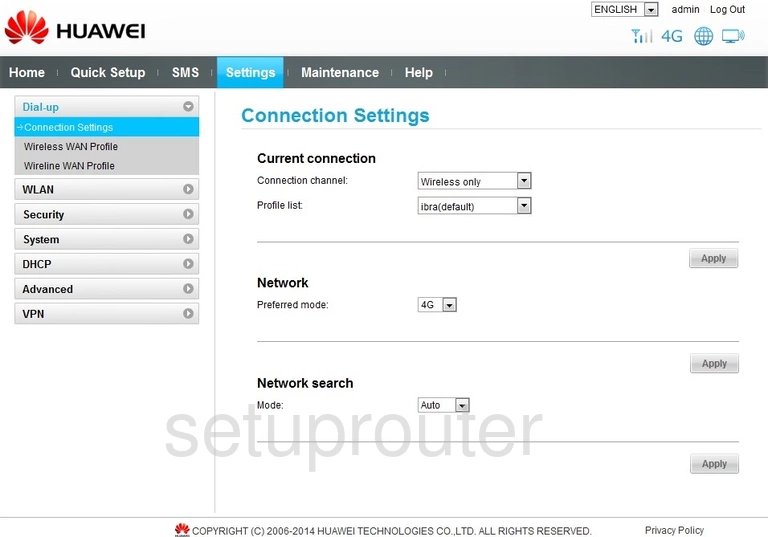
Huawei B880-75 Backup Screenshot
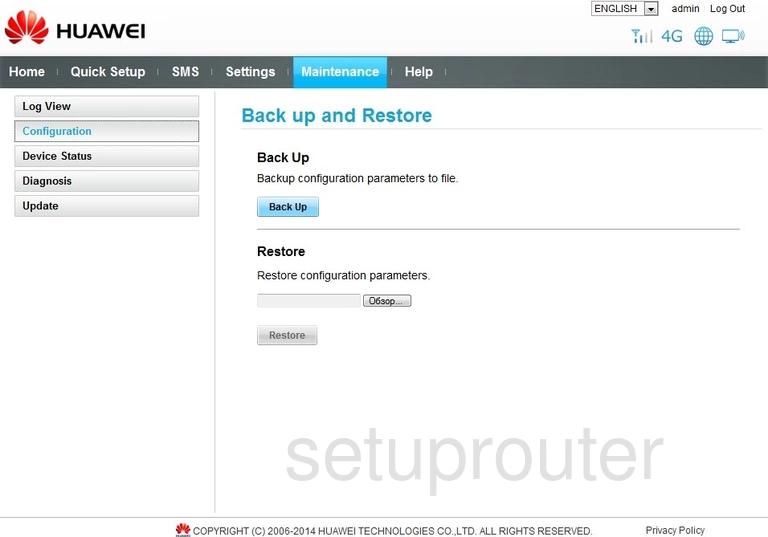
Huawei B880-75 Setup Screenshot
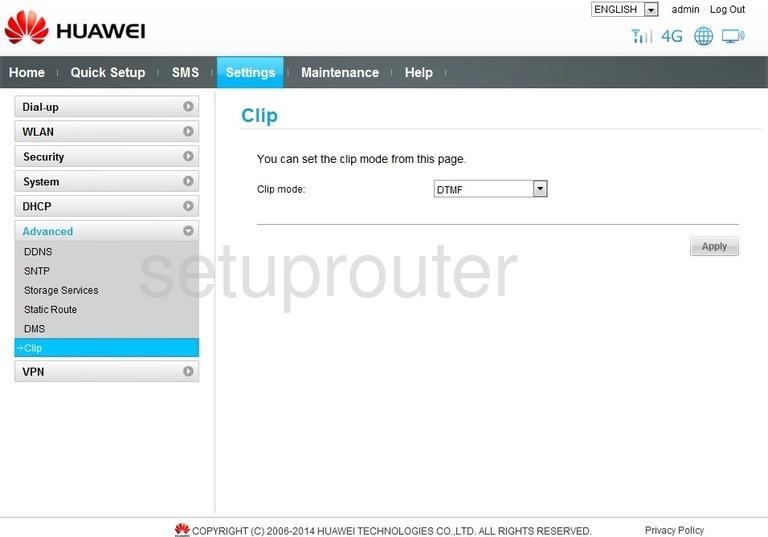
Huawei B880-75 Alg Screenshot
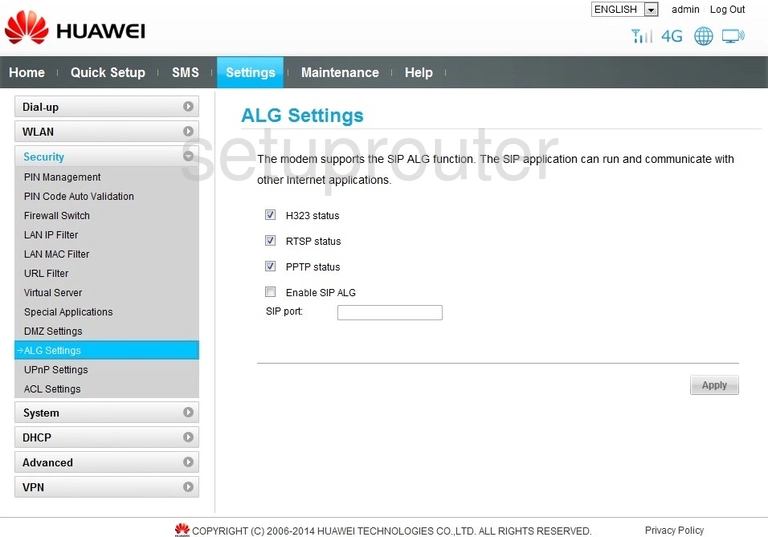
Huawei B880-75 Access Control Screenshot
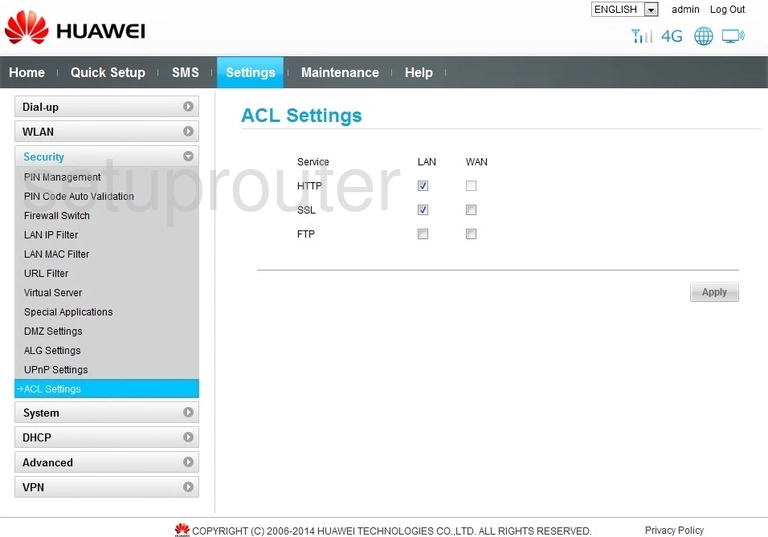
Huawei B880-75 Setup Screenshot
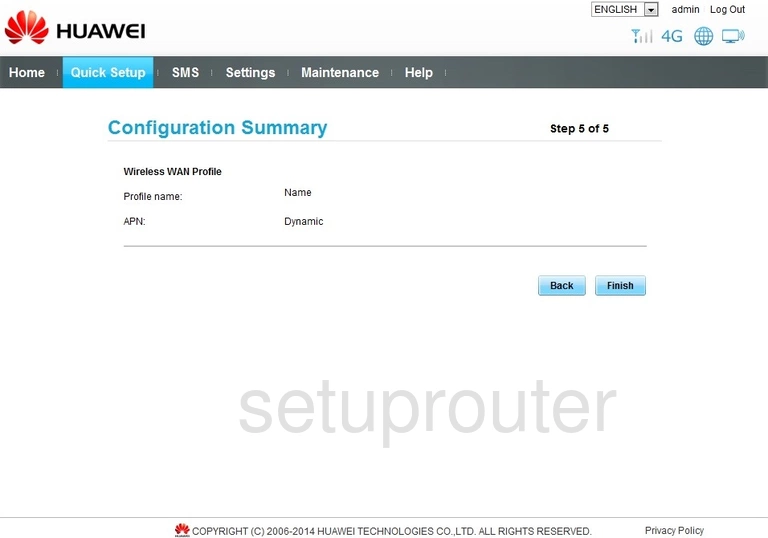
Huawei B880-75 Setup Screenshot
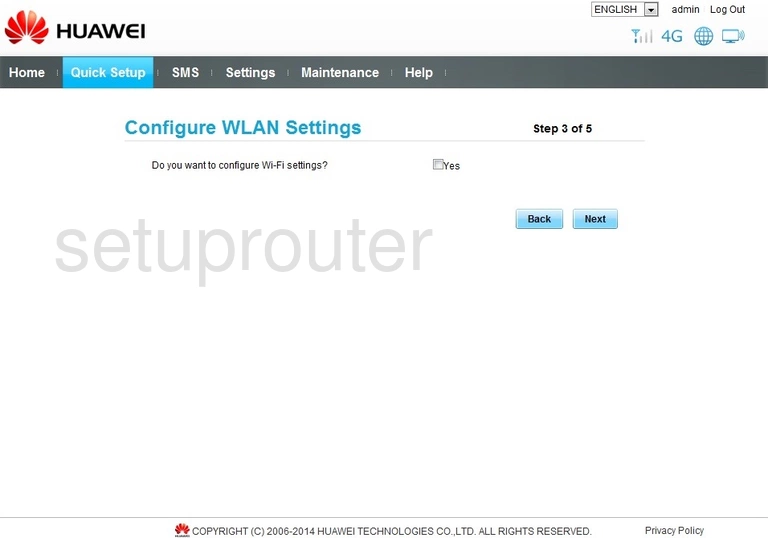
Huawei B880-75 Setup Screenshot
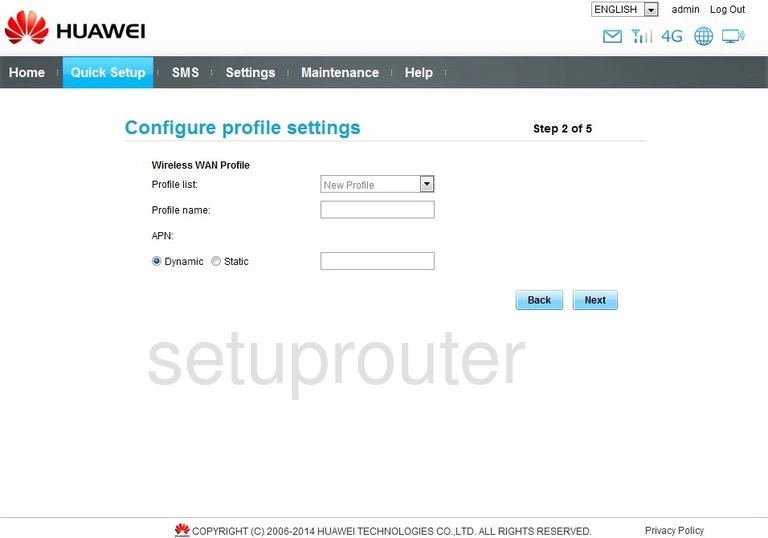
This is the screenshots guide for the Huawei B880-75. We also have the following guides for the same router: