Without our users, we would not have screenshots like these to share.
If you would like to upload screenshots for us to use, please use our Router Screenshot Grabber, which is a free tool in Network Utilities. It makes the capture process easy and sends the screenshots to us automatically.
This is the screenshots guide for the Huawei B882-66. We also have the following guides for the same router:
All Huawei B882-66 Screenshots
All screenshots below were captured from a Huawei B882-66 router.
Huawei B882-66 Status Screenshot
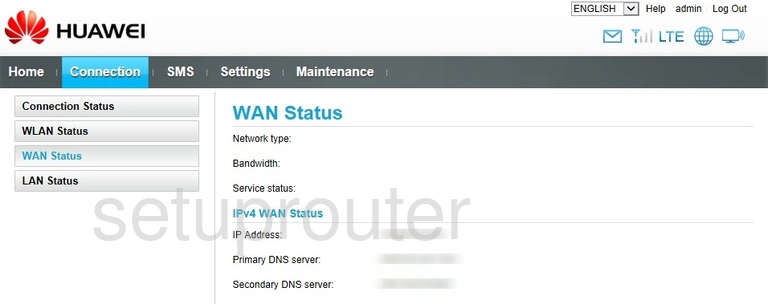
Huawei B882-66 Virtual Server Screenshot

Huawei B882-66 Url Filter Screenshot
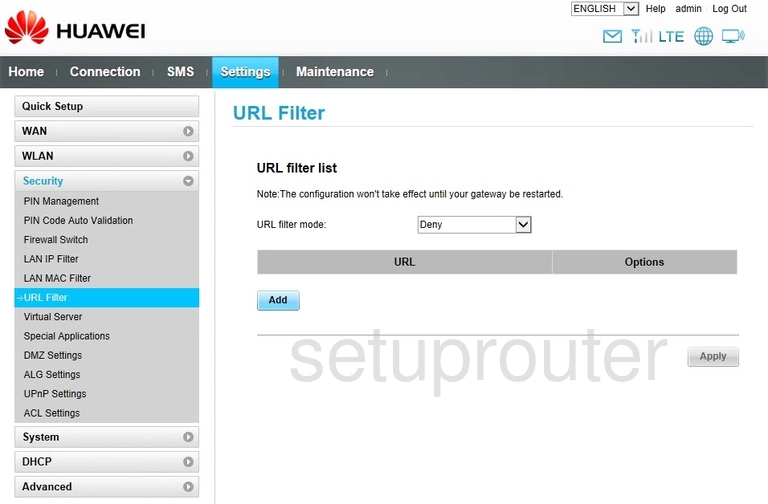
Huawei B882-66 Upnp Screenshot
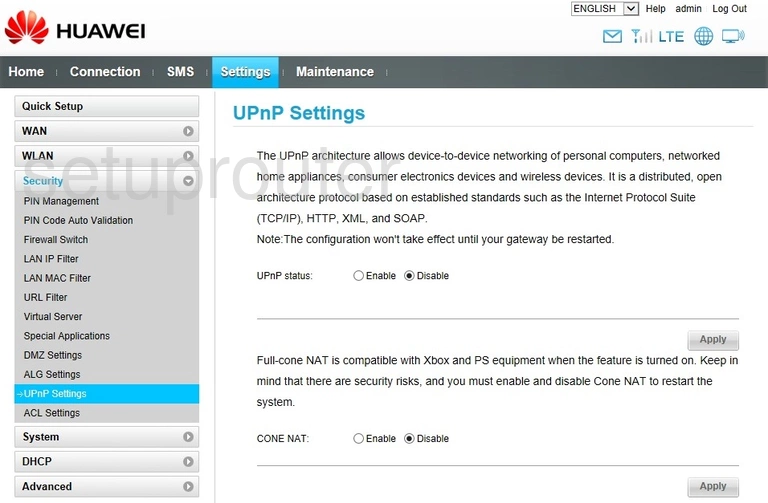
Huawei B882-66 Address Reservation Screenshot
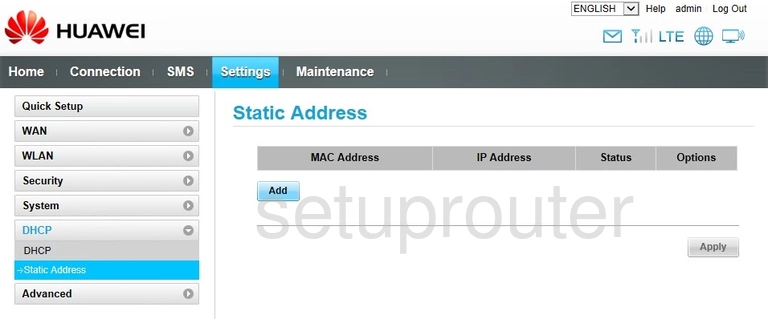
Huawei B882-66 Port Triggering Screenshot
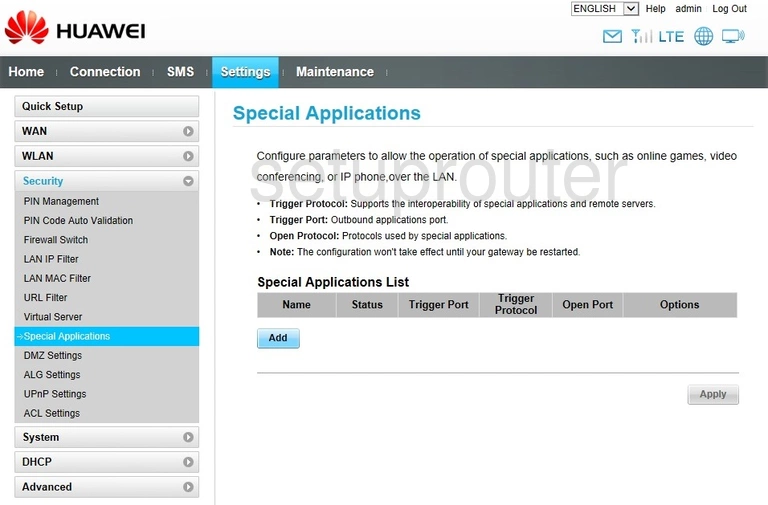
Huawei B882-66 Setup Screenshot
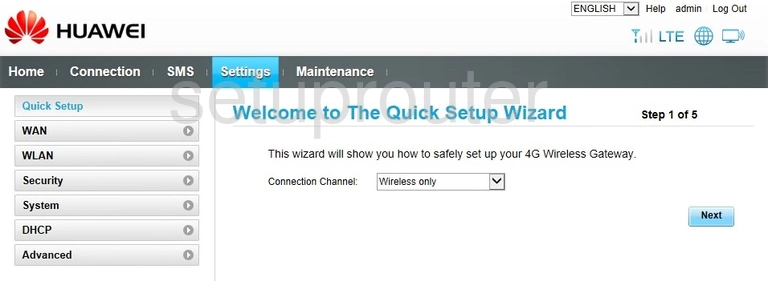
Huawei B882-66 3G 4G Wifi Screenshot
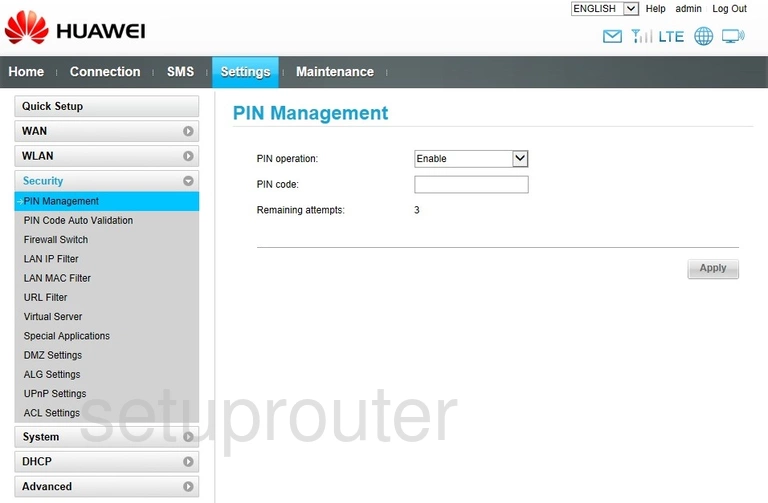
Huawei B882-66 3G 4G Wifi Screenshot
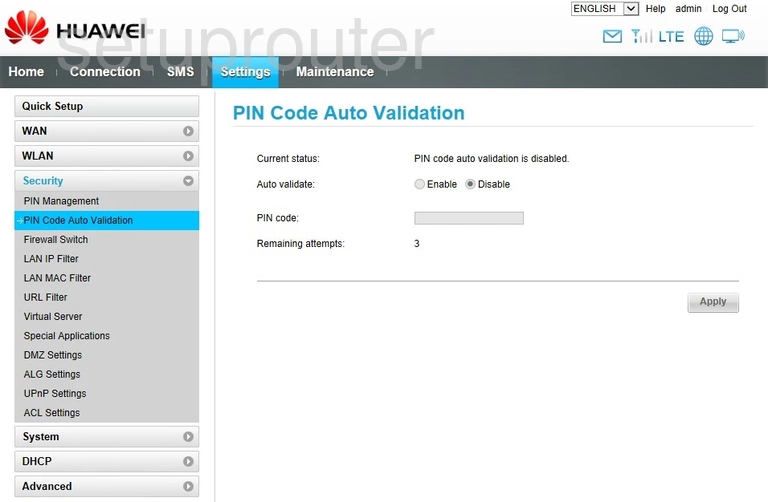
Huawei B882-66 Login Screenshot
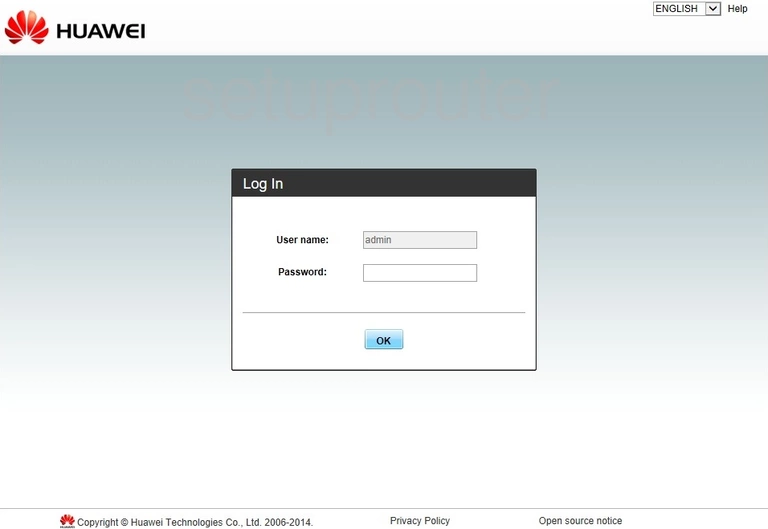
Huawei B882-66 Status Screenshot
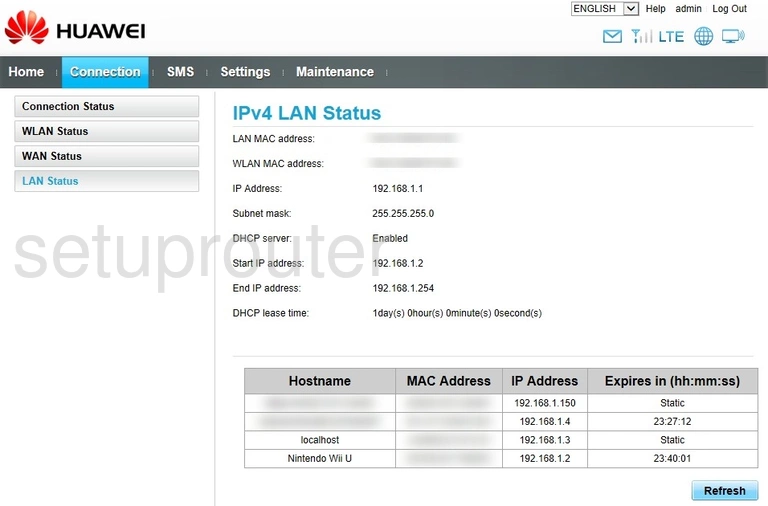
Huawei B882-66 Mac Filter Screenshot
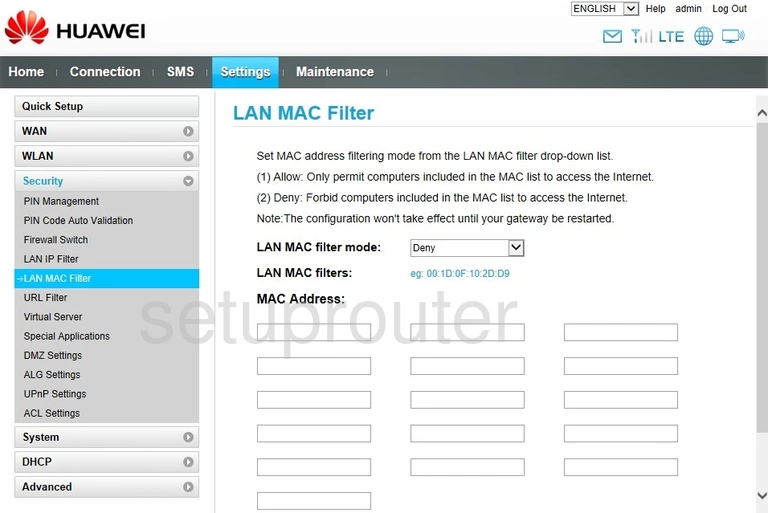
Huawei B882-66 Ip Filter Screenshot
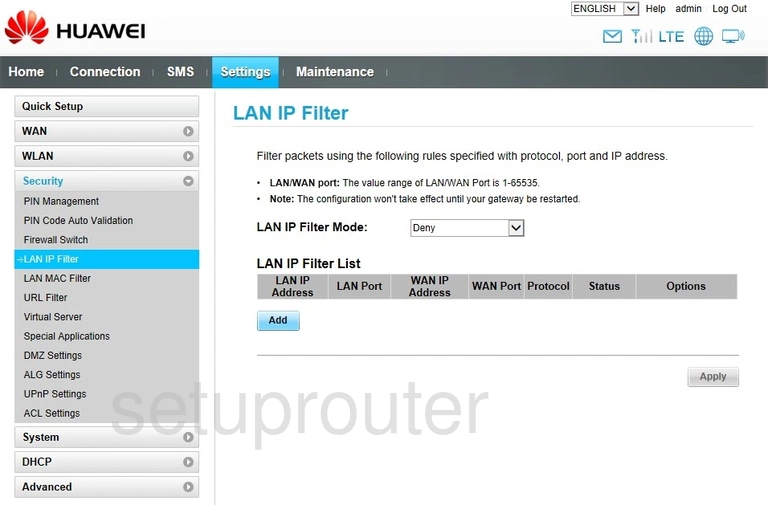
Huawei B882-66 Setup Screenshot
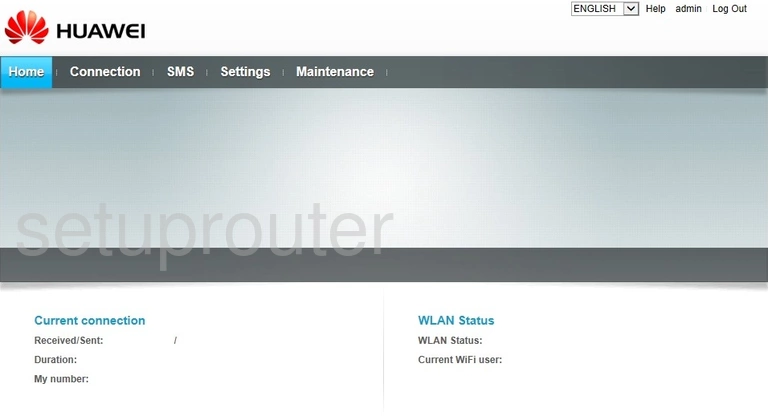
Huawei B882-66 Firewall Screenshot
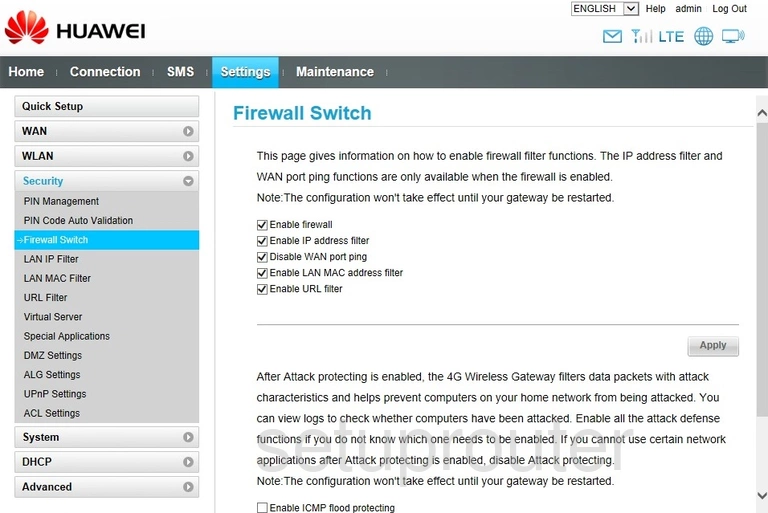
Huawei B882-66 Dmz Screenshot
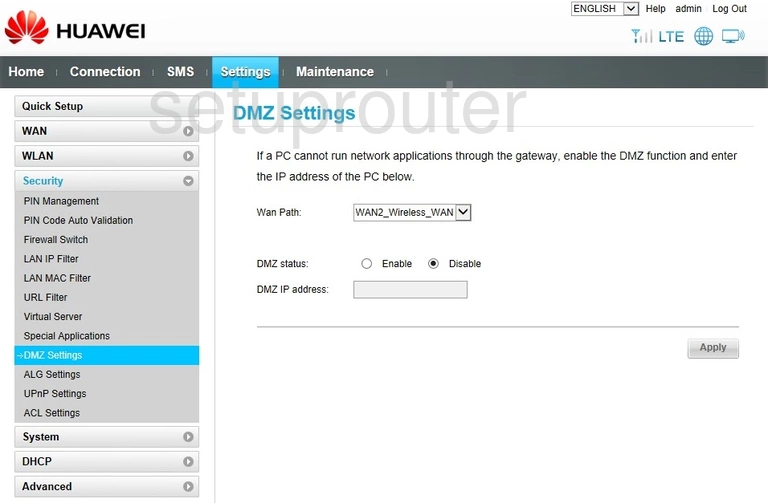
Huawei B882-66 Dhcp Screenshot
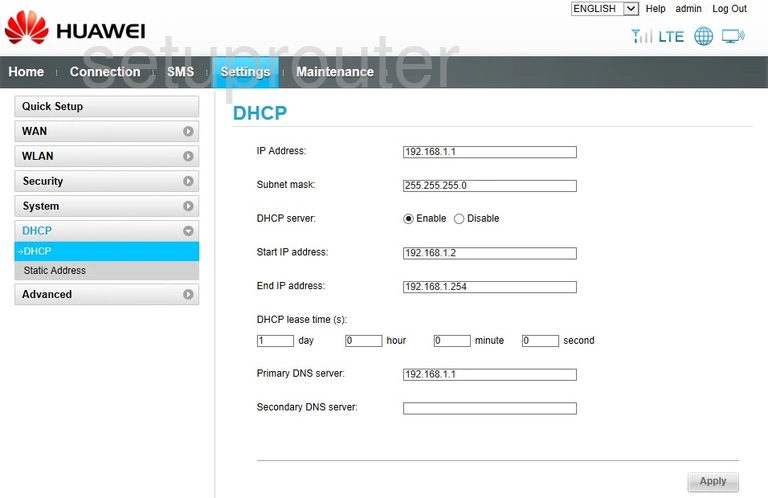
Huawei B882-66 Status Screenshot
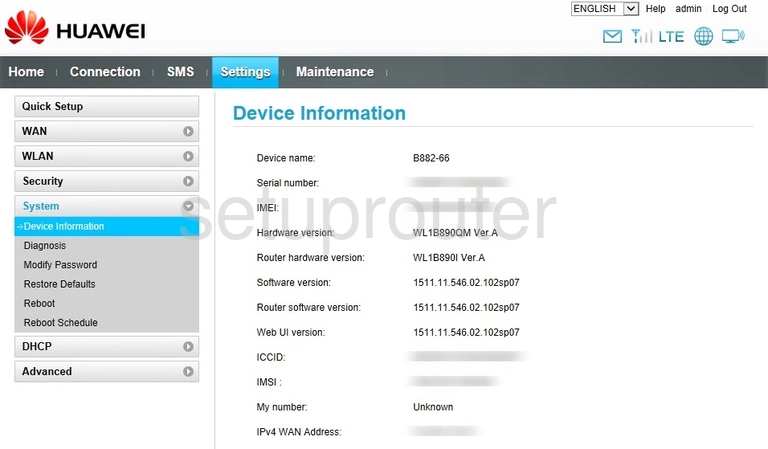
Huawei B882-66 Wan Screenshot
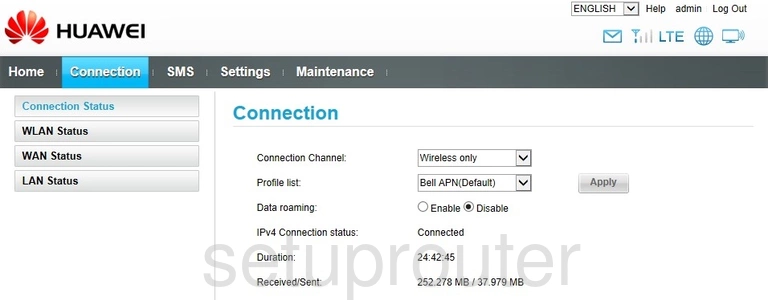
Huawei B882-66 Alg Screenshot
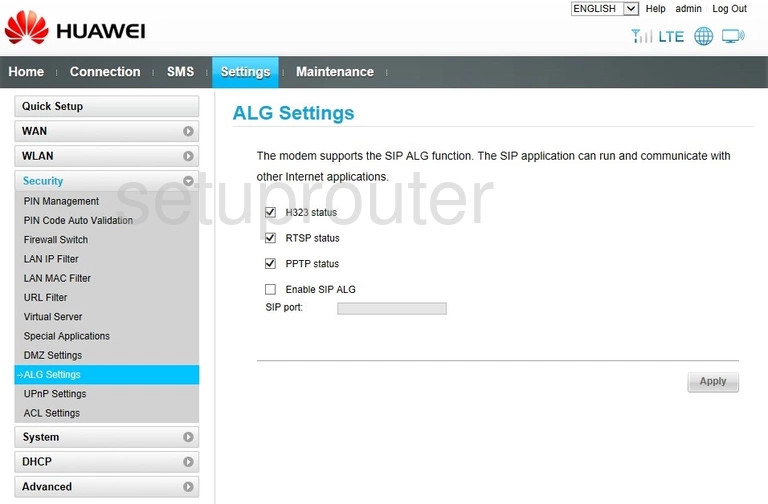
Huawei B882-66 Access Control Screenshot
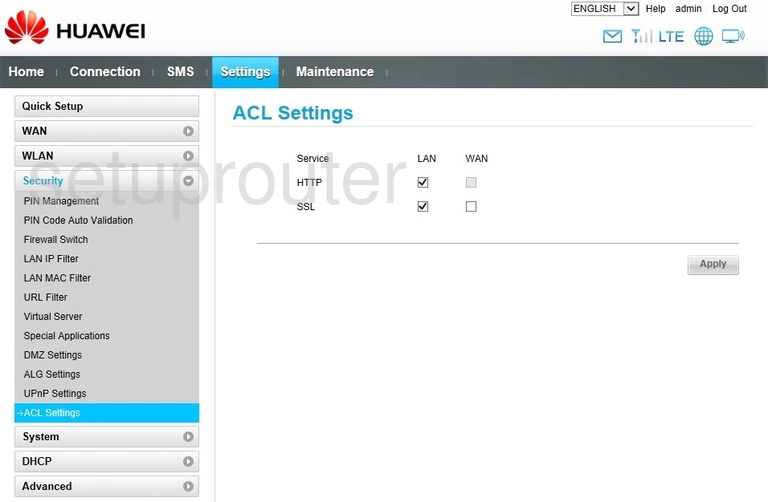
Huawei B882-66 Device Image Screenshot

Huawei B882-66 Reset Screenshot

This is the screenshots guide for the Huawei B882-66. We also have the following guides for the same router: