All of the screenshots below were submitted to this site by our users.
We'd love to see your screenshots on our site. Simply use our Router Screenshot Grabber, which is a free tool in Network Utilities. It makes the capture process easy and sends the screenshots to us automatically.
This is the screenshots guide for the Huawei B890-66. We also have the following guides for the same router:
All Huawei B890-66 Screenshots
All screenshots below were captured from a Huawei B890-66 router.
Huawei B890-66 Wifi Wps Screenshot
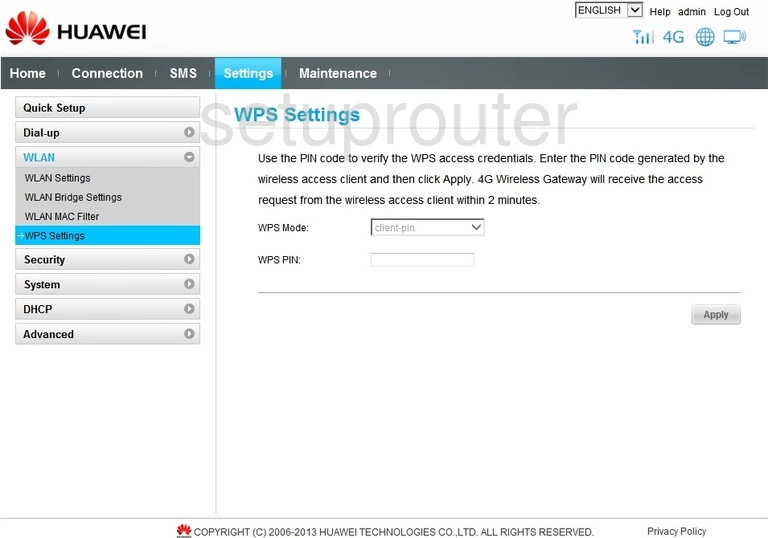
Huawei B890-66 Wifi Status Screenshot
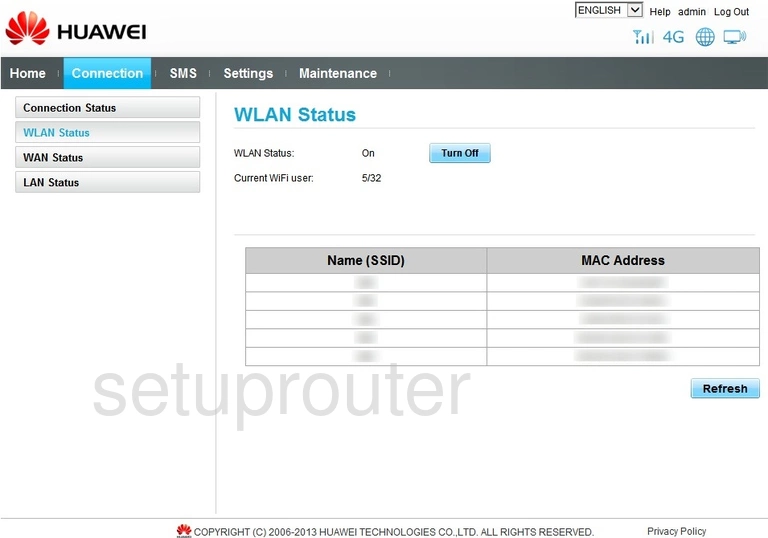
Huawei B890-66 Wifi Setup Screenshot
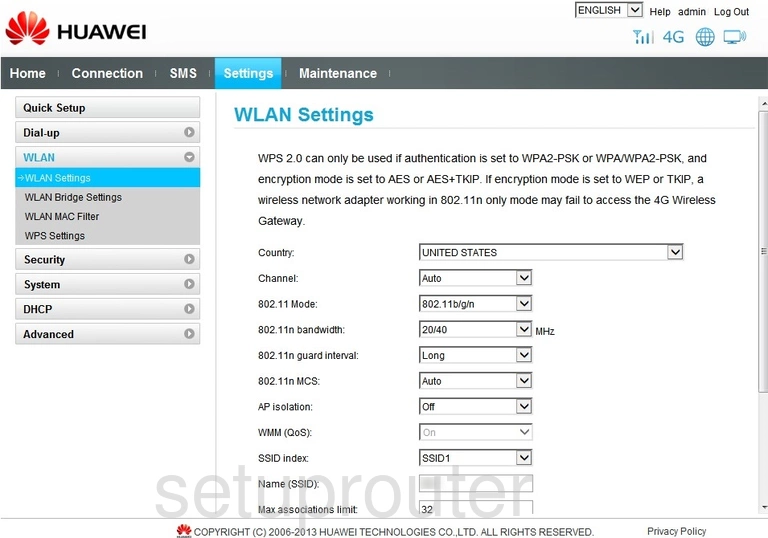
Huawei B890-66 Wifi Security Screenshot
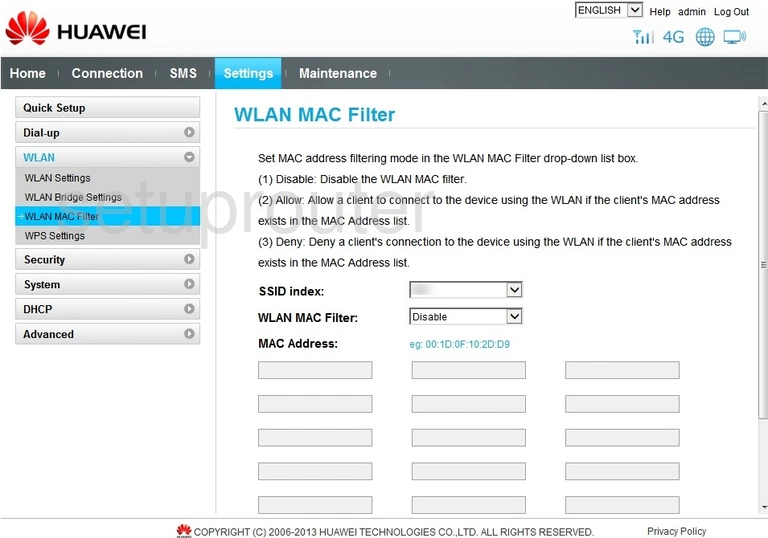
Huawei B890-66 Wireless Bridge Screenshot
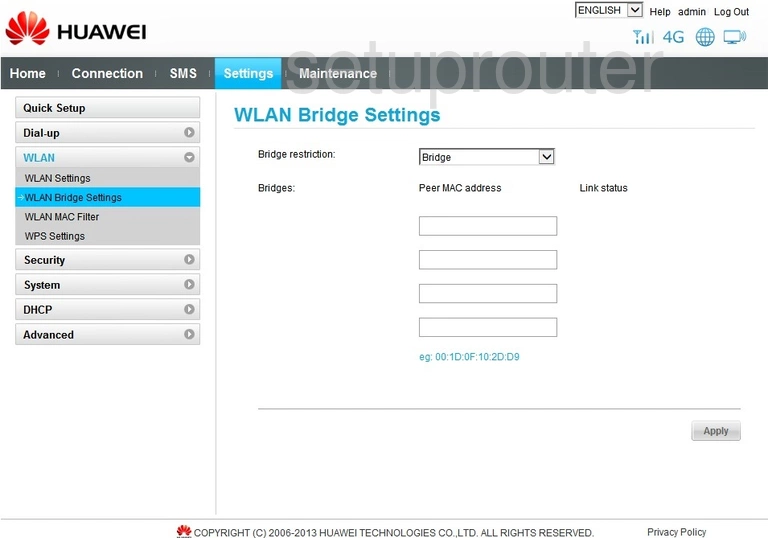
Huawei B890-66 3G 4G Wifi Screenshot
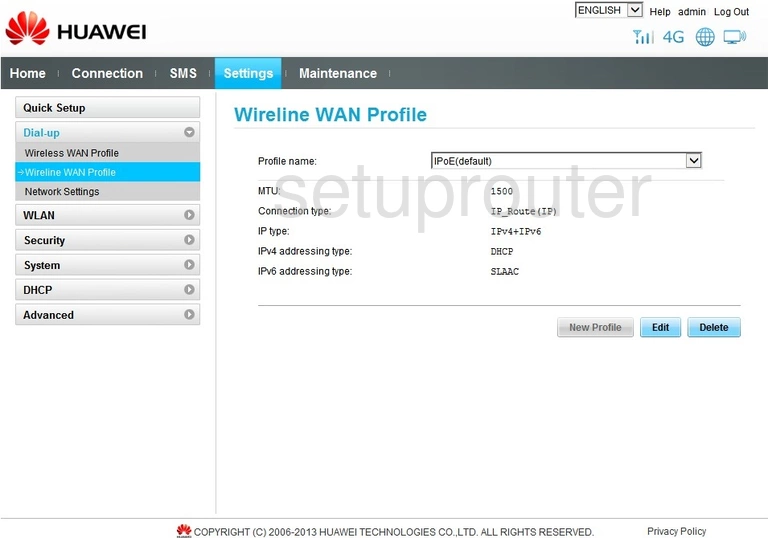
Huawei B890-66 3G 4G Wifi Screenshot
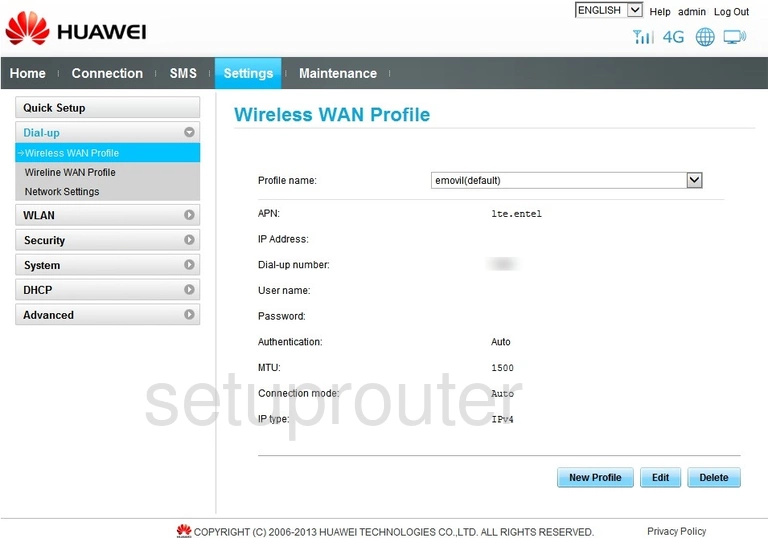
Huawei B890-66 Wan Screenshot
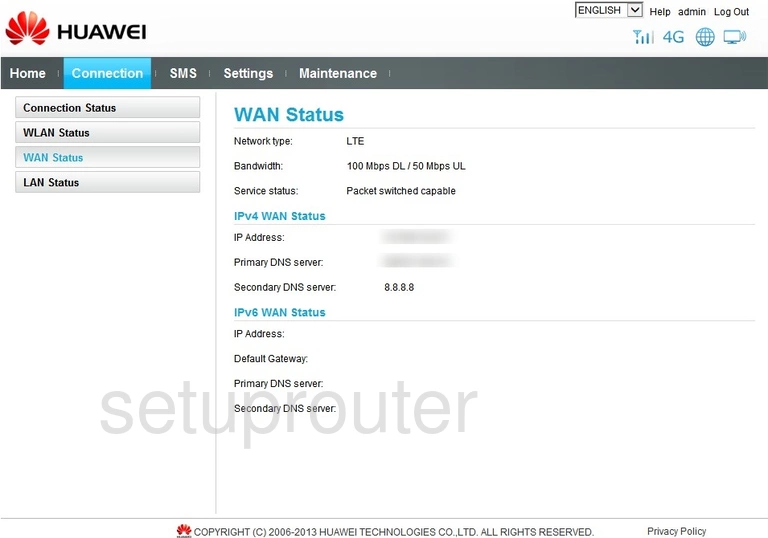
Huawei B890-66 Virtual Server Screenshot
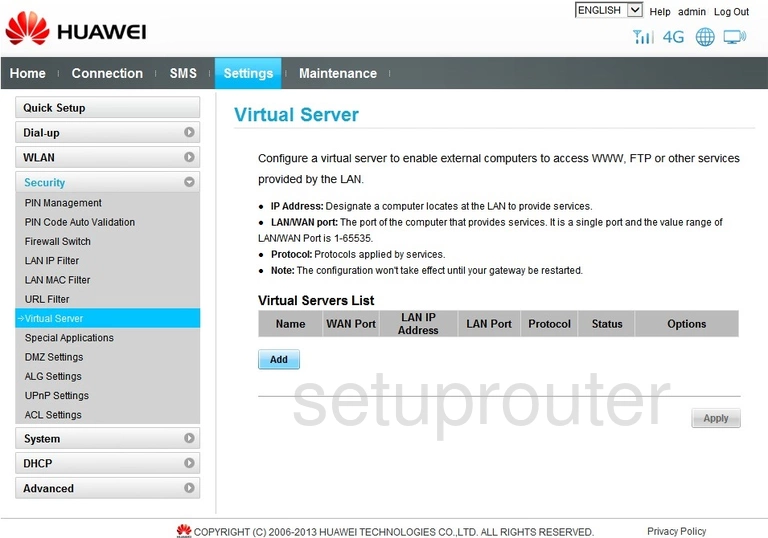
Huawei B890-66 Url Filter Screenshot
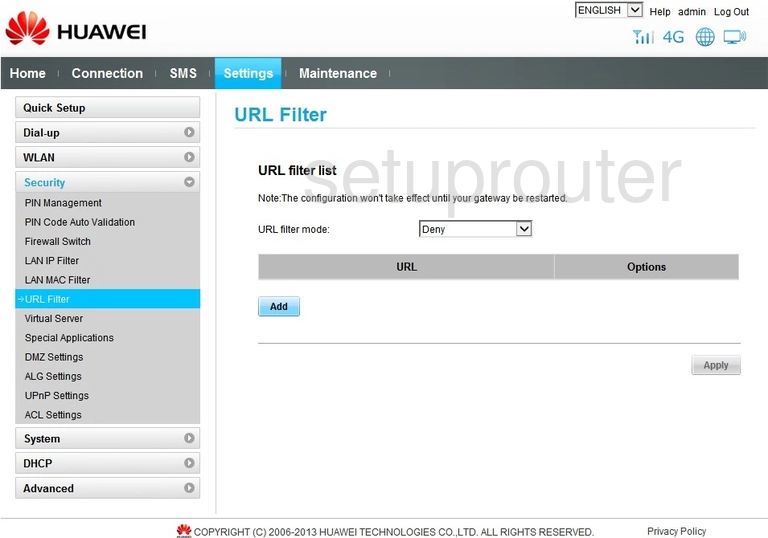
Huawei B890-66 Upnp Screenshot
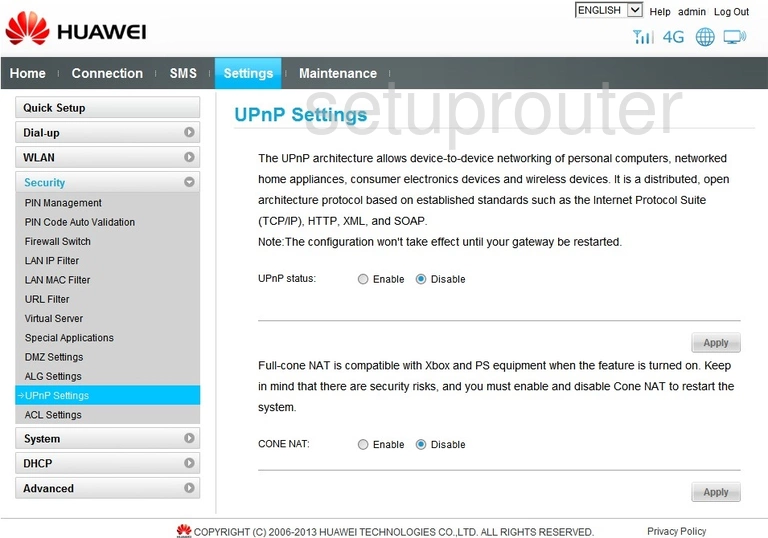
Huawei B890-66 Firmware Screenshot
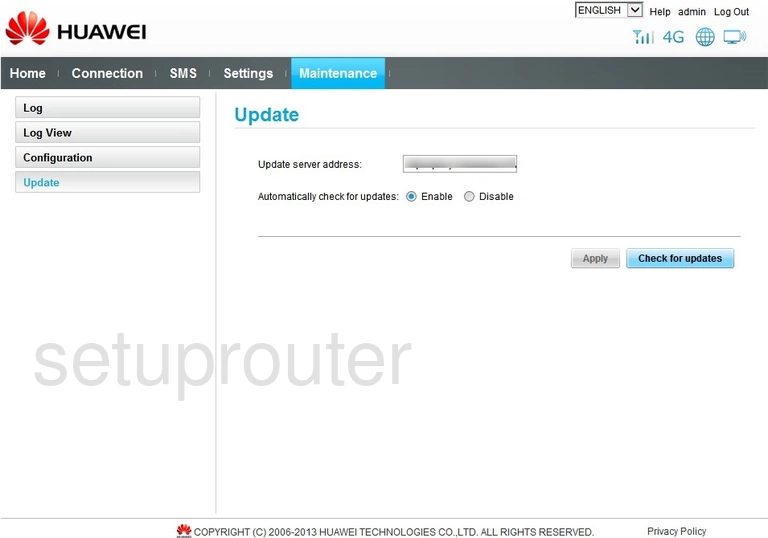
Huawei B890-66 Usb Screenshot
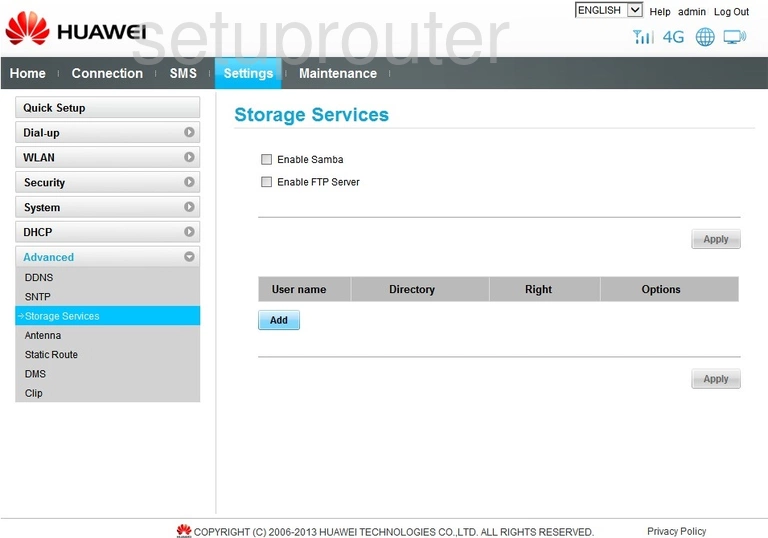
Huawei B890-66 Routing Screenshot
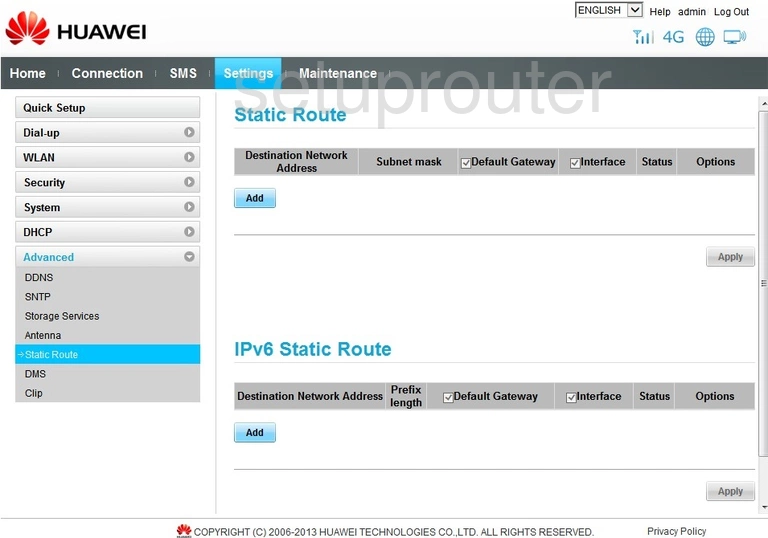
Huawei B890-66 Address Reservation Screenshot
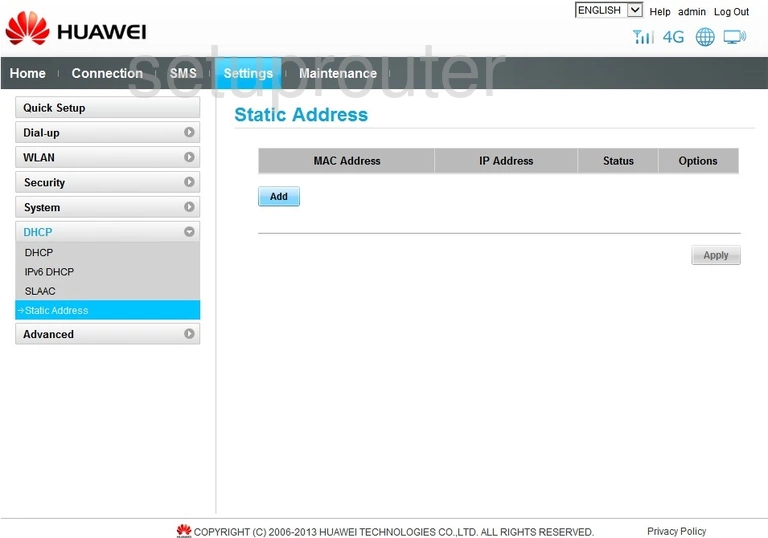
Huawei B890-66 Port Triggering Screenshot
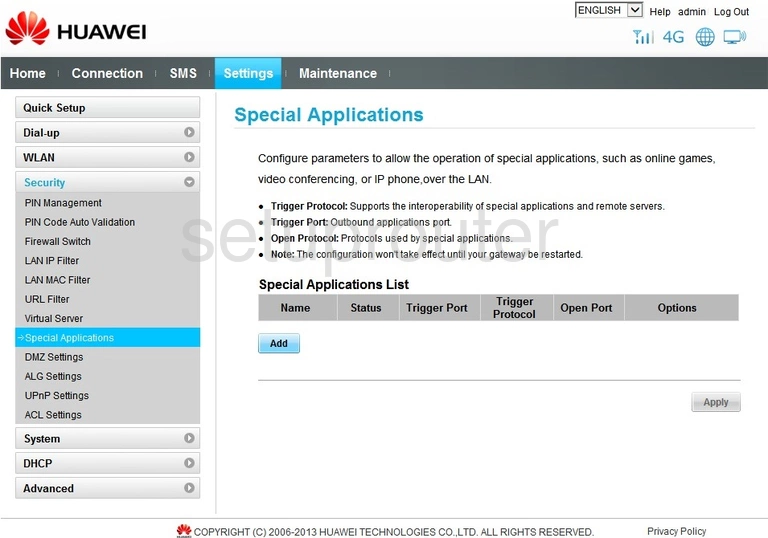
Huawei B890-66 Time Setup Screenshot
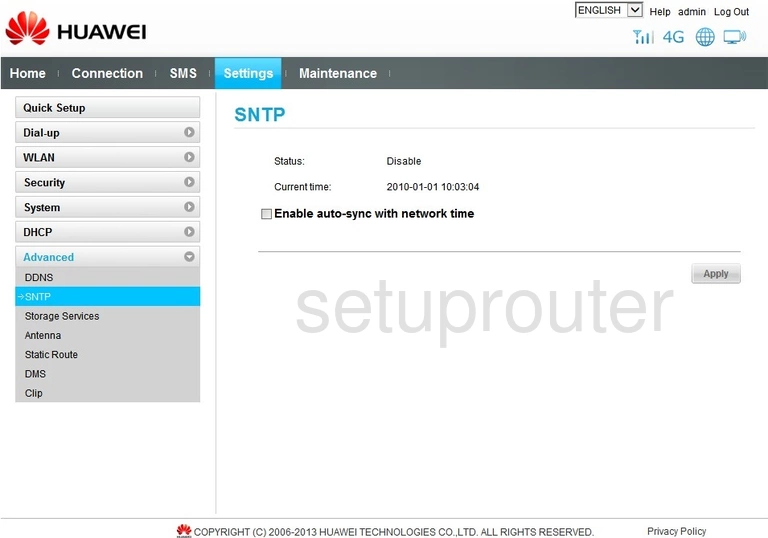
Huawei B890-66 3G 4G Wifi Screenshot
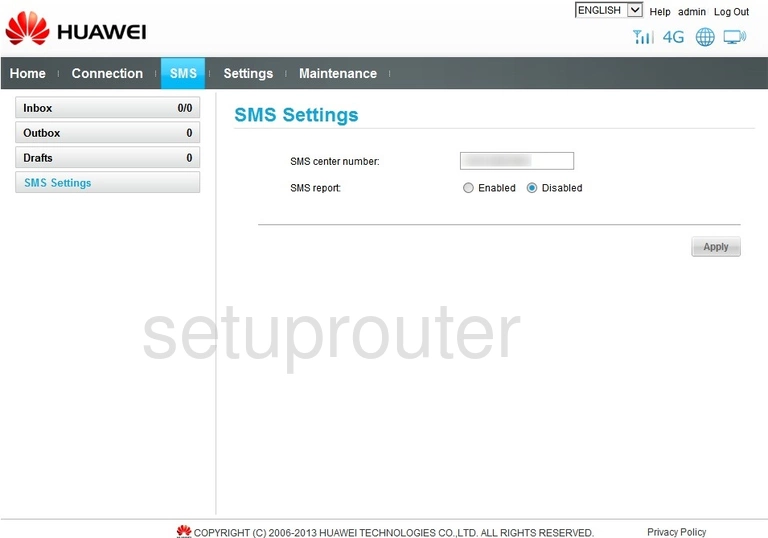
Huawei B890-66 3G 4G Wifi Screenshot
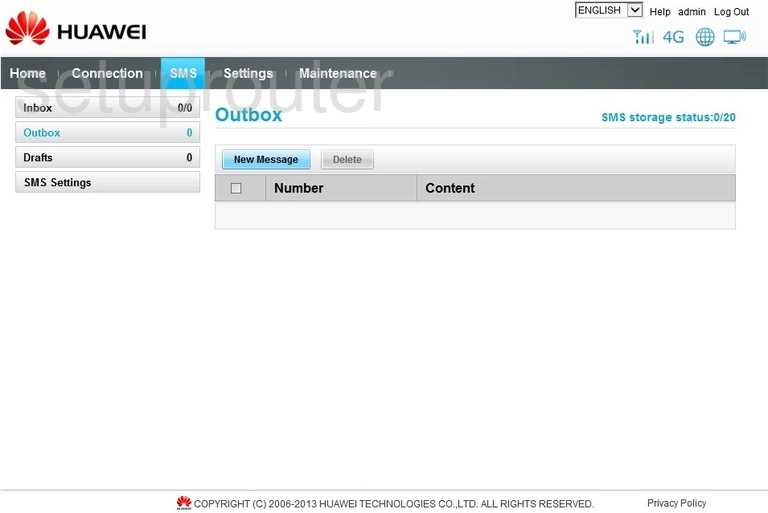
Huawei B890-66 3G 4G Wifi Screenshot
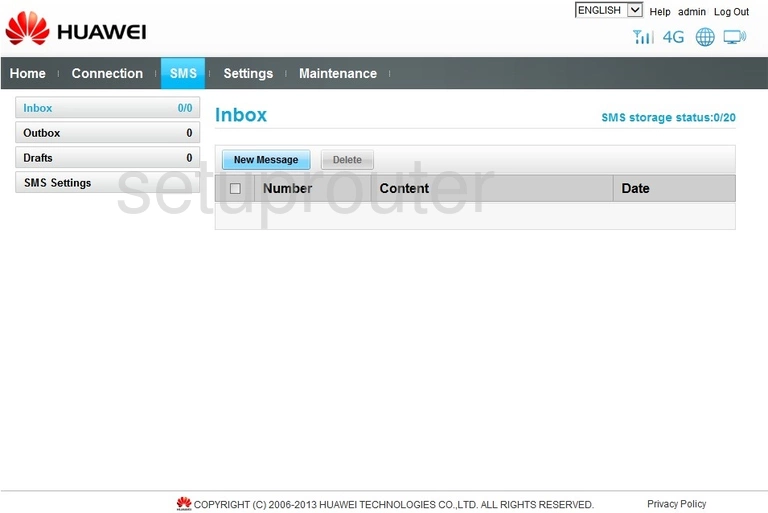
Huawei B890-66 3G 4G Wifi Screenshot
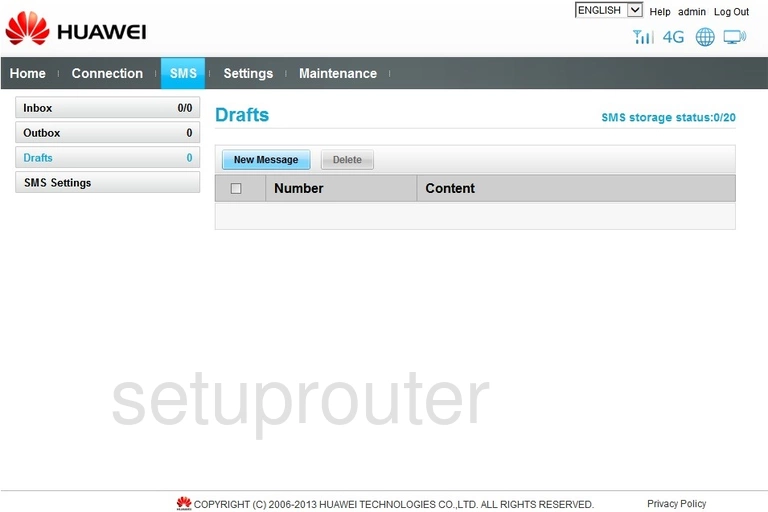
Huawei B890-66 General Screenshot
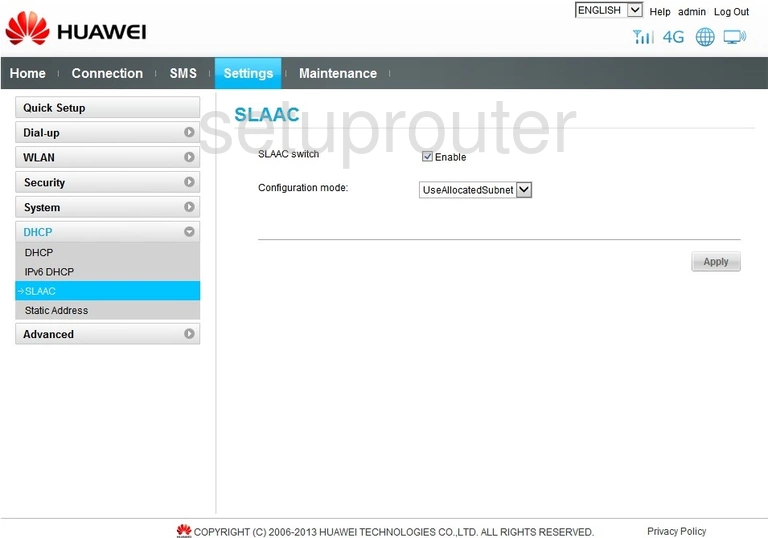
Huawei B890-66 Reset Screenshot
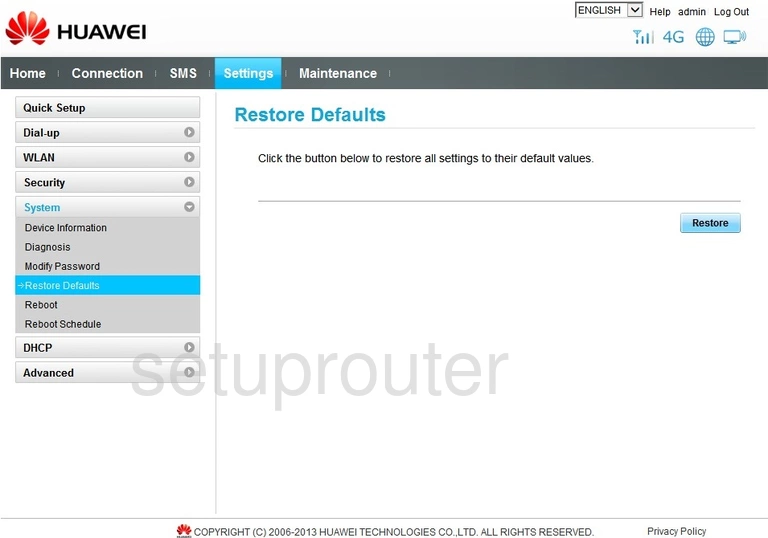
Huawei B890-66 Reboot Screenshot
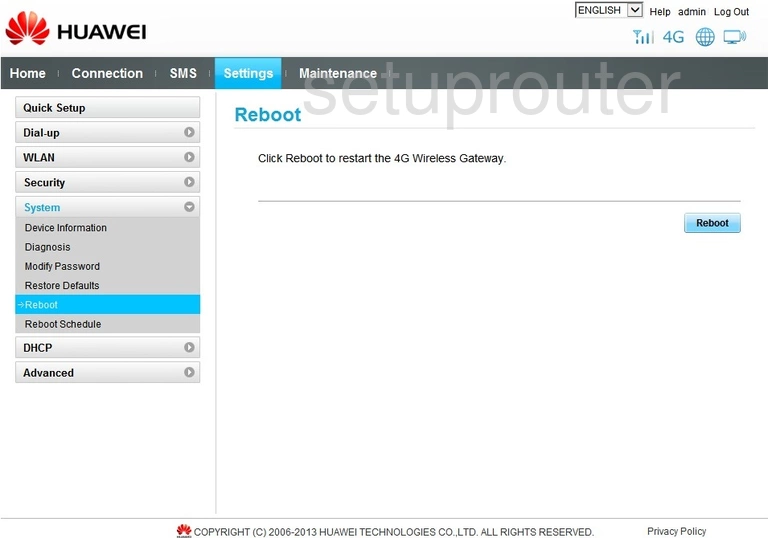
Huawei B890-66 Reboot Screenshot
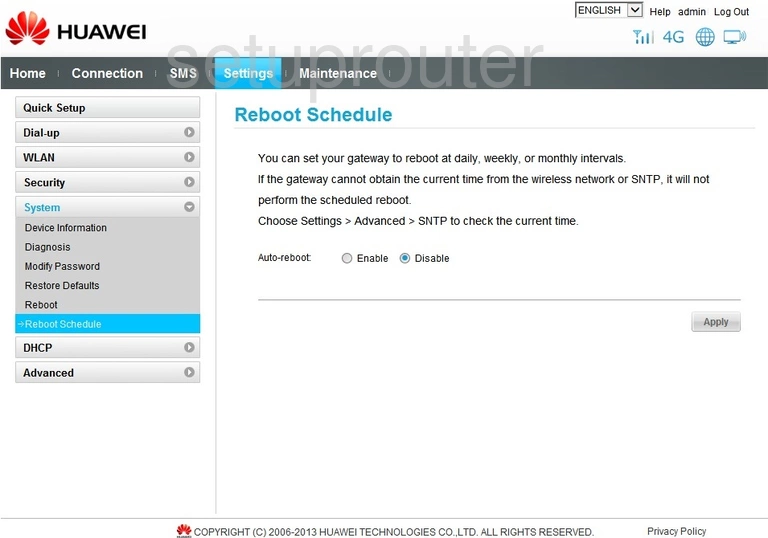
Huawei B890-66 Setup Screenshot
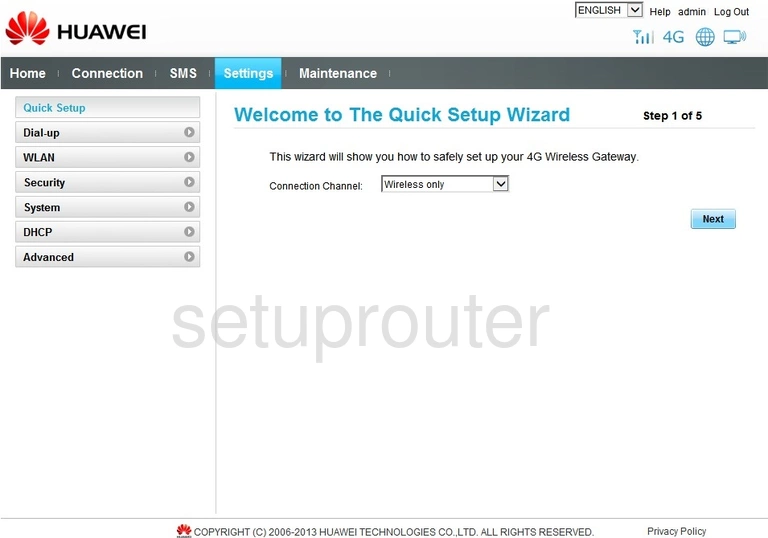
Huawei B890-66 Access Control Screenshot
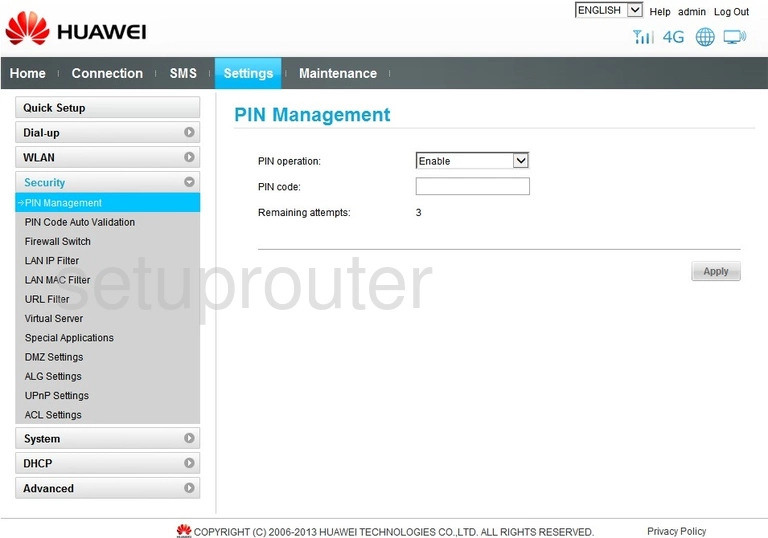
Huawei B890-66 Access Control Screenshot
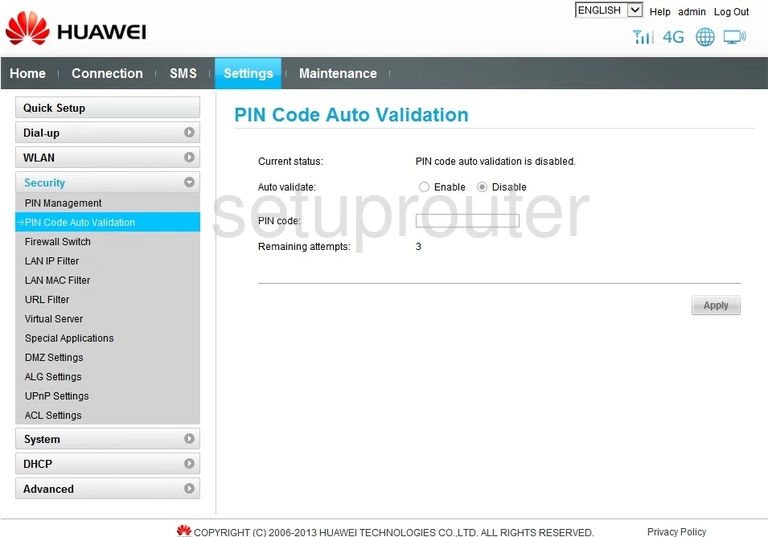
Huawei B890-66 3G 4G Wifi Screenshot
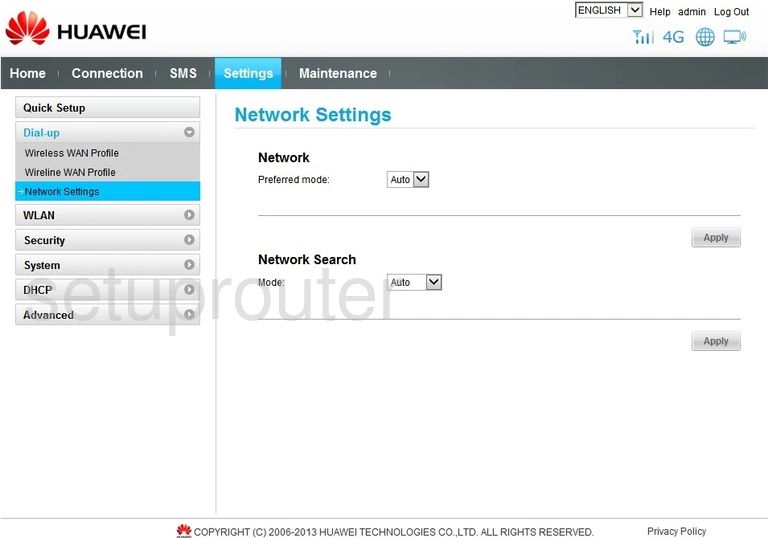
Huawei B890-66 Password Screenshot
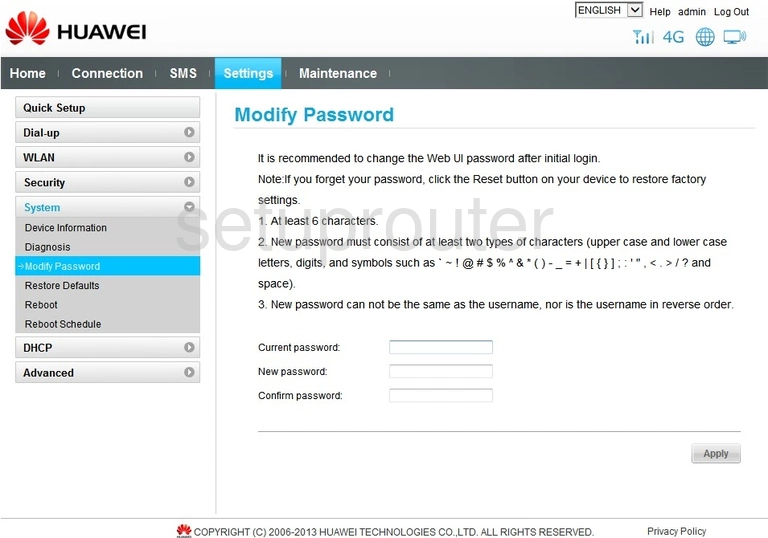
Huawei B890-66 Login Screenshot
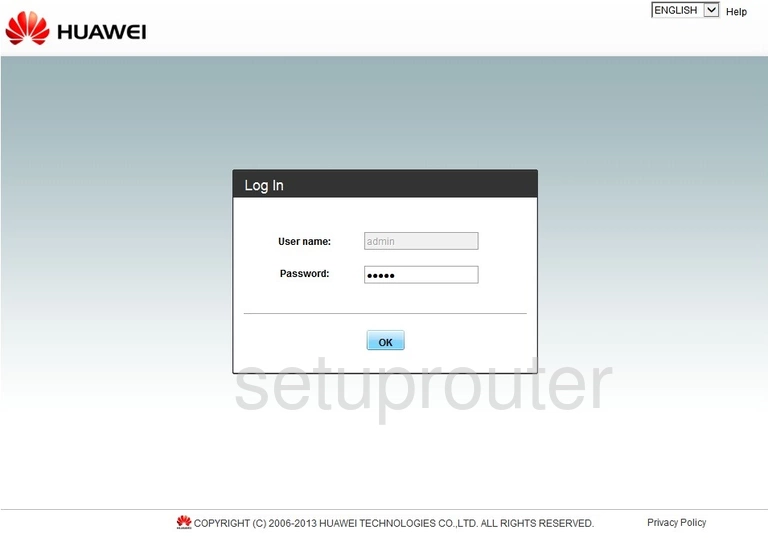
Huawei B890-66 Log Screenshot
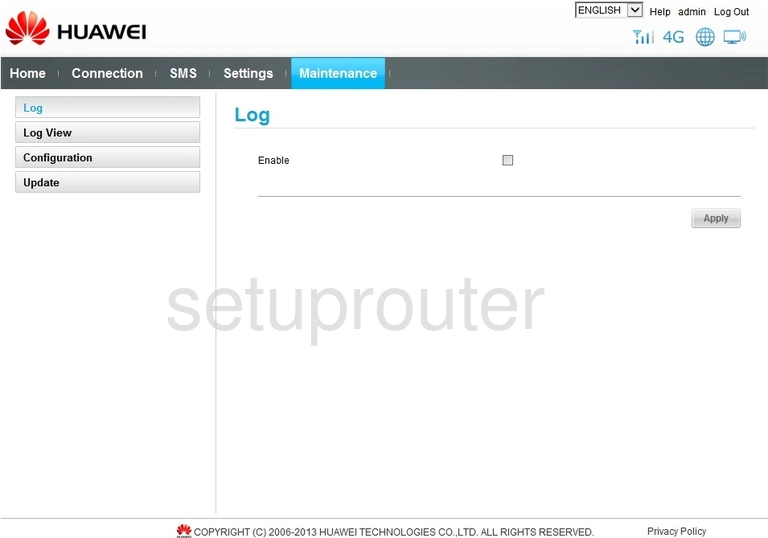
Huawei B890-66 Log Screenshot
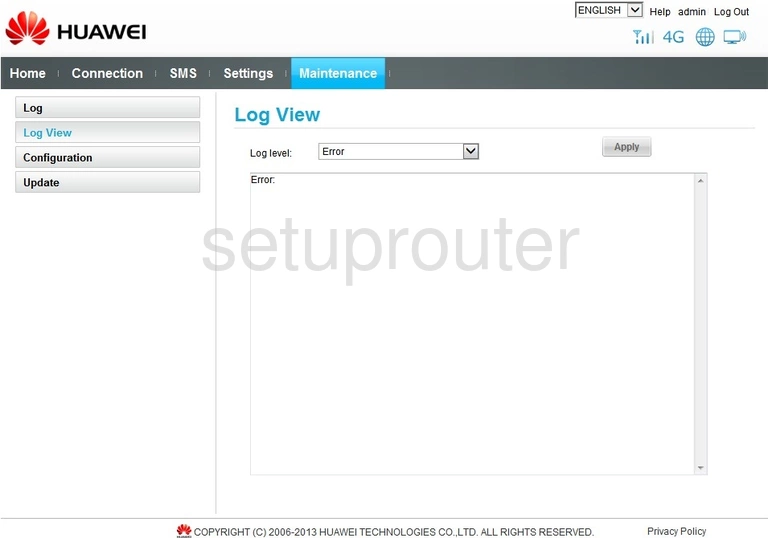
Huawei B890-66 Status Screenshot
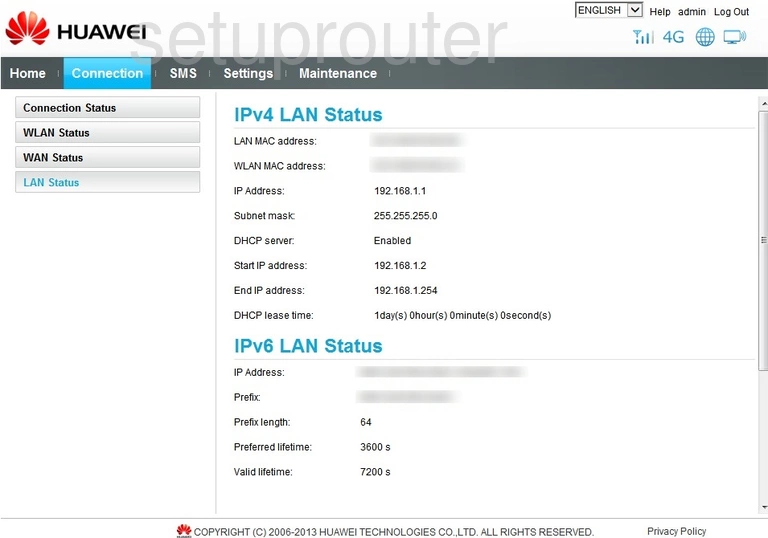
Huawei B890-66 Mac Filter Screenshot
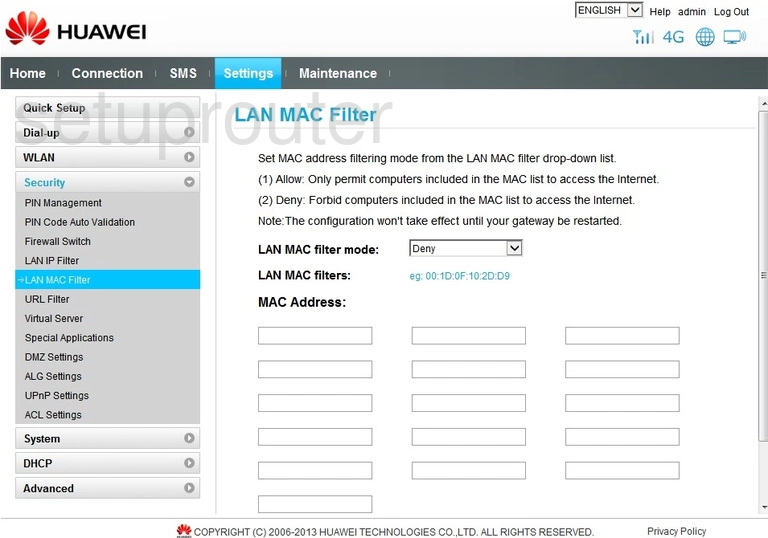
Huawei B890-66 Ip Filter Screenshot
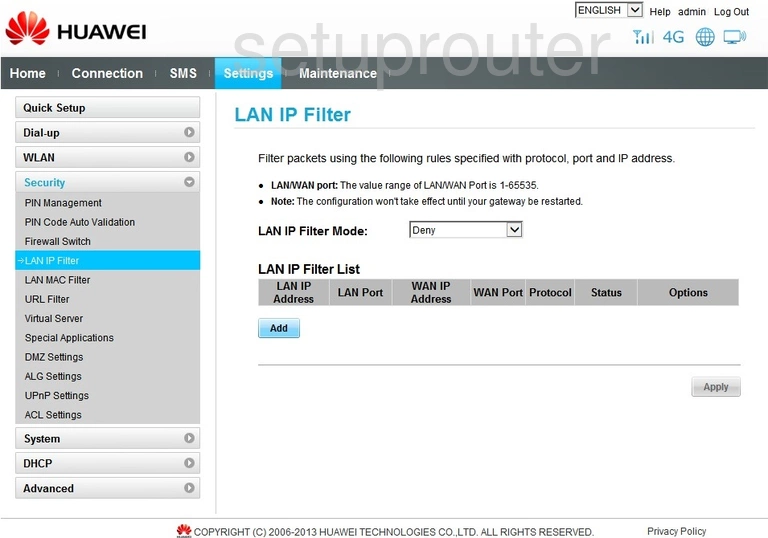
Huawei B890-66 Ipv6 Screenshot
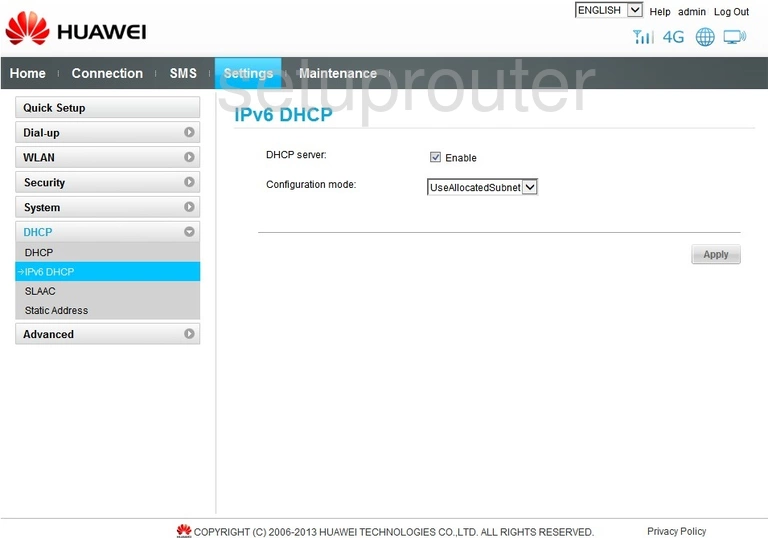
Huawei B890-66 Status Screenshot
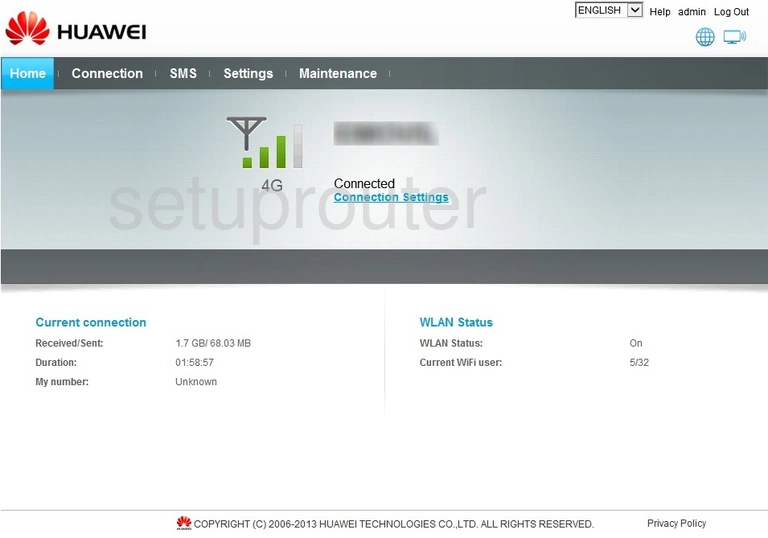
Huawei B890-66 Firewall Screenshot
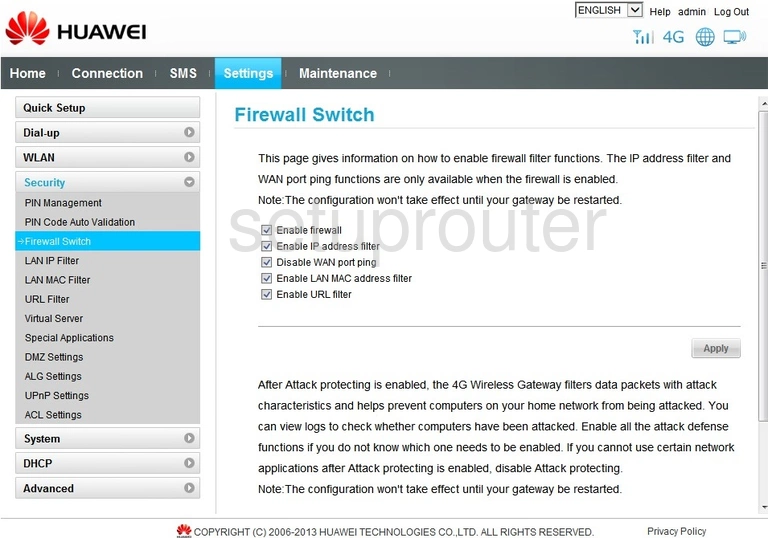
Huawei B890-66 Dmz Screenshot
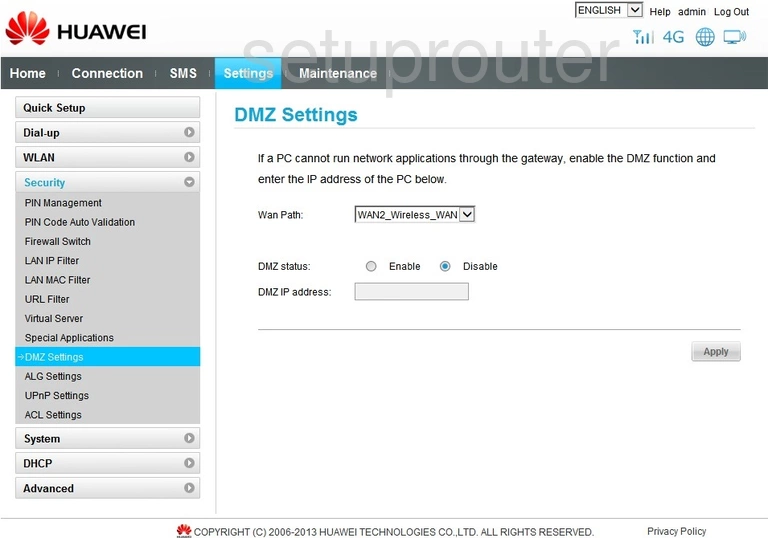
Huawei B890-66 General Screenshot
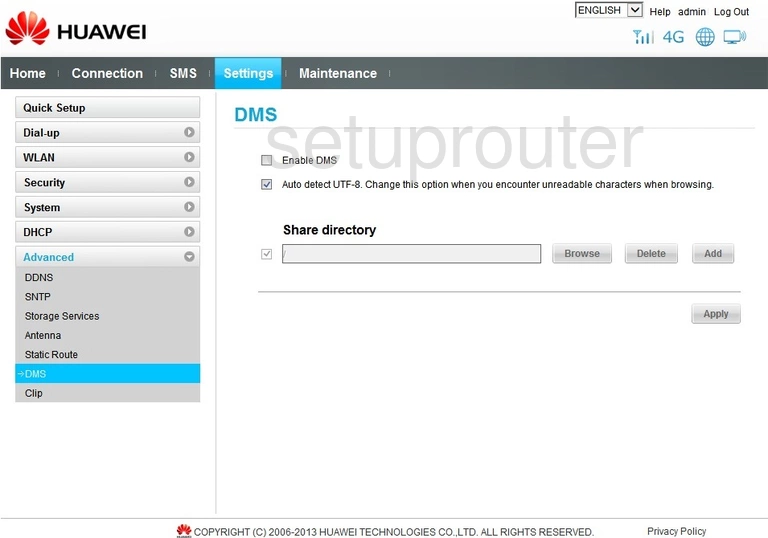
Huawei B890-66 Status Screenshot
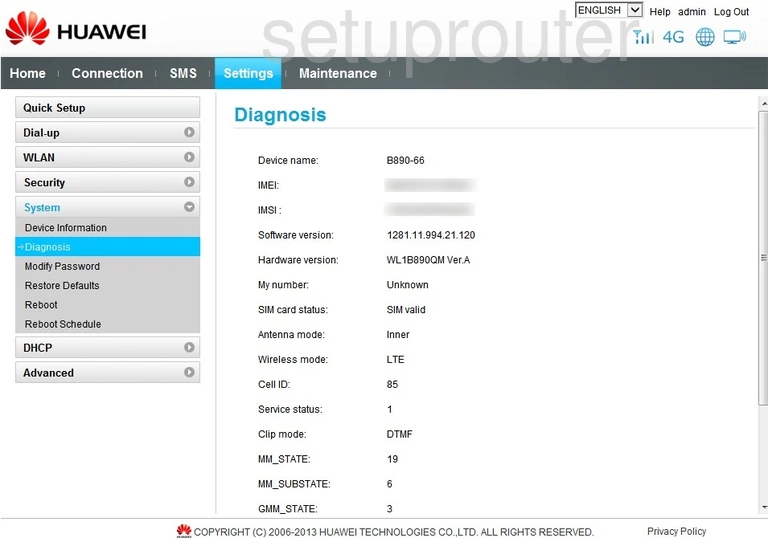
Huawei B890-66 Dhcp Screenshot
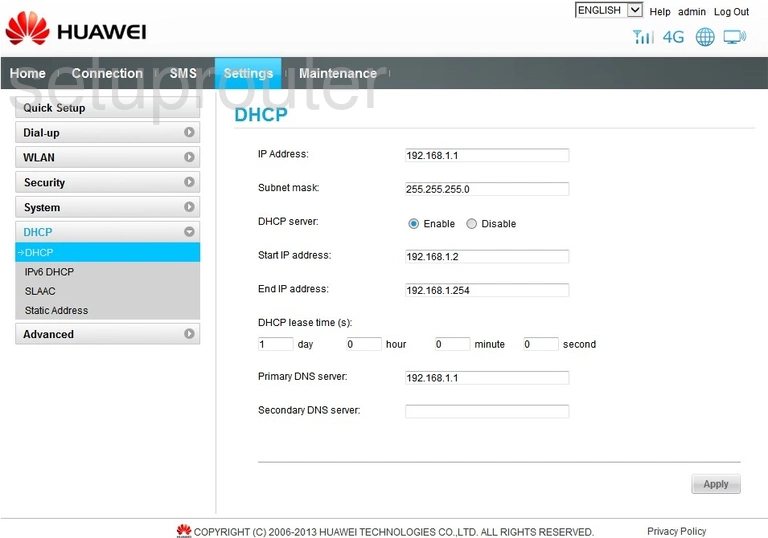
Huawei B890-66 Status Screenshot
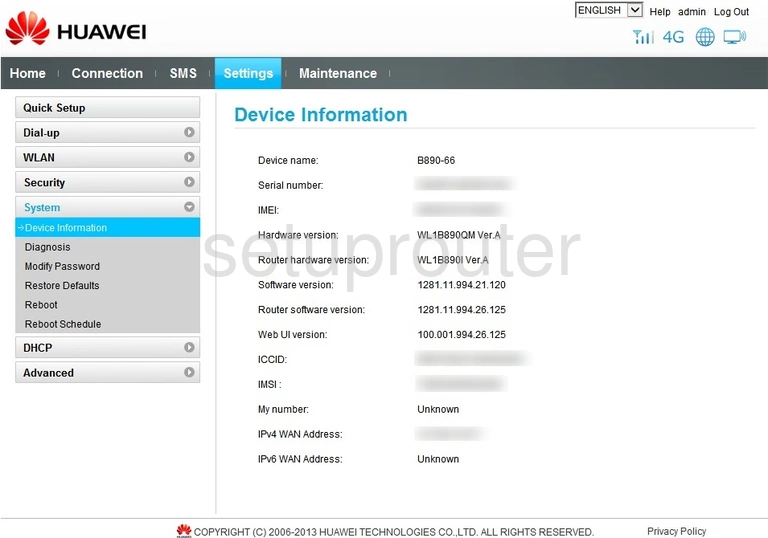
Huawei B890-66 Dynamic Dns Screenshot

Huawei B890-66 General Screenshot
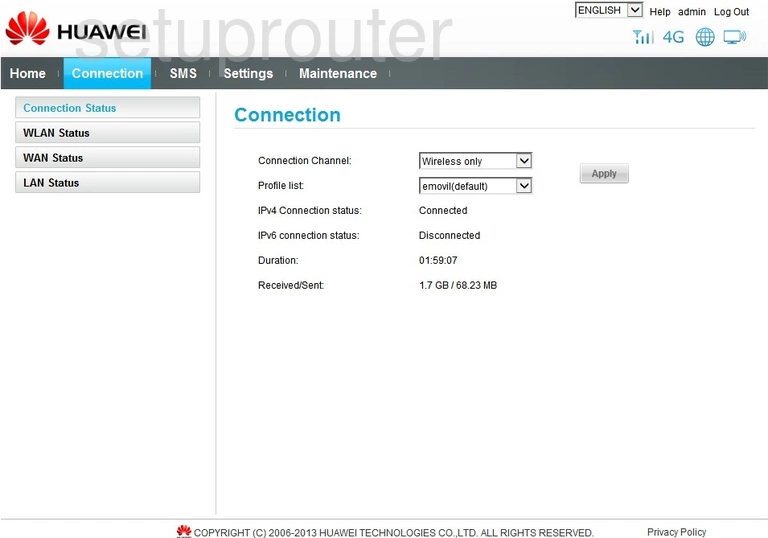
Huawei B890-66 General Screenshot
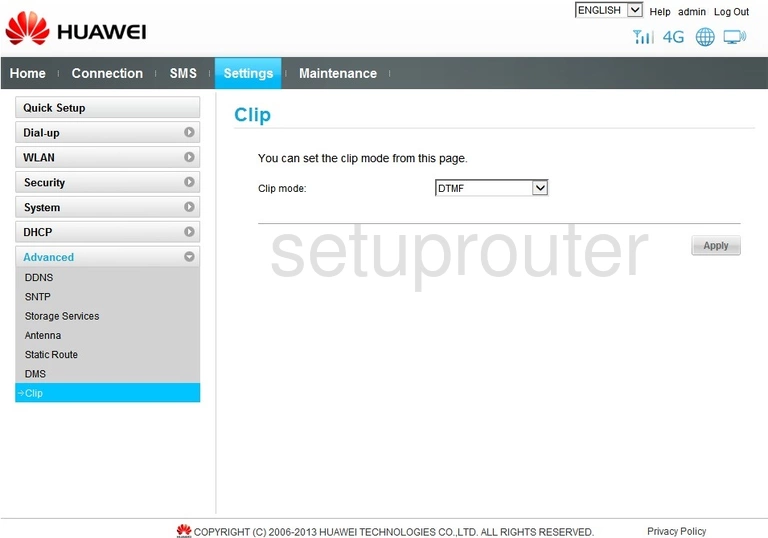
Huawei B890-66 Backup Screenshot
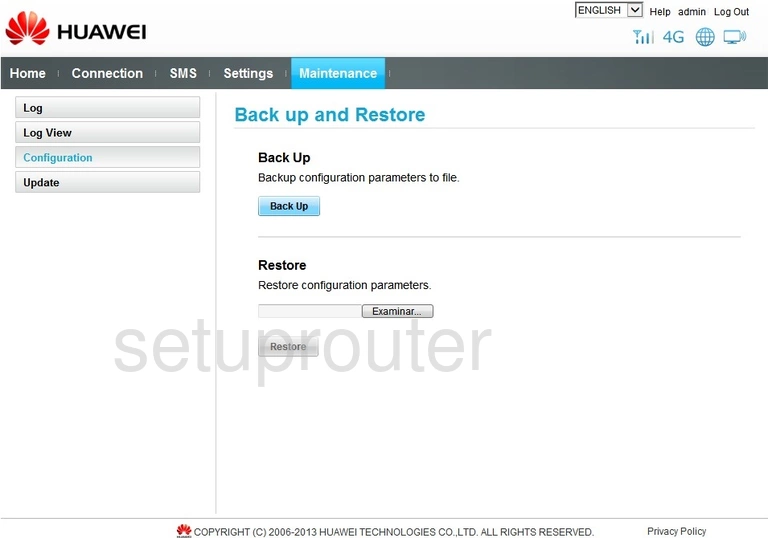
Huawei B890-66 3G 4G Wifi Screenshot
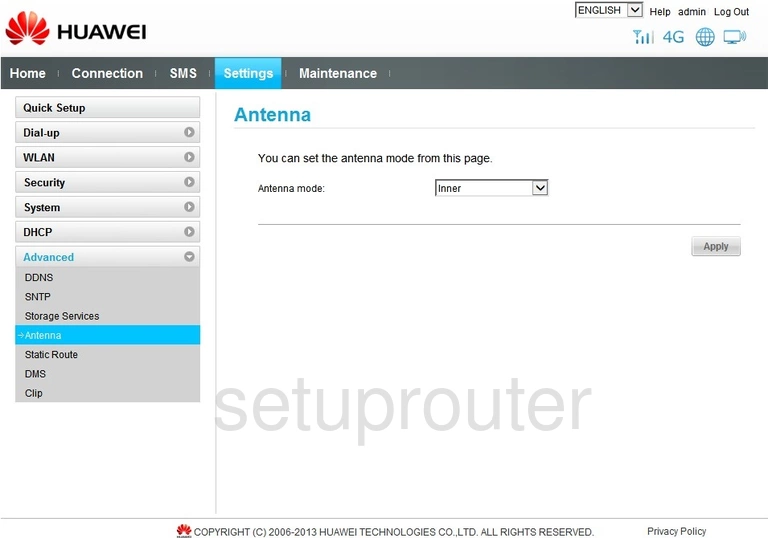
Huawei B890-66 Alg Screenshot
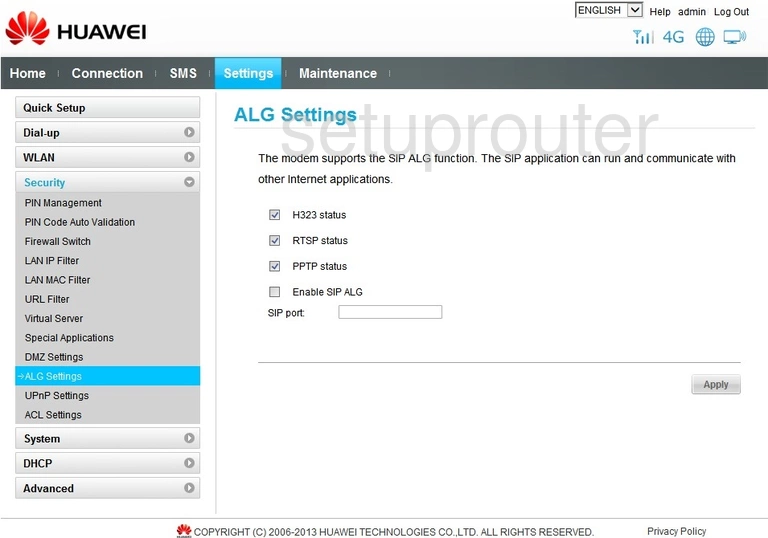
Huawei B890-66 Access Control Screenshot
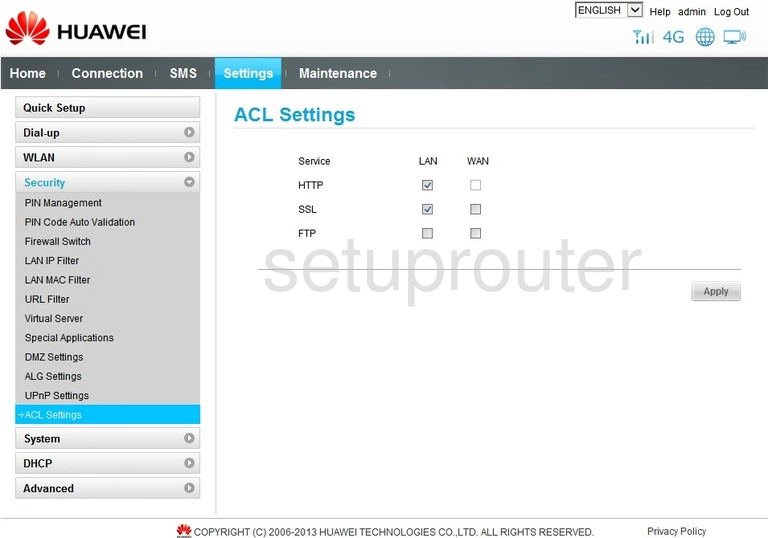
Huawei B890-66 Device Image Screenshot

This is the screenshots guide for the Huawei B890-66. We also have the following guides for the same router: