Without our users, we would not have screenshots like these to share.
If you would like to submit screenshots for us to use, please use our Router Screenshot Grabber, which is a free tool in Network Utilities. It makes the capture process easy and sends the screenshots to us automatically.
This is the screenshots guide for the Huawei BM625. We also have the following guides for the same router:
All Huawei BM625 Screenshots
All screenshots below were captured from a Huawei BM625 router.
Huawei BM625 Dmz Screenshot
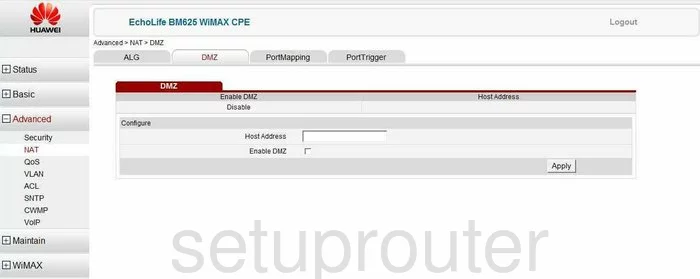
Huawei BM625 Firewall Screenshot
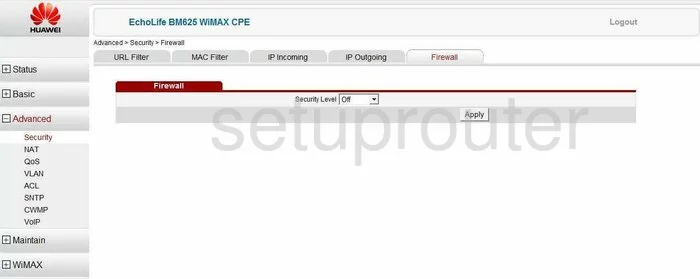
Huawei BM625 Login Screenshot
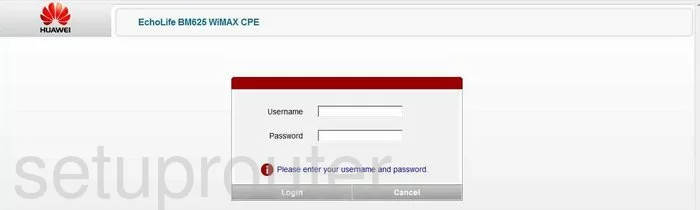
Huawei BM625 Log Screenshot
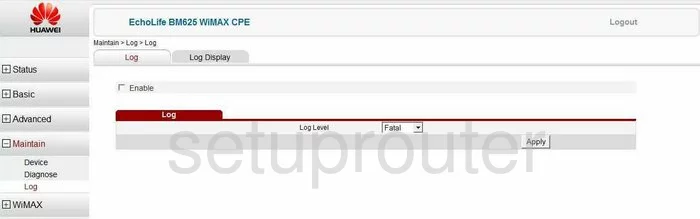
Huawei BM625 Qos Screenshot
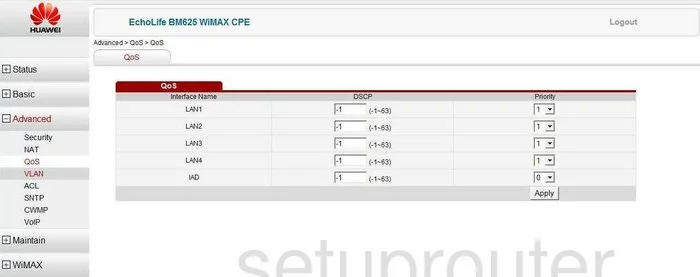
Huawei BM625 Status Screenshot
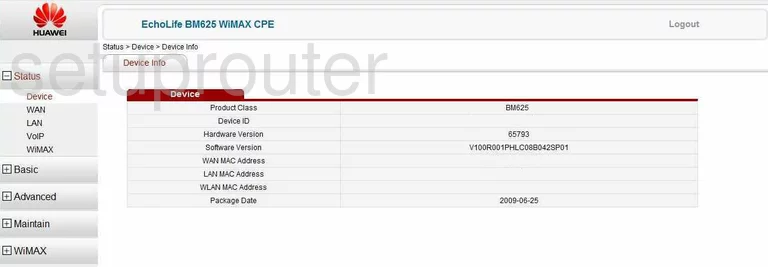
Huawei BM625 Url Filter Screenshot
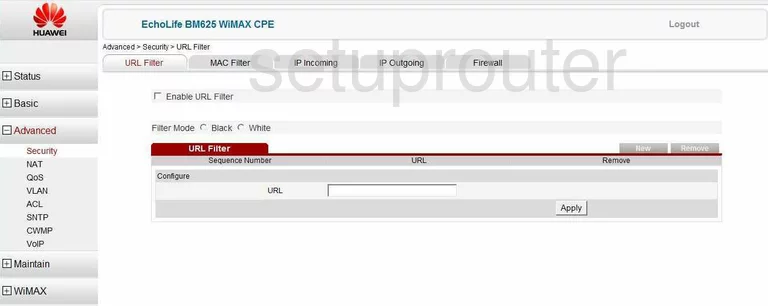
Huawei BM625 Firmware Screenshot
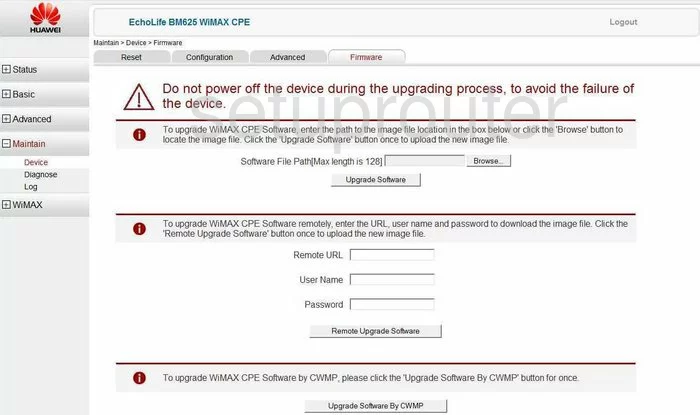
Huawei BM625 Port Mapping Screenshot
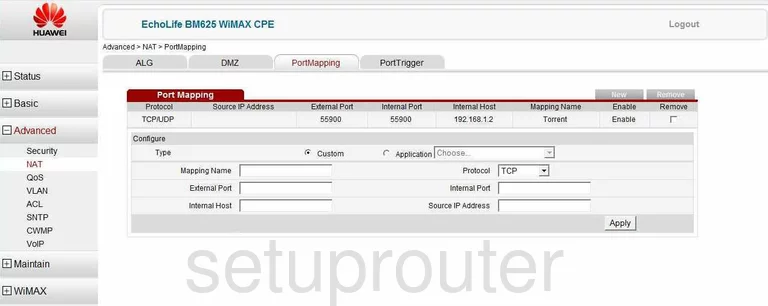
Huawei BM625 Setup Screenshot
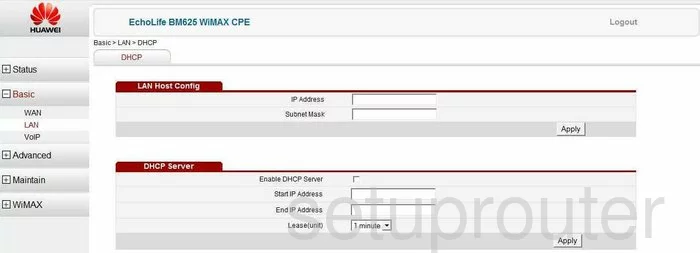
Huawei BM625 Reset Screenshot
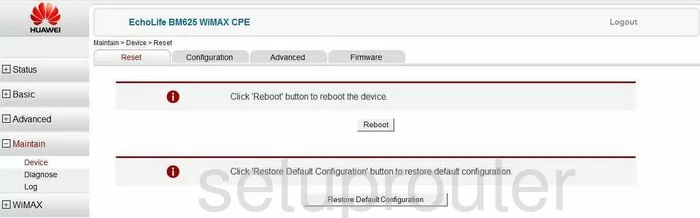
Huawei BM625 Vlan Screenshot
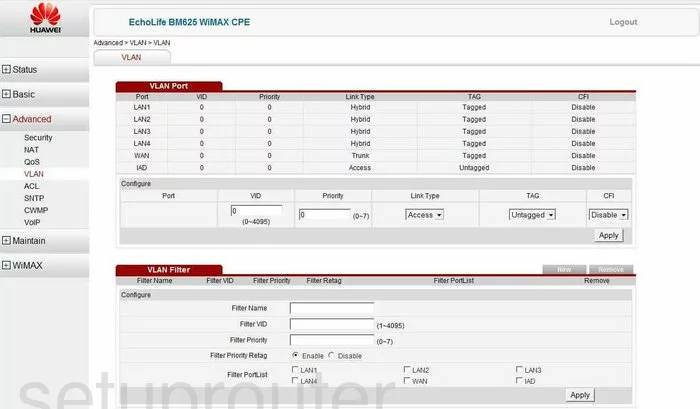
Huawei BM625 Mac Filter Screenshot
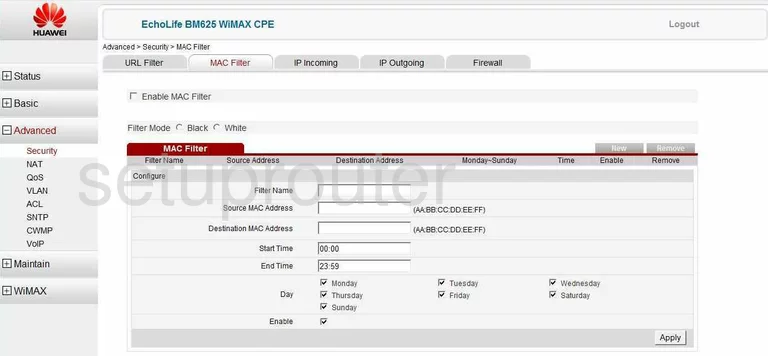
Huawei BM625 Alg Screenshot
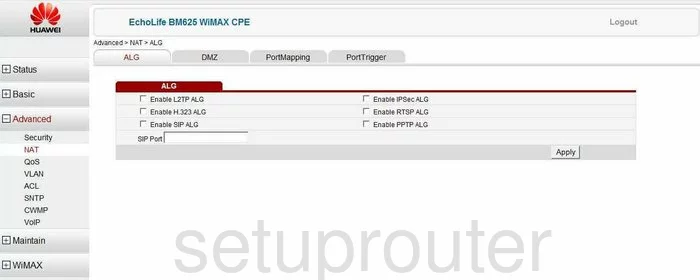
Huawei BM625 Access Control Screenshot
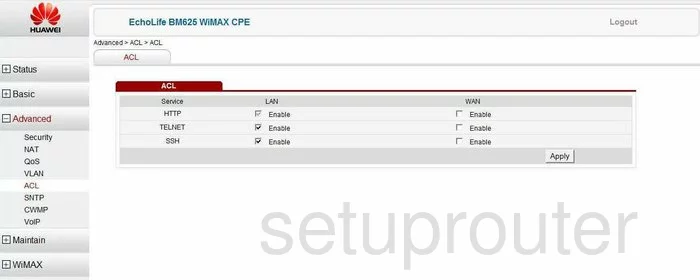
Huawei BM625 Status Screenshot
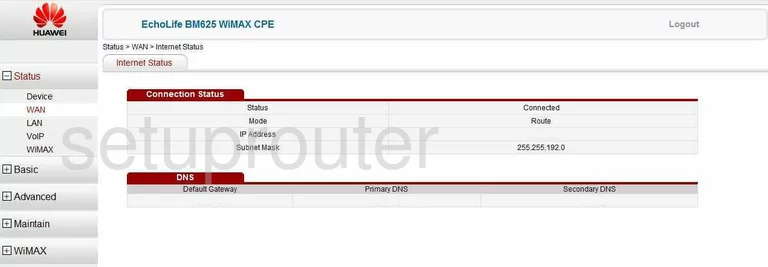
Huawei BM625 Time Setup Screenshot
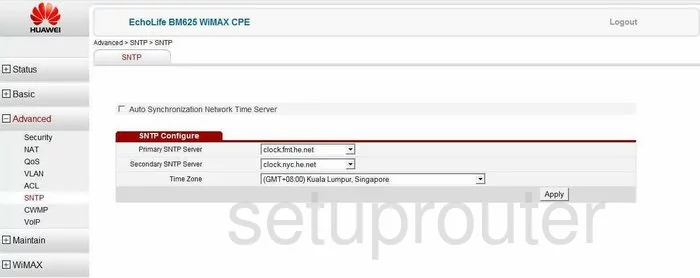
Huawei BM625 General Screenshot
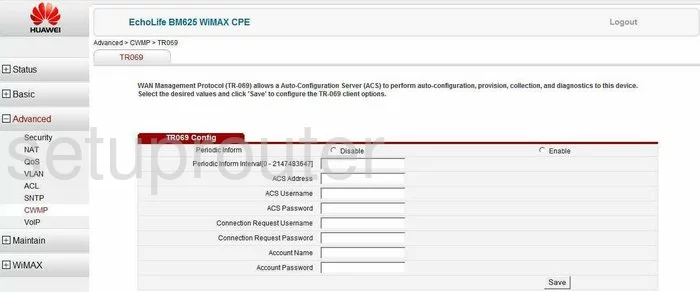
Huawei BM625 Port Triggering Screenshot
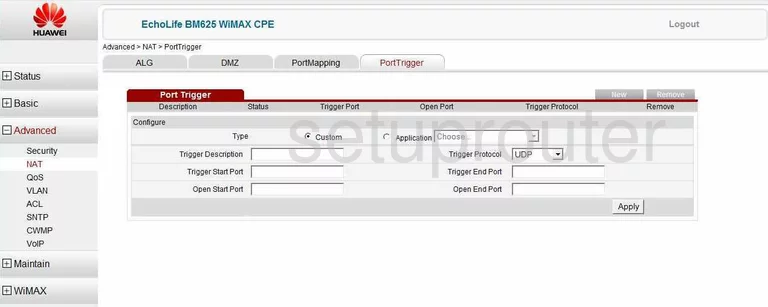
Huawei BM625 Voip Screenshot
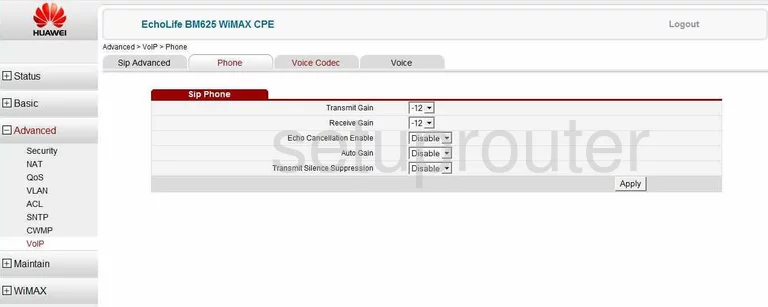
Huawei BM625 Voip Screenshot
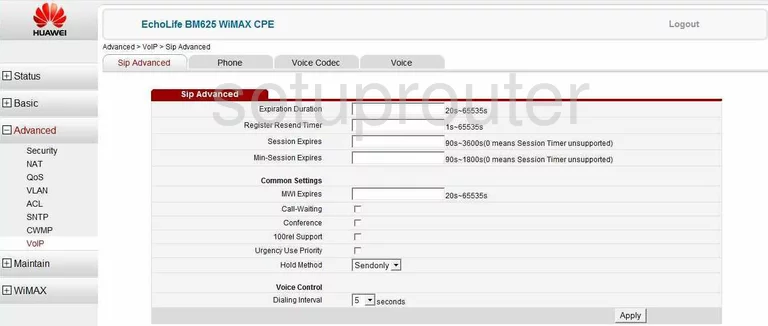
Huawei BM625 Voip Screenshot
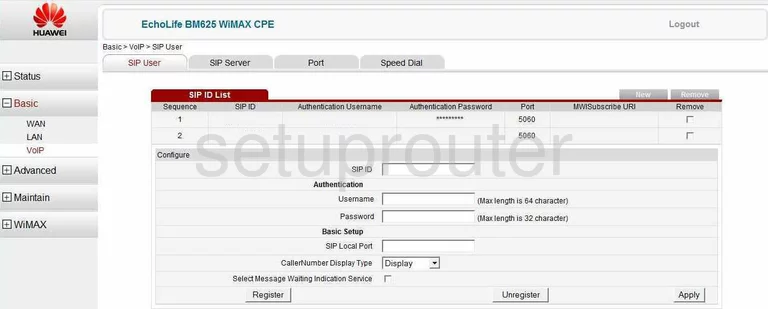
Huawei BM625 Voip Screenshot
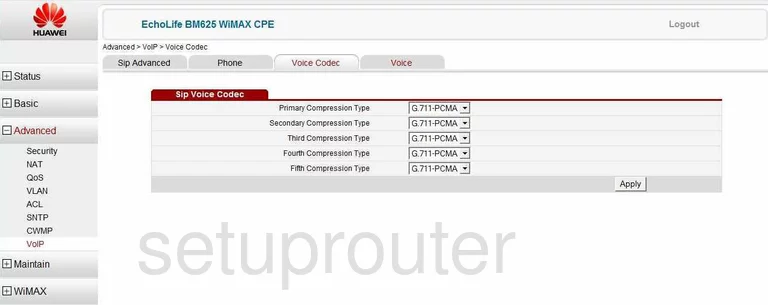
Huawei BM625 Voip Screenshot
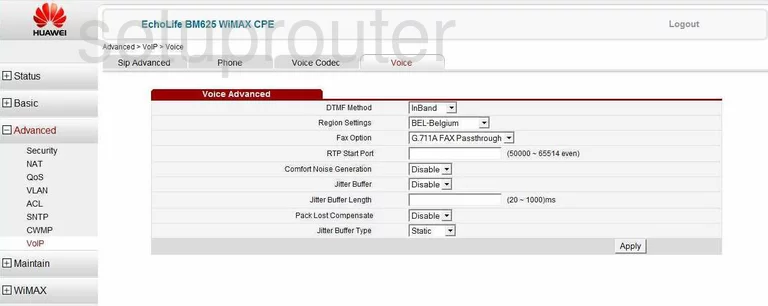
Huawei BM625 Voip Screenshot
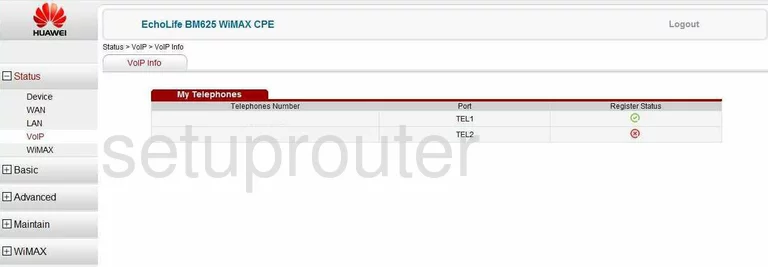
Huawei BM625 Certificates Screenshot
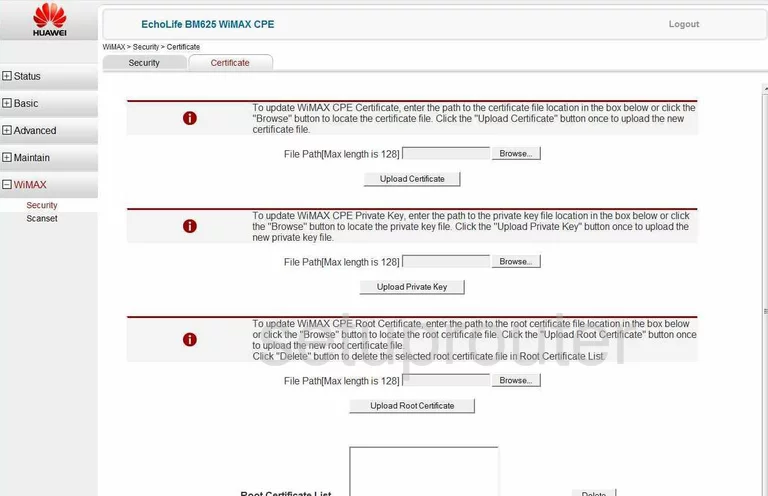
Huawei BM625 Log Screenshot
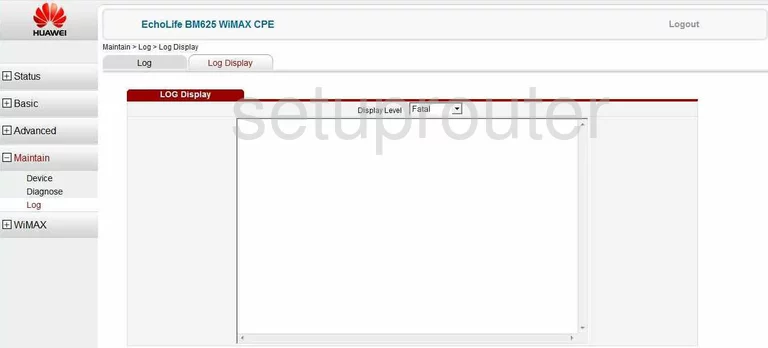
Huawei BM625 General Screenshot
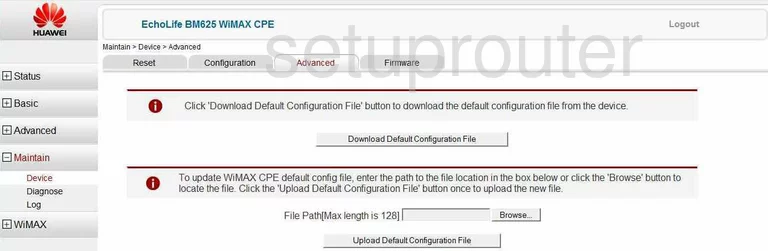
Huawei BM625 General Screenshot
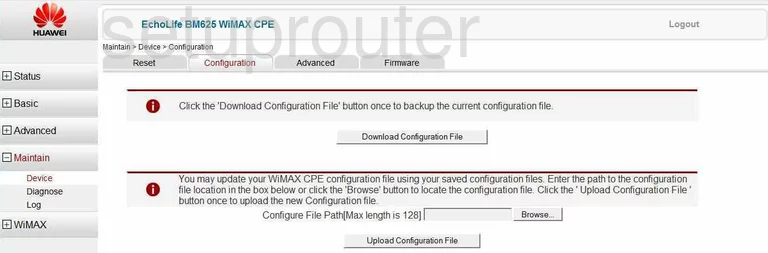
Huawei BM625 General Screenshot
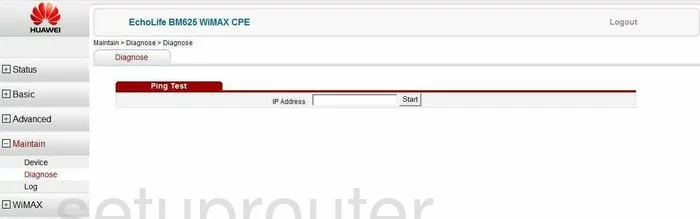
Huawei BM625 General Screenshot
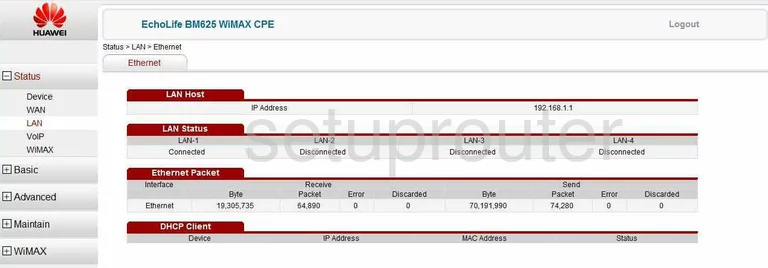
Huawei BM625 General Screenshot
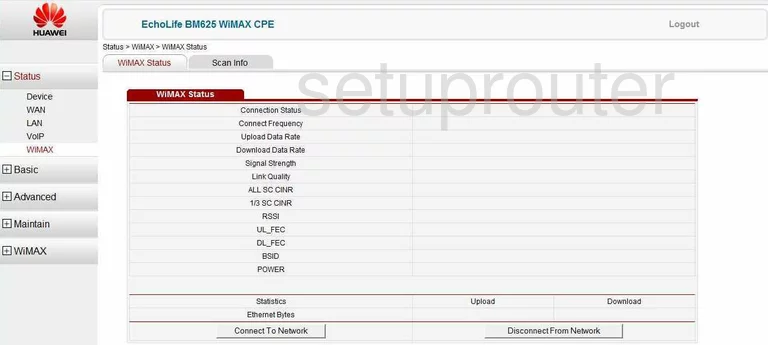
Huawei BM625 General Screenshot
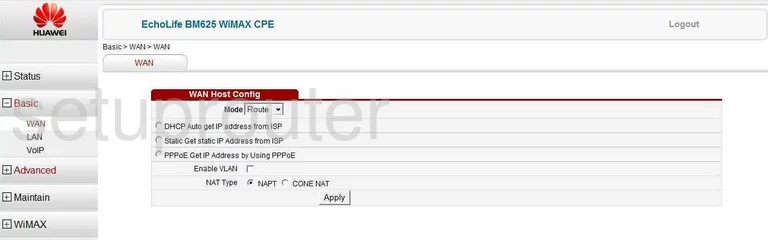
Huawei BM625 General Screenshot
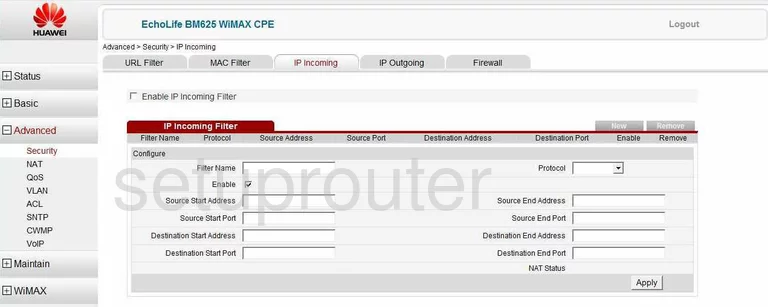
Huawei BM625 General Screenshot
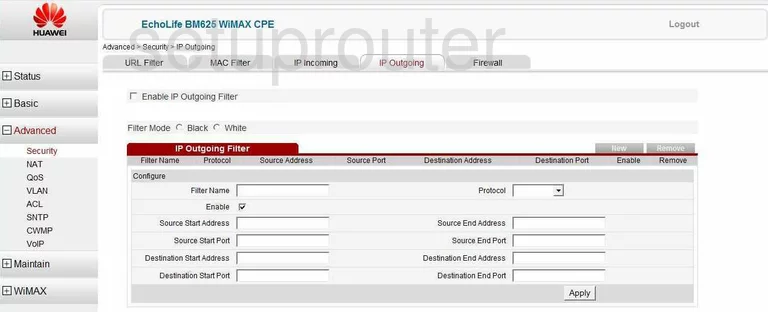
Huawei BM625 General Screenshot
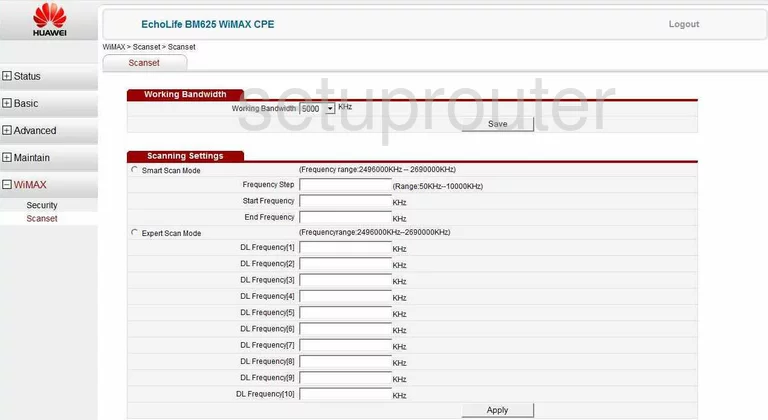
Huawei BM625 General Screenshot
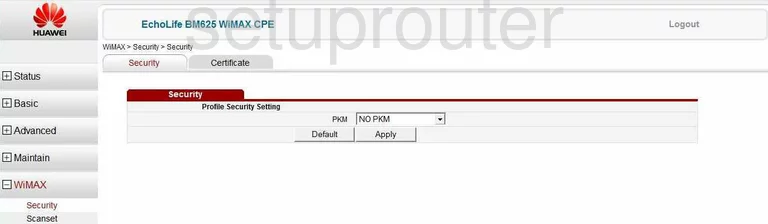
Huawei BM625 Device Image Screenshot

This is the screenshots guide for the Huawei BM625. We also have the following guides for the same router: