These are user-submitted screenshots.
If you would like to upload screenshots for us to use, please use our Router Screenshot Grabber, which is a free tool in Network Utilities. It makes the capture process easy and sends the screenshots to us automatically.
This is the screenshots guide for the Huawei DN8245W V100R017C10SPC102 Globe At Home. We also have the following guides for the same router:
All Huawei DN8245W Screenshots
All screenshots below were captured from a Huawei DN8245W router.
Huawei DN8245W Home Screenshot
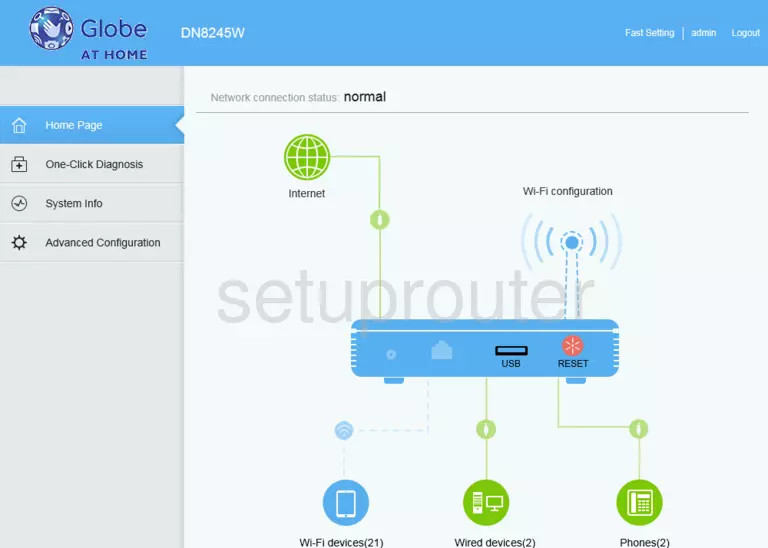
Huawei DN8245W Login Screenshot
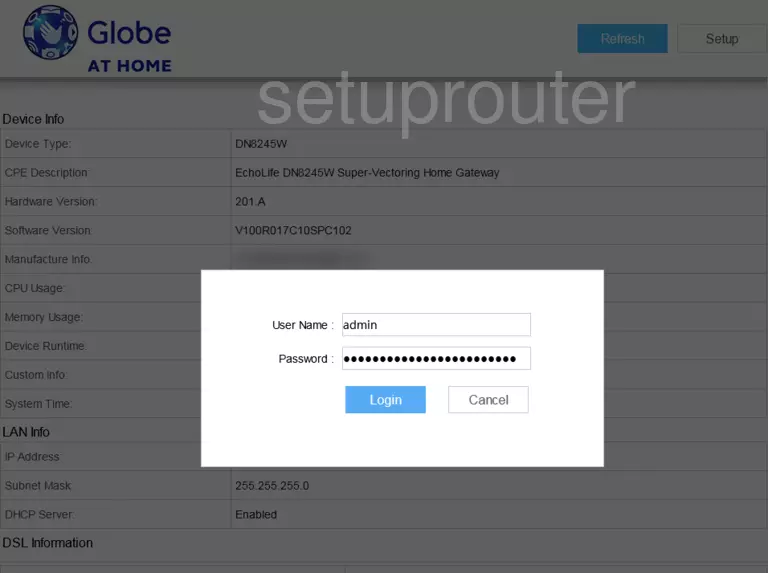
Huawei DN8245W Home Screenshot
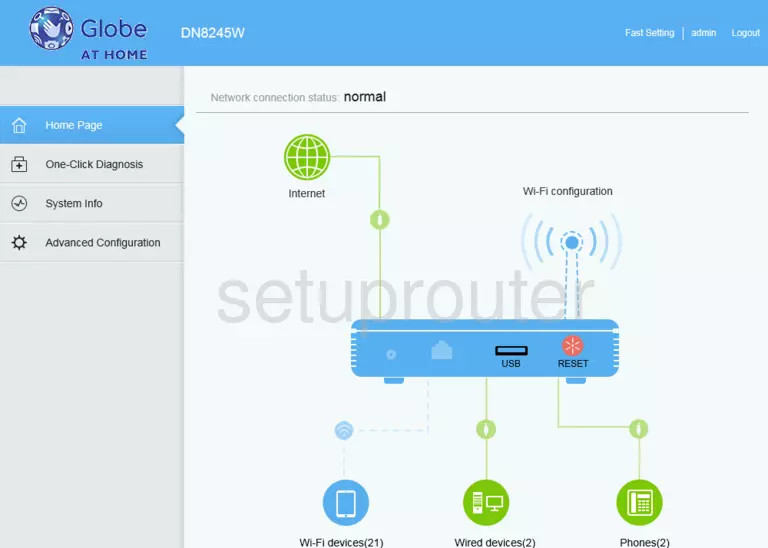
Screenshot of Huawei DN8245W Router
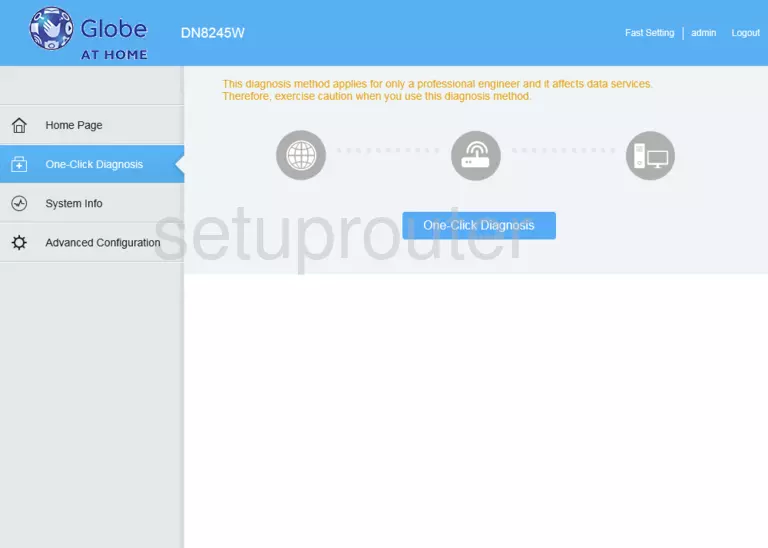
Screenshot of Huawei DN8245W Router
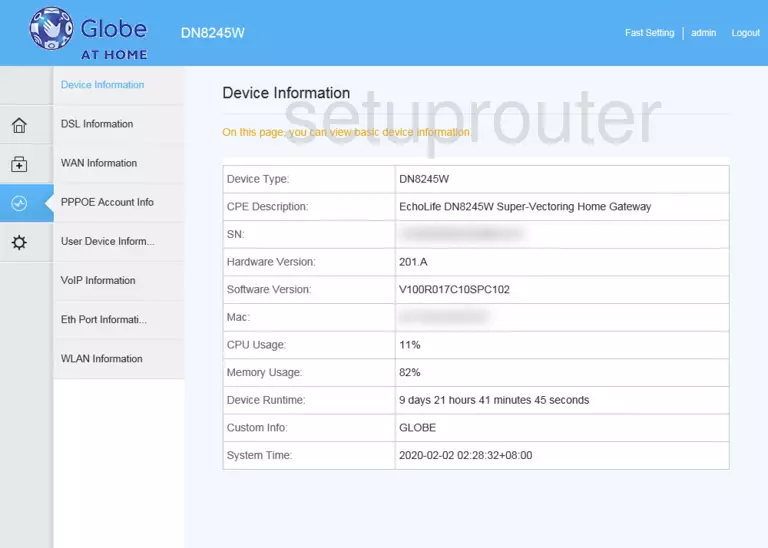
Screenshot of Huawei DN8245W Router
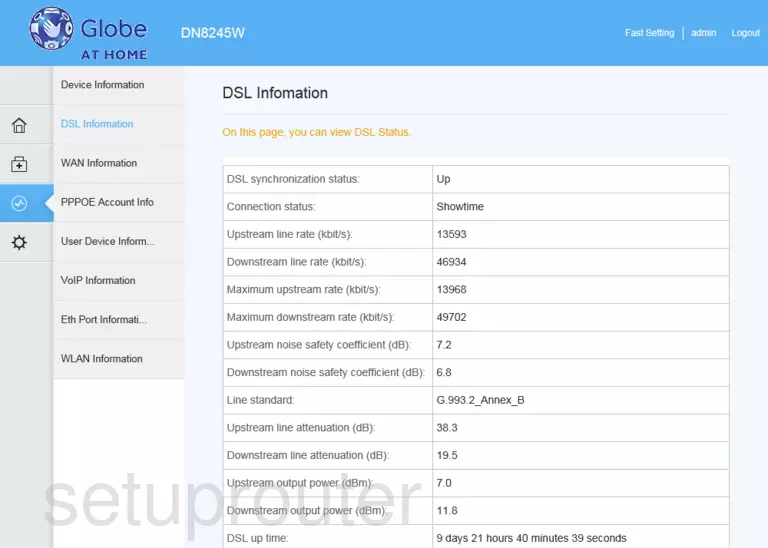
Screenshot of Huawei DN8245W Router
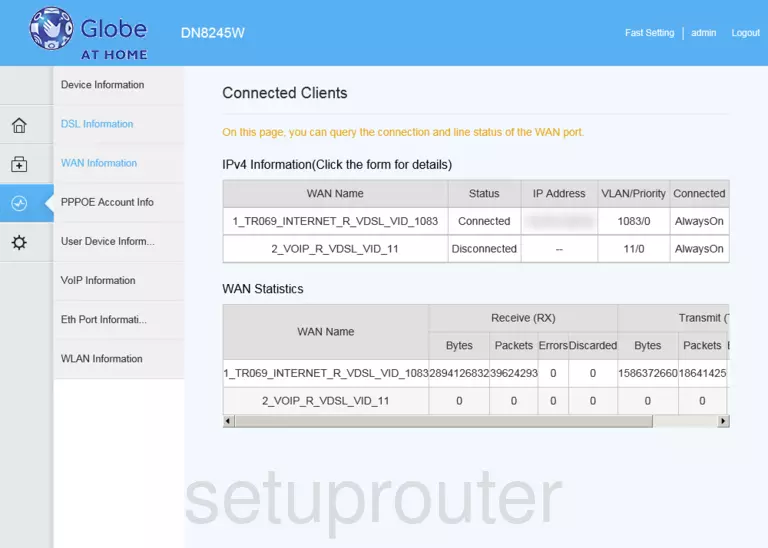
Screenshot of Huawei DN8245W Router
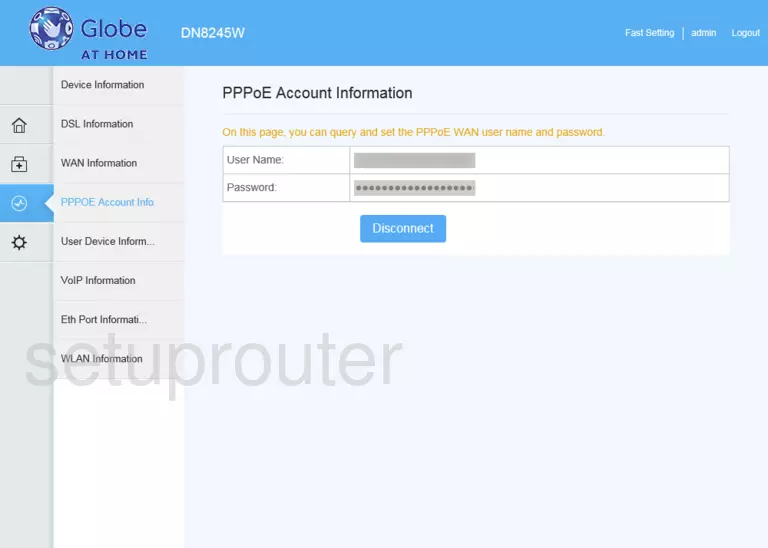
Screenshot of Huawei DN8245W Router
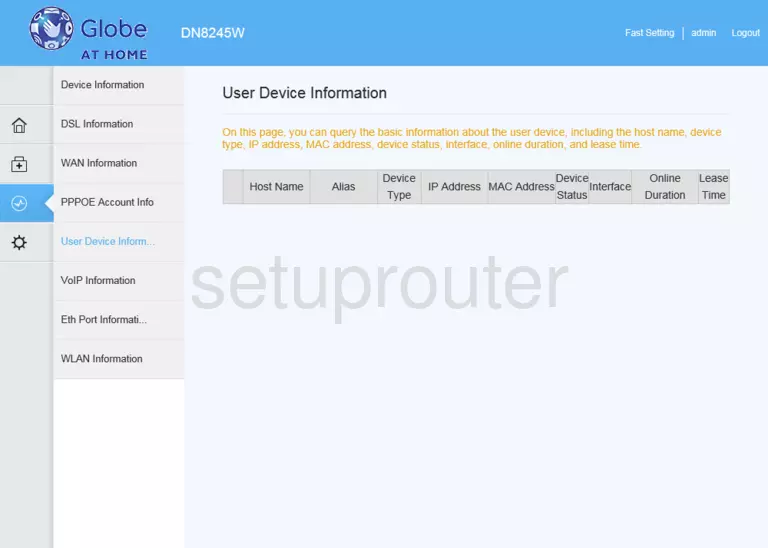
Screenshot of Huawei DN8245W Router
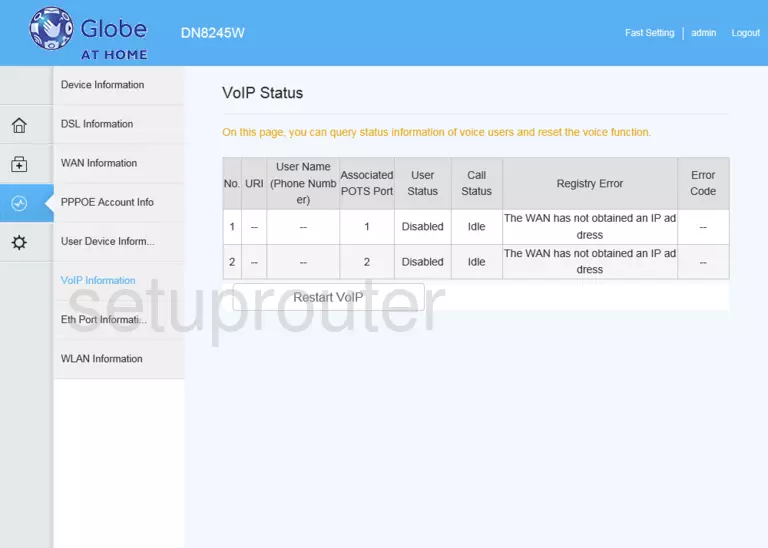
Screenshot of Huawei DN8245W Router
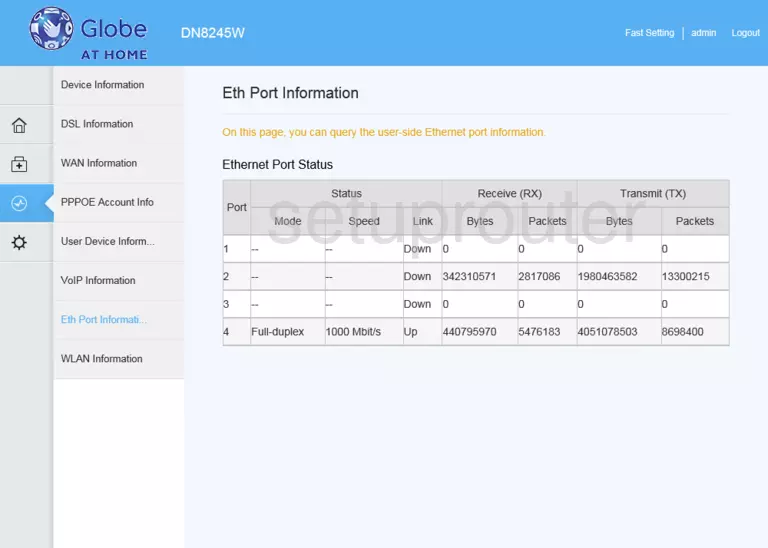
Screenshot of Huawei DN8245W Router
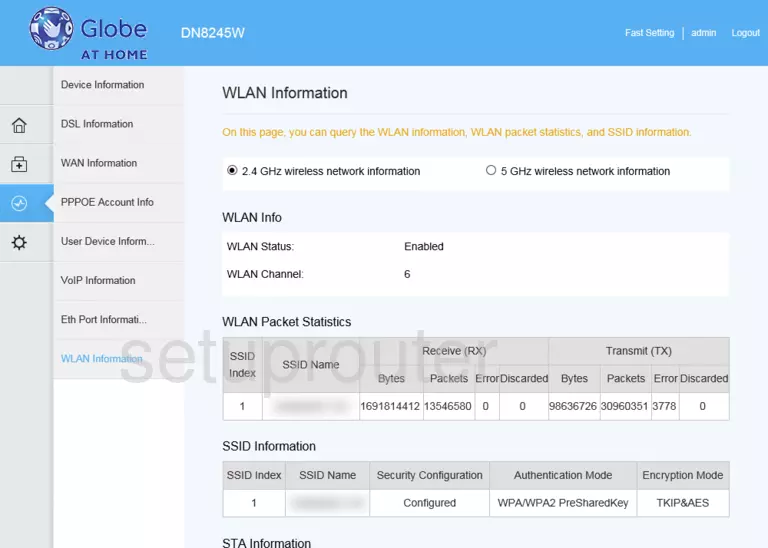
Screenshot of Huawei DN8245W Router
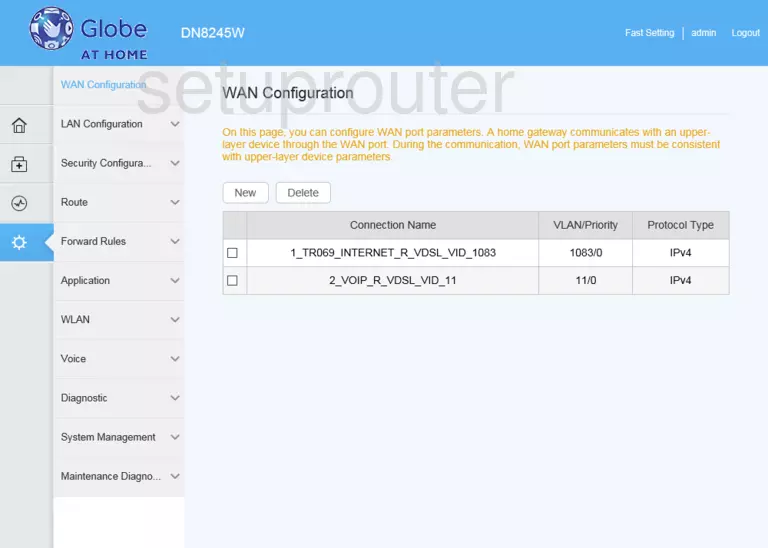
Screenshot of Huawei DN8245W Router
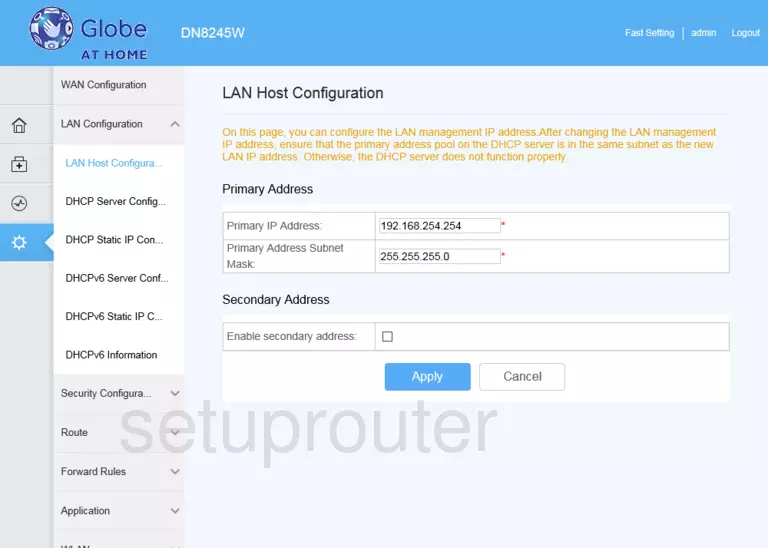
Screenshot of Huawei DN8245W Router
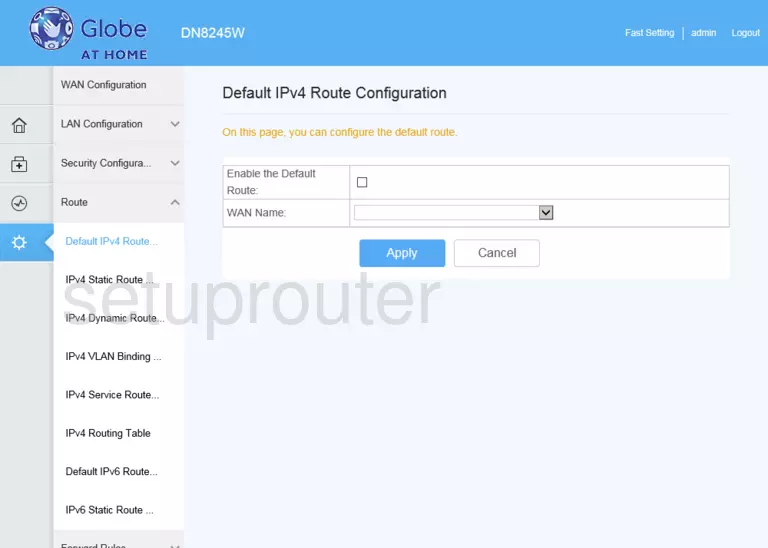
Huawei DN8245W Port Forwarding Screenshot
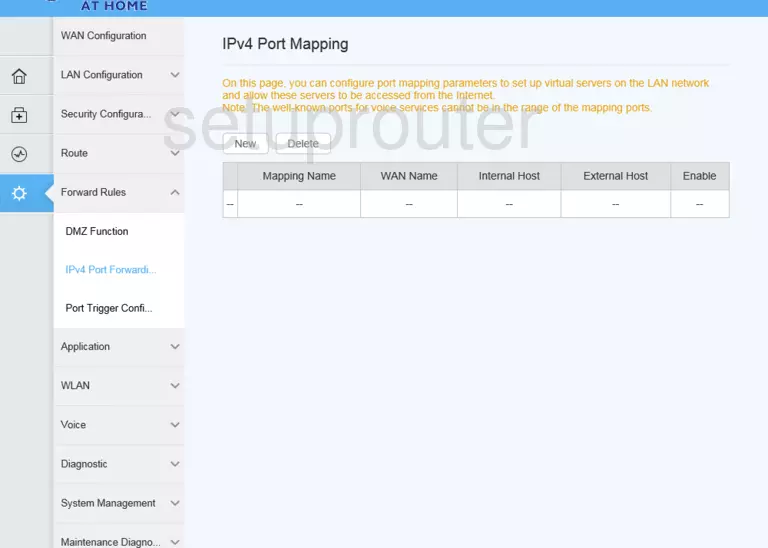
Screenshot of Huawei DN8245W Router
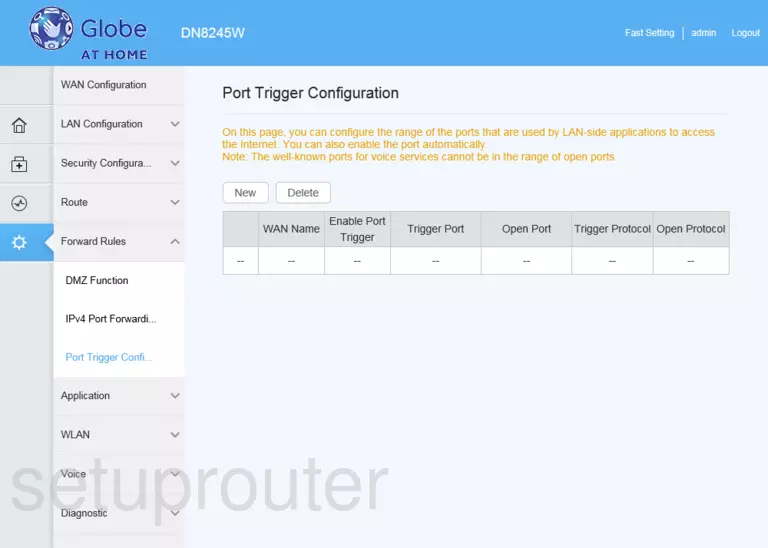
Screenshot of Huawei DN8245W Router
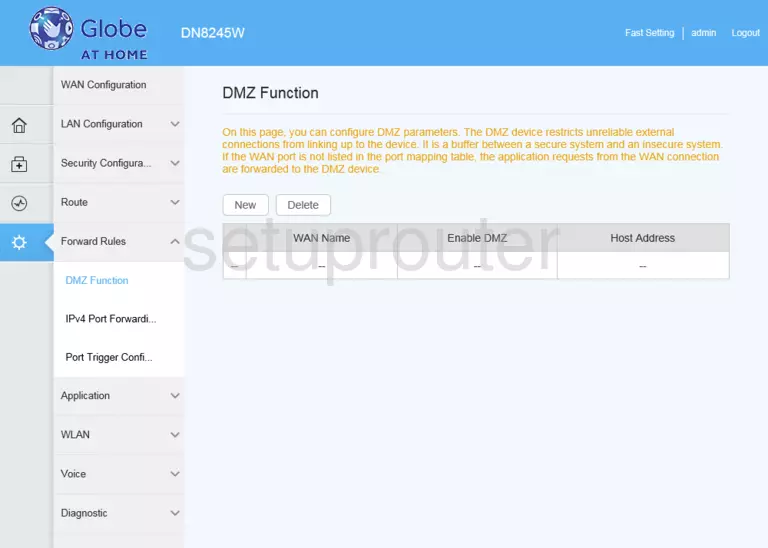
This is the screenshots guide for the Huawei DN8245W V100R017C10SPC102 Globe At Home. We also have the following guides for the same router: