All of the screenshots below were submitted to this site by our users.
If you would like to share screenshots for us to use, please use our Router Screenshot Grabber, which is a free tool in Network Utilities. It makes the capture process easy and sends the screenshots to us automatically.
This is the screenshots guide for the Huawei E5180s-22. We also have the following guides for the same router:
All Huawei E5180s-22 Screenshots
All screenshots below were captured from a Huawei E5180s-22 router.
Huawei E5180s-22 Wifi Security Screenshot
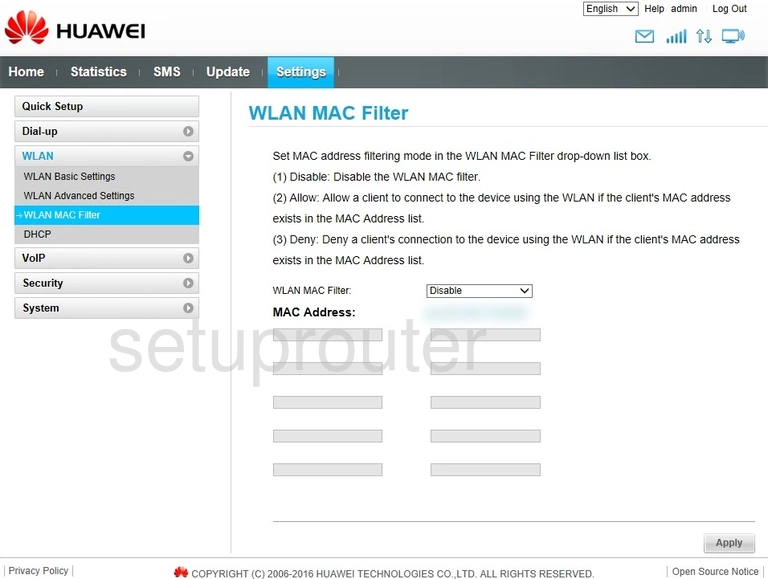
Huawei E5180s-22 Dhcp Screenshot
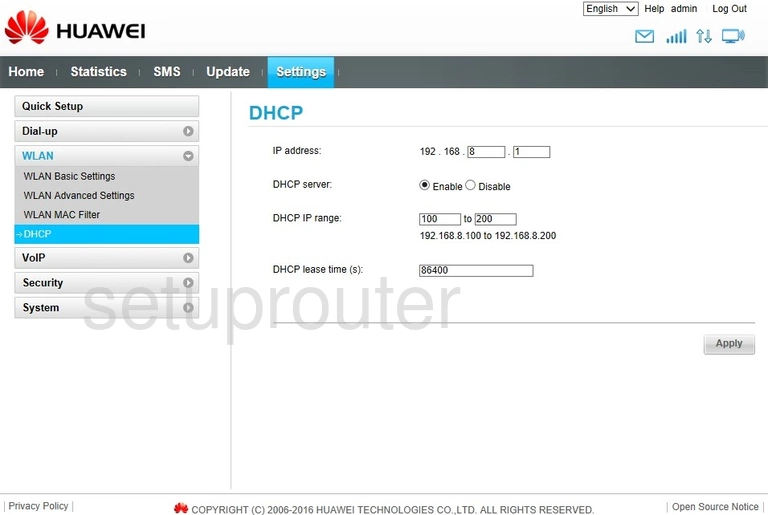
Huawei E5180s-22 Wifi Setup Screenshot
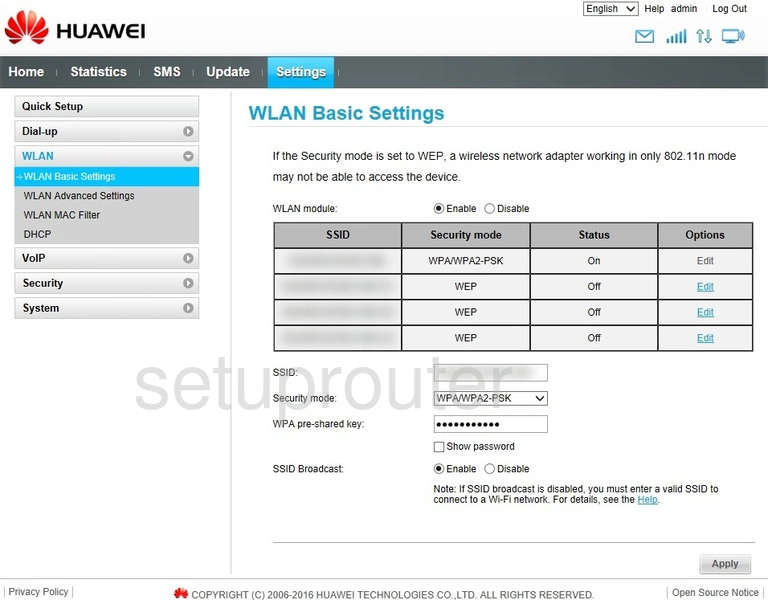
Huawei E5180s-22 Wifi Advanced Screenshot
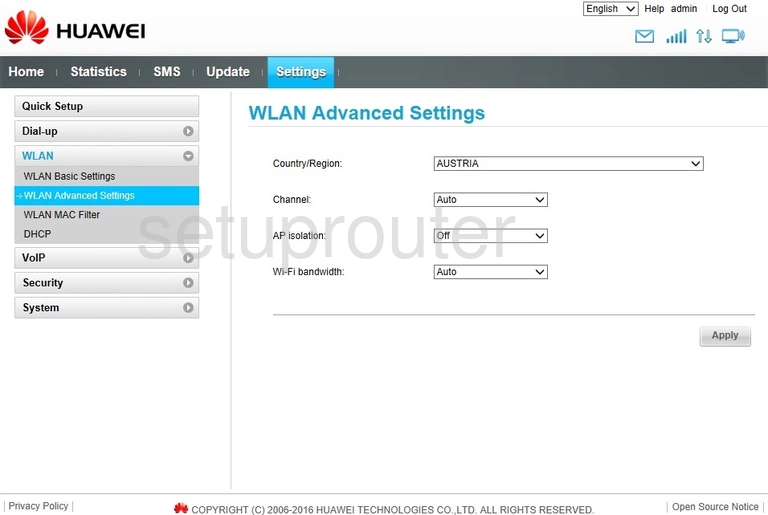
Huawei E5180s-22 Virtual Server Screenshot
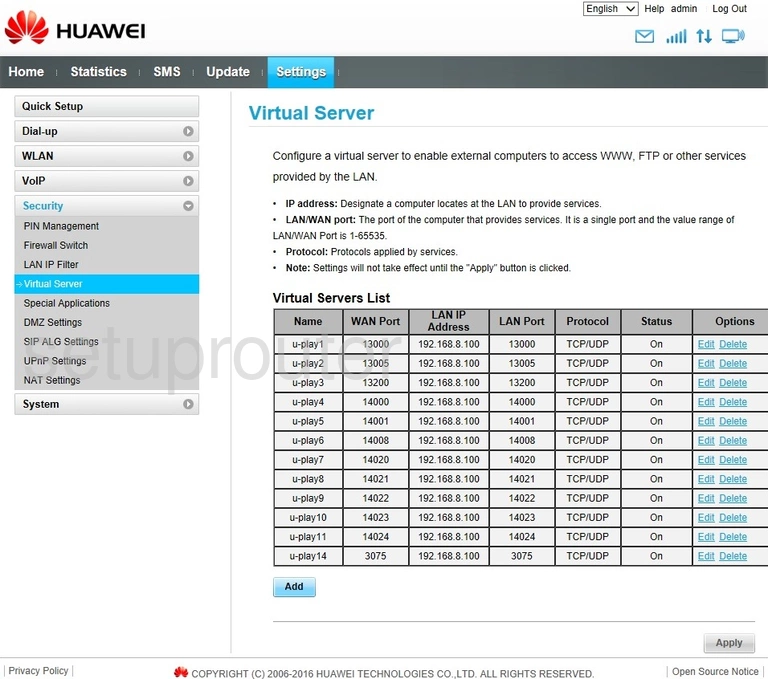
Huawei E5180s-22 Upnp Screenshot
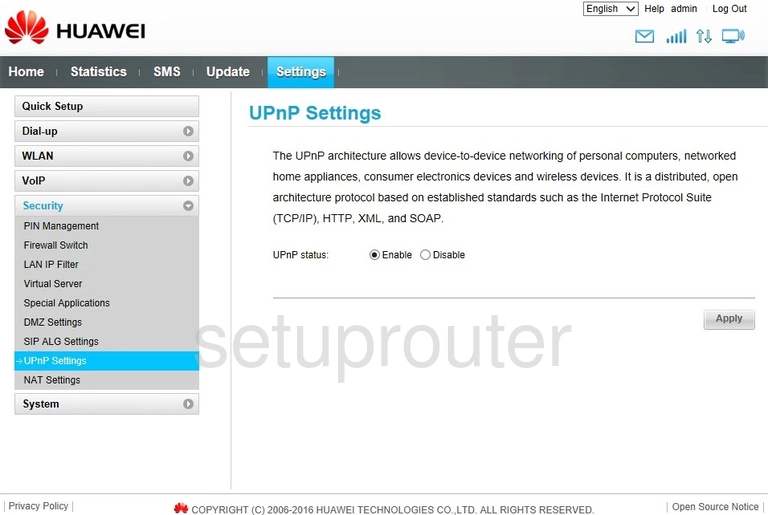
Huawei E5180s-22 Setup Screenshot
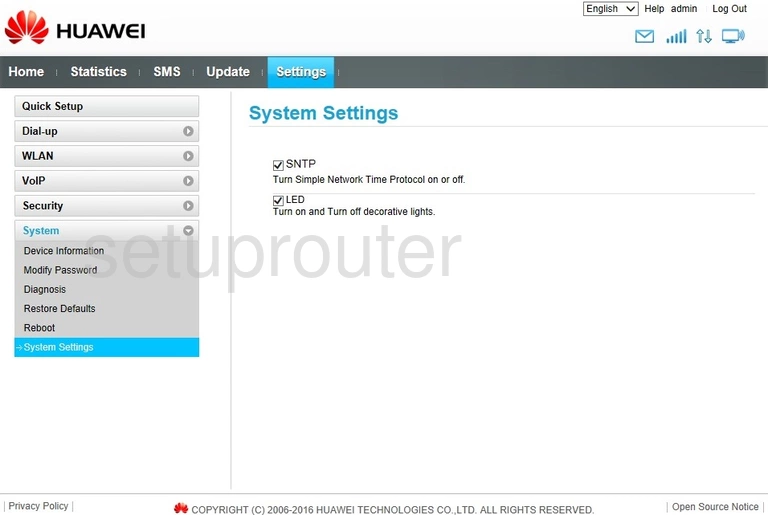
Huawei E5180s-22 Traffic Statistics Screenshot
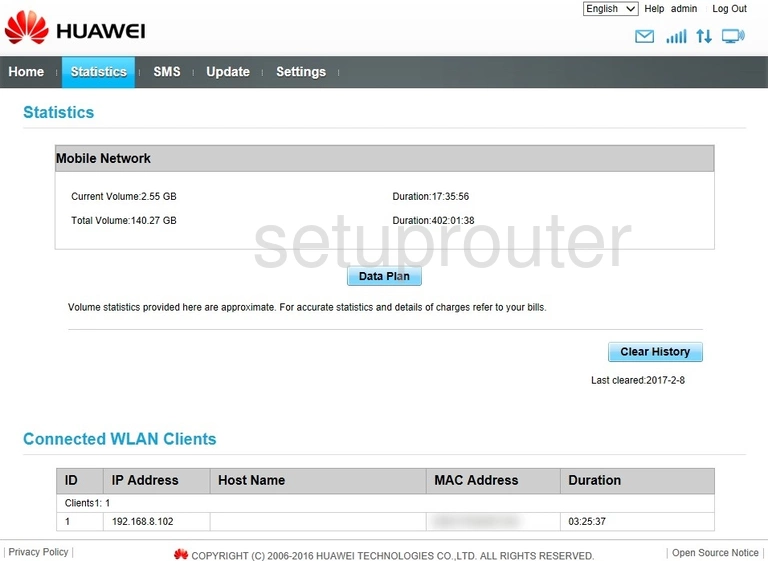
Huawei E5180s-22 Voip Screenshot
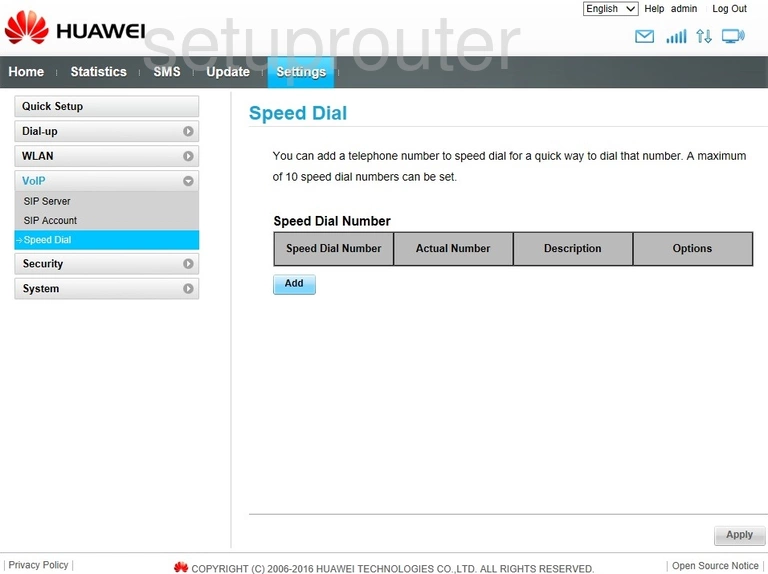
Huawei E5180s-22 Port Triggering Screenshot
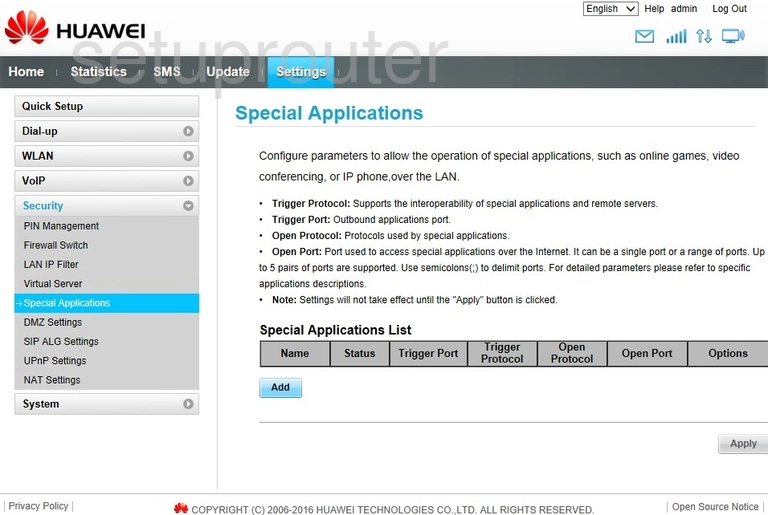
Huawei E5180s-22 3G 4G Wifi Screenshot
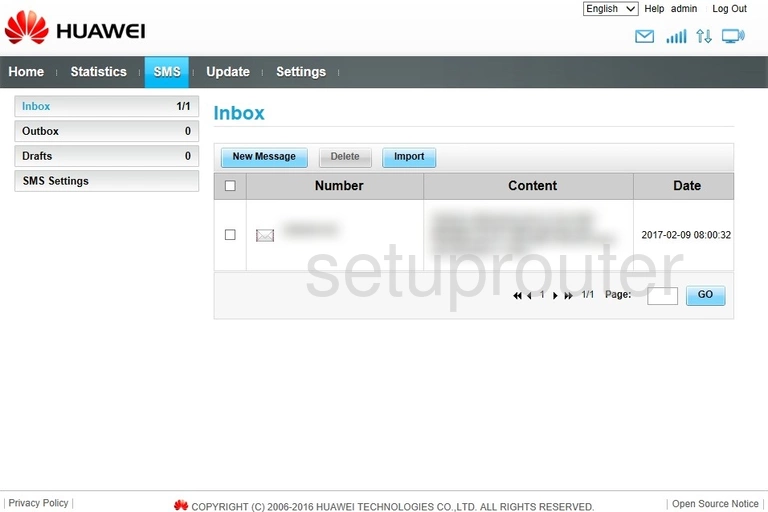
Huawei E5180s-22 Voip Screenshot
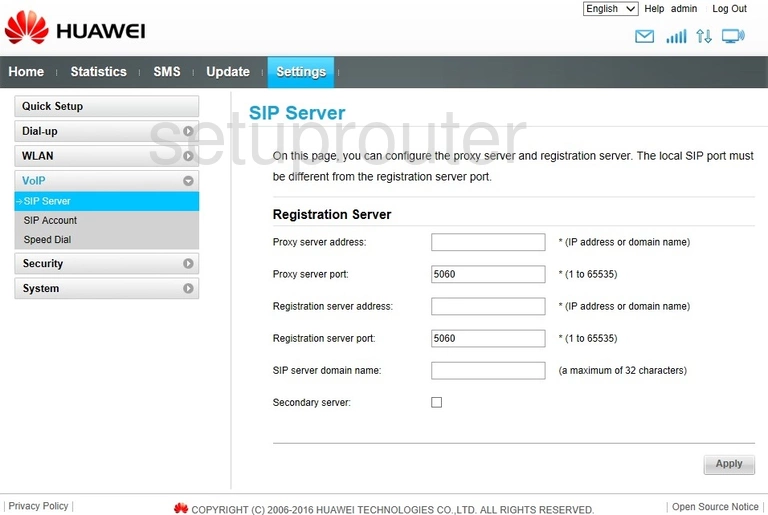
Huawei E5180s-22 Setup Screenshot

Huawei E5180s-22 Voip Screenshot
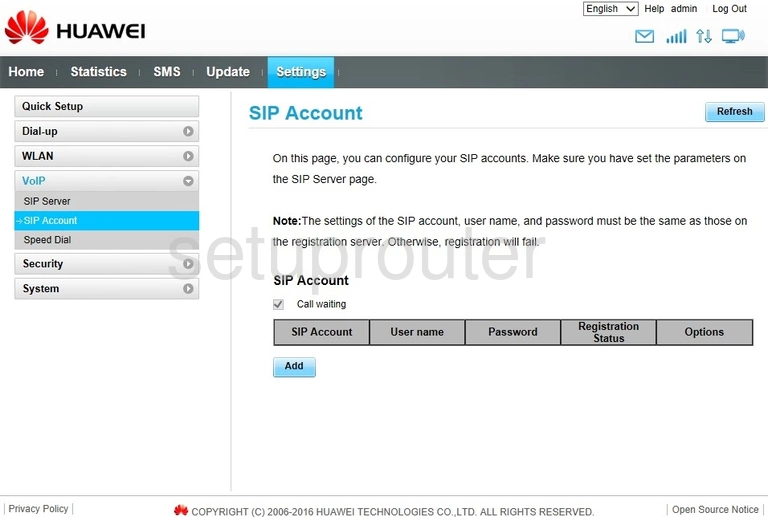
Huawei E5180s-22 Reset Screenshot
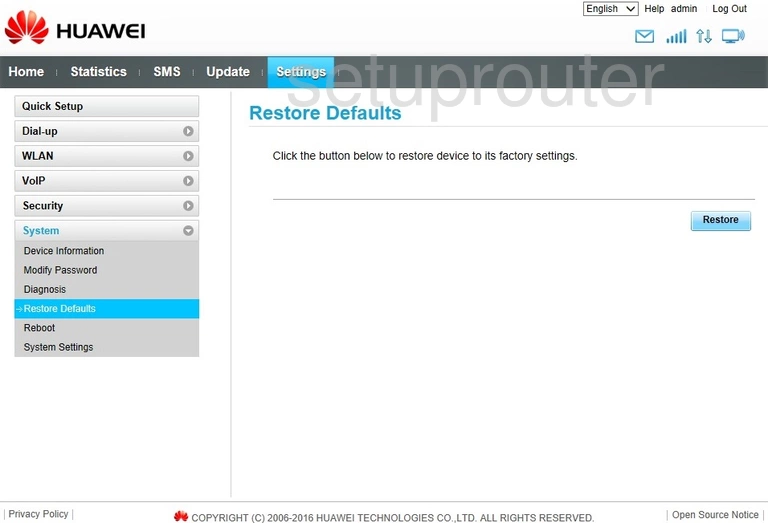
Huawei E5180s-22 Reboot Screenshot
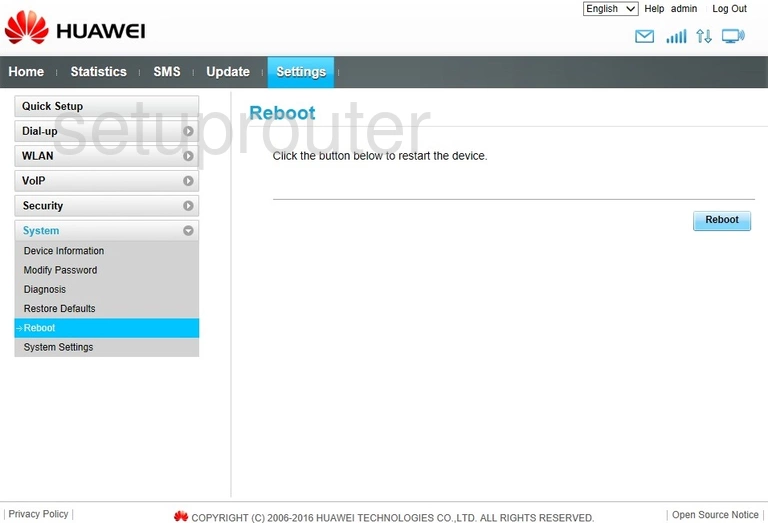
Huawei E5180s-22 Setup Screenshot
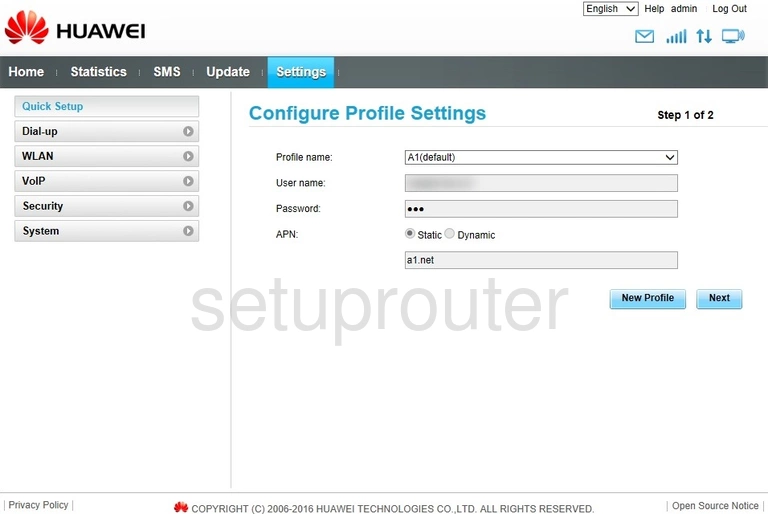
Huawei E5180s-22 3G 4G Wifi Screenshot
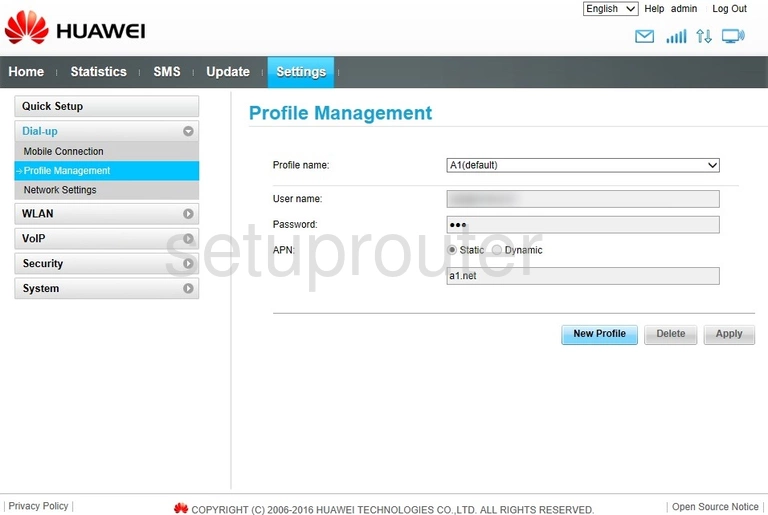
Huawei E5180s-22 Setup Screenshot
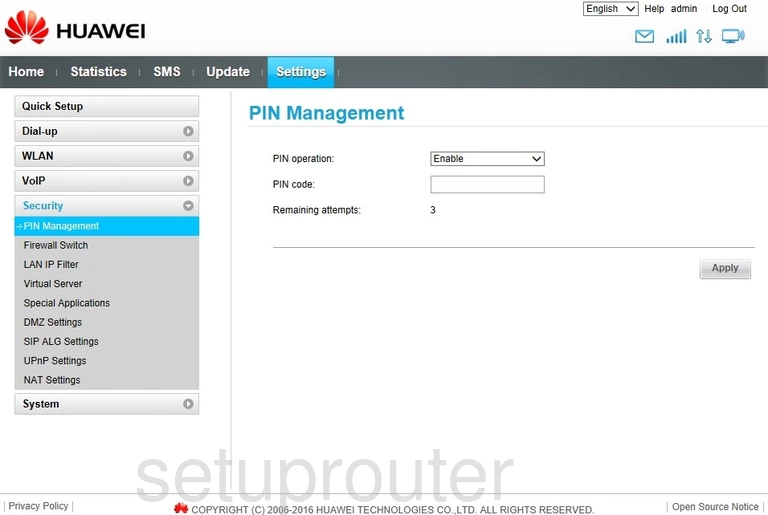
Huawei E5180s-22 Firmware Screenshot
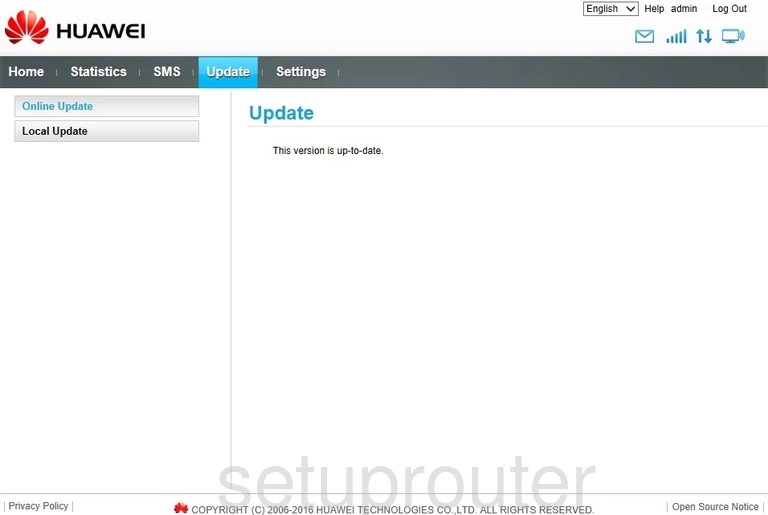
Huawei E5180s-22 3G 4G Wifi Screenshot
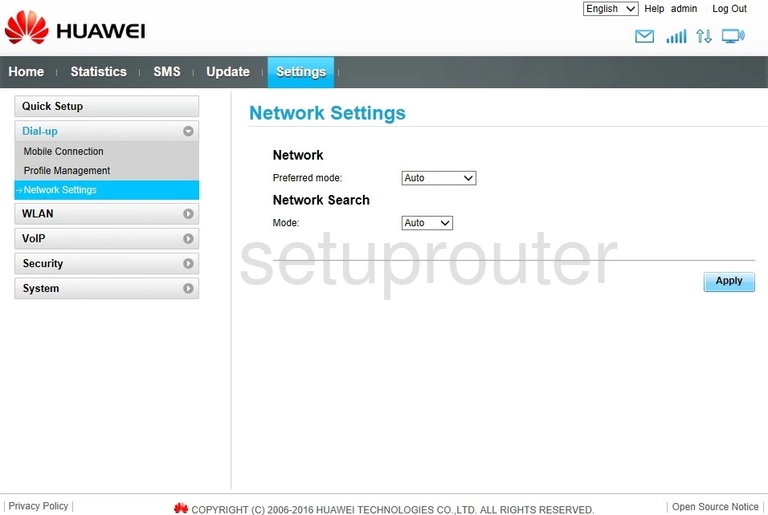
Huawei E5180s-22 Nat Screenshot
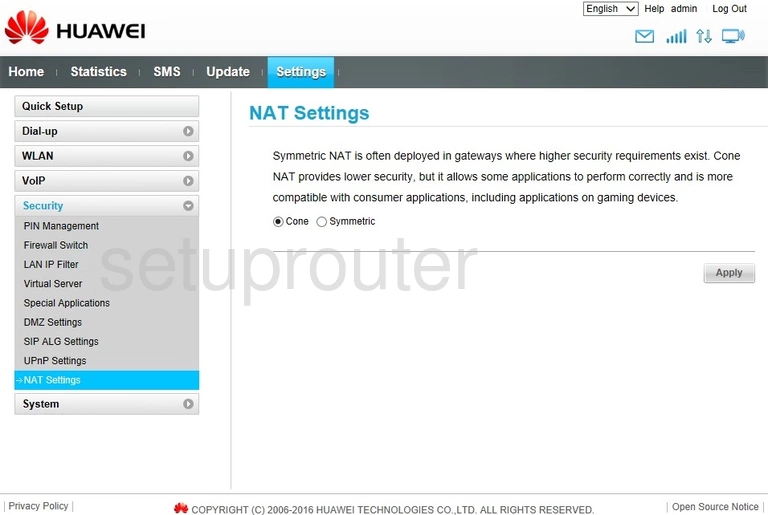
Huawei E5180s-22 Password Screenshot
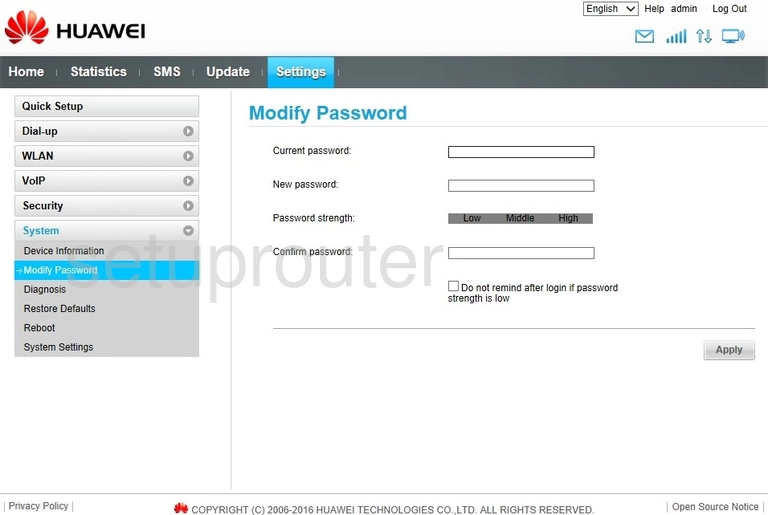
Huawei E5180s-22 3G 4G Wifi Screenshot
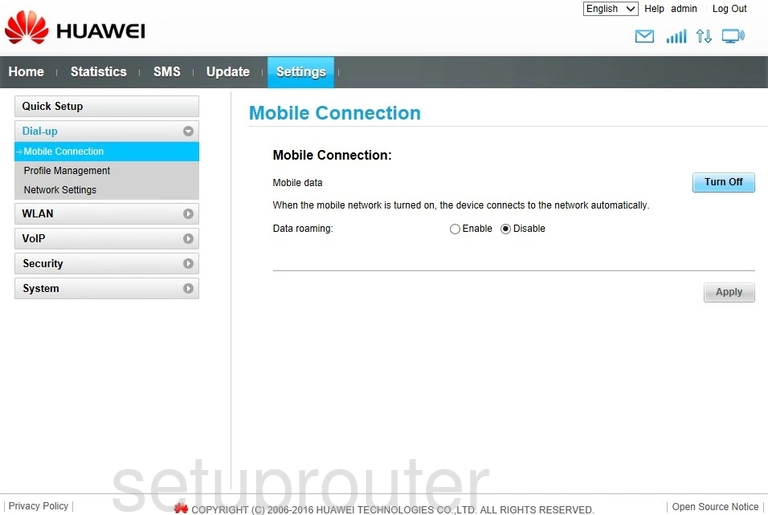
Huawei E5180s-22 Login Screenshot
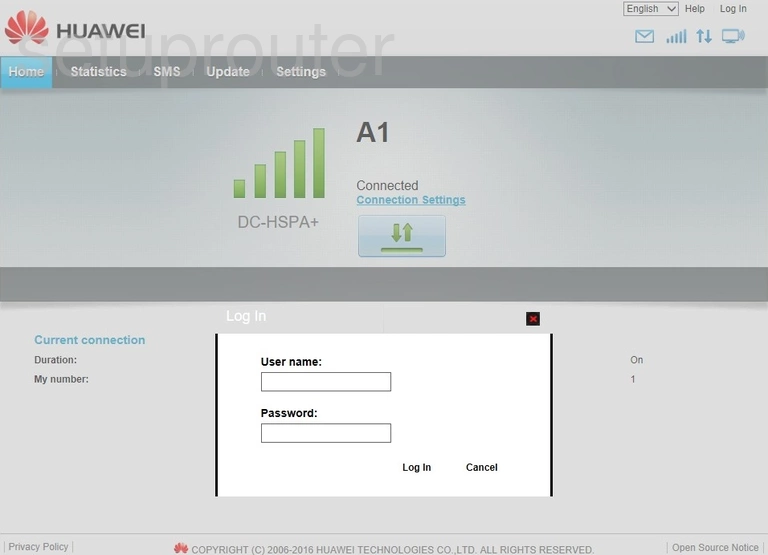
Huawei E5180s-22 Firmware Screenshot
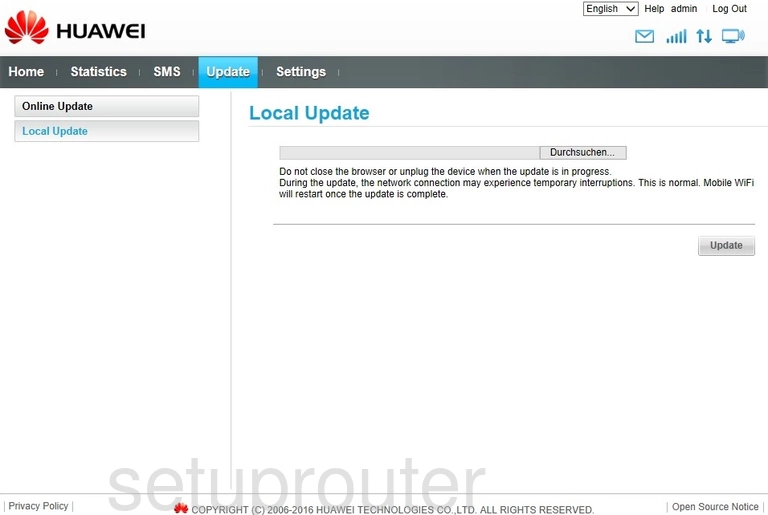
Huawei E5180s-22 Ip Filter Screenshot
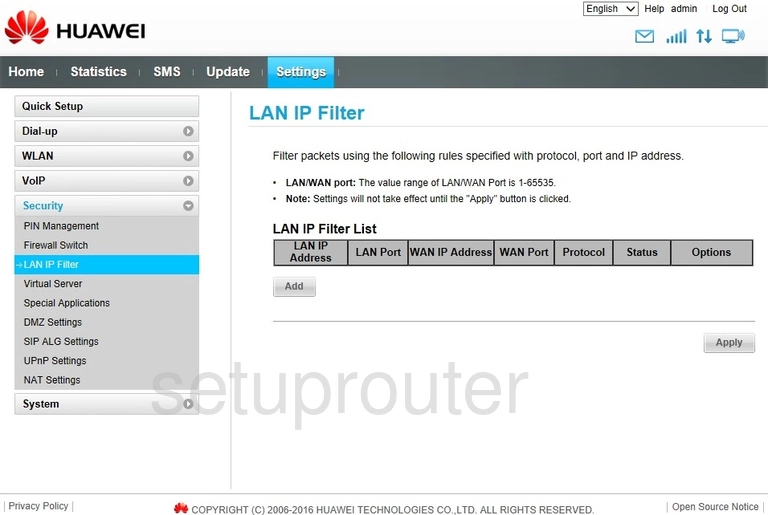
Huawei E5180s-22 Status Screenshot
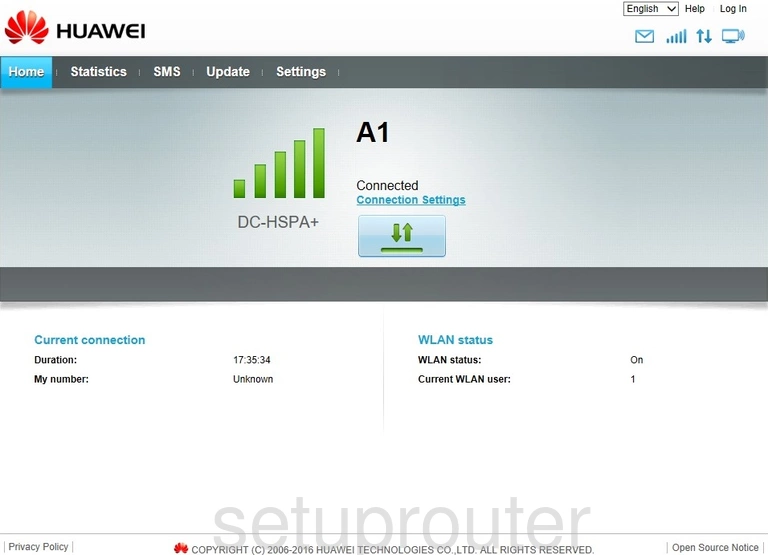
Huawei E5180s-22 Firmware Screenshot
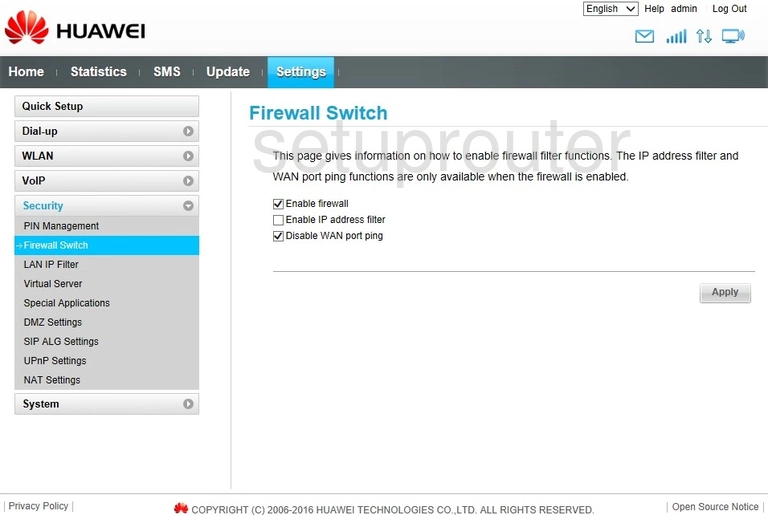
Huawei E5180s-22 Dmz Screenshot
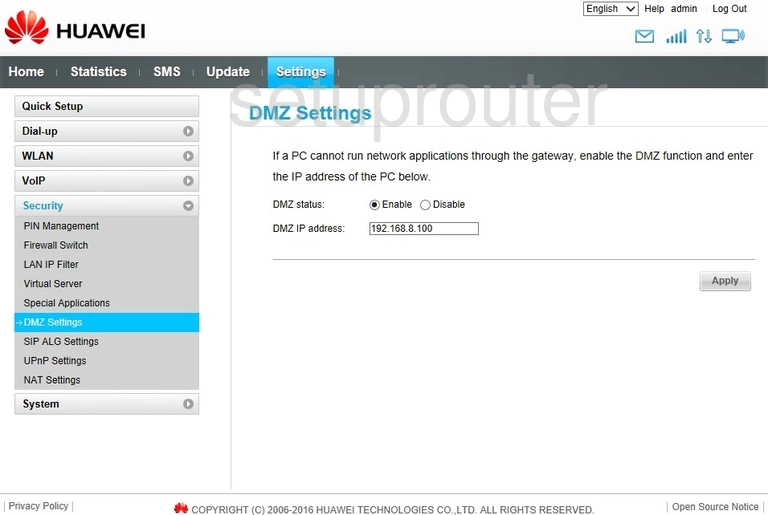
Huawei E5180s-22 Diagnostics Screenshot
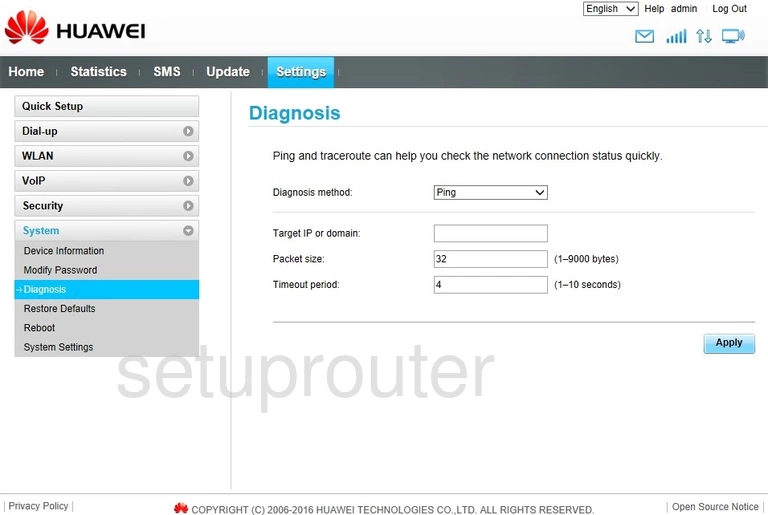
Huawei E5180s-22 Status Screenshot
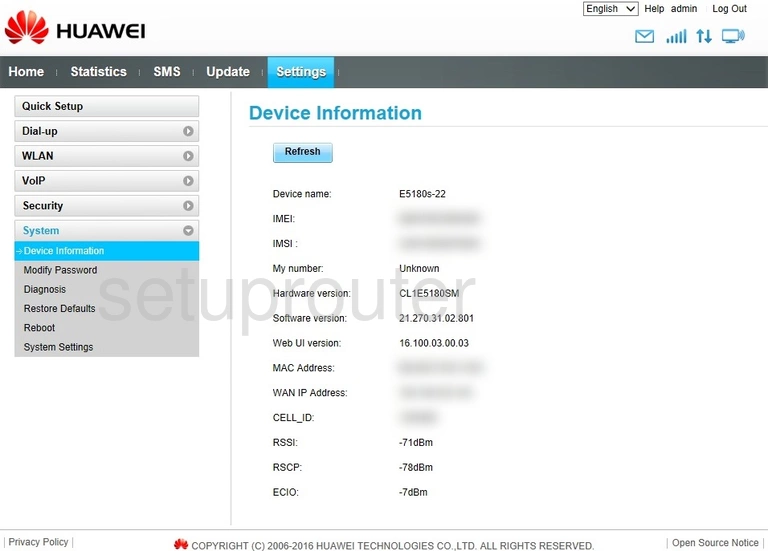
Huawei E5180s-22 Device Image Screenshot

Huawei E5180s-22 Reset Screenshot

This is the screenshots guide for the Huawei E5180s-22. We also have the following guides for the same router: