We have a collection of user-submitted screenshots to share.
When you want to share screenshots for us to use, please use our Router Screenshot Grabber, which is a free tool in Network Utilities. It makes the capture process easy and sends the screenshots to us automatically.
This is the screenshots guide for the Huawei E5186s-22a NetMan. We also have the following guides for the same router:
All Huawei E5186s-22a NetMan Screenshots
All screenshots below were captured from a Huawei E5186s-22a NetMan router.
Huawei E5186s-22a NetMan Wifi Setup Screenshot

Huawei E5186s-22a NetMan Wifi Advanced Screenshot

Huawei E5186s-22a NetMan Wifi Wps Screenshot
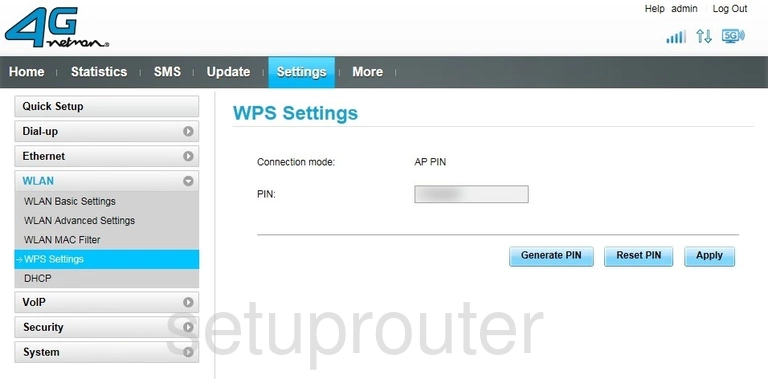
Huawei E5186s-22a NetMan Virtual Server Screenshot
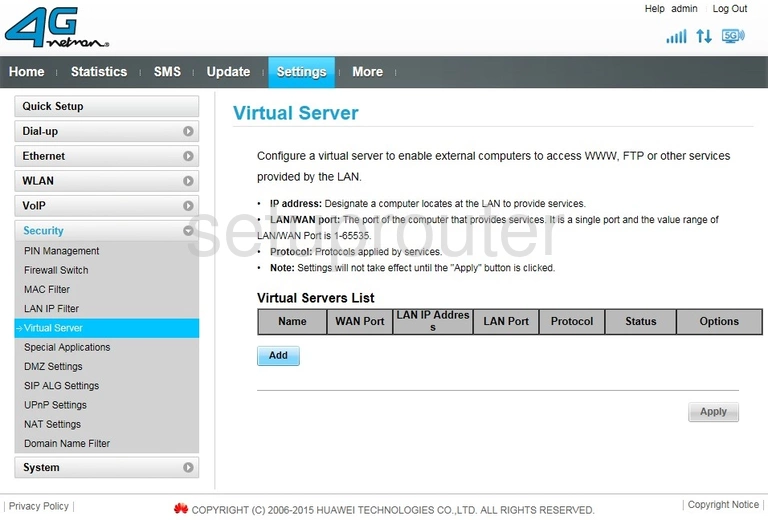
Huawei E5186s-22a NetMan Upnp Screenshot
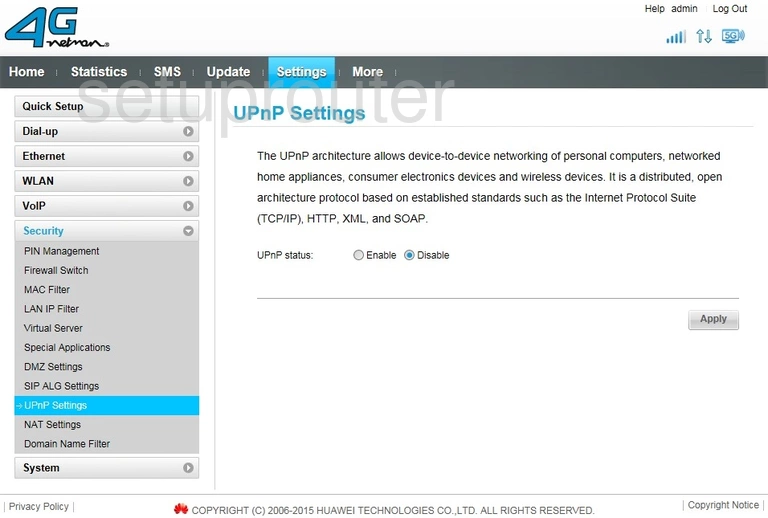
Huawei E5186s-22a NetMan Traffic Statistics Screenshot
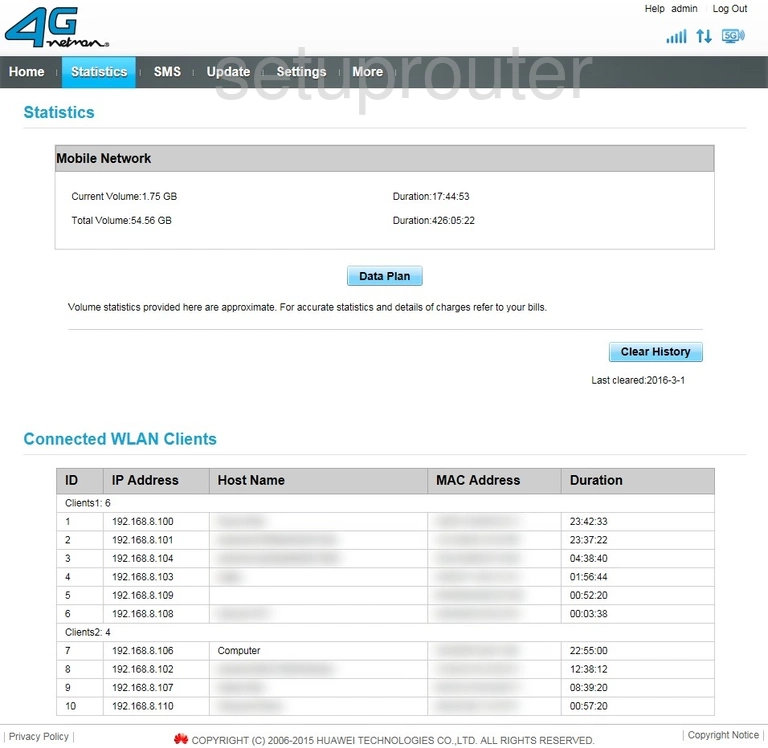
Huawei E5186s-22a NetMan Voip Screenshot
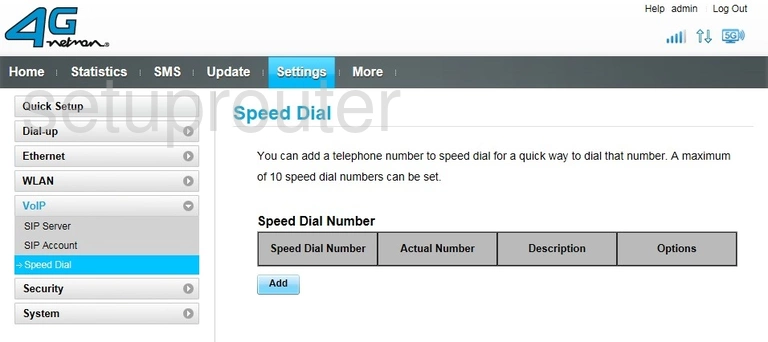
Huawei E5186s-22a NetMan Port Triggering Screenshot
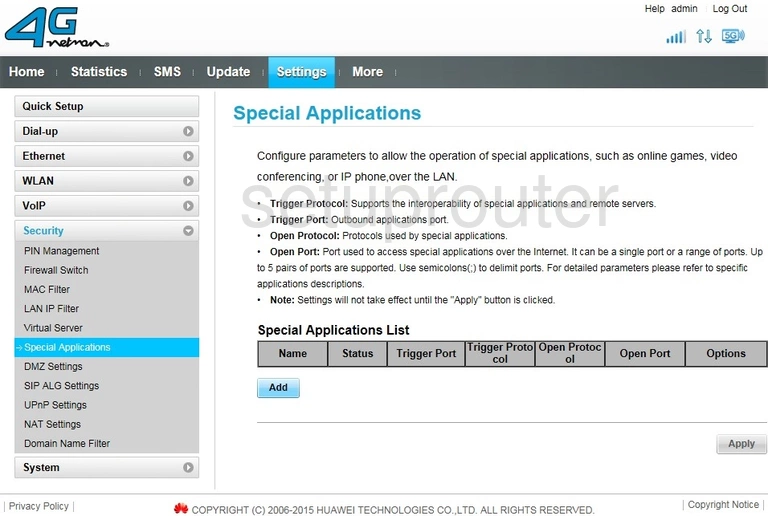
Huawei E5186s-22a NetMan General Screenshot
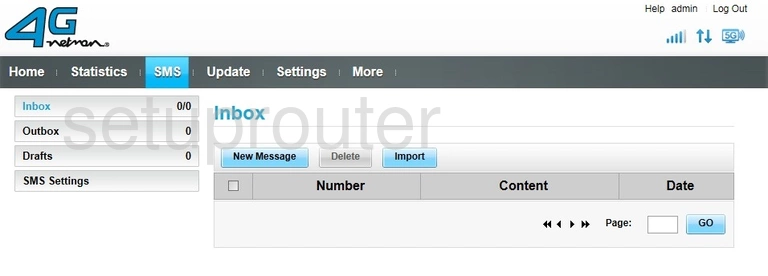
Huawei E5186s-22a NetMan Voip Screenshot
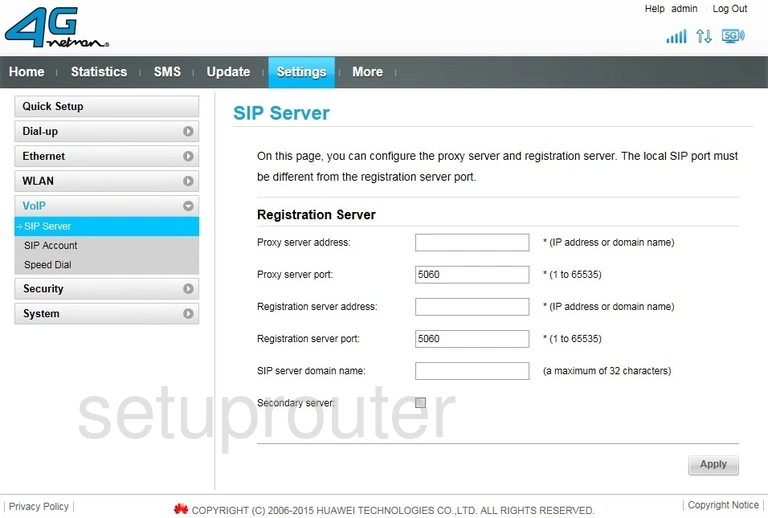
Huawei E5186s-22a NetMan Voip Screenshot
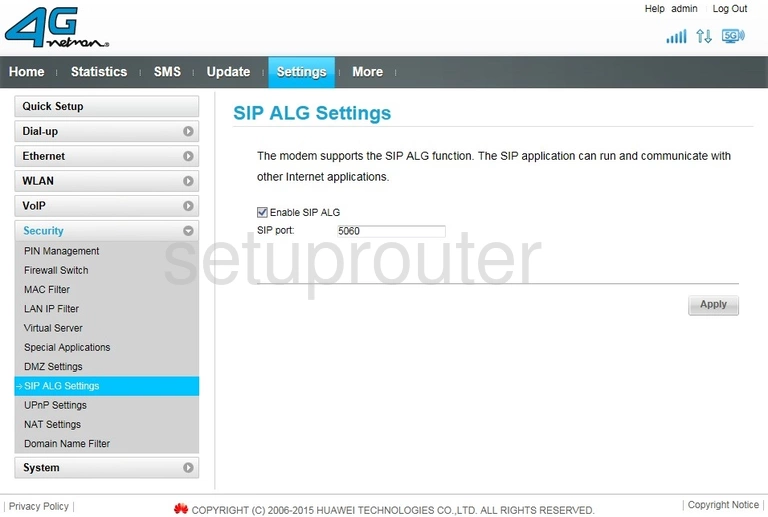
Huawei E5186s-22a NetMan Voip Screenshot
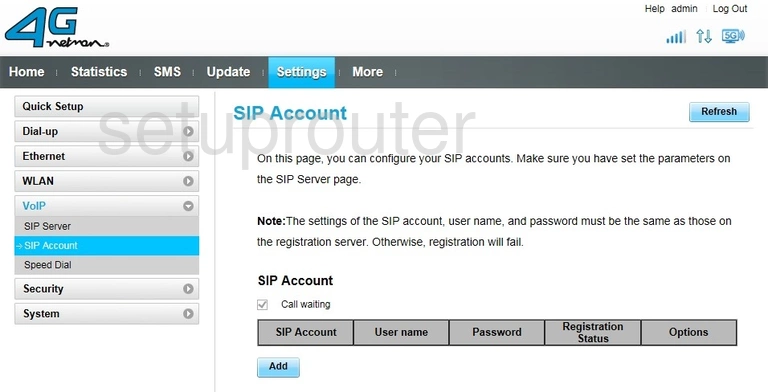
Huawei E5186s-22a NetMan Reset Screenshot
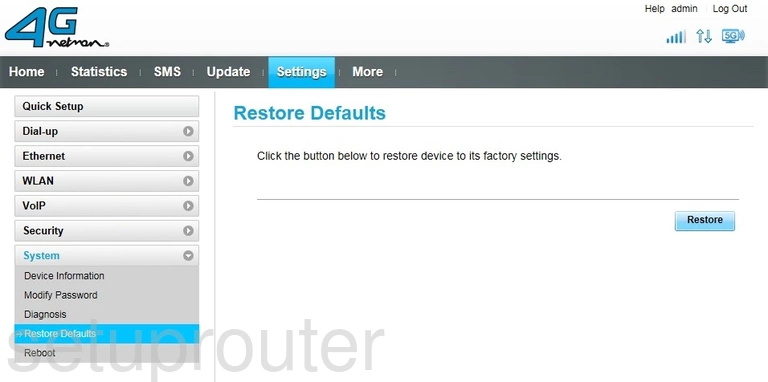
Huawei E5186s-22a NetMan Reboot Screenshot
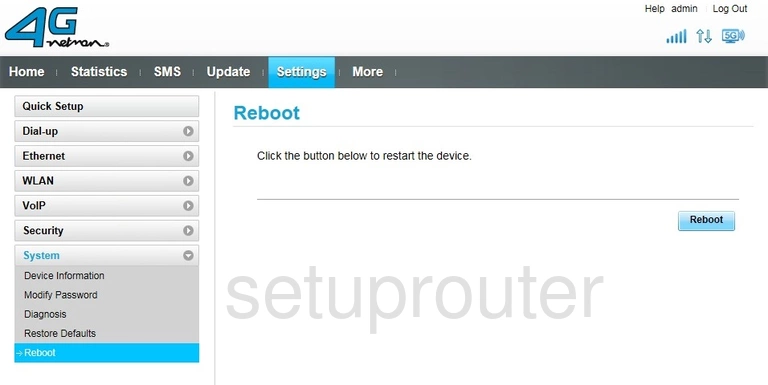
Huawei E5186s-22a NetMan Setup Screenshot
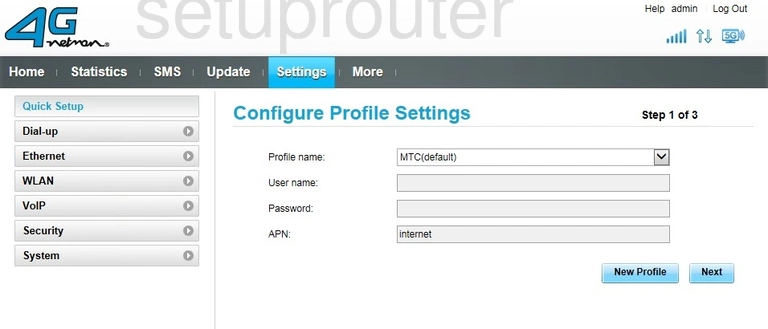
Huawei E5186s-22a NetMan Setup Screenshot
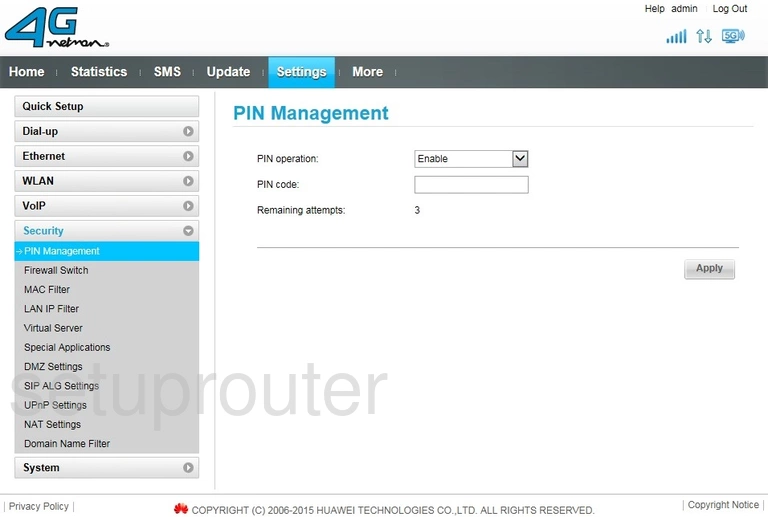
Huawei E5186s-22a NetMan Firmware Screenshot
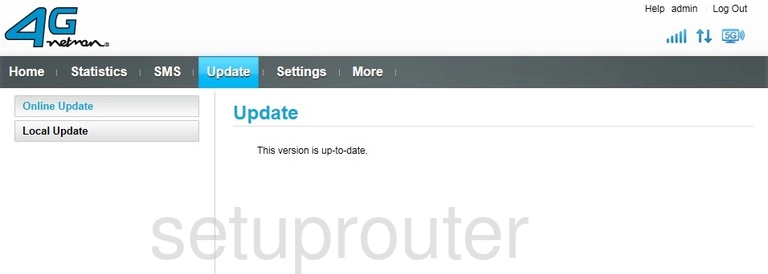
Huawei E5186s-22a NetMan Nat Screenshot
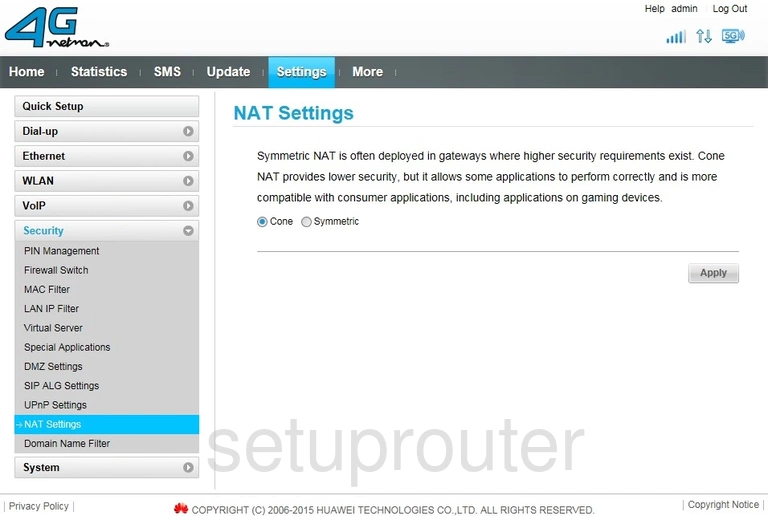
Huawei E5186s-22a NetMan Password Screenshot
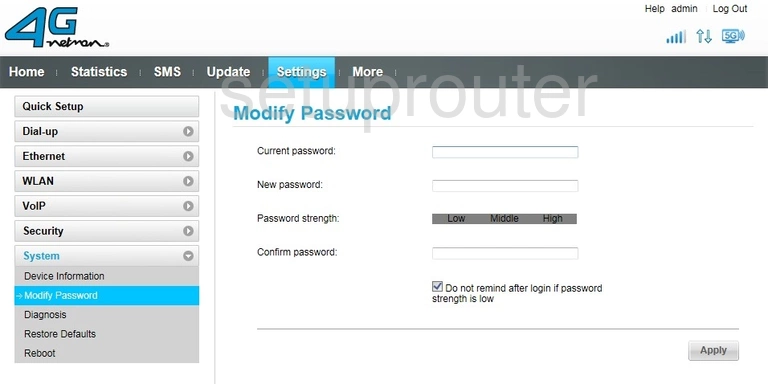
Huawei E5186s-22a NetMan Mac Filter Screenshot
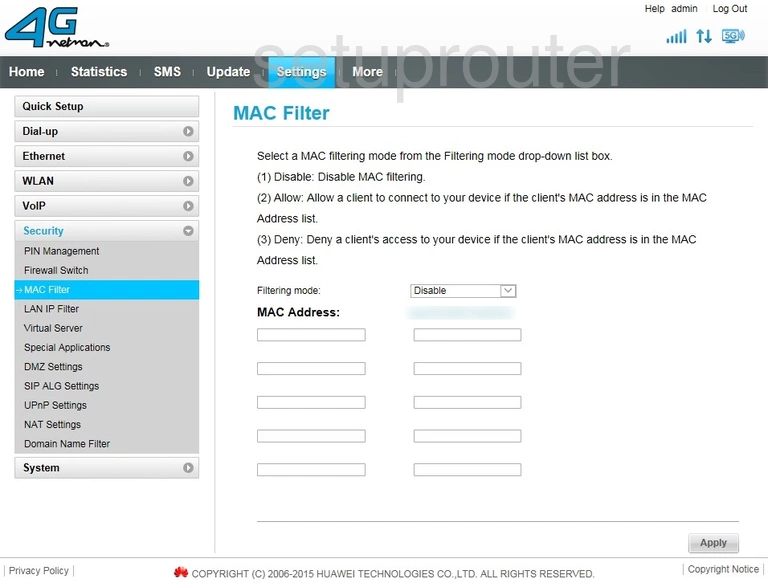
Huawei E5186s-22a NetMan Mac Address Screenshot
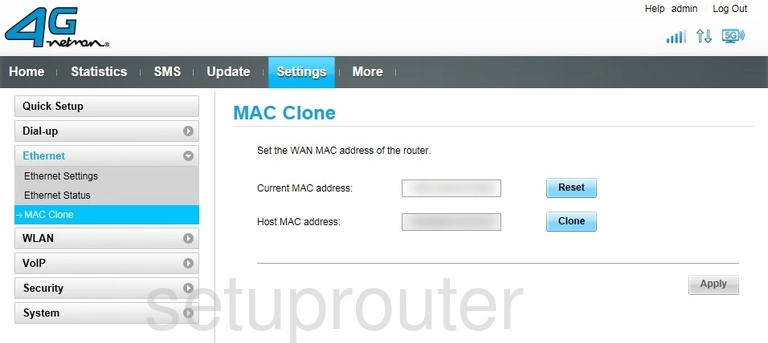
Huawei E5186s-22a NetMan Login Screenshot
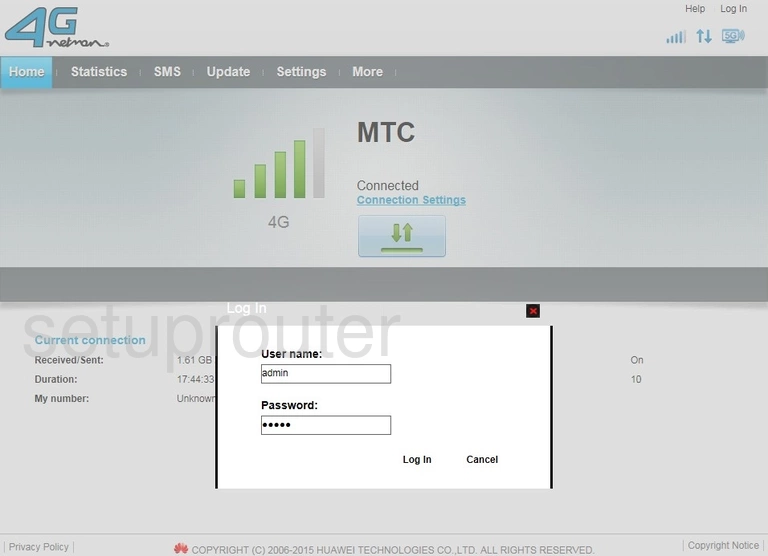
Huawei E5186s-22a NetMan Ip Filter Screenshot
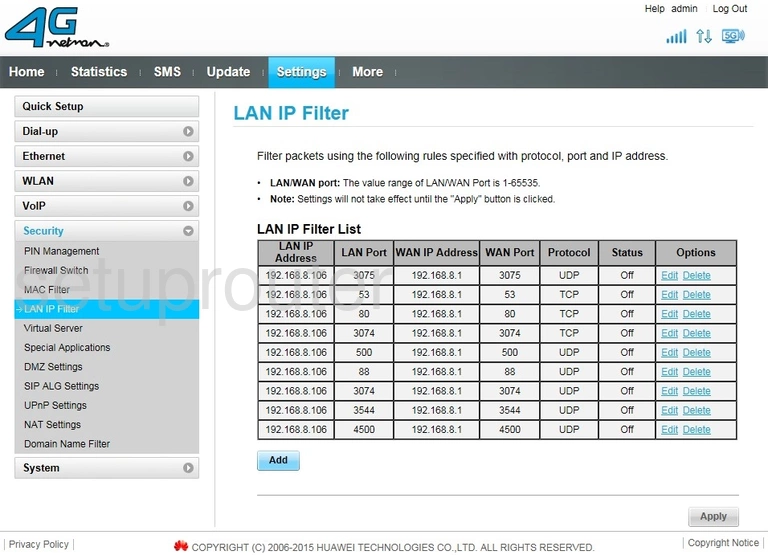
Huawei E5186s-22a NetMan Status Screenshot
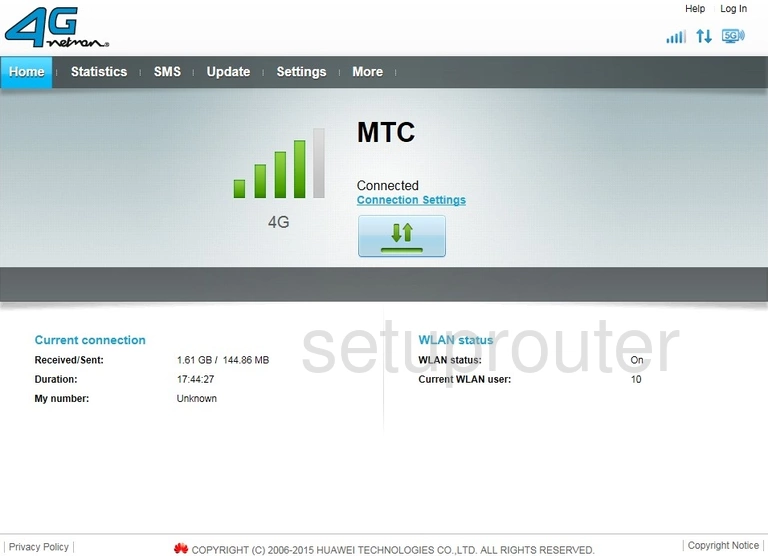
Huawei E5186s-22a NetMan Firewall Screenshot
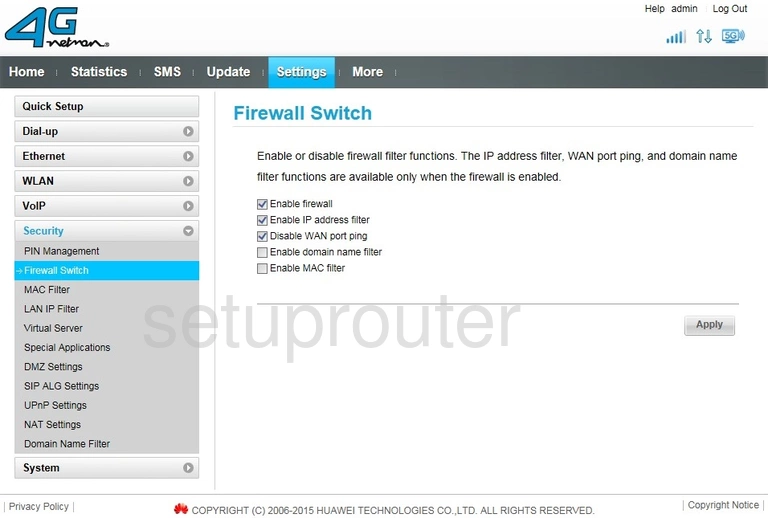
Huawei E5186s-22a NetMan Status Screenshot
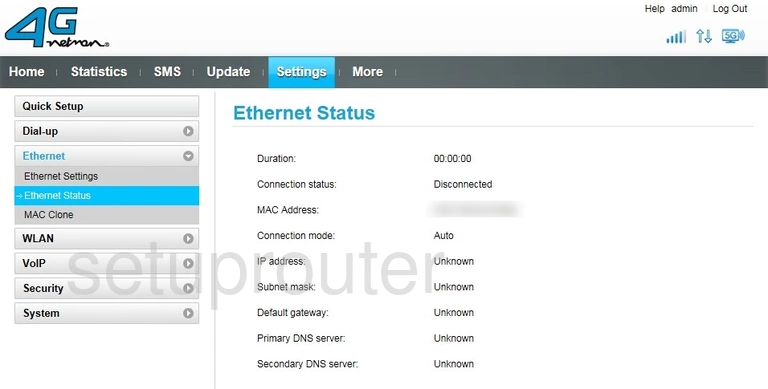
Huawei E5186s-22a NetMan Pppoe Screenshot
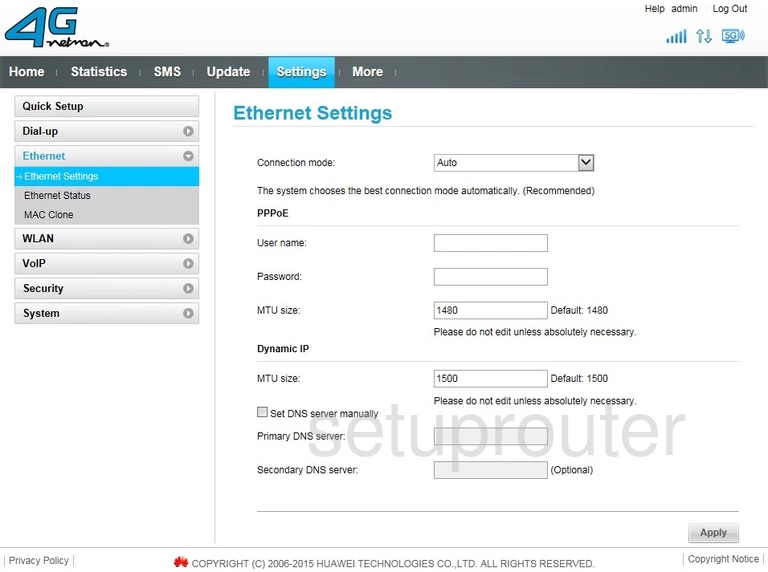
Huawei E5186s-22a NetMan Url Filter Screenshot
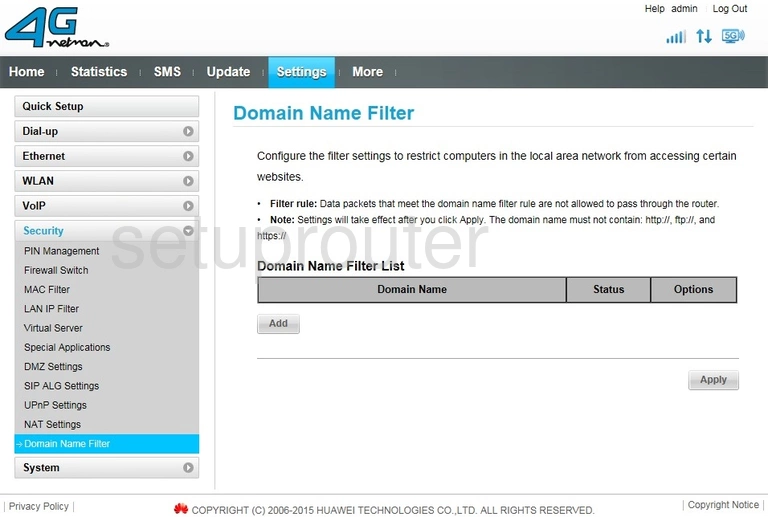
Huawei E5186s-22a NetMan Dmz Screenshot
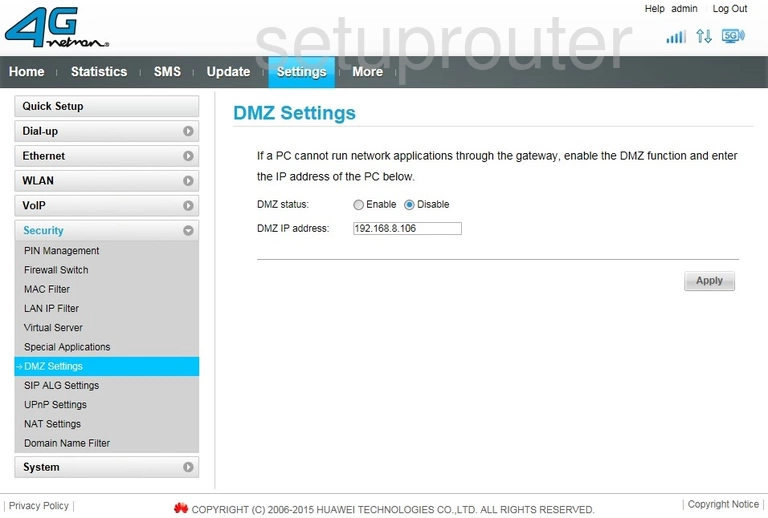
Huawei E5186s-22a NetMan 3G 4G Wifi Screenshot
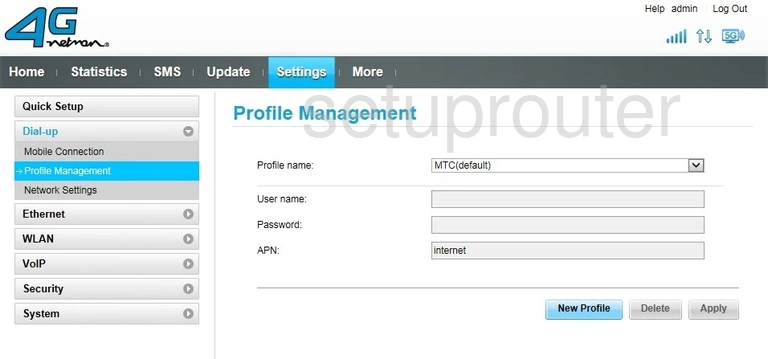
Huawei E5186s-22a NetMan 3G 4G Wifi Screenshot
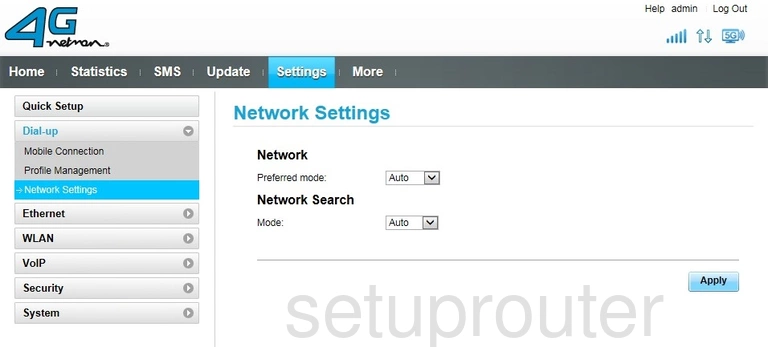
Huawei E5186s-22a NetMan 3G 4G Wifi Screenshot
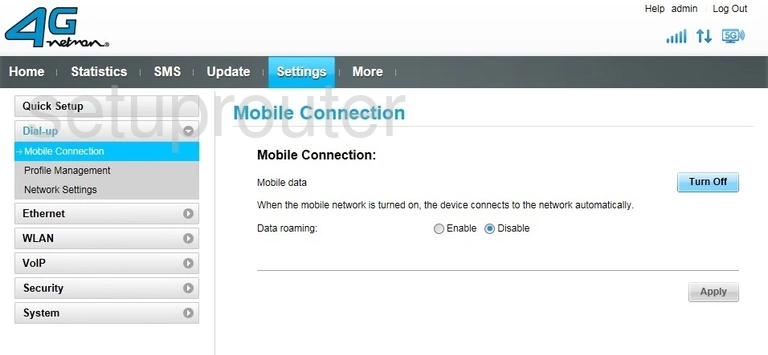
Huawei E5186s-22a NetMan Diagnostics Screenshot
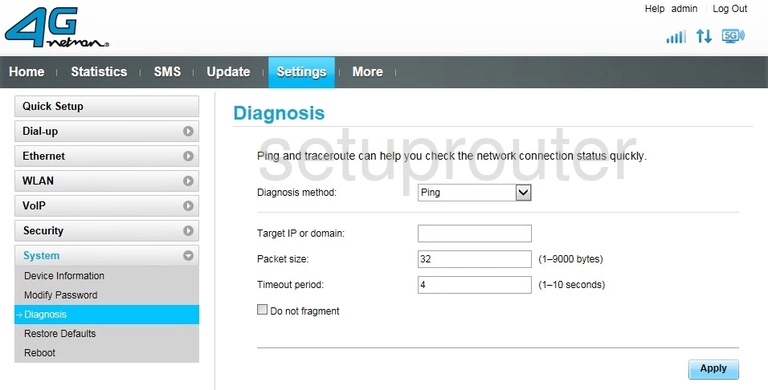
Huawei E5186s-22a NetMan Dhcp Screenshot
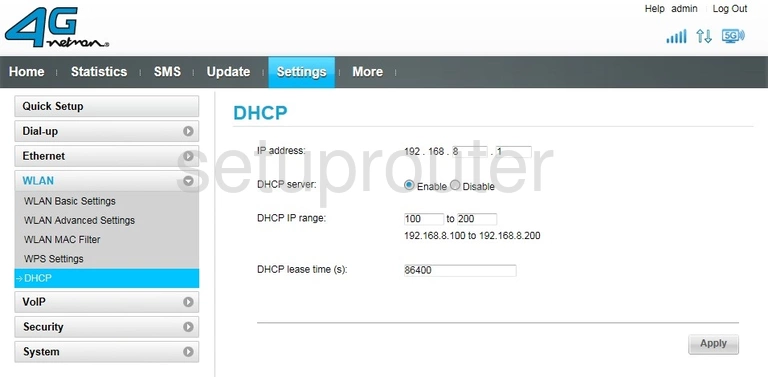
Huawei E5186s-22a NetMan Status Screenshot
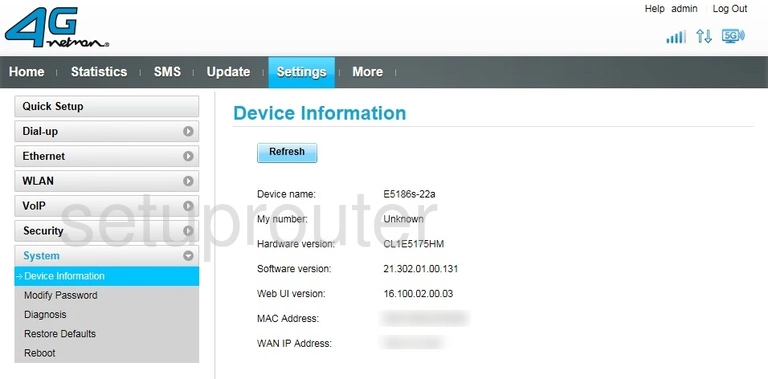
This is the screenshots guide for the Huawei E5186s-22a NetMan. We also have the following guides for the same router: