These are user-submitted screenshots.
If you would like to upload screenshots for us to use, please use our Router Screenshot Grabber, which is a free tool in Network Utilities. It makes the capture process easy and sends the screenshots to us automatically.
This is the screenshots guide for the Huawei E5186s-61a. We also have the following guides for the same router:
All Huawei E5186s-61a Screenshots
All screenshots below were captured from a Huawei E5186s-61a router.
Huawei E5186s-61a Wifi Wps Screenshot
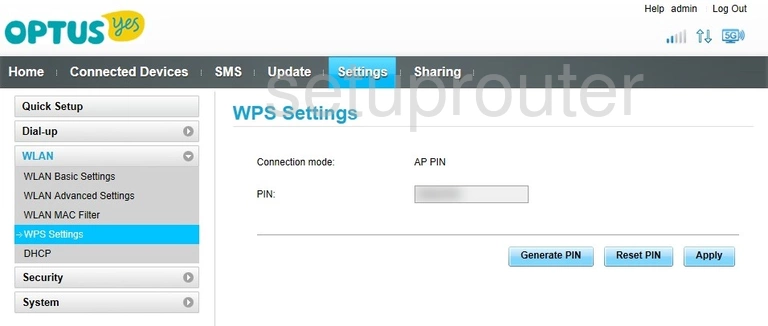
Huawei E5186s-61a Wifi Security Screenshot
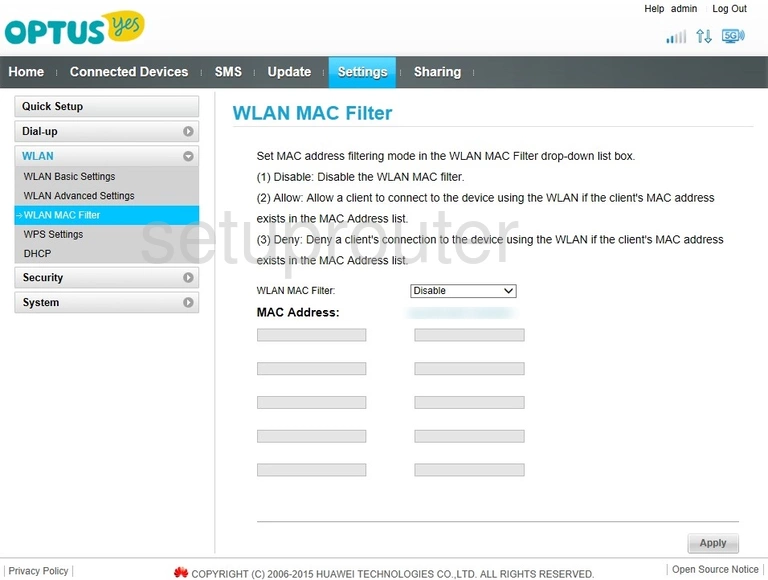
Huawei E5186s-61a Dhcp Screenshot
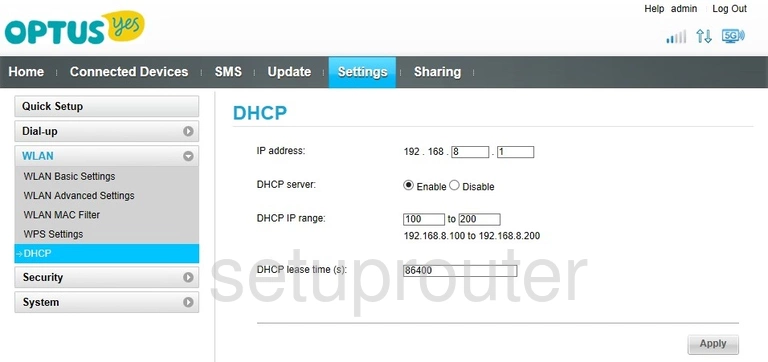
Huawei E5186s-61a Wifi Setup Screenshot
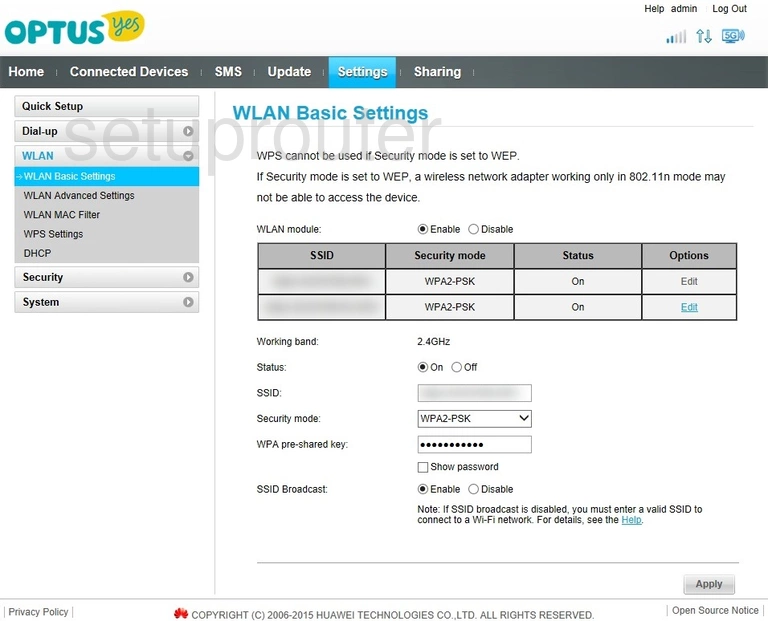
Huawei E5186s-61a Wifi Advanced Screenshot
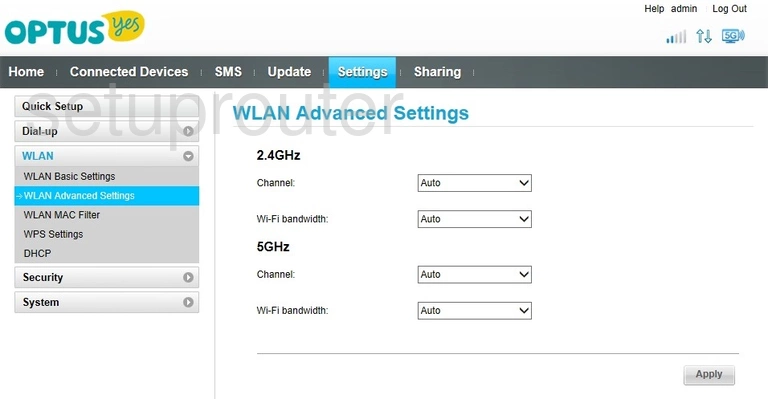
Huawei E5186s-61a Upnp Screenshot
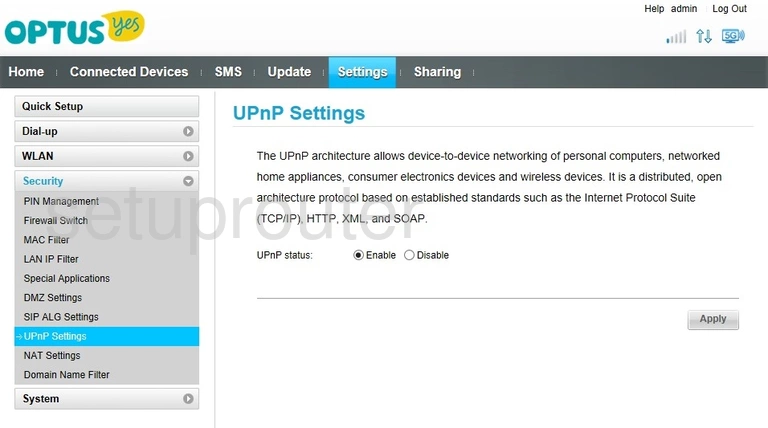
Huawei E5186s-61a Port Triggering Screenshot
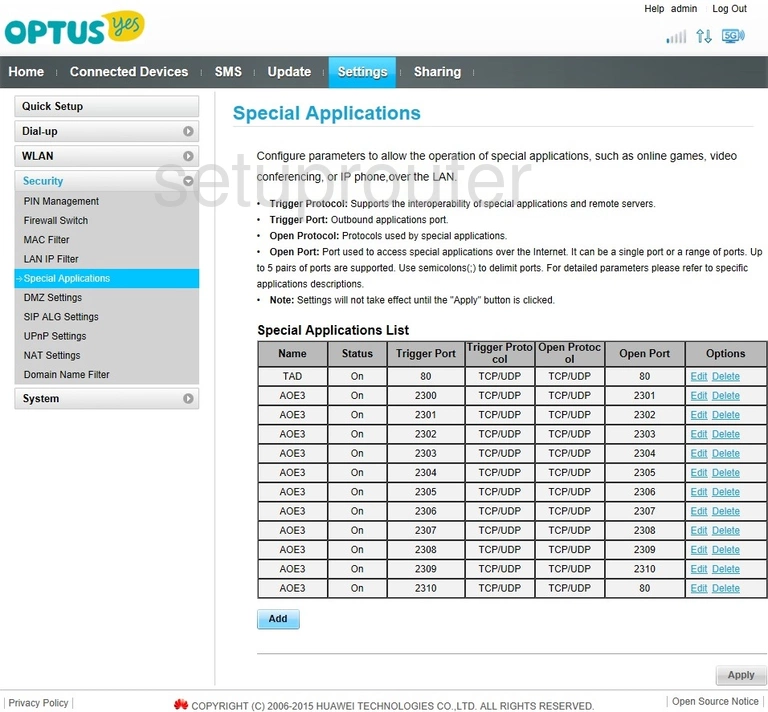
Huawei E5186s-61a 3G 4G Wifi Screenshot
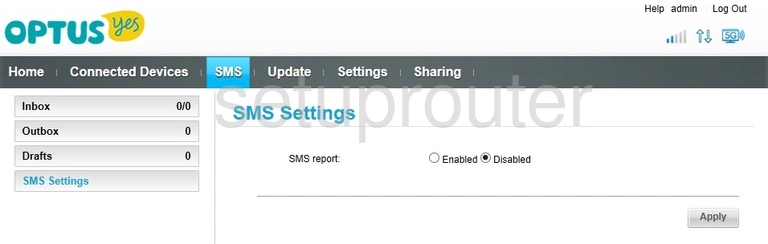
Huawei E5186s-61a 3G 4G Wifi Screenshot
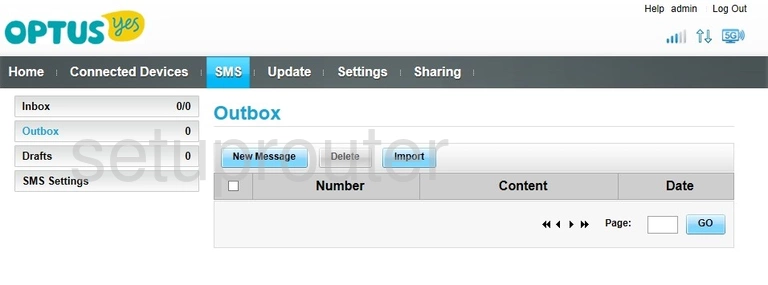
Huawei E5186s-61a 3G 4G Wifi Screenshot
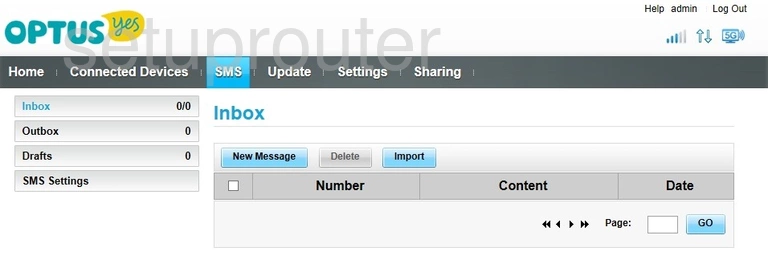
Huawei E5186s-61a 3G 4G Wifi Screenshot
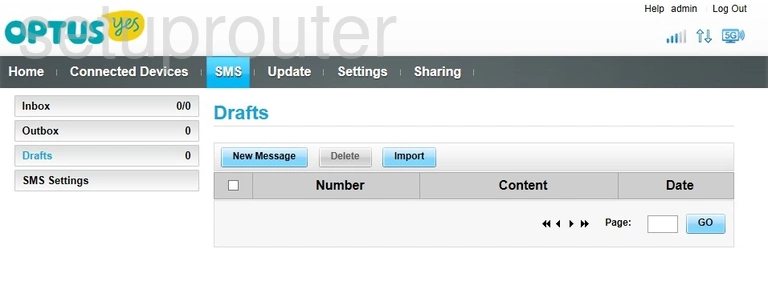
Huawei E5186s-61a Alg Screenshot
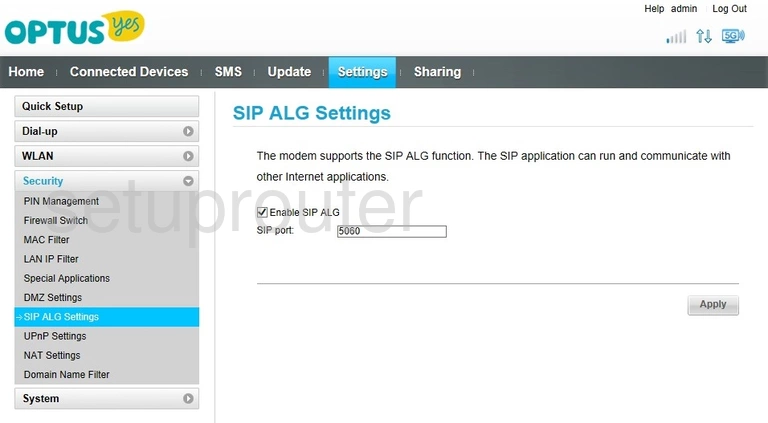
Huawei E5186s-61a Usb Screenshot
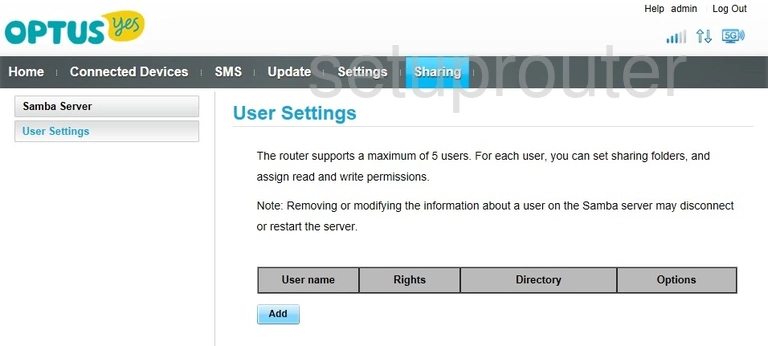
Huawei E5186s-61a Usb Screenshot
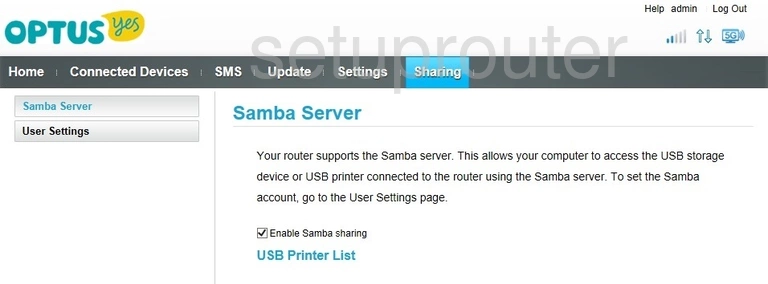
Huawei E5186s-61a Reset Screenshot
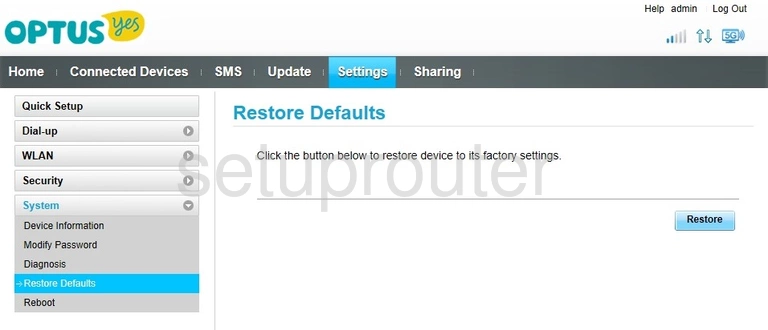
Huawei E5186s-61a Reboot Screenshot
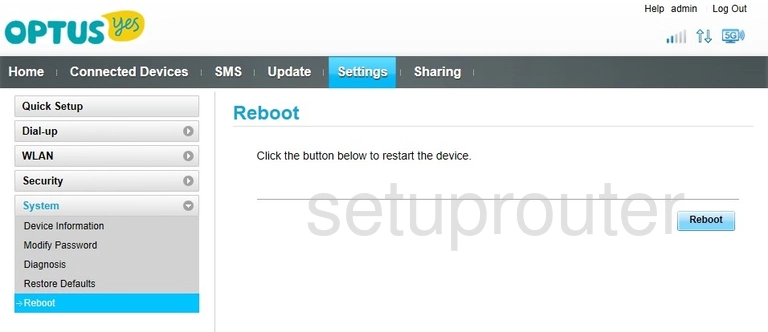
Huawei E5186s-61a Setup Screenshot
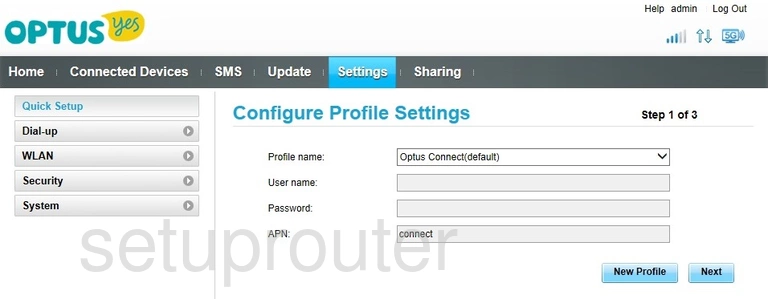
Huawei E5186s-61a 3G 4G Wifi Screenshot
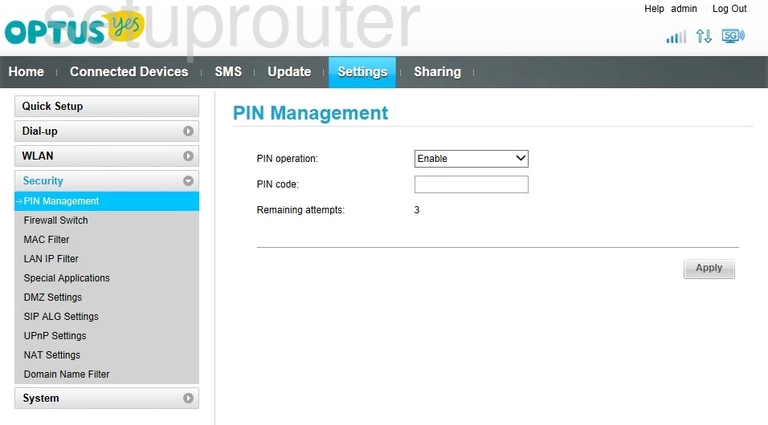
Huawei E5186s-61a Firmware Screenshot
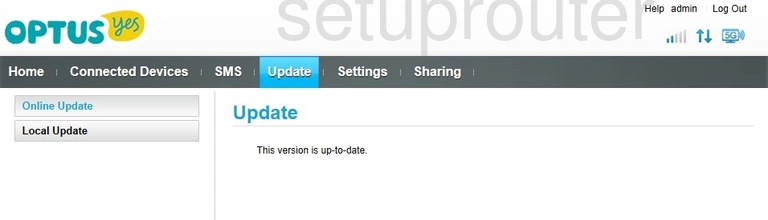
Huawei E5186s-61a Nat Screenshot
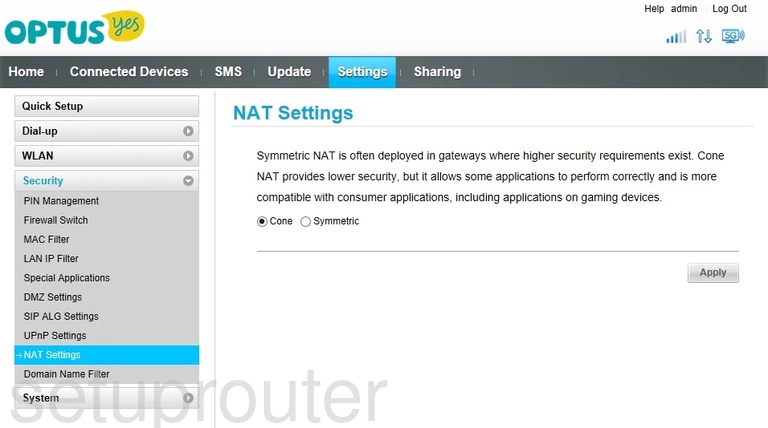
Huawei E5186s-61a Password Screenshot
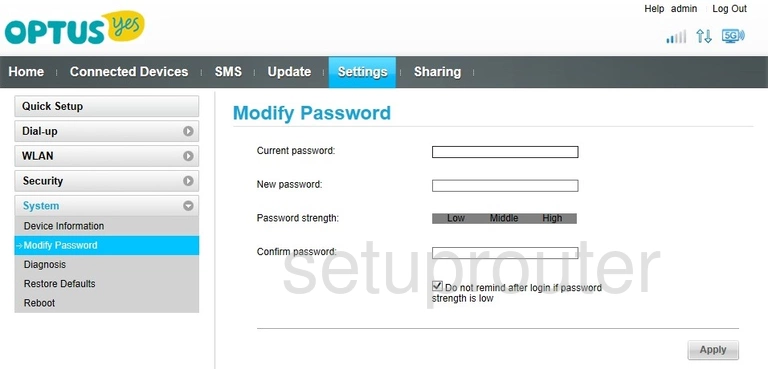
Huawei E5186s-61a Mac Filter Screenshot
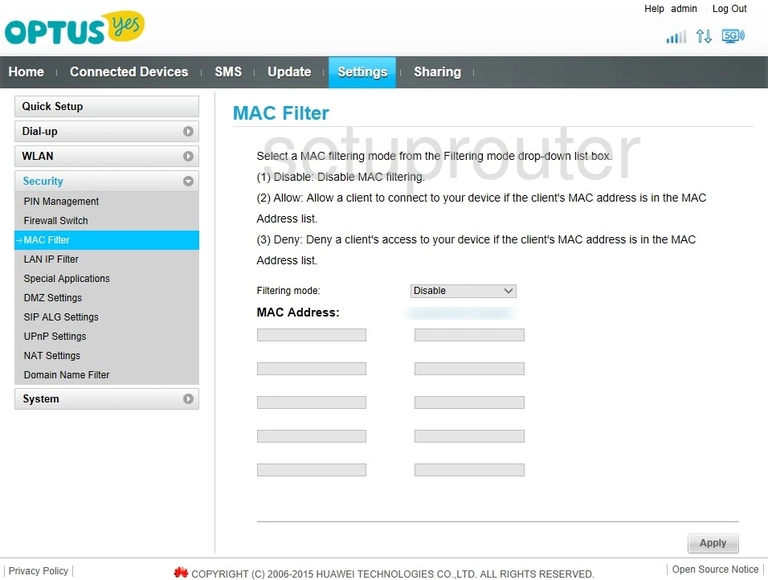
Huawei E5186s-61a Login Screenshot
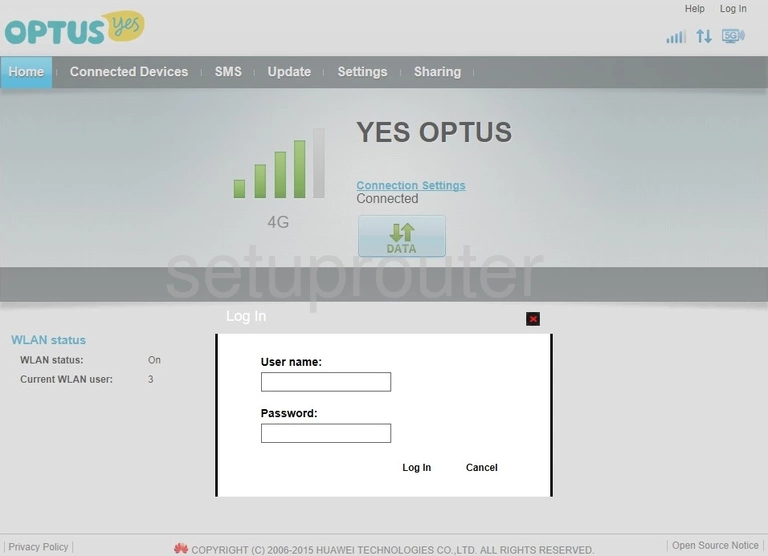
Huawei E5186s-61a Firmware Screenshot
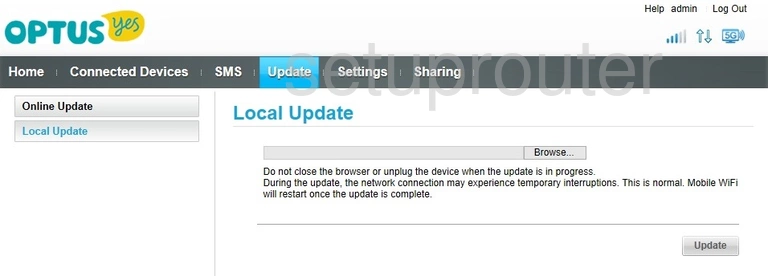
Huawei E5186s-61a Ip Filter Screenshot
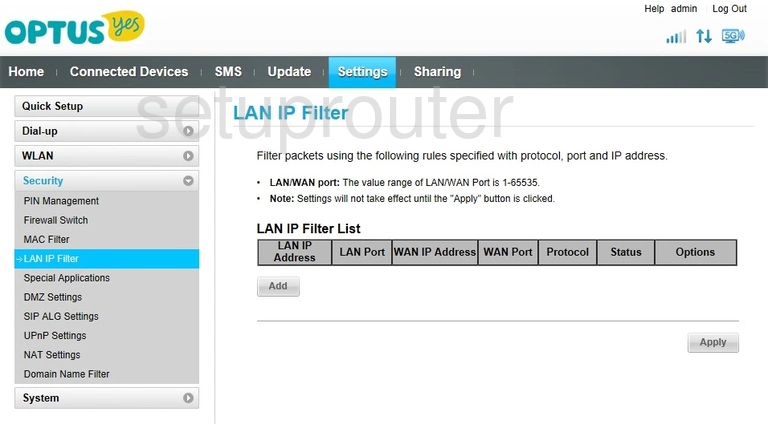
Huawei E5186s-61a Status Screenshot
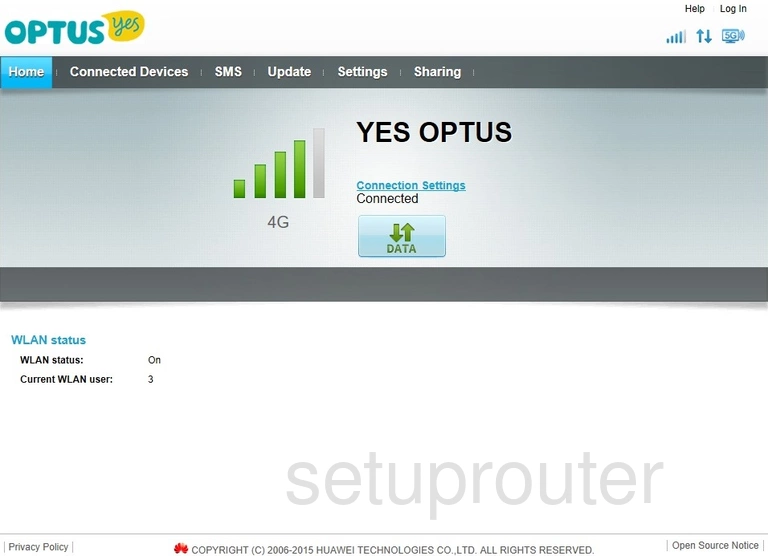
Huawei E5186s-61a Firewall Screenshot
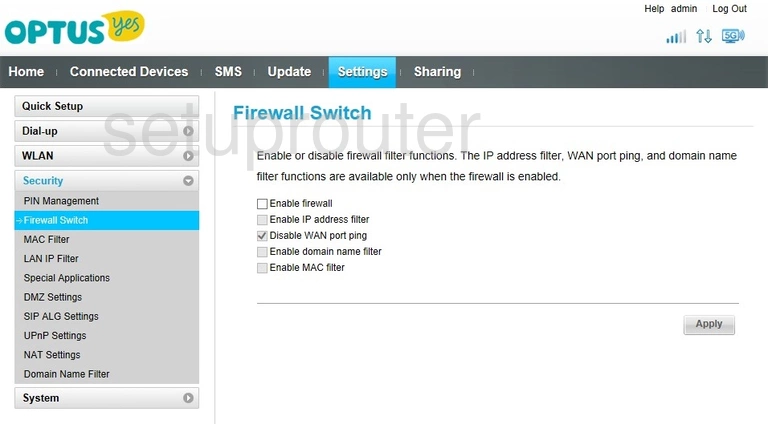
Huawei E5186s-61a Url Filter Screenshot
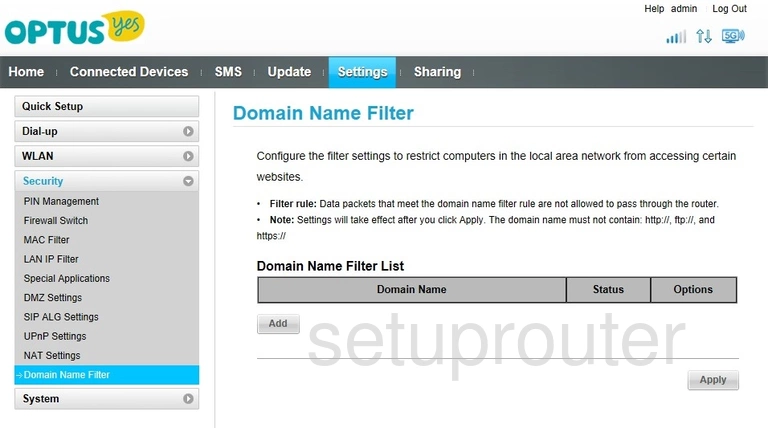
Huawei E5186s-61a Dmz Screenshot
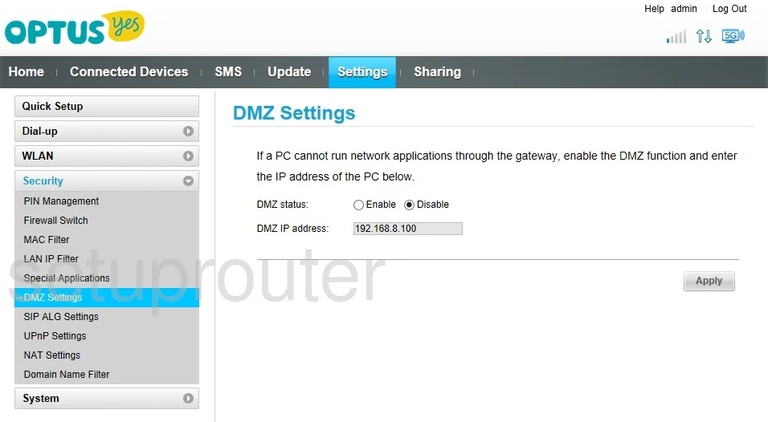
Huawei E5186s-61a 3G 4G Wifi Screenshot
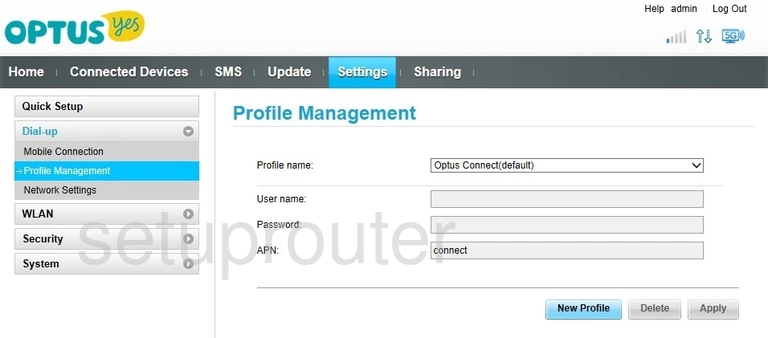
Huawei E5186s-61a 3G 4G Wifi Screenshot
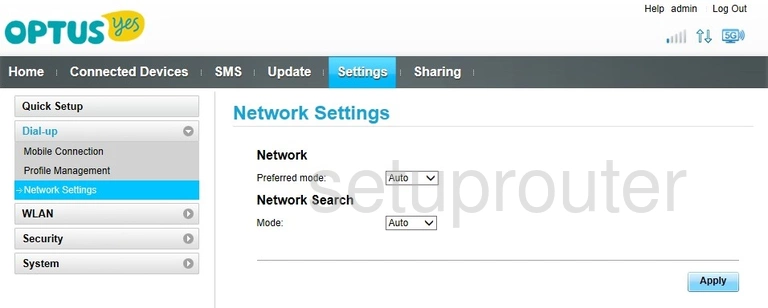
Huawei E5186s-61a 3G 4G Wifi Screenshot
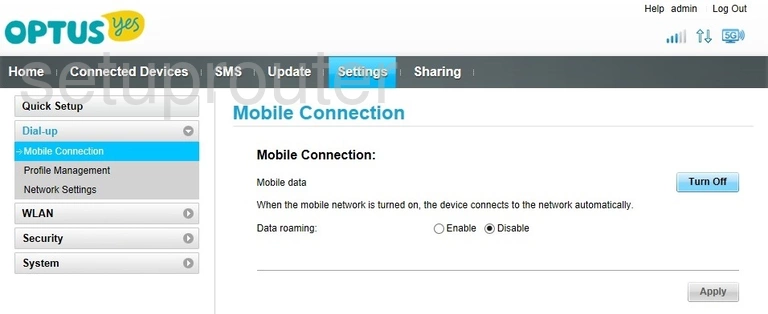
Huawei E5186s-61a Diagnostics Screenshot
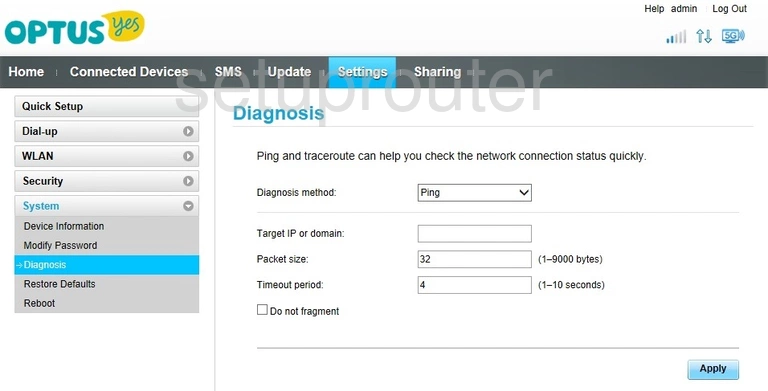
Huawei E5186s-61a Status Screenshot
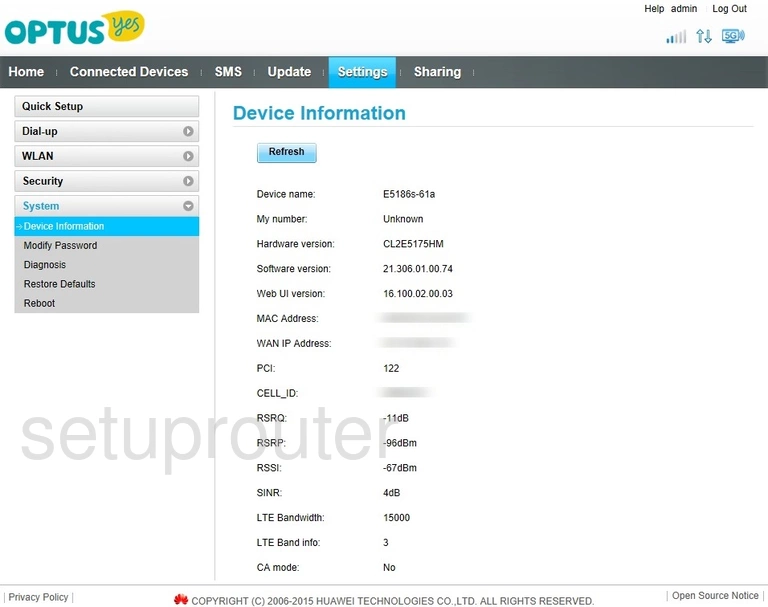
Huawei E5186s-61a Attached Devices Screenshot
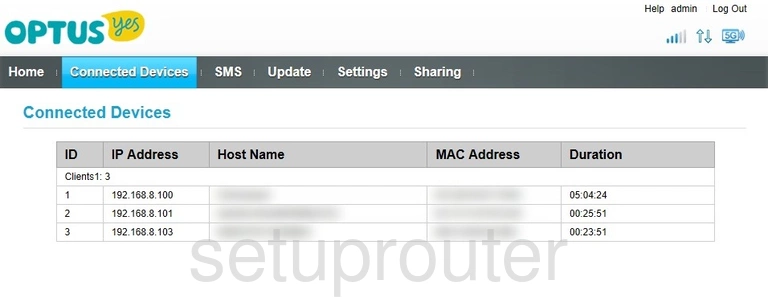
This is the screenshots guide for the Huawei E5186s-61a. We also have the following guides for the same router: