Here are instructions for logging in to the Huawei E5577Cs-321 router.
Other Huawei E5577Cs-321 Guides
This is the login guide for the Huawei E5577Cs-321 21.328.62.01.314 Orange. We also have the following guides for the same router:
Find Your Huawei E5577Cs-321 Router IP Address
We need to find your Huawei E5577Cs-321 router's internal IP address before we can log in to it.
| Known E5577Cs-321 IP Addresses |
|---|
| 192.168.1.1 |
Start with the first IP address in the list and then follow the rest of this guide.
If the IP address you picked does not seem to work, then simply try a different one. It should be completely harmless to try different IP addresses.
If you try all of the above IP addresses and still cannot find your router, then try the following:
- Check our out Find Your Router's Internal IP Address guide.
- Use our free Router Detector software.
Once you have the internal IP Address of your router, you can log in to it.
Login to the Huawei E5577Cs-321 Router
Your Huawei E5577Cs-321 is managed through a web-based interface. The way you manage it is by using a web browser like Firefox, Edge, or Chrome.
Enter Huawei E5577Cs-321 Internal IP Address
Type the internal IP address that you picked above in the address bar of your web browser. Your address bar should look something like this:

Press the Enter key on your keyboard. A window will show asking for your Huawei E5577Cs-321 password.
Huawei E5577Cs-321 Default Username and Password
In order to login to your Huawei E5577Cs-321 you are going to need to know your username and password. Just in case the router's username and password have never been changed, you may want to try the factory defaults. All of the default usernames and passwords for the Huawei E5577Cs-321 are listed below.
| Huawei E5577Cs-321 Default Usernames and Passwords | |
|---|---|
| Username | Password |
| admin | admin |
In the window that pops up, enter your username and password. You should be able to try them all.

Huawei E5577Cs-321 Home Screen
If your password is correct then you will be logged in and see the Huawei E5577Cs-321 home screen, which looks like this:
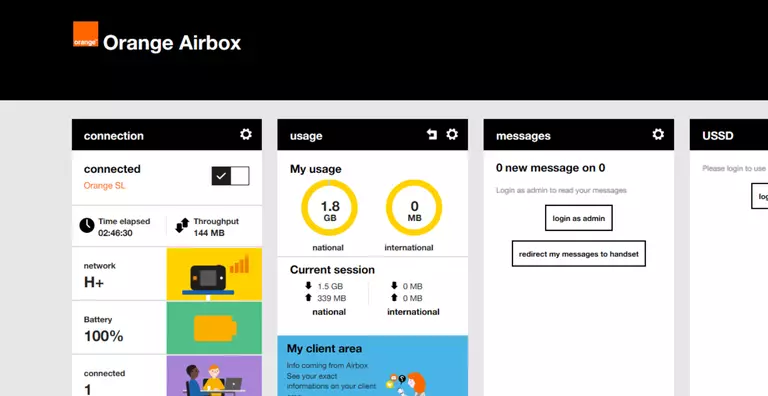
If you see this screen, then congratulations, you are now logged in to your Huawei E5577Cs-321. Now you can follow any of our other guides for this router.
Solutions To Huawei E5577Cs-321 Login Problems
If you are having problems getting logged in to your router, here are a few ideas for you to try.
Huawei E5577Cs-321 Password Doesn't Work
It's possible that your router's factory default password is different than what we have listed. Start by trying all of the other known Huawei passwords. We have a large list of all Huawei Passwords that you can try.
Forgot Password to Huawei E5577Cs-321 Router
If your Internet Service Provider supplied you with your router, then you might want to try giving them a call and see if they either know what your router's username and password are, or maybe they can reset it for you.
How to Reset the Huawei E5577Cs-321 Router To Default Settings
The last option when you are unable to get logged in to your router is to reset it to the factory defaults. If all else fails and you are unable to login to your router, then you may have to reset it to its factory default settings.
Other Huawei E5577Cs-321 Guides
Here are some of our other Huawei E5577Cs-321 info that you might be interested in.
This is the login guide for the Huawei E5577Cs-321 21.328.62.01.314 Orange. We also have the following guides for the same router: