These are user-submitted screenshots.
If you would like to share screenshots for us to use, please use our Router Screenshot Grabber, which is a free tool in Network Utilities. It makes the capture process easy and sends the screenshots to us automatically.
Use a VPN
Have you considered using a VPN when you connect to the internet? A VPN is a great way to increase your security and anonymity while surfing.
We use and recommend NordVPN because not only is it the fastest VPN, it includes a new feature called Meshnet that makes securely sharing your home network super simple. With NordVPN Meshnet, you can connect to your devices from anywhere in the world, completely secure, over a highly encrypted VPN tunnel.
When shopping for a VPN, make sure that they meet the following criteria:
- Your VPN provider should have a no-logs policy. This means that they do not keep any logs of any kind.
- Make sure that your VPN provider has lots of exit nodes all around the world.
- Check that your VPN will not affect your speed.
- Verify that your VPN provider uses WireGuard as the underlying protocol.
- Many people prefer a VPN provider that is not based in the United States.
This is the list of requirements that we used when we were shopping around for a VPN provider. There are lots of free, shady VPN providers out there that we looked at and dismissed.
Based in Panama, using diskless servers, and with over 6,100 servers in 61 countries, we can safely say that NordVPN satisfies all of these requirements.

Once you've set up your NordVPN account on multiple computers and enabled Meshnet, you can seamlessly access all of your devices as if they were on the same network. You don't even have to log in to your router. It's very simple.
Every time you click on one of our affiliate links, such as NordVPN, we get a little kickback for introducing you to the service. Think of us as your VPN wingman.
This is the screenshots guide for the Huawei E5577s. We also have the following guides for the same router:
- Huawei E5577s - How to change the IP Address on a Huawei E5577s router
- Huawei E5577s - Huawei E5577s Login Instructions
- Huawei E5577s - Huawei E5577s User Manual
- Huawei E5577s - Setup WiFi on the Huawei E5577s
- Huawei E5577s - How to Reset the Huawei E5577s
- Huawei E5577s - Information About the Huawei E5577s Router
All Huawei E5577s Screenshots
All screenshots below were captured from a Huawei E5577s router.
Huawei E5577s Wifi Wps Screenshot
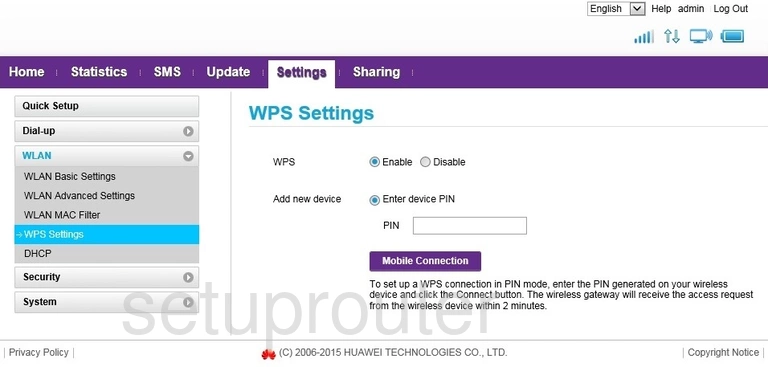
Huawei E5577s Wifi Security Screenshot
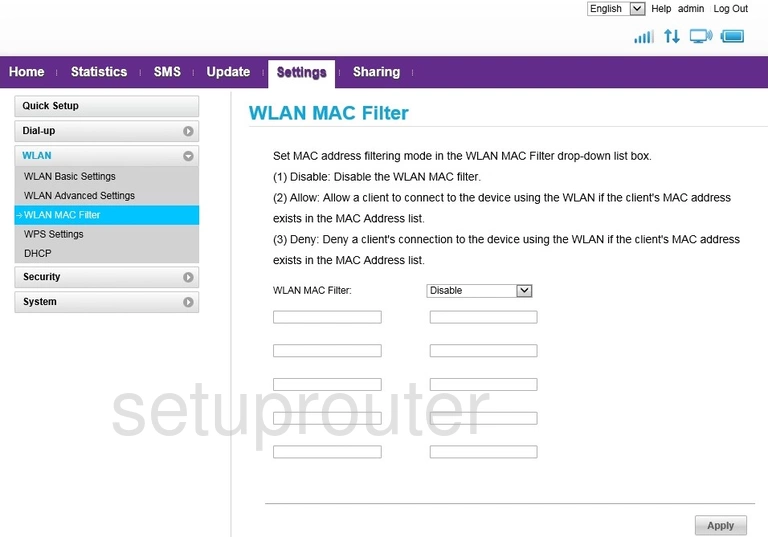
Huawei E5577s Wifi Setup Screenshot
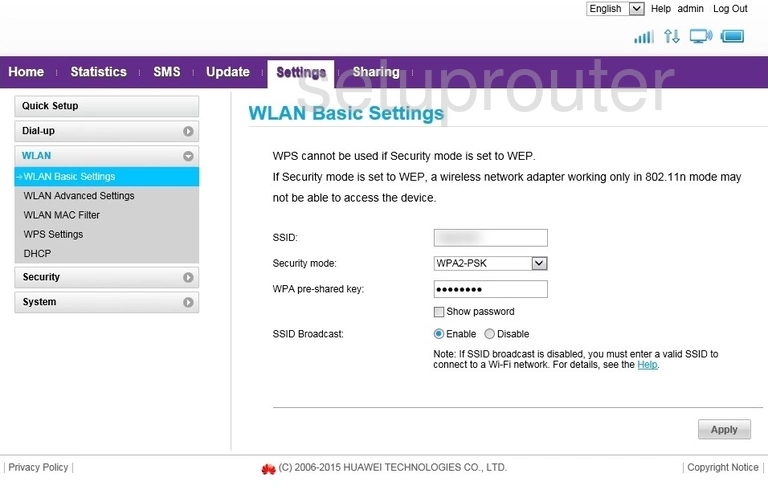
Huawei E5577s Wifi Advanced Screenshot
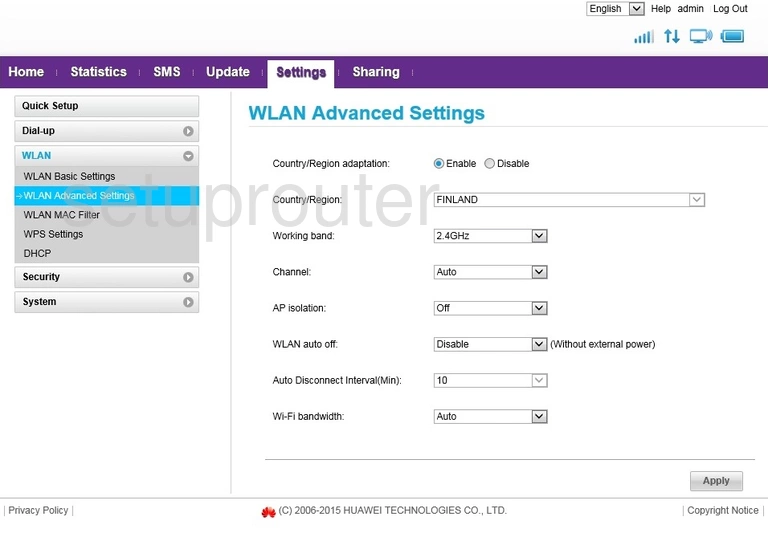
Huawei E5577s Virtual Server Screenshot
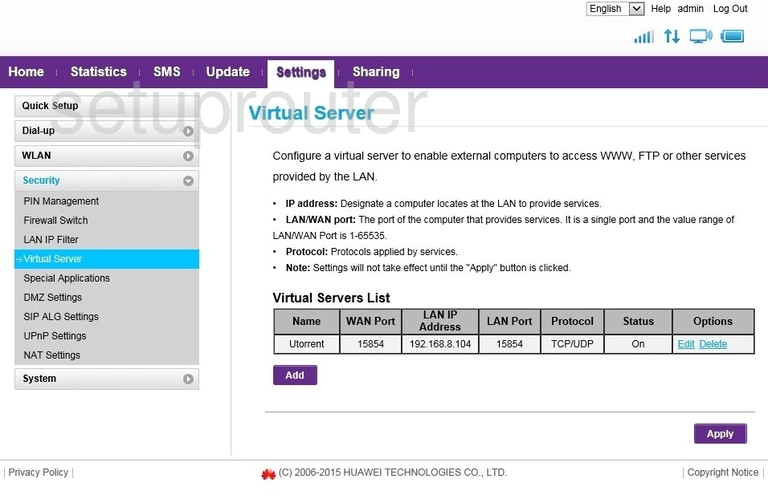
Huawei E5577s Upnp Screenshot
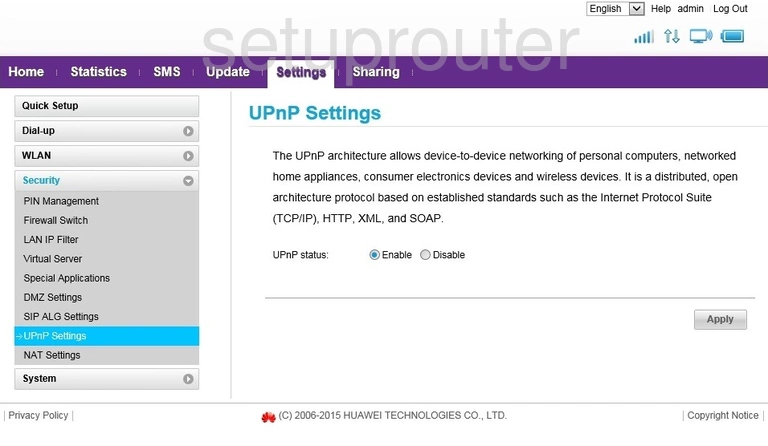
Huawei E5577s Firmware Screenshot
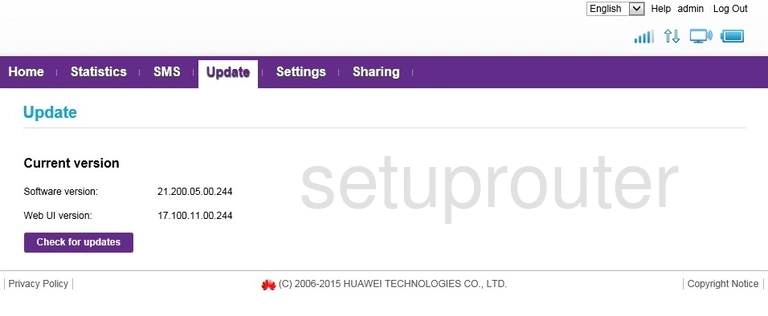
Huawei E5577s Traffic Statistics Screenshot
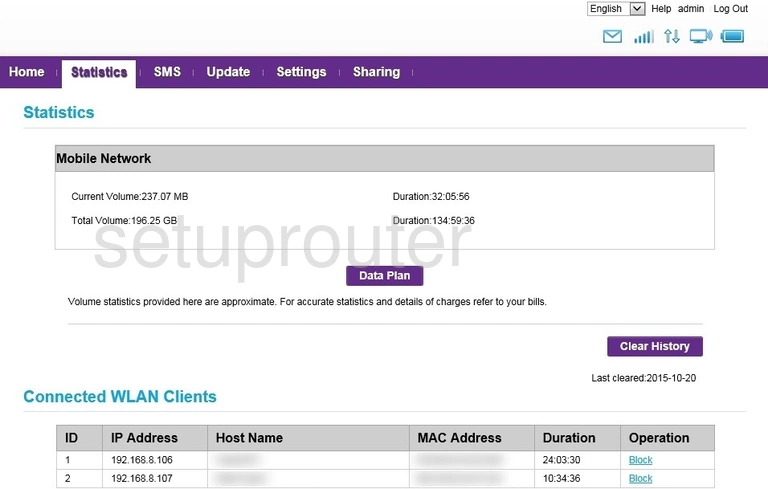
Huawei E5577s Port Triggering Screenshot
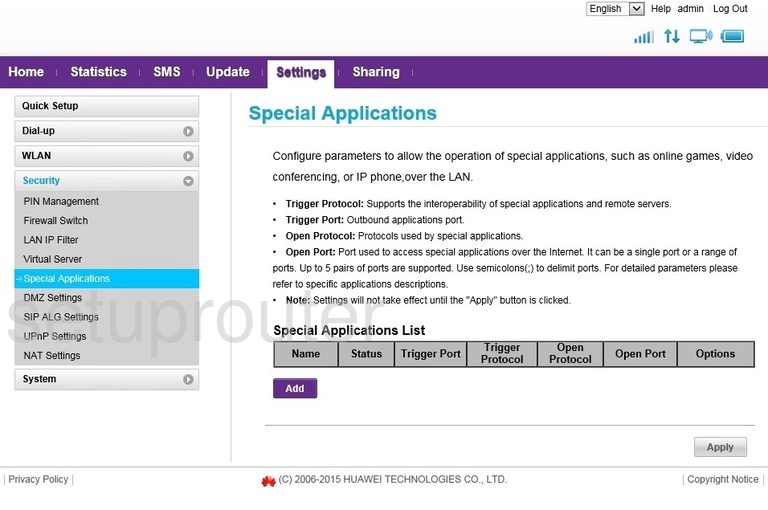
Huawei E5577s 3G 4G Wifi Screenshot
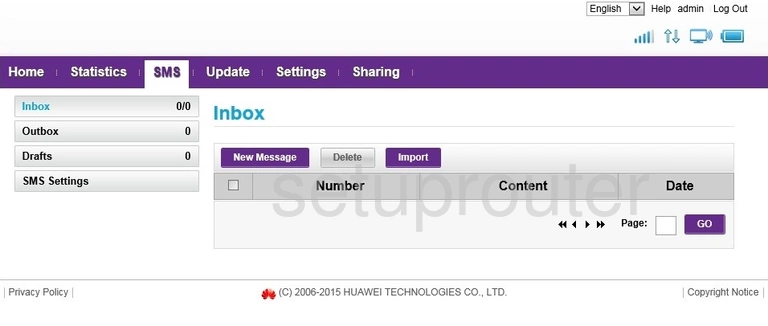
Huawei E5577s Alg Screenshot
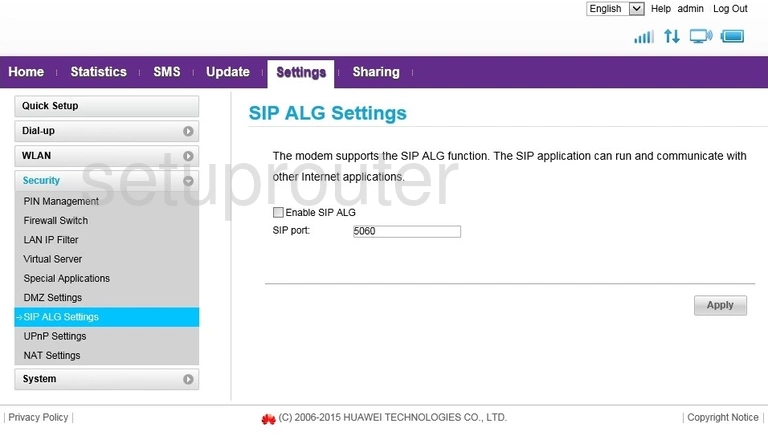
Huawei E5577s General Screenshot
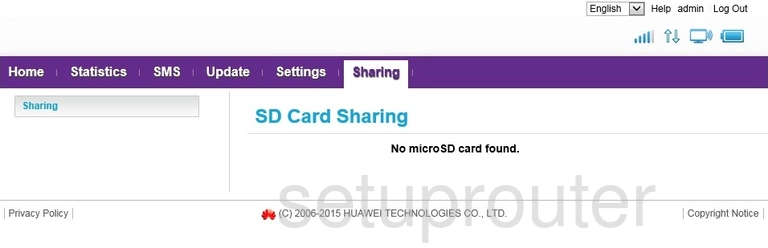
Huawei E5577s Reset Screenshot
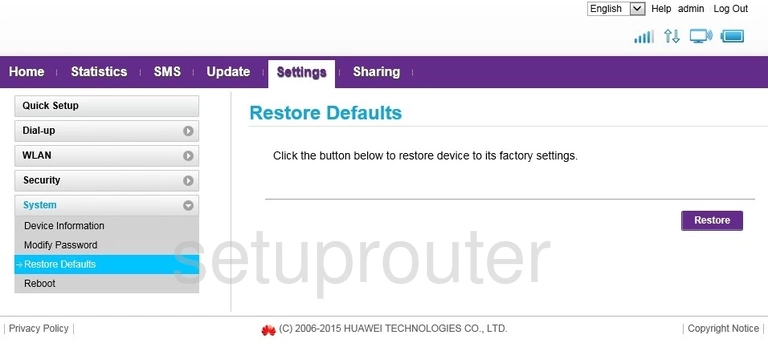
Huawei E5577s Reboot Screenshot
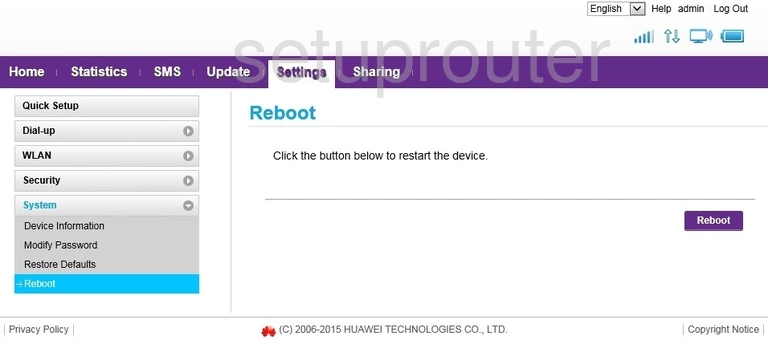
Huawei E5577s 3G 4G Wifi Screenshot

Huawei E5577s 3G 4G Wifi Screenshot
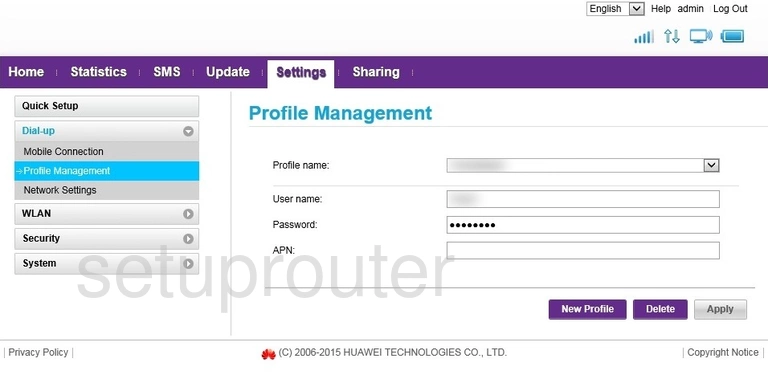
Huawei E5577s 3G 4G Wifi Screenshot
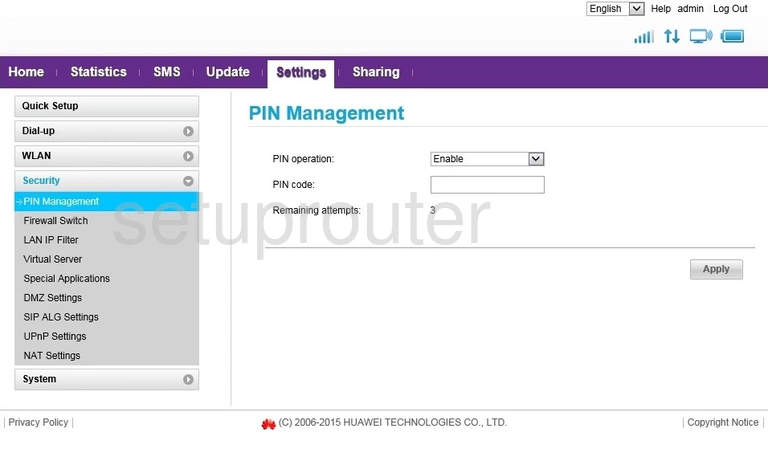
Huawei E5577s 3G 4G Wifi Screenshot
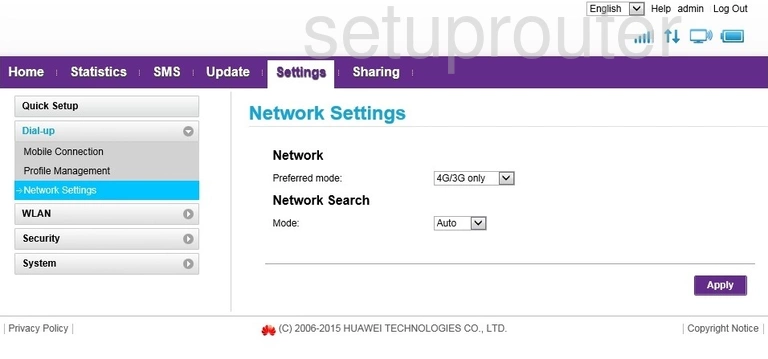
Huawei E5577s Nat Screenshot
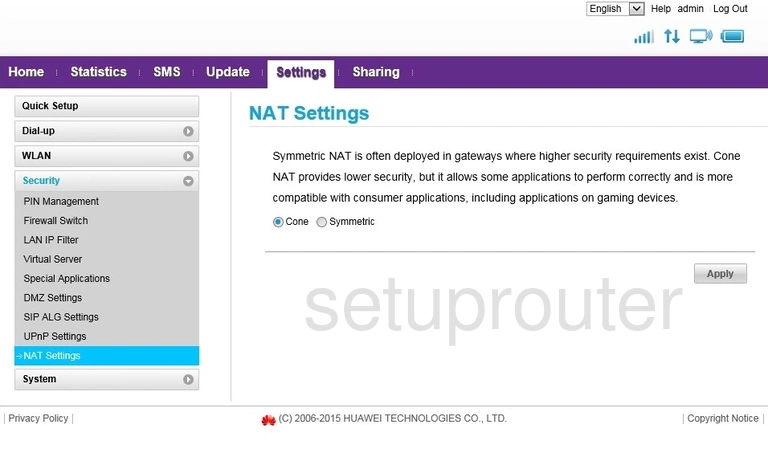
Huawei E5577s Password Screenshot
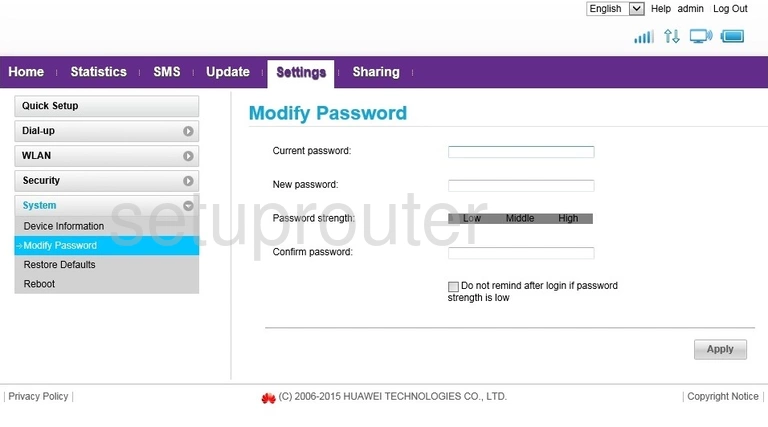
Huawei E5577s 3G 4G Wifi Screenshot
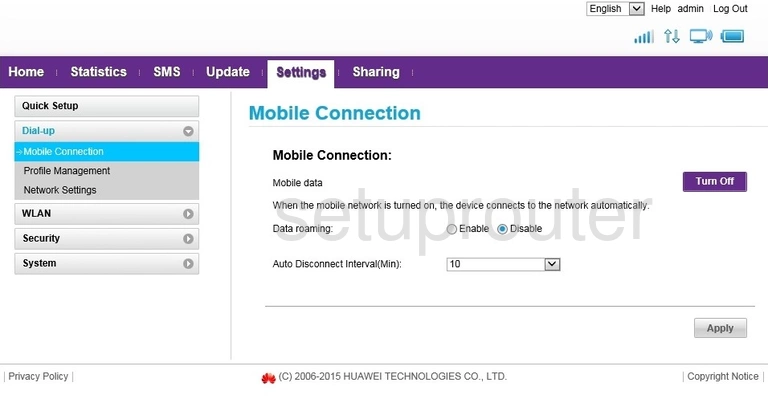
Huawei E5577s Login Screenshot
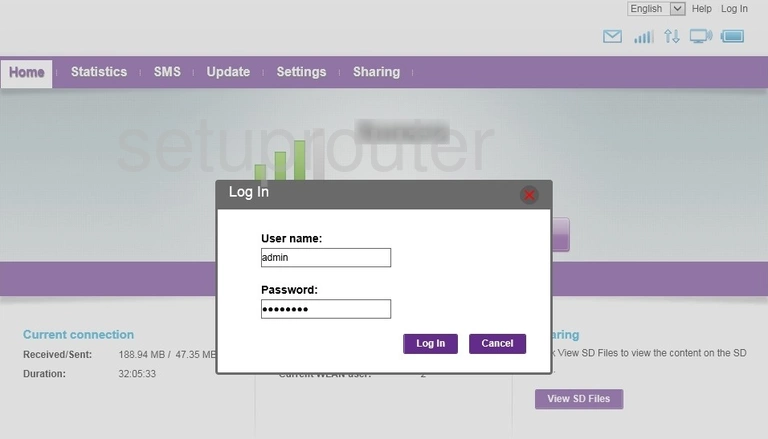
Huawei E5577s Ip Filter Screenshot
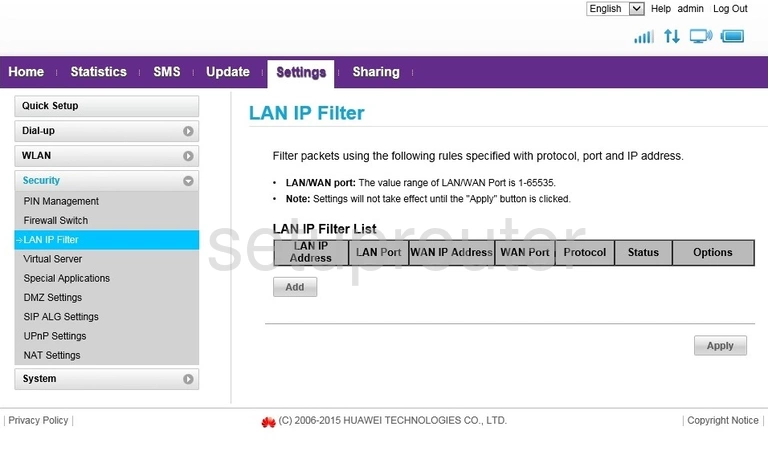
Huawei E5577s Status Screenshot
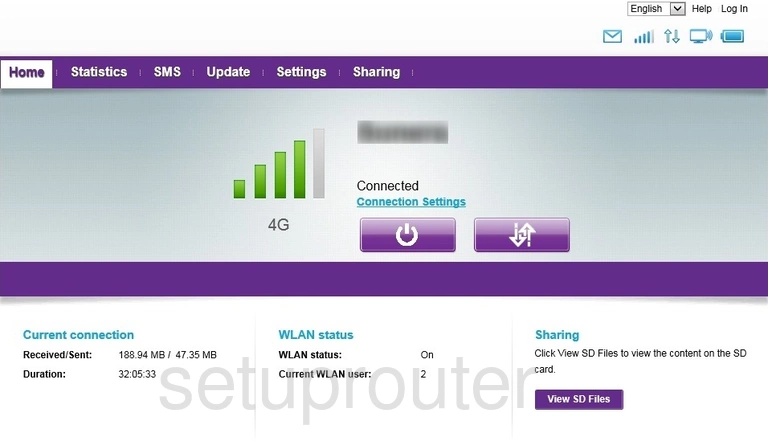
Huawei E5577s Firewall Screenshot
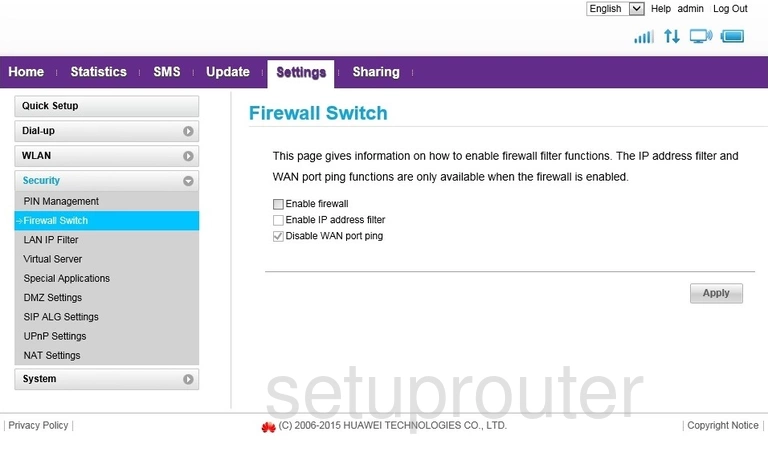
Huawei E5577s Dmz Screenshot
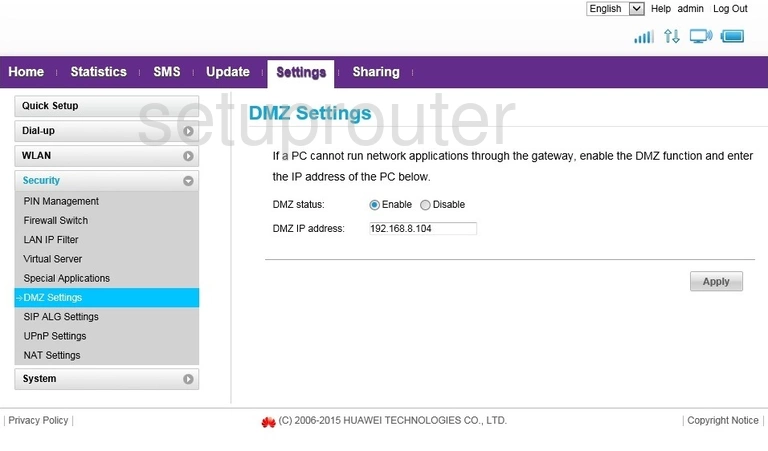
Huawei E5577s Dhcp Screenshot
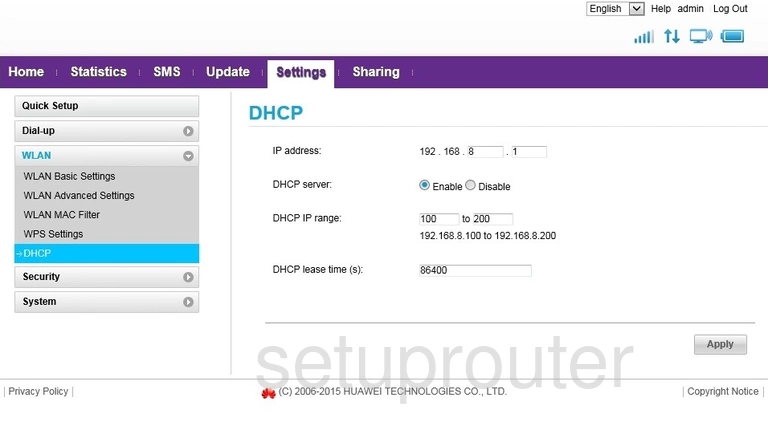
Huawei E5577s Status Screenshot
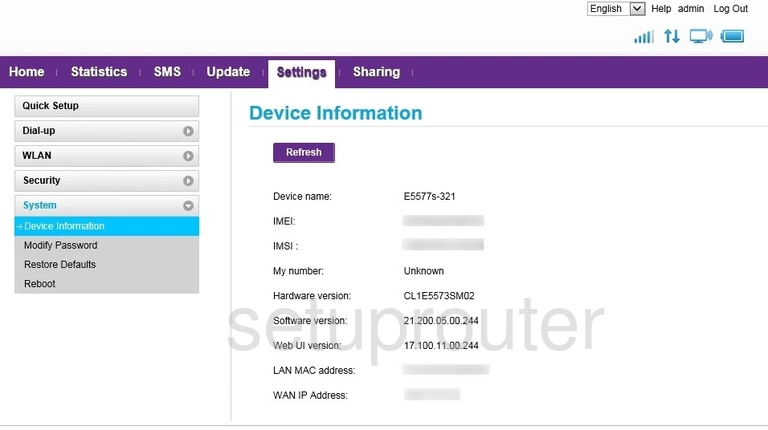
Huawei E5577s Device Image Screenshot

Huawei E5577s Reset Screenshot
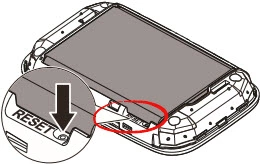
This is the screenshots guide for the Huawei E5577s. We also have the following guides for the same router:
- Huawei E5577s - How to change the IP Address on a Huawei E5577s router
- Huawei E5577s - Huawei E5577s Login Instructions
- Huawei E5577s - Huawei E5577s User Manual
- Huawei E5577s - Setup WiFi on the Huawei E5577s
- Huawei E5577s - How to Reset the Huawei E5577s
- Huawei E5577s - Information About the Huawei E5577s Router