This guide shows you exactly how to login to the Huawei EchoLife DG8041W router.
Other Huawei EchoLife DG8041W Guides
This is the login guide for the Huawei EchoLife DG8041W v1.05t TalkTalk. We also have the following guides for the same router:
Find Your Huawei EchoLife DG8041W Router IP Address
Before you can log in to your Huawei EchoLife DG8041W router, you need to figure out it's internal IP address.
| Known EchoLife DG8041W IP Addresses |
|---|
| 192.168.1.1 |
Choose an IP address from the list above and then follow the rest of this guide.
If you do not find your router's interface later in this guide, then try a different IP address. Keep trying different IP addresses until you find your router. It should be completely harmless to try different IP addresses.
If you try all of the above IP addresses and still cannot find your router, then you have the following options:
- Use our Find Your Router's Internal IP Address guide.
- Use our free software called Router Detector.
Choose an internal IP Address using one of the above methods and then try to login to your router.
Login to the Huawei EchoLife DG8041W Router
The Huawei EchoLife DG8041W is managed through a web-based interface. In order to log in to it, you need to use a web browser, such as Chrome, Firefox, or Edge.
Enter Huawei EchoLife DG8041W Internal IP Address
Type the internal IP address that you picked above in the address bar of your web browser. The address bar looks like this:

Press the Enter key on your keyboard. You should see a window asking for your Huawei EchoLife DG8041W password.
Huawei EchoLife DG8041W Default Username and Password
In order to login to your Huawei EchoLife DG8041W you are going to need to know your username and password. Just in case the router's username and password have never been changed, you may want to try the factory defaults. Here is a list of all known factory default usernames and passwords for the Huawei EchoLife DG8041W router.
| Huawei EchoLife DG8041W Default Usernames and Passwords | |
|---|---|
| Username | Password |
| admin | printed on router |
In the window that pops up, enter your username and password. Put your username and password in the appropriate boxes.
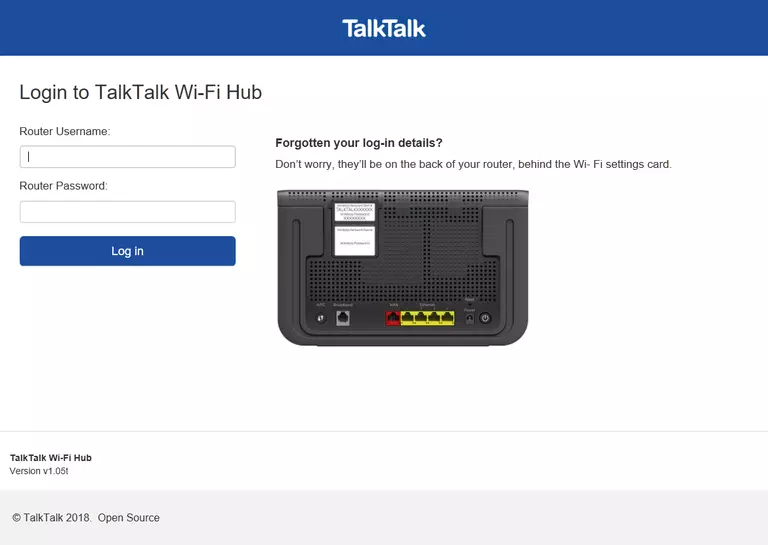
Huawei EchoLife DG8041W Home Screen
When you get logged in you should be at the Huawei EchoLife DG8041W home screen, which looks similar to this:
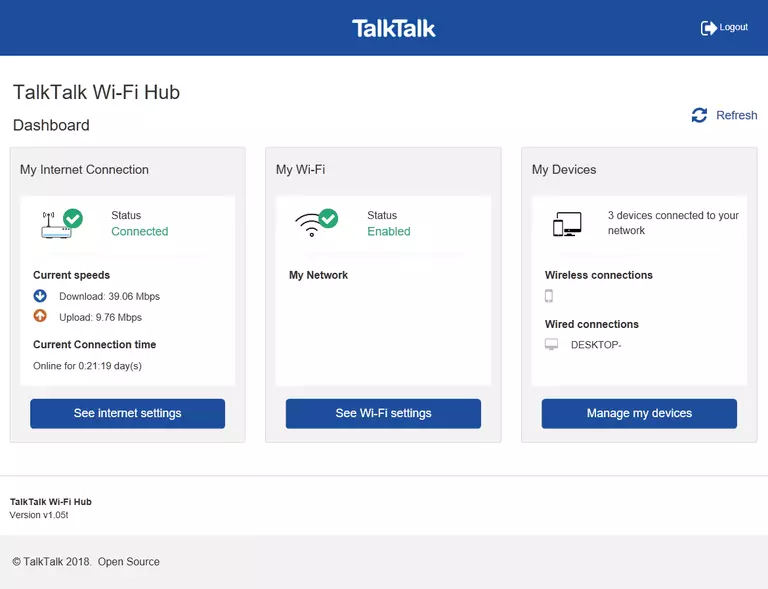
When you see this screen, then you are logged in to your Huawei EchoLife DG8041W router. You are ready to follow any of our other guides for this router.
Solutions To Huawei EchoLife DG8041W Login Problems
If things are not going right and you are unable to login to your router, then here are some other things that you can try.
Huawei EchoLife DG8041W Password Doesn't Work
Your router's factory default password might be different than what we have listed here. You should try other Huawei passwords. Head over to our list of all Huawei Passwords.
Forgot Password to Huawei EchoLife DG8041W Router
If your ISP provided your router, then you may have to call them to get your login information. They will most likely have it on file.
How to Reset the Huawei EchoLife DG8041W Router To Default Settings
If you still cannot get logged in, then you are probably going to have to reset your router to its default settings. For help resetting your router, follow our How To Reset your Router guide.
Other Huawei EchoLife DG8041W Guides
Here are some of our other Huawei EchoLife DG8041W info that you might be interested in.
This is the login guide for the Huawei EchoLife DG8041W v1.05t TalkTalk. We also have the following guides for the same router: