Here are instructions for logging in to the Huawei EchoLife DN8245V-12 router.
Other Huawei EchoLife DN8245V-12 Guides
This is the login guide for the Huawei EchoLife DN8245V-12 V100R019C10SPC122_Vocus iPrimus. We also have the following guides for the same router:
Find Your Huawei EchoLife DN8245V-12 Router IP Address
Before you can log in to your Huawei EchoLife DN8245V-12 router, you need to figure out it's internal IP address.
| Known EchoLife DN8245V-12 IP Addresses |
|---|
| 192.168.1.1 |
Pick one of these IP addresses and then follow the rest of this guide.
If later on in this guide you do not find your router using the IP address that you pick, then you can try different IP addresses until you get logged in. I will not hurt anything to try different IP addresses.
If, after trying all of the above IP addresses, you still cannot find your router, then do one of the following:
- Follow our guide called Find Your Router's Internal IP Address.
- Download and install our free Router Detector software.
Choose an internal IP Address using one of the above methods and then try to login to your router.
Login to the Huawei EchoLife DN8245V-12 Router
Your Huawei EchoLife DN8245V-12 router has a web interface. You need to use a web browser to manage it, such as Chrome, Edge, or Firefox.
Enter Huawei EchoLife DN8245V-12 Internal IP Address
Either copy/paste or type the internal IP address of your Huawei EchoLife DN8245V-12 router into the address bar of your web browser. The address bar will look like this:

Press the Enter key on your keyboard. You will be prompted for your Huawei EchoLife DN8245V-12 password.
Huawei EchoLife DN8245V-12 Default Username and Password
In order to login to your Huawei EchoLife DN8245V-12 you are going to need to know your username and password. Just in case the router's username and password have never been changed, you may want to try the factory defaults. Try all of the Huawei EchoLife DN8245V-12 factory default usernames and passwords below.
| Huawei EchoLife DN8245V-12 Default Usernames and Passwords | |
|---|---|
| Username | Password |
| admin | admin@DN8245V |
Put your username and password in the appropriate boxes. You should be able to try them all.
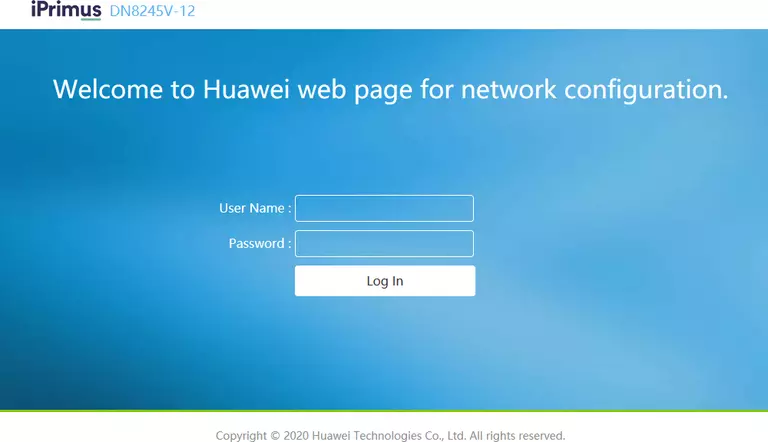
Huawei EchoLife DN8245V-12 Home Screen
After you get logged in you should see the Huawei EchoLife DN8245V-12 home screen, which looks like this:
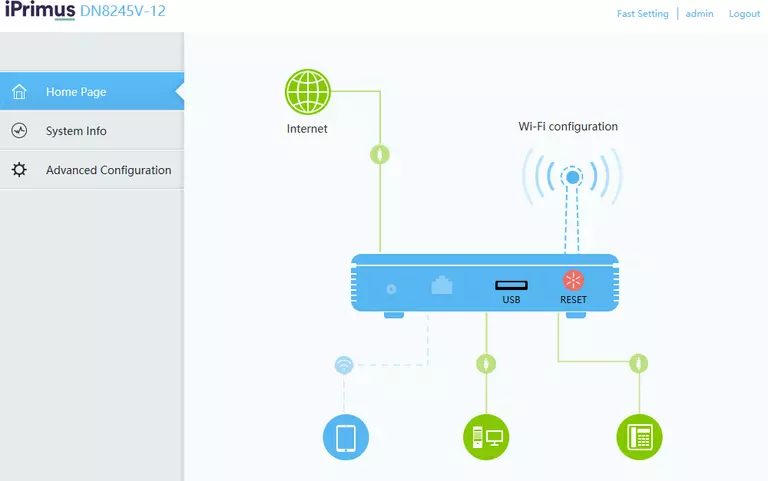
When you see this screen, then you are logged in to your Huawei EchoLife DN8245V-12 router. Now you can follow any of our other guides for this router.
Solutions To Huawei EchoLife DN8245V-12 Login Problems
Here are some ideas to help if you are having problems getting logged in to your router.
Huawei EchoLife DN8245V-12 Password Doesn't Work
Perhaps your router's default password is different than what we have listed here. Be sure to try other Huawei passwords. Here is our list of all Huawei Passwords.
Forgot Password to Huawei EchoLife DN8245V-12 Router
If your ISP provided your router, then you may have to call them and ask them if they know how to login to your router. Sometimes they will have your password on file.
How to Reset the Huawei EchoLife DN8245V-12 Router To Default Settings
Your last option when you are unable to get logged in is to reset your router to factory default settings. As a last resort, you can reset your router to factory defaults.
Other Huawei EchoLife DN8245V-12 Guides
Here are some of our other Huawei EchoLife DN8245V-12 info that you might be interested in.
This is the login guide for the Huawei EchoLife DN8245V-12 V100R019C10SPC122_Vocus iPrimus. We also have the following guides for the same router: