If you need to login to the Huawei EchoLife EG8245H5 router, then this guide shows you how.
Other Huawei EchoLife EG8245H5 Guides
This is the login guide for the Huawei EchoLife EG8245H5 V5R019C00S105. We also have the following guides for the same router:
Find Your Huawei EchoLife EG8245H5 Router IP Address
We need to find your Huawei EchoLife EG8245H5 router's internal IP address before we can log in to it.
| Known EchoLife EG8245H5 IP Addresses |
|---|
| 192.168.100.1 |
| 192.168.18.1 |
Start with the first IP address in the list and then follow the rest of this guide.
If the IP address you picked does not seem to work, then simply try a different one. It is harmless to try different IP addresses.
If, after trying all of the above IP addresses, you still cannot find your router, then you can try one of the following steps:
- Use our Find Your Router's Internal IP Address guide.
- Download and install our free Router Detector software.
The next step is to try logging in to your router.
Login to the Huawei EchoLife EG8245H5 Router
Your Huawei EchoLife EG8245H5 is managed through a web-based interface. You can manage it by using a web browser such as Chrome, Firefox, or Edge.
Enter Huawei EchoLife EG8245H5 Internal IP Address
Type the internal IP address that you picked above in the address bar of your web browser. Your address bar should look something like this:

Press the Enter key on your keyboard. You should see a window pop up asking you for your Huawei EchoLife EG8245H5 password.
Huawei EchoLife EG8245H5 Default Username and Password
You need to know your username and password to login to your Huawei EchoLife EG8245H5. Just in case the router's username and password have never been changed, you may want to try the factory defaults. All of the default usernames and passwords for the Huawei EchoLife EG8245H5 are listed below.
| Huawei EchoLife EG8245H5 Default Usernames and Passwords | |
|---|---|
| Username | Password |
| root | admin |
| Epuser | userEp |
Put your username and password in the appropriate boxes. Put your username and password in the appropriate boxes.
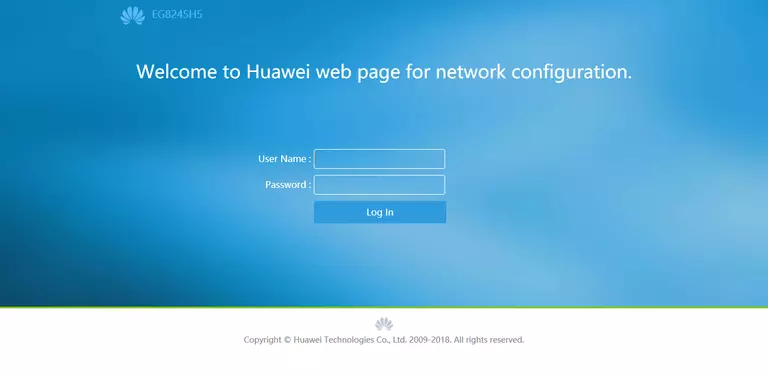
Huawei EchoLife EG8245H5 Home Screen
Once you are logged in you will see the Huawei EchoLife EG8245H5 home screen, like this:
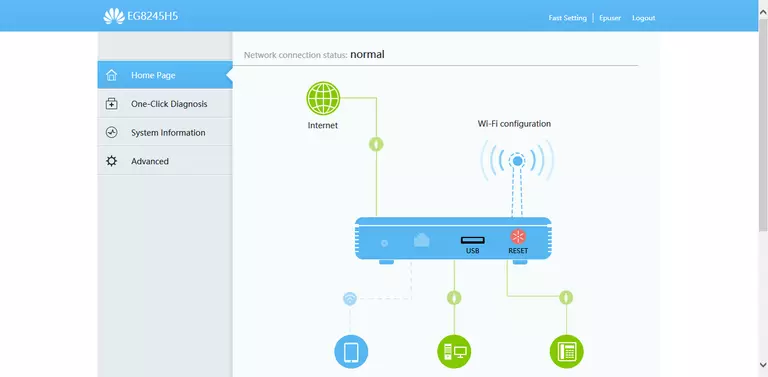
If you see this screen, then good job, you are now logged in to your Huawei EchoLife EG8245H5 router. You are now ready to follow one of our other guides.
Solutions To Huawei EchoLife EG8245H5 Login Problems
If things are not going right and you are unable to login to your router, then here are some other things that you can try.
Huawei EchoLife EG8245H5 Password Doesn't Work
Your router's factory default password might be different than what we have listed here. You should try other Huawei passwords. Head over to our list of all Huawei Passwords.
Forgot Password to Huawei EchoLife EG8245H5 Router
If your ISP provided your router, then you may have to call them to get your login information. They will most likely have it on file.
How to Reset the Huawei EchoLife EG8245H5 Router To Default Settings
If all else fails and you are unable to login to your router, then you may have to reset it to its factory default settings. As a last resort, you can reset your router to factory defaults.
Other Huawei EchoLife EG8245H5 Guides
Here are some of our other Huawei EchoLife EG8245H5 info that you might be interested in.
This is the login guide for the Huawei EchoLife EG8245H5 V5R019C00S105. We also have the following guides for the same router: