This page shows you how to login to the Huawei EchoLife EG8245Q router.
Other Huawei EchoLife EG8245Q Guides
This is the login guide for the Huawei EchoLife EG8245Q. We also have the following guides for the same router:
Find Your Huawei EchoLife EG8245Q Router IP Address
We need to find your Huawei EchoLife EG8245Q router's internal IP address before we can log in to it.
| Known EchoLife EG8245Q IP Addresses |
|---|
| 192.168.18.1 |
Pick one of these IP addresses and then follow the rest of this guide.
If later on in this guide you do not find your router using the IP address that you pick, then you can try different IP addresses until you get logged in. It is harmless to try different IP addresses.
If you try all of the above IP addresses and still cannot find your router, then you can try one of the following steps:
- Check our out Find Your Router's Internal IP Address guide.
- Download and install our free Router Detector software.
Choose an internal IP Address using one of the above methods and then try to login to your router.
Login to the Huawei EchoLife EG8245Q Router
Your Huawei EchoLife EG8245Q is managed through a web-based interface. The way you manage it is by using a web browser like Firefox, Edge, or Chrome.
Enter Huawei EchoLife EG8245Q Internal IP Address
Either copy/paste or type the internal IP address of your Huawei EchoLife EG8245Q router into the address bar of your web browser. The address bar looks like this:

Press the Enter key on your keyboard. You should see a window asking for your Huawei EchoLife EG8245Q password.
Huawei EchoLife EG8245Q Default Username and Password
In order to login to your Huawei EchoLife EG8245Q you are going to need to know your username and password. Just in case the router's username and password have never been changed, you may want to try the factory defaults. Below is a list of all known Huawei EchoLife EG8245Q default usernames and passwords.
| Huawei EchoLife EG8245Q Default Usernames and Passwords | |
|---|---|
| Username | Password |
| Epuser | userEp |
Enter your username and password in the window that pops up. Put your username and password in the appropriate boxes.
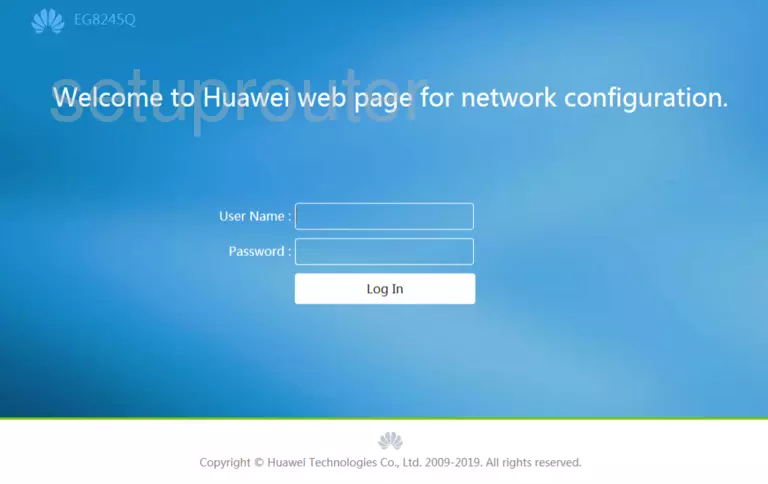
Huawei EchoLife EG8245Q Home Screen
If your password is correct then you will be logged in and see the Huawei EchoLife EG8245Q home screen, which looks like this:
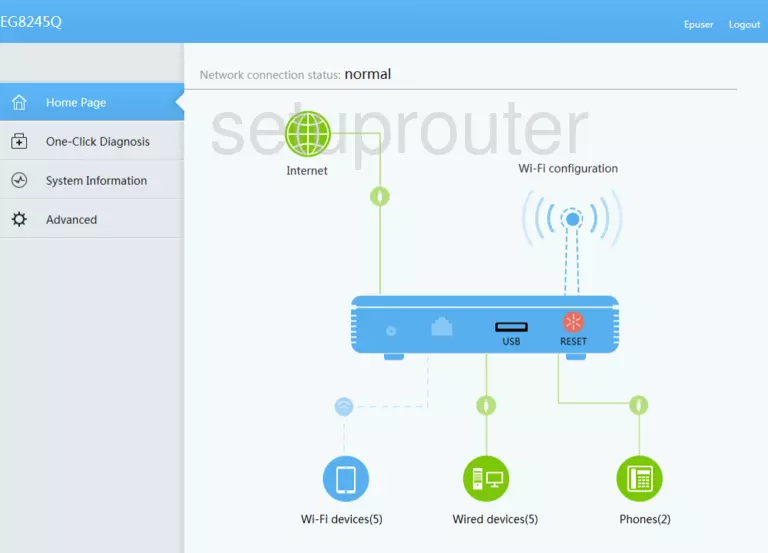
If you see this screen, then congratulations, you are now logged in to your Huawei EchoLife EG8245Q. At this point, you can follow any of our other guides for this router.
Solutions To Huawei EchoLife EG8245Q Login Problems
Here are some other ideas that might help you get logged in to your router.
Huawei EchoLife EG8245Q Password Doesn't Work
It's possible that your router's factory default password is different than what we have listed. It doesn't hurt to try all of the other known Huawei passwords. We have an extensive list of all Huawei Passwords that you can try.
Forgot Password to Huawei EchoLife EG8245Q Router
If your Internet Service Provider supplied you with your router, then you might want to try giving them a call and see if they either know what your router's username and password are, or maybe they can reset it for you.
How to Reset the Huawei EchoLife EG8245Q Router To Default Settings
Your last option when you are unable to get logged in is to reset your router to factory default settings. If all else fails and you are unable to login to your router, then you may have to reset it to its factory default settings.
Other Huawei EchoLife EG8245Q Guides
Here are some of our other Huawei EchoLife EG8245Q info that you might be interested in.
This is the login guide for the Huawei EchoLife EG8245Q. We also have the following guides for the same router: