Here are instructions for logging in to the Huawei EchoLife EG8247H5 router.
Other Huawei EchoLife EG8247H5 Guides
This is the login guide for the Huawei EchoLife EG8247H5 V5R019C00S100. We also have the following guides for the same router:
Find Your Huawei EchoLife EG8247H5 Router IP Address
Before you can log in to your Huawei EchoLife EG8247H5 router, you need to figure out it's internal IP address.
| Known EchoLife EG8247H5 IP Addresses |
|---|
| 192.168.18.1 |
You may have to try using a few different IP addresses from the list above. Just pick one and then follow the rest of this guide.
If later on in this guide you do not find your router using the IP address that you pick, then you can try different IP addresses until you get logged in. It should be completely harmless to try different IP addresses.
If, after trying all of the above IP addresses, you still cannot find your router, then try the following:
- Check our out Find Your Router's Internal IP Address guide.
- Use our free Router Detector software.
After you find your router's internal IP Address, it is time to try logging in to it.
Login to the Huawei EchoLife EG8247H5 Router
Your Huawei EchoLife EG8247H5 is managed through a web-based interface. You need to use a web browser to manage it, such as Chrome, Edge, or Firefox.
Enter Huawei EchoLife EG8247H5 Internal IP Address
Put the internal IP Address of your Huawei EchoLife EG8247H5 in the address bar of your web browser. Your address bar should look something like this:

Press the Enter key on your keyboard. You will be prompted for your Huawei EchoLife EG8247H5 password.
Huawei EchoLife EG8247H5 Default Username and Password
You must know your Huawei EchoLife EG8247H5 username and password in order to log in. If you are not sure what the username and password are, then perhaps they are still set to the factory defaults. Here is a list of all known factory default usernames and passwords for the Huawei EchoLife EG8247H5 router.
| Huawei EchoLife EG8247H5 Default Usernames and Passwords | |
|---|---|
| Username | Password |
| Epuser | userEp |
Put your username and password in the appropriate boxes. You should be able to try them all.
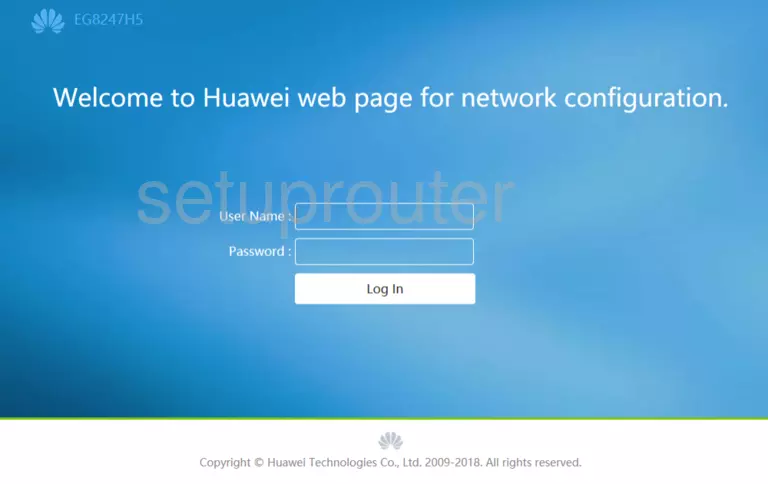
Huawei EchoLife EG8247H5 Home Screen
After you get logged in you should see the Huawei EchoLife EG8247H5 home screen, which looks like this:
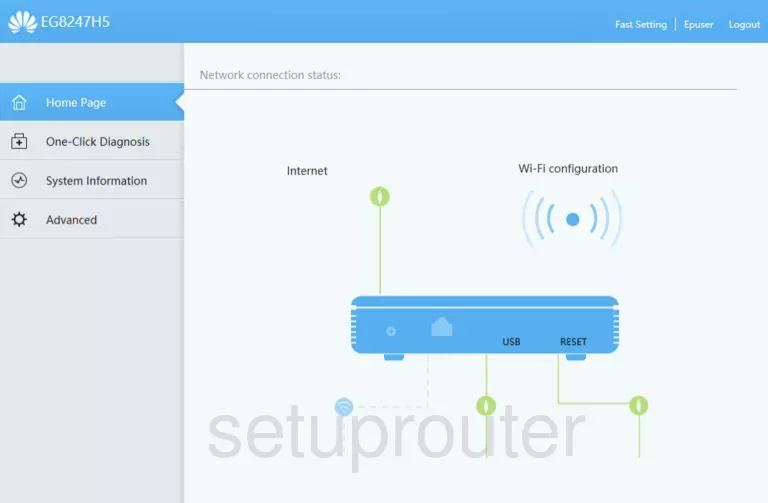
If you see this screen, then good job, you are now logged in to your Huawei EchoLife EG8247H5 router. At this point, you can follow any of our other guides for this router.
Solutions To Huawei EchoLife EG8247H5 Login Problems
If you cannot get logged in to your router, here a few possible solutions you can try.
Huawei EchoLife EG8247H5 Password Doesn't Work
It's possible that your router's factory default password is different than what we have listed. You can try other Huawei passwords. Here is our list of all Huawei Passwords.
Forgot Password to Huawei EchoLife EG8247H5 Router
If your ISP provided your router, then you may have to call them to get your login information. They will most likely have it on file.
How to Reset the Huawei EchoLife EG8247H5 Router To Default Settings
If you still cannot get logged in, then you are probably going to have to reset your router to its default settings. Your last option when you are unable to get logged in is to reset your router to factory default settings.
Other Huawei EchoLife EG8247H5 Guides
Here are some of our other Huawei EchoLife EG8247H5 info that you might be interested in.
This is the login guide for the Huawei EchoLife EG8247H5 V5R019C00S100. We also have the following guides for the same router: