This guide shows you exactly how to login to the Huawei EchoLife HG520i router.
Other Huawei EchoLife HG520i Guides
This is the login guide for the Huawei EchoLife HG520i. We also have the following guides for the same router:
- Huawei EchoLife HG520i - How to change the IP Address on a Huawei EchoLife HG520i router
- Huawei EchoLife HG520i - Huawei EchoLife HG520i User Manual
- Huawei EchoLife HG520i - How to change the DNS settings on a Huawei EchoLife HG520i router
- Huawei EchoLife HG520i - Setup WiFi on the Huawei EchoLife HG520i
- Huawei EchoLife HG520i - How to Reset the Huawei EchoLife HG520i
- Huawei EchoLife HG520i - Information About the Huawei EchoLife HG520i Router
- Huawei EchoLife HG520i - Huawei EchoLife HG520i Screenshots
Find Your Huawei EchoLife HG520i Router IP Address
In order to login to the Huawei EchoLife HG520i router, we need to know it's internal IP address.
| Known EchoLife HG520i IP Addresses |
|---|
| 10.0.0.138 |
Start with the first IP address in the list and then follow the rest of this guide.
If later on in this guide you do not find your router using the IP address that you pick, then you can try different IP addresses until you get logged in. It is harmless to try different IP addresses.
If, after trying all of the above IP addresses, you still cannot find your router, then try the following:
- Use our Find Your Router's Internal IP Address guide.
- Use our free software called Router Detector.
Now that you have your router's internal IP Address, we are ready to login to it.
Login to the Huawei EchoLife HG520i Router
The Huawei EchoLife HG520i is managed through a web-based interface. In order to log in to it, you need to use a web browser, such as Chrome, Firefox, or Edge.
Enter Huawei EchoLife HG520i Internal IP Address
Find the address bar in your web browser and type in the internal IP address of your Huawei EchoLife HG520i router. The address bar will look like this:

Press the Enter key on your keyboard. You will see a window asking for your Huawei EchoLife HG520i password.
Huawei EchoLife HG520i Default Username and Password
You must know your Huawei EchoLife HG520i username and password in order to log in. It's possible that the router's password is still set to the factory default. Here is a list of all known factory default usernames and passwords for the Huawei EchoLife HG520i router.
| Huawei EchoLife HG520i Default Usernames and Passwords | |
|---|---|
| Username | Password |
| admin | admin |
Put your username and password in the appropriate boxes. You can try them all.

Huawei EchoLife HG520i Home Screen
Once you are logged in you will see the Huawei EchoLife HG520i home screen, like this:
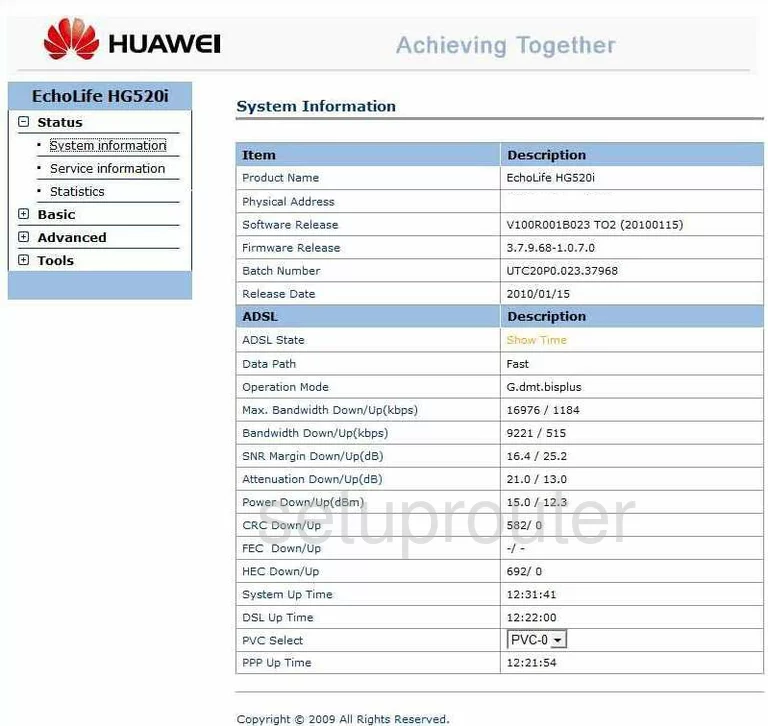
If you see this screen, then you know that you are logged in to your Huawei EchoLife HG520i router. At this point, you can follow any of our other guides for this router.
Solutions To Huawei EchoLife HG520i Login Problems
If things are not going right and you are unable to login to your router, then here are some other things that you can try.
Huawei EchoLife HG520i Password Doesn't Work
Perhaps your router's default password is different than what we have listed here. You should try other Huawei passwords. We have an extensive list of all Huawei Passwords that you can try.
Forgot Password to Huawei EchoLife HG520i Router
If your ISP provided your router, then you may have to call them and ask them if they know how to login to your router. Sometimes they will have your password on file.
How to Reset the Huawei EchoLife HG520i Router To Default Settings
Your last option when you are unable to get logged in is to reset your router to factory default settings. The last option when you are unable to get logged in to your router is to reset it to the factory defaults.
Other Huawei EchoLife HG520i Guides
Here are some of our other Huawei EchoLife HG520i info that you might be interested in.
This is the login guide for the Huawei EchoLife HG520i. We also have the following guides for the same router:
- Huawei EchoLife HG520i - How to change the IP Address on a Huawei EchoLife HG520i router
- Huawei EchoLife HG520i - Huawei EchoLife HG520i User Manual
- Huawei EchoLife HG520i - How to change the DNS settings on a Huawei EchoLife HG520i router
- Huawei EchoLife HG520i - Setup WiFi on the Huawei EchoLife HG520i
- Huawei EchoLife HG520i - How to Reset the Huawei EchoLife HG520i
- Huawei EchoLife HG520i - Information About the Huawei EchoLife HG520i Router
- Huawei EchoLife HG520i - Huawei EchoLife HG520i Screenshots