The Huawei EchoLife HG520u router is considered a wireless router because it offers WiFi connectivity. WiFi, or simply wireless, allows you to connect various devices to your router, such as wireless printers, smart televisions, and WiFi enabled smartphones.
Other Huawei EchoLife HG520u Guides
This is the wifi guide for the Huawei EchoLife HG520u. We also have the following guides for the same router:
- Huawei EchoLife HG520u - How to change the IP Address on a Huawei EchoLife HG520u router
- Huawei EchoLife HG520u - Huawei EchoLife HG520u User Manual
- Huawei EchoLife HG520u - Huawei EchoLife HG520u Login Instructions
- Huawei EchoLife HG520u - How to change the DNS settings on a Huawei EchoLife HG520u router
- Huawei EchoLife HG520u - How to Reset the Huawei EchoLife HG520u
- Huawei EchoLife HG520u - Information About the Huawei EchoLife HG520u Router
- Huawei EchoLife HG520u - Huawei EchoLife HG520u Screenshots
WiFi Terms
Before we get started there is a little bit of background info that you should be familiar with.
Wireless Name
Your wireless network needs to have a name to uniquely identify it from other wireless networks. If you are not sure what this means we have a guide explaining what a wireless name is that you can read for more information.
Wireless Password
An important part of securing your wireless network is choosing a strong password.
Wireless Channel
Picking a WiFi channel is not always a simple task. Be sure to read about WiFi channels before making the choice.
Encryption
You should almost definitely pick WPA2 for your networks encryption. If you are unsure, be sure to read our WEP vs WPA guide first.
Login To The Huawei EchoLife HG520u
To get started configuring the Huawei EchoLife HG520u WiFi settings you need to login to your router. If you are already logged in you can skip this step.
To login to the Huawei EchoLife HG520u, follow our Huawei EchoLife HG520u Login Guide.
Find the WiFi Settings on the Huawei EchoLife HG520u
If you followed our login guide above then you should see this screen.
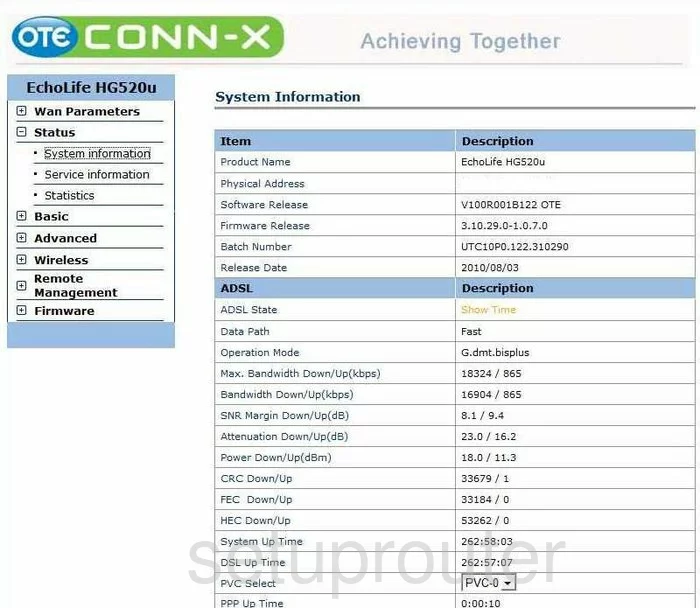
This WiFi guide begins on the System Information page of the Huawei EchoLife-HG520u router. First, click the link in the left sidebar labeled Wireless. Then under that pick Wireless Lan.
Change the WiFi Settings on the Huawei EchoLife HG520u
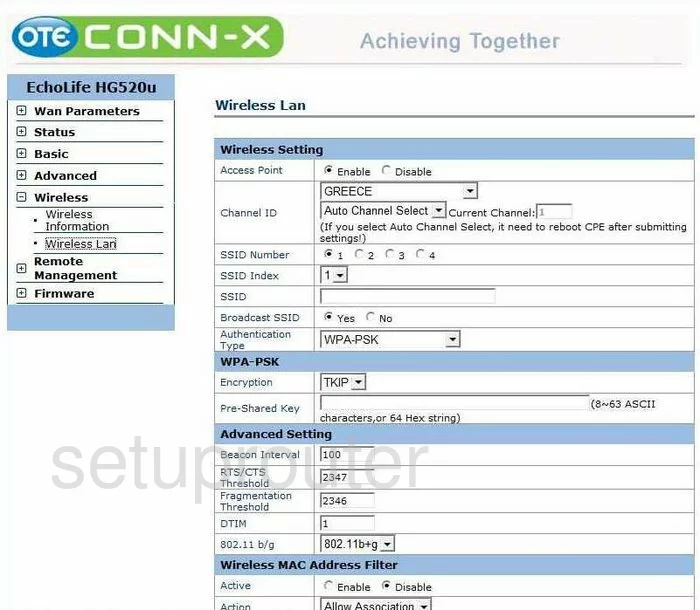
You are then taken to the page you see above.
First, find the setting of Channel ID. Use the first drop down list here to choose the country in which you are using this router. Below that use the drop down list to pick the right channel for your network. Make sure that you use channel 1,6, or 11. Find out why you should only use these three channels by reading our guide titled WiFi Channels.
Now find the SSID setting. This is the name you give your local network so that it can be identified. It doesn't really matter what you enter here but we do recommend avoiding personal information. Learn more by reading our guide titled Wireless Names.
In the Authentication Type drop down list pick the best option of WPA2-PSK. Read our WEP vs. WPA guide for more information.
Next, set the Encryption to the newest option which is AES.
Finally, change the default Pre-Shared Key. This is basically the password you use when you want to access your internet. We strongly recommend creating a strong password of at least 14-20 characters. Read our Choosing a Strong Password Guide for more detailed information.
All that is left to do is click the Submit button before you exit.
Possible Problems when Changing your WiFi Settings
After making these changes to your router you will almost definitely have to reconnect any previously connected devices. This is usually done at the device itself and not at your computer.
Other Huawei EchoLife HG520u Info
Don't forget about our other Huawei EchoLife HG520u info that you might be interested in.
This is the wifi guide for the Huawei EchoLife HG520u. We also have the following guides for the same router:
- Huawei EchoLife HG520u - How to change the IP Address on a Huawei EchoLife HG520u router
- Huawei EchoLife HG520u - Huawei EchoLife HG520u User Manual
- Huawei EchoLife HG520u - Huawei EchoLife HG520u Login Instructions
- Huawei EchoLife HG520u - How to change the DNS settings on a Huawei EchoLife HG520u router
- Huawei EchoLife HG520u - How to Reset the Huawei EchoLife HG520u
- Huawei EchoLife HG520u - Information About the Huawei EchoLife HG520u Router
- Huawei EchoLife HG520u - Huawei EchoLife HG520u Screenshots