These are user-submitted screenshots.
If you would like to submit screenshots for us to use, please use our Router Screenshot Grabber, which is a free tool in Network Utilities. It makes the capture process easy and sends the screenshots to us automatically.
Use a VPN Instead
Have you considered using a VPN instead of forwarding a port? For most users, a VPN is a much simpler and more secure choice than forwarding a port.
We use and recommend NordVPN because not only is it the fastest VPN, it includes a new feature called Meshnet that makes forwarding a port no longer necessary for most applications. With NordVPN Meshnet, you can connect to your devices from anywhere in the world, completely secure, over a highly encrypted VPN tunnel.
When shopping for a VPN, make sure that they meet the following criteria:
- Your VPN provider should have a no-logs policy. This means that they do not keep any logs of any kind.
- Make sure that your VPN provider has lots of exit nodes all around the world.
- Check that your VPN will not affect your speed.
- Verify that your VPN provider uses WireGuard as the underlying protocol.
- Many people prefer a VPN provider that is not based in the United States.
This is the list of requirements that we used when we were shopping around for a VPN provider. There are lots of free, shady VPN providers out there that we looked at and dismissed.
Based in Panama, using diskless servers, and with over 6,100 servers in 61 countries, we can safely say that NordVPN satisfies all of these requirements.

Once you've set up your NordVPN account on multiple computers and enabled Meshnet, you can seamlessly access all of your devices as if they were on the same network. You don't even have to log in to your router. It's very simple.
Every time you click on one of our affiliate links, such as NordVPN, we get a little kickback for introducing you to the service. Think of us as your VPN wingman.
This is the screenshots guide for the Huawei EchoLife HG532. We also have the following guides for the same router:
All Huawei EchoLife HG532 Screenshots
All screenshots below were captured from a Huawei EchoLife HG532 router.
Huawei EchoLife HG532 Wifi Setup Screenshot
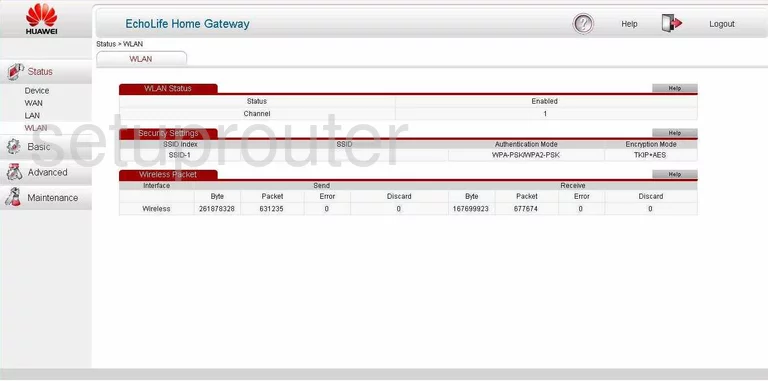
Huawei EchoLife HG532 Vlan Screenshot
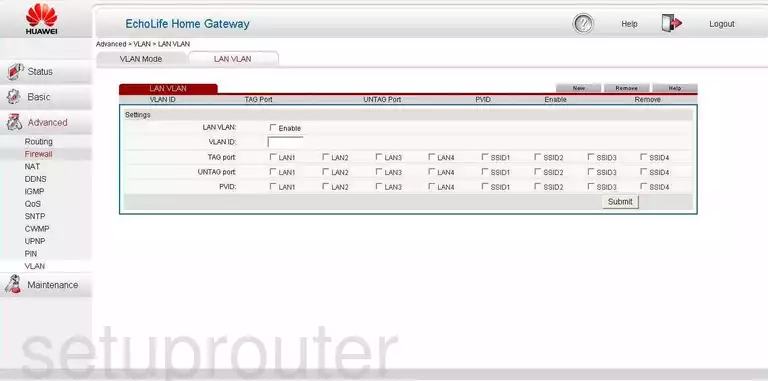
Huawei EchoLife HG532 Vlan Screenshot
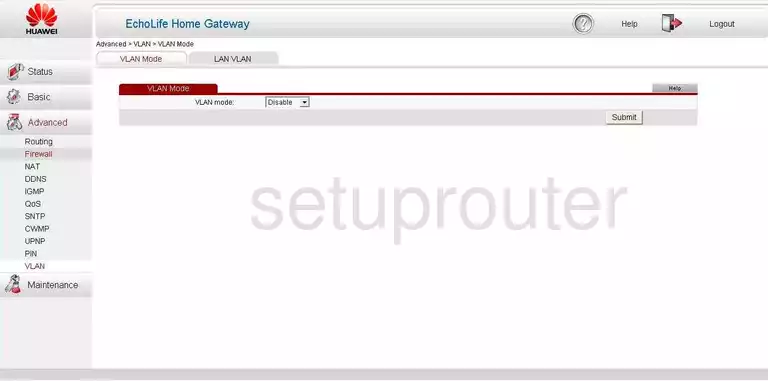
Huawei EchoLife HG532 Lan Screenshot
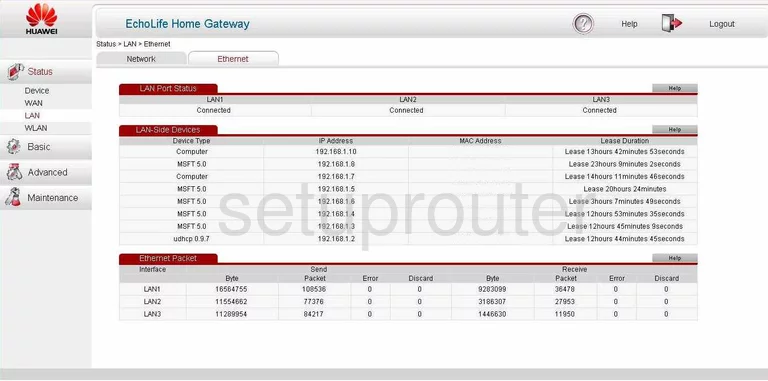
Huawei EchoLife HG532 Lan Screenshot
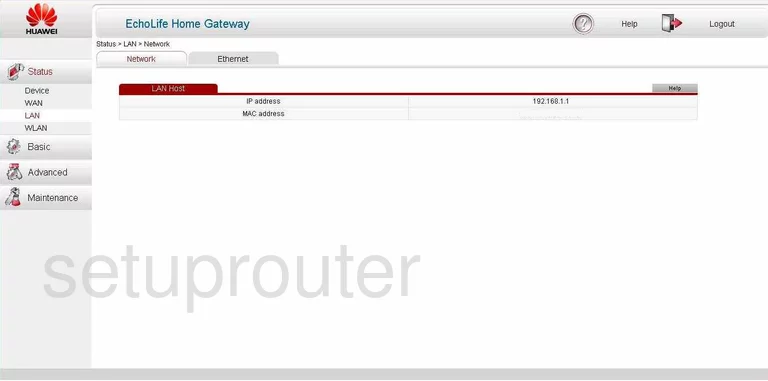
Huawei EchoLife HG532 Url Filter Screenshot
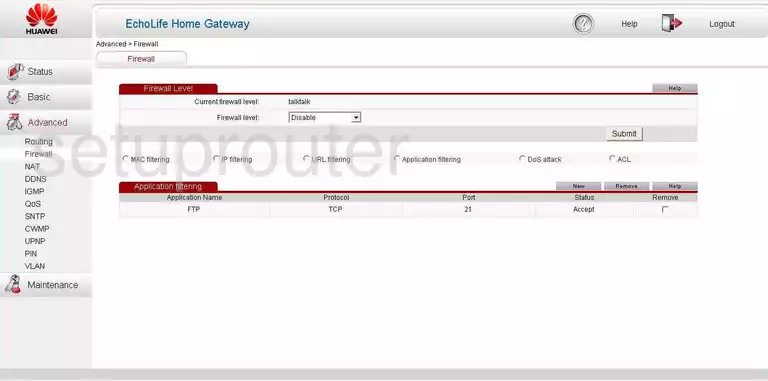
Huawei EchoLife HG532 Reset Screenshot
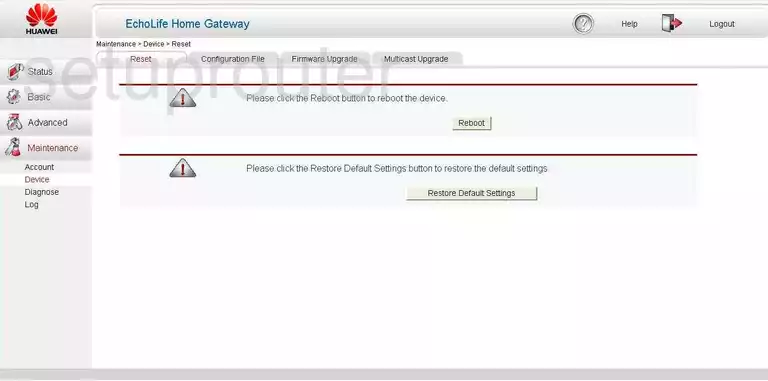
Huawei EchoLife HG532 Log Screenshot
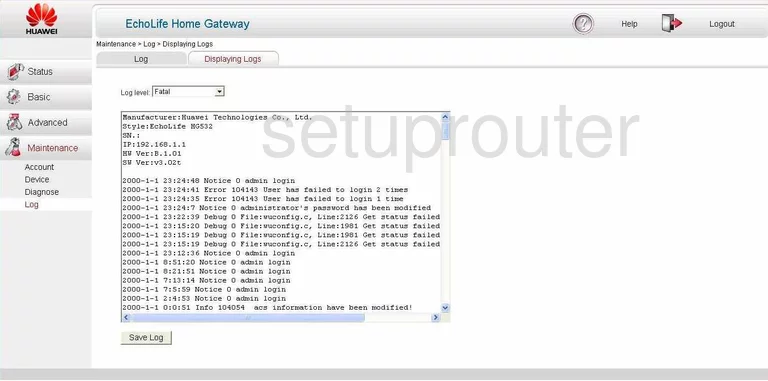
Huawei EchoLife HG532 General Screenshot
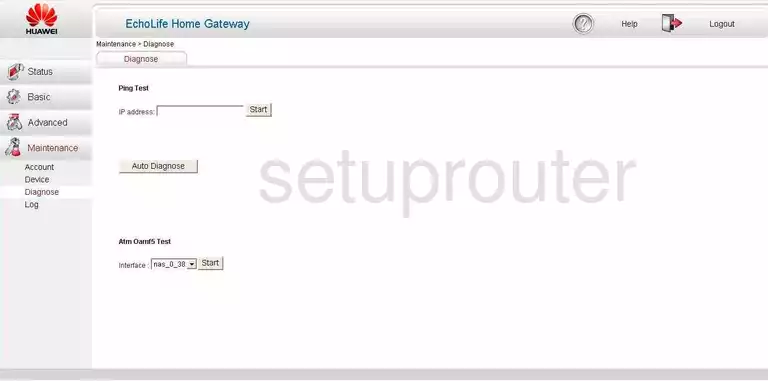
Huawei EchoLife HG532 General Screenshot
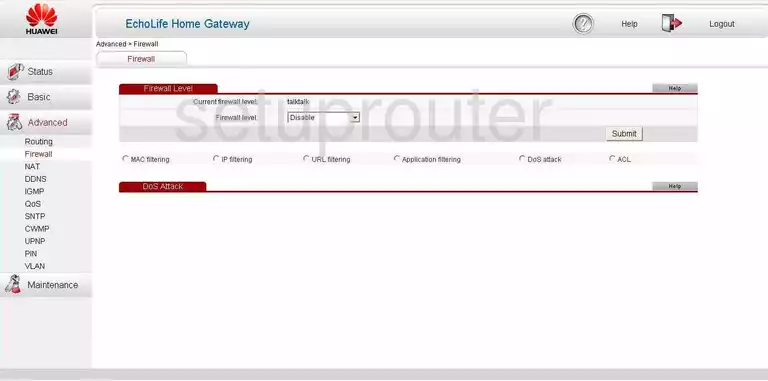
Huawei EchoLife HG532 General Screenshot
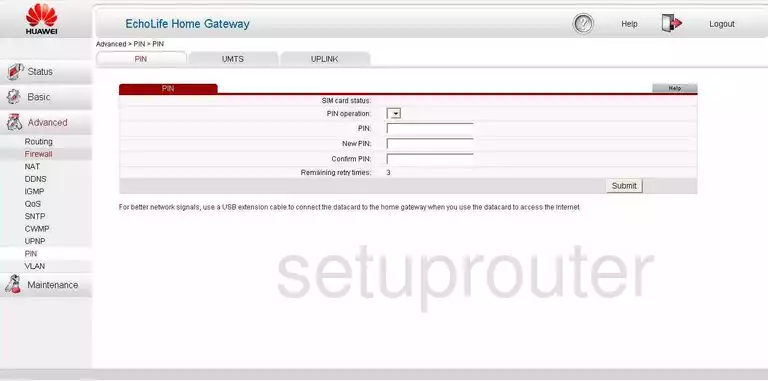
Huawei EchoLife HG532 General Screenshot
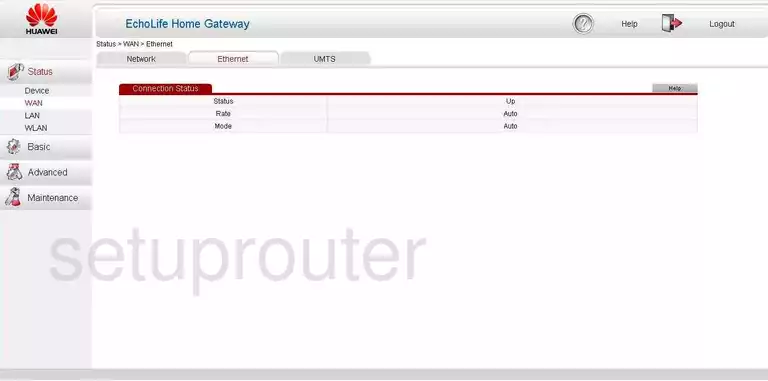
Huawei EchoLife HG532 General Screenshot
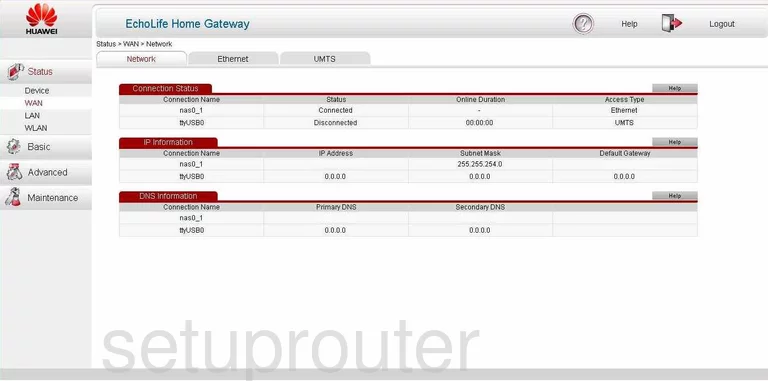
Huawei EchoLife HG532 General Screenshot
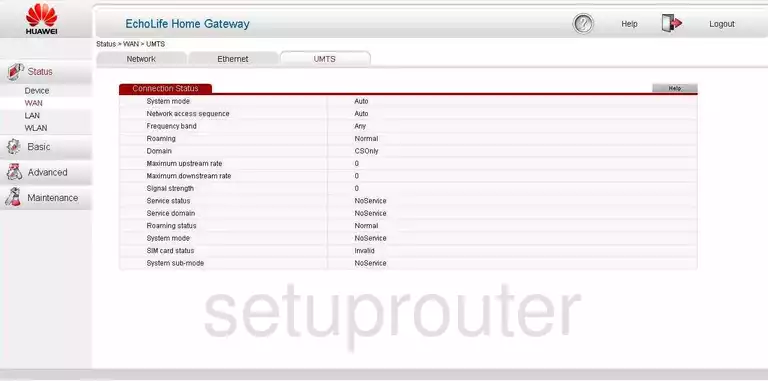
Huawei EchoLife HG532 General Screenshot
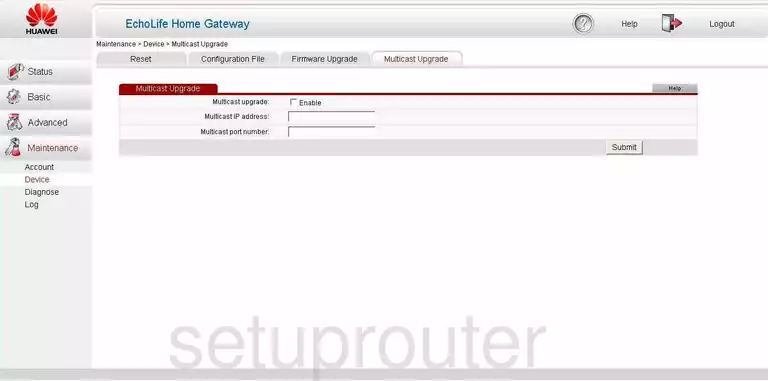
Huawei EchoLife HG532 General Screenshot
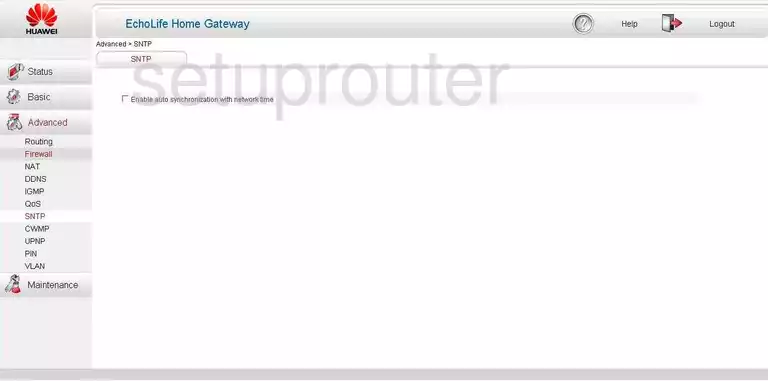
Huawei EchoLife HG532 General Screenshot
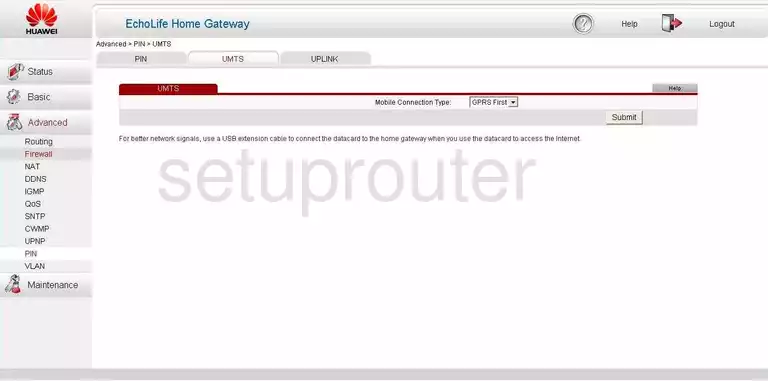
Huawei EchoLife HG532 General Screenshot
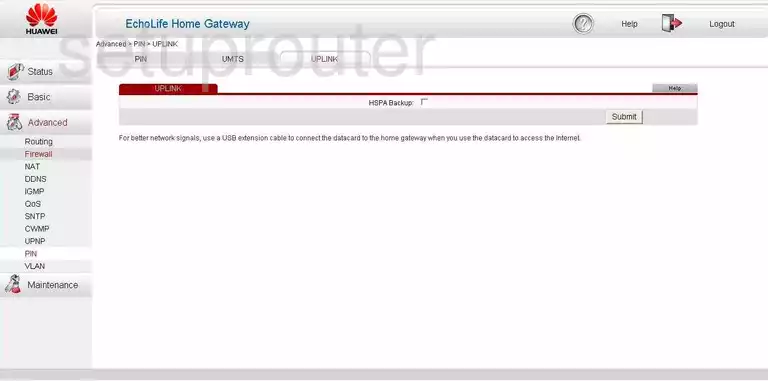
Huawei EchoLife HG532 Password Screenshot
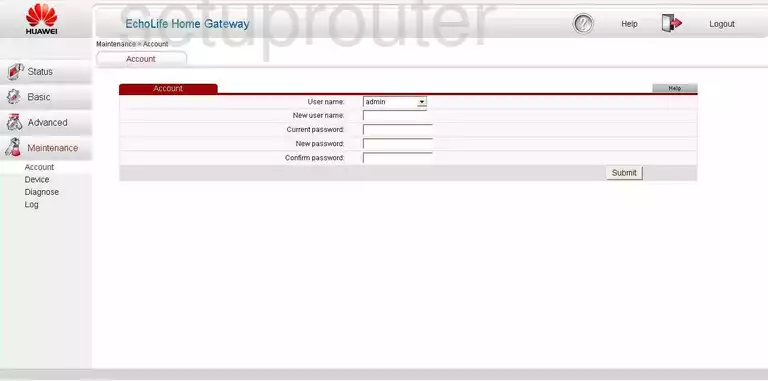
Huawei EchoLife HG532 Access Control Screenshot
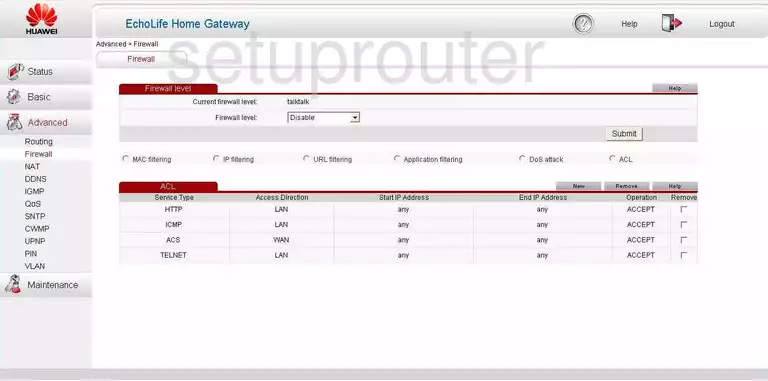
Huawei EchoLife HG532 Alg Screenshot
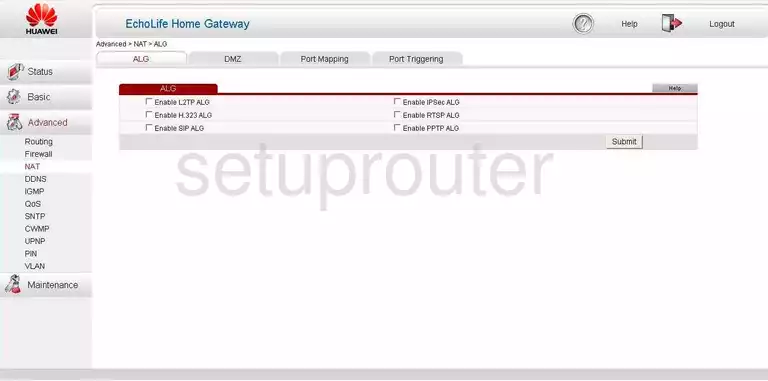
Huawei EchoLife HG532 Reset Screenshot
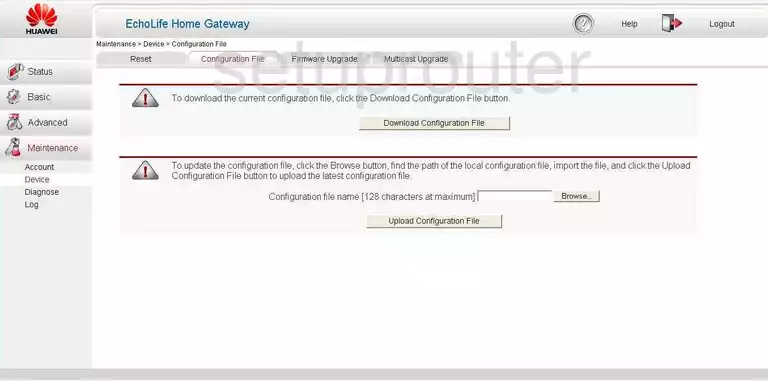
Huawei EchoLife HG532 Dynamic Dns Screenshot
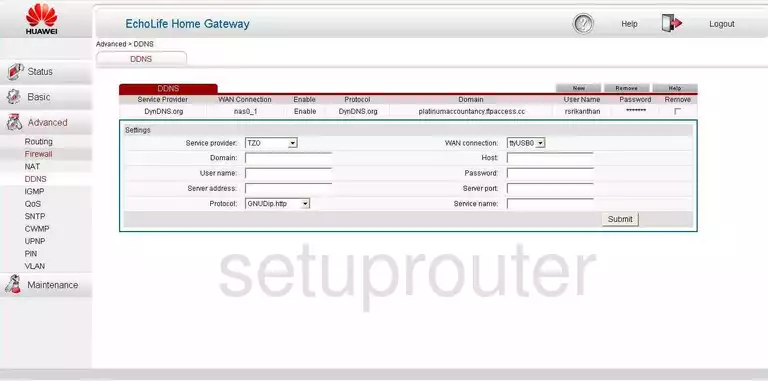
Huawei EchoLife HG532 Status Screenshot

Huawei EchoLife HG532 Dmz Screenshot
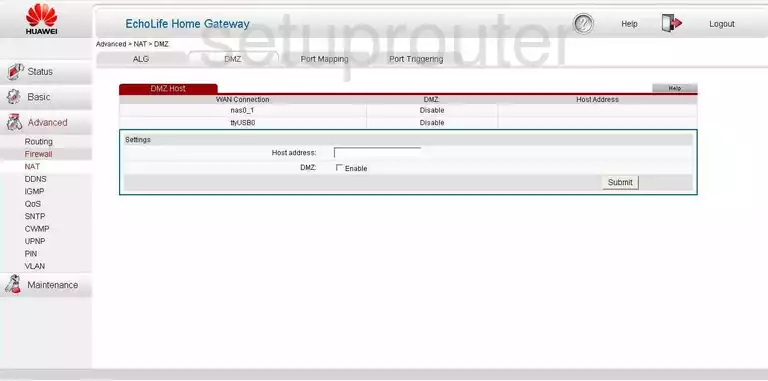
Huawei EchoLife HG532 Routing Screenshot
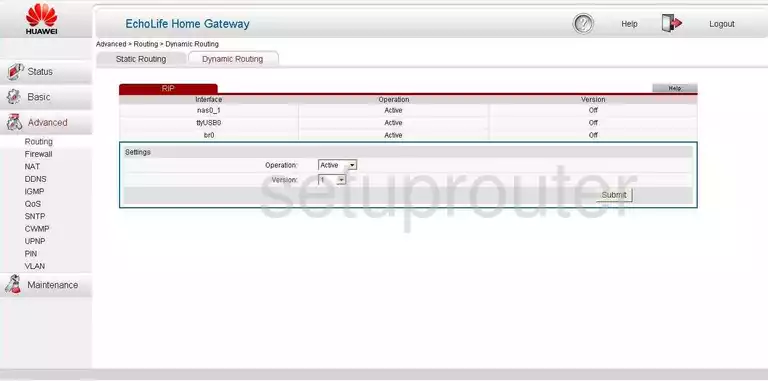
Huawei EchoLife HG532 Firewall Screenshot
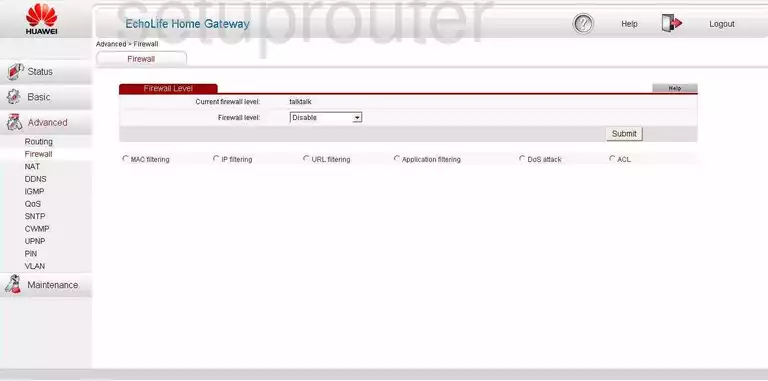
Huawei EchoLife HG532 Firmware Screenshot
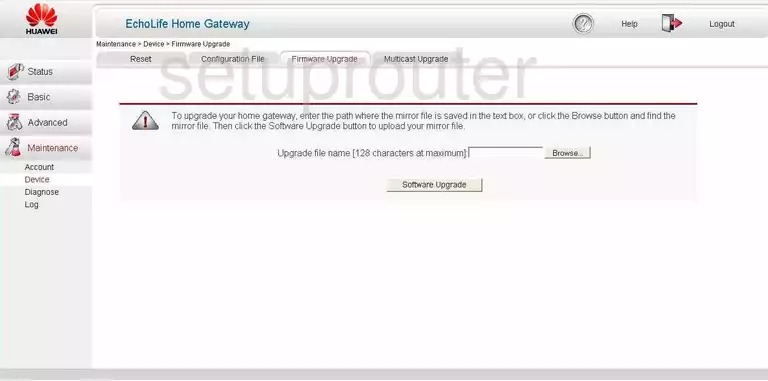
Huawei EchoLife HG532 Igmp Screenshot
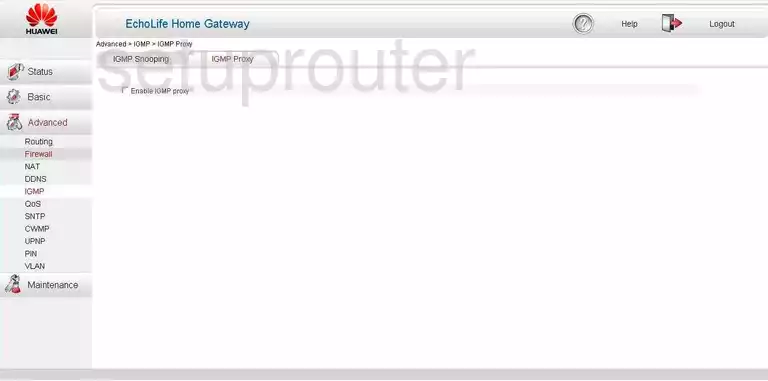
Huawei EchoLife HG532 Igmp Screenshot
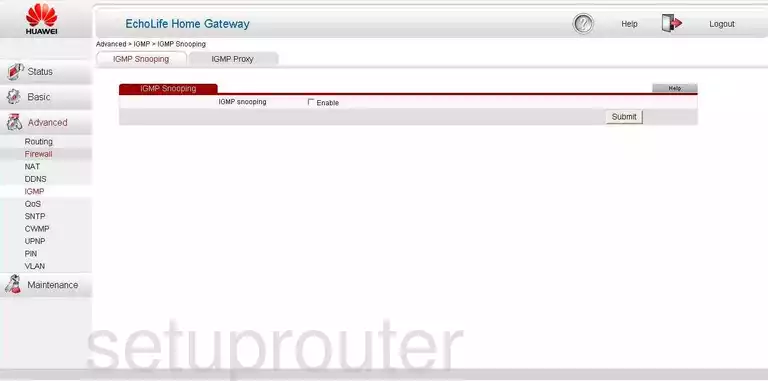
Huawei EchoLife HG532 Ip Filter Screenshot
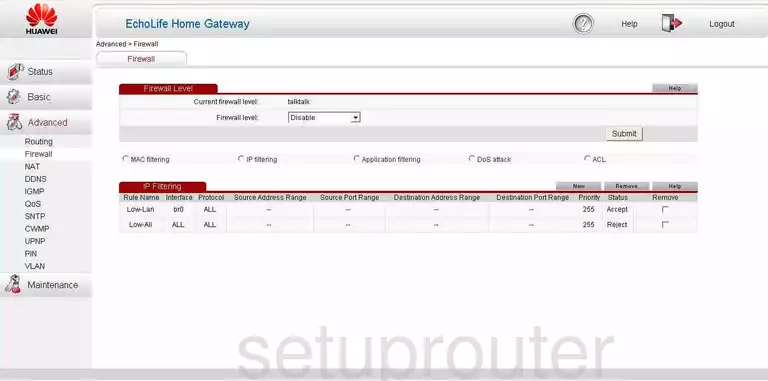
Huawei EchoLife HG532 Log Screenshot
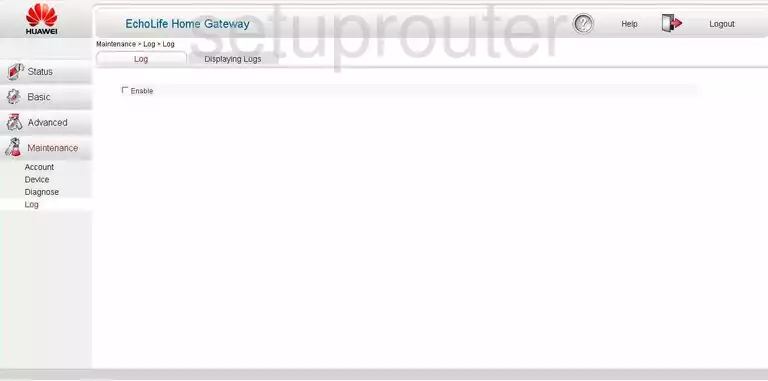
Huawei EchoLife HG532 Port Mapping Screenshot
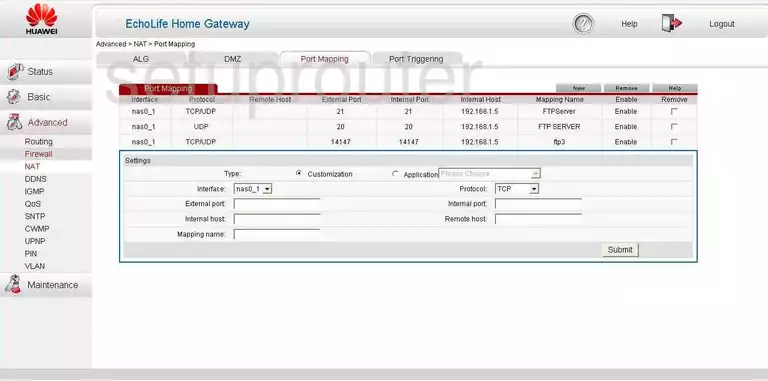
Huawei EchoLife HG532 Port Triggering Screenshot
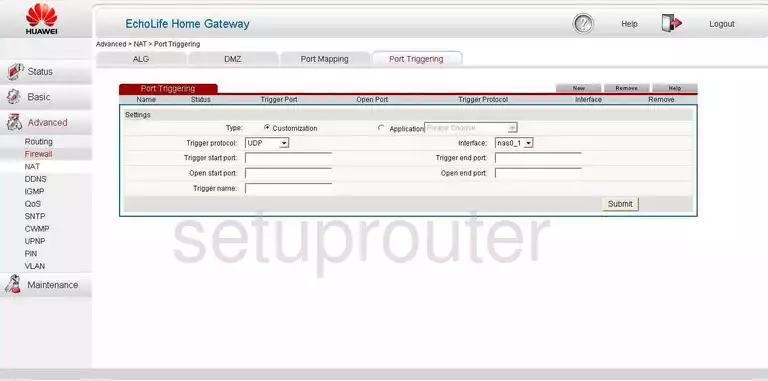
Huawei EchoLife HG532 Qos Screenshot
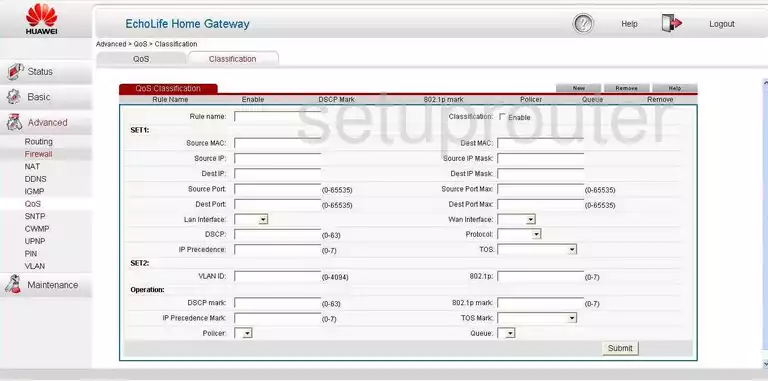
Huawei EchoLife HG532 Qos Screenshot
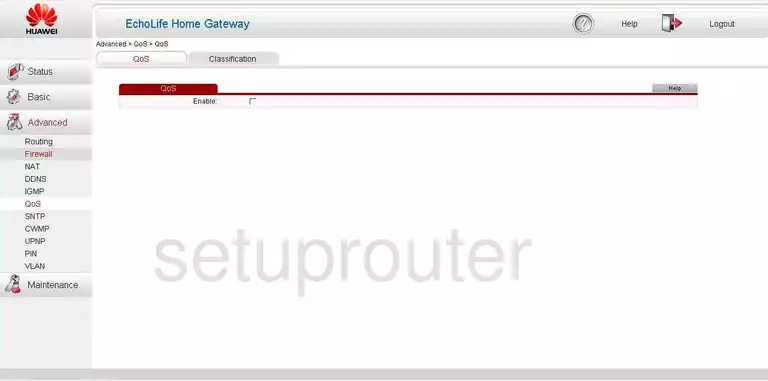
Huawei EchoLife HG532 Routing Screenshot
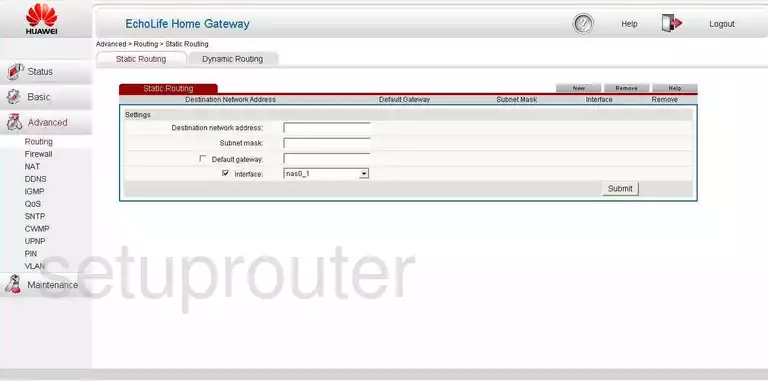
Huawei EchoLife HG532 General Screenshot

Huawei EchoLife HG532 Upnp Screenshot
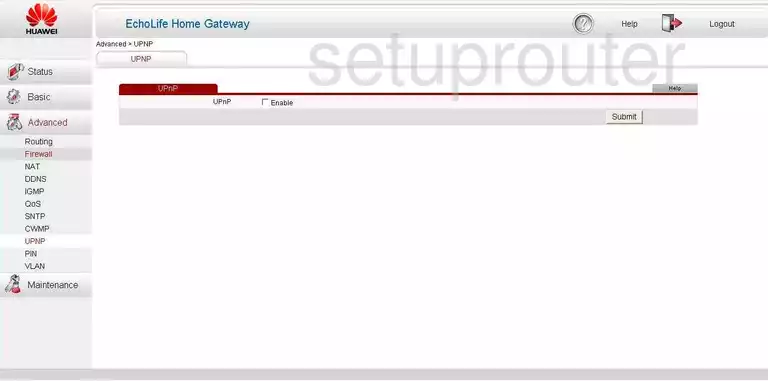
Huawei EchoLife HG532 Device Image Screenshot

This is the screenshots guide for the Huawei EchoLife HG532. We also have the following guides for the same router: