This page shows you how to login to the Huawei EchoLife HG532b router.
Other Huawei EchoLife HG532b Guides
This is the login guide for the Huawei EchoLife HG532b. We also have the following guides for the same router:
- Huawei EchoLife HG532b - Reset the Huawei EchoLife HG532b
- Huawei EchoLife HG532b - How to change the IP Address on a Huawei EchoLife HG532b router
- Huawei EchoLife HG532b - Huawei EchoLife HG532b User Manual
- Huawei EchoLife HG532b - How to change the DNS settings on a Huawei EchoLife HG532b router
- Huawei EchoLife HG532b - Information About the Huawei EchoLife HG532b Router
- Huawei EchoLife HG532b - Huawei EchoLife HG532b Screenshots
Find Your Huawei EchoLife HG532b Router IP Address
We need to find your Huawei EchoLife HG532b router's internal IP address before we can log in to it.
| Known EchoLife HG532b IP Addresses |
|---|
| 192.168.1.1 |
Pick one of these IP addresses and then follow the rest of this guide.
If later on in this guide you do not find your router using the IP address that you pick, then you can try different IP addresses until you get logged in. It is harmless to try different IP addresses.
If, after trying all of the above IP addresses, you still cannot find your router, then do one of the following:
- Use our Find Your Router's Internal IP Address guide.
- Download and install our free Router Detector software.
After you find your router's internal IP Address, it is time to try logging in to it.
Login to the Huawei EchoLife HG532b Router
The Huawei EchoLife HG532b router has a web-based interface. You can manage it by using a web browser such as Chrome, Firefox, or Edge.
Enter Huawei EchoLife HG532b Internal IP Address
Type the internal IP address that you picked above in the address bar of your web browser. The address bar will look like this:

Press the Enter key on your keyboard. You will see a window asking for your Huawei EchoLife HG532b password.
Huawei EchoLife HG532b Default Username and Password
You must know your Huawei EchoLife HG532b username and password in order to log in. If you are not sure what the username and password are, then perhaps they are still set to the factory defaults. Below is a list of all known Huawei EchoLife HG532b default usernames and passwords.
| Huawei EchoLife HG532b Default Usernames and Passwords | |
|---|---|
| Username | Password |
| admin | admin |
Enter your username and password in the dialog box that pops up. Put your username and password in the appropriate boxes.
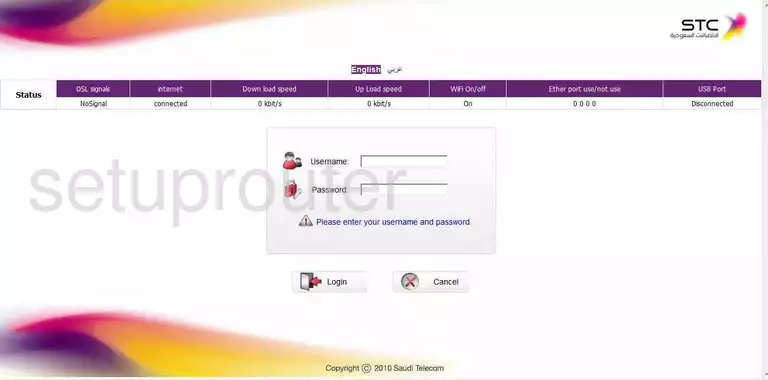
Huawei EchoLife HG532b Home Screen
You should now see the Huawei EchoLife HG532b home Screen, which looks similar to this:
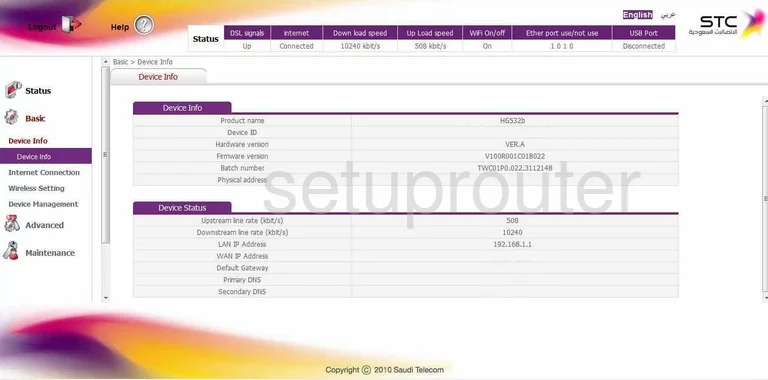
If you see this screen, then you know that you are logged in to your Huawei EchoLife HG532b router. You are now ready to follow one of our other guides.
Solutions To Huawei EchoLife HG532b Login Problems
If things are not going right and you are unable to login to your router, then here are some other things that you can try.
Huawei EchoLife HG532b Password Doesn't Work
Your router's factory default password might be different than what we have listed here. It doesn't hurt to try all of the other known Huawei passwords. Head over to our list of all Huawei Passwords.
Forgot Password to Huawei EchoLife HG532b Router
If your Internet Service Provider supplied you with your router, then you might want to try giving them a call and see if they either know what your router's username and password are, or maybe they can reset it for you.
How to Reset the Huawei EchoLife HG532b Router To Default Settings
If you still cannot get logged in, then you are probably going to have to reset your router to its default settings. Our How To Reset your Router guide can help you reset your router to factory defaults.
Other Huawei EchoLife HG532b Guides
Here are some of our other Huawei EchoLife HG532b info that you might be interested in.
This is the login guide for the Huawei EchoLife HG532b. We also have the following guides for the same router:
- Huawei EchoLife HG532b - Reset the Huawei EchoLife HG532b
- Huawei EchoLife HG532b - How to change the IP Address on a Huawei EchoLife HG532b router
- Huawei EchoLife HG532b - Huawei EchoLife HG532b User Manual
- Huawei EchoLife HG532b - How to change the DNS settings on a Huawei EchoLife HG532b router
- Huawei EchoLife HG532b - Information About the Huawei EchoLife HG532b Router
- Huawei EchoLife HG532b - Huawei EchoLife HG532b Screenshots