Here are instructions for logging in to the Huawei EchoLife HG556a router.
Other Huawei EchoLife HG556a Guides
This is the login guide for the Huawei EchoLife HG556a v2. We also have the following guides for the same router:
- Huawei EchoLife HG556a v2 - Reset the Huawei EchoLife HG556a
- Huawei EchoLife HG556a v2 - How to change the IP Address on a Huawei EchoLife HG556a router
- Huawei EchoLife HG556a v2 - Huawei EchoLife HG556a User Manual
- Huawei EchoLife HG556a v2 - Information About the Huawei EchoLife HG556a Router
- Huawei EchoLife HG556a v2 - Huawei EchoLife HG556a Screenshots
Find Your Huawei EchoLife HG556a Router IP Address
The first thing that we need to know in order to login to the Huawei EchoLife HG556a router is it's internal IP address.
| Known EchoLife HG556a IP Addresses |
|---|
| 192.168.1.1 |
You may have to try using a few different IP addresses from the list above. Just pick one and then follow the rest of this guide.
If later on in this guide you do not find your router using the IP address that you pick, then you can try different IP addresses until you get logged in. It is harmless to try different IP addresses.
If, after trying all of the above IP addresses, you still cannot find your router, then do one of the following:
- Follow our guide called Find Your Router's Internal IP Address.
- Use our free Router Detector software.
Choose an internal IP Address using one of the above methods and then try to login to your router.
Login to the Huawei EchoLife HG556a Router
The Huawei EchoLife HG556a is managed through a web-based interface. You can manage it by using a web browser such as Chrome, Firefox, or Edge.
Enter Huawei EchoLife HG556a Internal IP Address
Put the internal IP Address of your Huawei EchoLife HG556a in the address bar of your web browser. The address bar will look like this:

Press the Enter key on your keyboard. You should see a window asking for your Huawei EchoLife HG556a password.
Huawei EchoLife HG556a Default Username and Password
You must know your Huawei EchoLife HG556a username and password in order to log in. Just in case the router's username and password have never been changed, you may want to try the factory defaults. All of the default usernames and passwords for the Huawei EchoLife HG556a are listed below.
| Huawei EchoLife HG556a Default Usernames and Passwords | |
|---|---|
| Username | Password |
| vodafone | vodafone |
| VF-IRhg556 | VF-IRhg556 |
Enter your username and password in the window that pops up. Put your username and password in the appropriate boxes.

Huawei EchoLife HG556a Home Screen
After you get logged in you should see the Huawei EchoLife HG556a home screen, which looks like this:
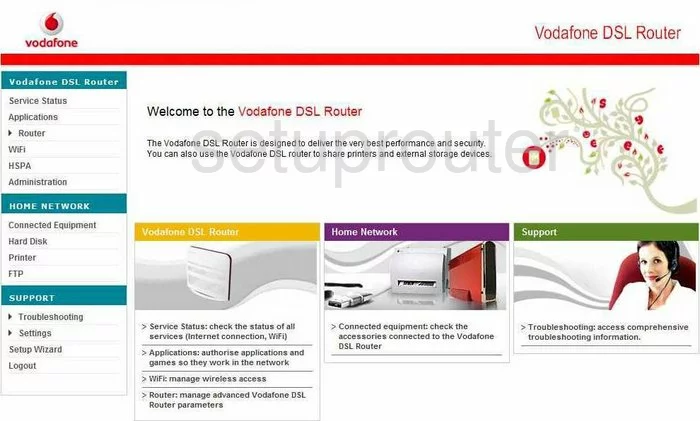
If you see this screen, then good job, you are now logged in to your Huawei EchoLife HG556a router. Now you can follow any of our other guides for this router.
Solutions To Huawei EchoLife HG556a Login Problems
If things are not going right and you are unable to login to your router, then here are some other things that you can try.
Huawei EchoLife HG556a Password Doesn't Work
It's possible that your router's factory default password is different than what we have listed. You can try other Huawei passwords. Head over to our list of all Huawei Passwords.
Forgot Password to Huawei EchoLife HG556a Router
If your ISP provided your router, then you may have to call them to get your login information. They will most likely have it on file.
How to Reset the Huawei EchoLife HG556a Router To Default Settings
Your last option when you are unable to get logged in is to reset your router to factory default settings. If all else fails and you are unable to login to your router, then you may have to reset it to its factory default settings.
Other Huawei EchoLife HG556a Guides
Here are some of our other Huawei EchoLife HG556a info that you might be interested in.
This is the login guide for the Huawei EchoLife HG556a v2. We also have the following guides for the same router:
- Huawei EchoLife HG556a v2 - Reset the Huawei EchoLife HG556a
- Huawei EchoLife HG556a v2 - How to change the IP Address on a Huawei EchoLife HG556a router
- Huawei EchoLife HG556a v2 - Huawei EchoLife HG556a User Manual
- Huawei EchoLife HG556a v2 - Information About the Huawei EchoLife HG556a Router
- Huawei EchoLife HG556a v2 - Huawei EchoLife HG556a Screenshots