This guide shows you exactly how to login to the Huawei EchoLife HG8143A5 router.
Other Huawei EchoLife HG8143A5 Guides
This is the login guide for the Huawei EchoLife HG8143A5 Digi. We also have the following guides for the same router:
Find Your Huawei EchoLife HG8143A5 Router IP Address
In order to login to the Huawei EchoLife HG8143A5 router, we need to know it's internal IP address.
| Known EchoLife HG8143A5 IP Addresses |
|---|
| 192.168.100.1 |
Choose an IP address from the list above and then follow the rest of this guide.
If the IP address you picked does not seem to work, then simply try a different one. It is harmless to try different IP addresses.
If you try all of the above IP addresses and still cannot find your router, then do one of the following:
- Check our out Find Your Router's Internal IP Address guide.
- Use our free Router Detector software.
Now that you have your router's internal IP Address, we are ready to login to it.
Login to the Huawei EchoLife HG8143A5 Router
The Huawei EchoLife HG8143A5 is managed through a web-based interface. The way you manage it is by using a web browser like Firefox, Edge, or Chrome.
Enter Huawei EchoLife HG8143A5 Internal IP Address
Put the internal IP Address of your Huawei EchoLife HG8143A5 in the address bar of your web browser. The address bar will look like this:

Press the Enter key on your keyboard. You should see a window pop up asking you for your Huawei EchoLife HG8143A5 password.
Huawei EchoLife HG8143A5 Default Username and Password
In order to login to your Huawei EchoLife HG8143A5 you are going to need to know your username and password. It's possible that the router's password is still set to the factory default. Here is a list of all known factory default usernames and passwords for the Huawei EchoLife HG8143A5 router.
| Huawei EchoLife HG8143A5 Default Usernames and Passwords | |
|---|---|
| Username | Password |
| user | digi |
Put your username and password in the appropriate boxes. You can try them all.
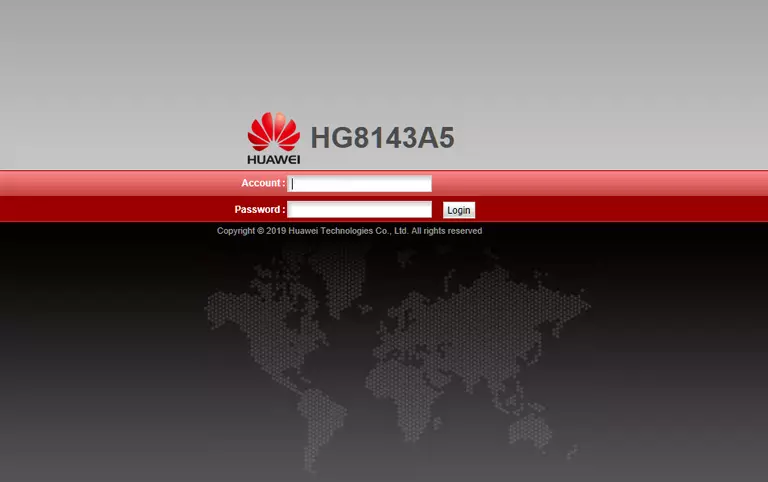
Huawei EchoLife HG8143A5 Home Screen
If your password is correct then you will be logged in and see the Huawei EchoLife HG8143A5 home screen, which looks like this:
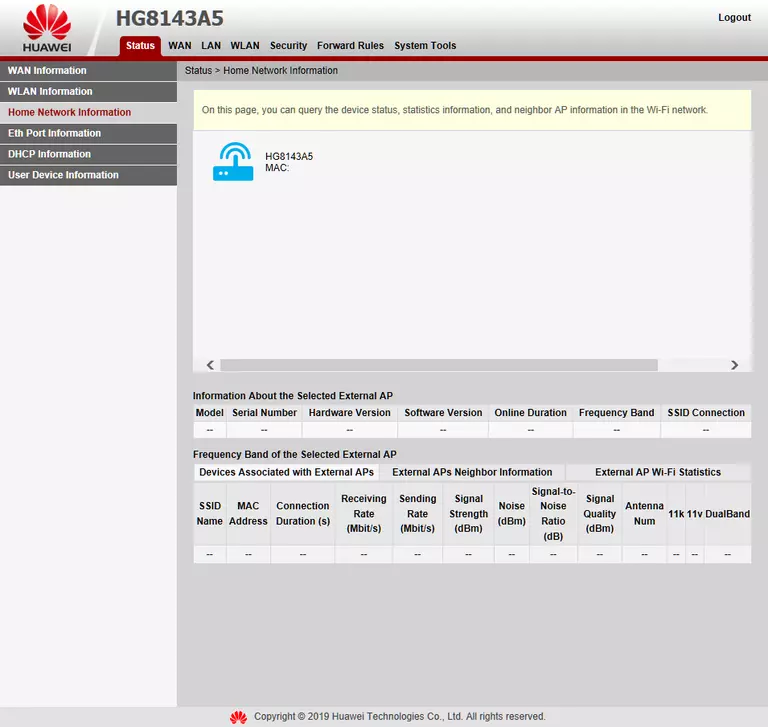
When you see this screen, then you are logged in to your Huawei EchoLife HG8143A5 router. You are ready to follow any of our other guides for this router.
Solutions To Huawei EchoLife HG8143A5 Login Problems
If you are having problems getting logged in to your router, here are a few ideas for you to try.
Huawei EchoLife HG8143A5 Password Doesn't Work
Perhaps your router's default password is different than what we have listed here. You should try other Huawei passwords. We have an extensive list of all Huawei Passwords that you can try.
Forgot Password to Huawei EchoLife HG8143A5 Router
If your Internet Service Provider supplied you with your router, then you might want to try giving them a call and see if they either know what your router's username and password are, or maybe they can reset it for you.
How to Reset the Huawei EchoLife HG8143A5 Router To Default Settings
As a last resort, you can reset your router to factory defaults. You can follow our How To Reset your Router guide for help.
Other Huawei EchoLife HG8143A5 Guides
Here are some of our other Huawei EchoLife HG8143A5 info that you might be interested in.
This is the login guide for the Huawei EchoLife HG8143A5 Digi. We also have the following guides for the same router: