Here are instructions for logging in to the Huawei EchoLife HG8244T router.
Other Huawei EchoLife HG8244T Guides
This is the login guide for the Huawei EchoLife HG8244T V2R006C00S32 Ooredoo. We also have the following guides for the same router:
Find Your Huawei EchoLife HG8244T Router IP Address
In order to login to the Huawei EchoLife HG8244T router, we need to know it's internal IP address.
| Known EchoLife HG8244T IP Addresses |
|---|
| 192.168.100.1 |
Start with the first IP address in the list and then follow the rest of this guide.
If later on in this guide you do not find your router using the IP address that you pick, then you can try different IP addresses until you get logged in. It should be completely harmless to try different IP addresses.
If you try all of the above IP addresses and still cannot find your router, then you have the following options:
- Use our Find Your Router's Internal IP Address guide.
- Use our free Router Detector software.
Once you have the internal IP Address of your router, you can log in to it.
Login to the Huawei EchoLife HG8244T Router
Your Huawei EchoLife HG8244T is managed through a web-based interface. In order to log in to it, you need to use a web browser, such as Chrome, Firefox, or Edge.
Enter Huawei EchoLife HG8244T Internal IP Address
Either copy/paste or type the internal IP address of your Huawei EchoLife HG8244T router into the address bar of your web browser. Your address bar should look something like this:

Press the Enter key on your keyboard. You will be prompted for your Huawei EchoLife HG8244T password.
Huawei EchoLife HG8244T Default Username and Password
In order to login to your Huawei EchoLife HG8244T you are going to need to know your username and password. It's possible that the router's password is still set to the factory default. Below is a list of all known Huawei EchoLife HG8244T default usernames and passwords.
| Huawei EchoLife HG8244T Default Usernames and Passwords | |
|---|---|
| Username | Password |
| admin | admin |
In the window that pops up, enter your username and password. Keep trying them all until you get logged in.
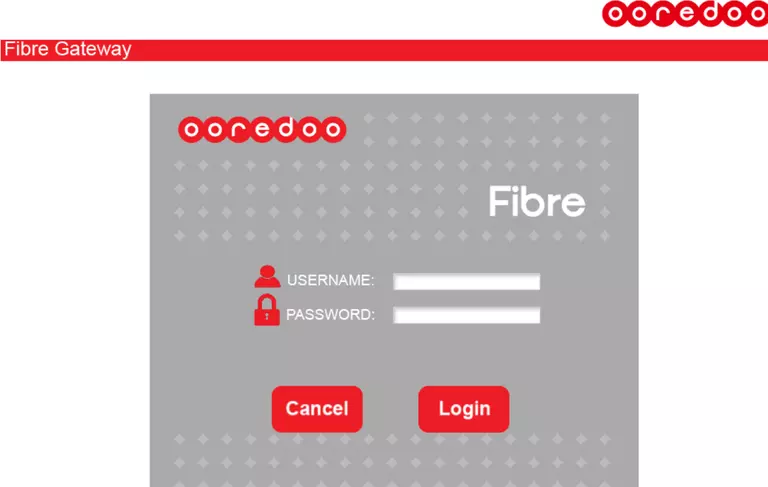
Huawei EchoLife HG8244T Home Screen
After you get logged in you should see the Huawei EchoLife HG8244T home screen, which looks like this:
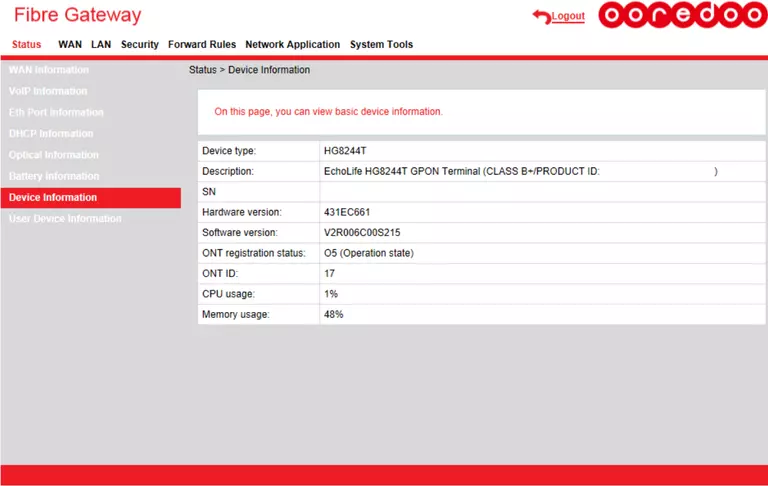
When you see this screen, then you are logged in to your Huawei EchoLife HG8244T router. Now you can follow any of our other guides for this router.
Solutions To Huawei EchoLife HG8244T Login Problems
If things are not going right and you are unable to login to your router, then here are some other things that you can try.
Huawei EchoLife HG8244T Password Doesn't Work
Your router's factory default password might be different than what we have listed here. You should try other Huawei passwords. Here is our list of all Huawei Passwords.
Forgot Password to Huawei EchoLife HG8244T Router
If your ISP provided your router, then you may have to call them and ask them if they know how to login to your router. Sometimes they will have your password on file.
How to Reset the Huawei EchoLife HG8244T Router To Default Settings
The last option when you are unable to get logged in to your router is to reset it to the factory defaults. As a last resort, you can reset your router to factory defaults.
Other Huawei EchoLife HG8244T Guides
Here are some of our other Huawei EchoLife HG8244T info that you might be interested in.
This is the login guide for the Huawei EchoLife HG8244T V2R006C00S32 Ooredoo. We also have the following guides for the same router: