Here are instructions for logging in to the Huawei EchoLife HG8245H5 router.
Other Huawei EchoLife HG8245H5 Guides
This is the login guide for the Huawei EchoLife HG8245H5 V5R019C00S105 Telkom. We also have the following guides for the same router:
Find Your Huawei EchoLife HG8245H5 Router IP Address
The first thing that we need to know in order to login to the Huawei EchoLife HG8245H5 router is it's internal IP address.
| Known EchoLife HG8245H5 IP Addresses |
|---|
| 192.168.100.1 |
| 192.168.100.254 |
Pick one of these IP addresses and then follow the rest of this guide.
If the IP address you picked does not seem to work, then simply try a different one. I will not hurt anything to try different IP addresses.
If you try all of the above IP addresses and still cannot find your router, then try the following:
- Use our Find Your Router's Internal IP Address guide.
- Use our free software called Router Detector.
Once you have the internal IP Address of your router, you can log in to it.
Login to the Huawei EchoLife HG8245H5 Router
The Huawei EchoLife HG8245H5 router has a web-based interface. You need to use a web browser to manage it, such as Chrome, Edge, or Firefox.
Enter Huawei EchoLife HG8245H5 Internal IP Address
Put the internal IP Address of your Huawei EchoLife HG8245H5 in the address bar of your web browser. Your address bar should look something like this:

Press the Enter key on your keyboard. You will be prompted for your Huawei EchoLife HG8245H5 password.
Huawei EchoLife HG8245H5 Default Username and Password
You need to know your username and password to login to your Huawei EchoLife HG8245H5. If you are not sure what the username and password are, then perhaps they are still set to the factory defaults. Try all of the Huawei EchoLife HG8245H5 factory default usernames and passwords below.
| Huawei EchoLife HG8245H5 Default Usernames and Passwords | |
|---|---|
| Username | Password |
| telecomadmin | admintelecom |
| Admin | admin |
Put your username and password in the appropriate boxes. Put your username and password in the appropriate boxes.
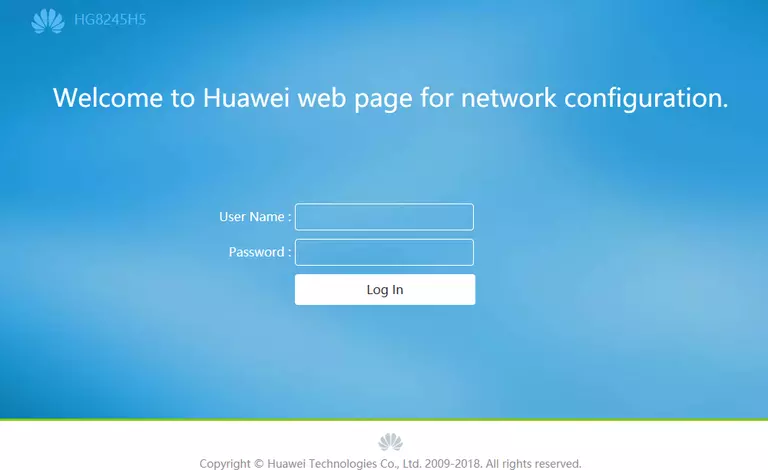
Huawei EchoLife HG8245H5 Home Screen
You should now see the Huawei EchoLife HG8245H5 home Screen, which looks similar to this:
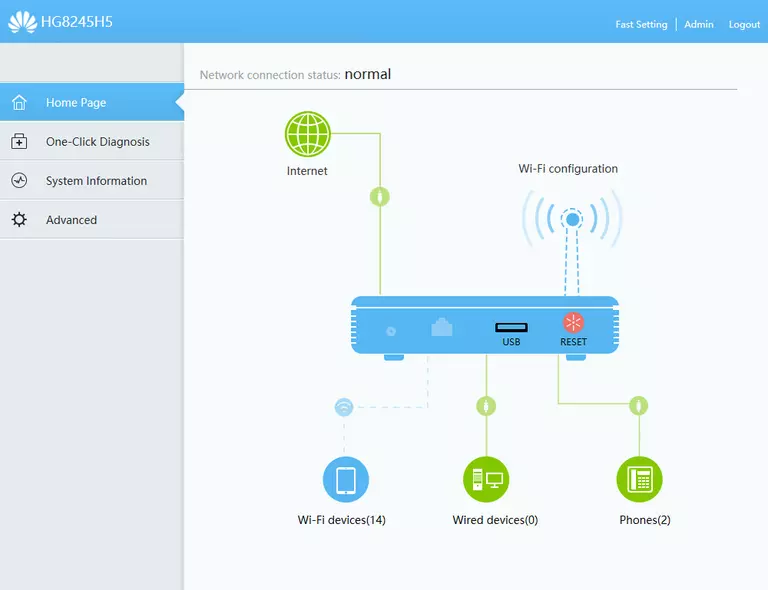
If you see this screen, then you know that you are logged in to your Huawei EchoLife HG8245H5 router. You are ready to follow any of our other guides for this router.
Solutions To Huawei EchoLife HG8245H5 Login Problems
Here are some other ideas that might help you get logged in to your router.
Huawei EchoLife HG8245H5 Password Doesn't Work
Perhaps your router's default password is different than what we have listed here. You can try other Huawei passwords. We have an extensive list of all Huawei Passwords that you can try.
Forgot Password to Huawei EchoLife HG8245H5 Router
If your Internet Service Provider supplied you with your router, then you might want to try giving them a call and see if they either know what your router's username and password are, or maybe they can reset it for you.
How to Reset the Huawei EchoLife HG8245H5 Router To Default Settings
The last option when you are unable to get logged in to your router is to reset it to the factory defaults. If all else fails and you are unable to login to your router, then you may have to reset it to its factory default settings.
Other Huawei EchoLife HG8245H5 Guides
Here are some of our other Huawei EchoLife HG8245H5 info that you might be interested in.
This is the login guide for the Huawei EchoLife HG8245H5 V5R019C00S105 Telkom. We also have the following guides for the same router: