Here are instructions for logging in to the Huawei EchoLife HG8247U router.
Other Huawei EchoLife HG8247U Guides
This is the login guide for the Huawei EchoLife HG8247U V3R018C10S115. We also have the following guides for the same router:
Find Your Huawei EchoLife HG8247U Router IP Address
Before you can log in to your Huawei EchoLife HG8247U router, you need to figure out it's internal IP address.
| Known EchoLife HG8247U IP Addresses |
|---|
| 192.168.100.1 |
Start with the first IP address in the list and then follow the rest of this guide.
If you do not find your router's interface later in this guide, then try a different IP address. Keep trying different IP addresses until you find your router. It should be completely harmless to try different IP addresses.
If you try all of the above IP addresses and still cannot find your router, then do one of the following:
- Check our out Find Your Router's Internal IP Address guide.
- Use our free software called Router Detector.
After you find your router's internal IP Address, it is time to try logging in to it.
Login to the Huawei EchoLife HG8247U Router
The Huawei EchoLife HG8247U router has a web-based interface. The way you manage it is by using a web browser like Firefox, Edge, or Chrome.
Enter Huawei EchoLife HG8247U Internal IP Address
Type the internal IP address that you picked above in the address bar of your web browser. Your address bar should look something like this:

Press the Enter key on your keyboard. You will be prompted for your Huawei EchoLife HG8247U password.
Huawei EchoLife HG8247U Default Username and Password
You must know your Huawei EchoLife HG8247U username and password in order to log in. Just in case the router's username and password have never been changed, you may want to try the factory defaults. Here is a list of all known factory default usernames and passwords for the Huawei EchoLife HG8247U router.
| Huawei EchoLife HG8247U Default Usernames and Passwords | |
|---|---|
| Username | Password |
| telecomadmin | admintelecom |
| root | admin |
In the window that pops up, enter your username and password. You should be able to try them all.
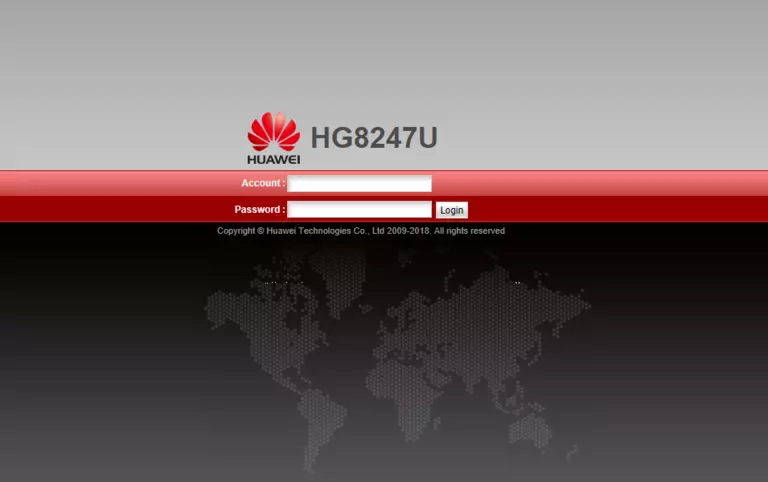
Huawei EchoLife HG8247U Home Screen
You should now see the Huawei EchoLife HG8247U home Screen, which looks similar to this:
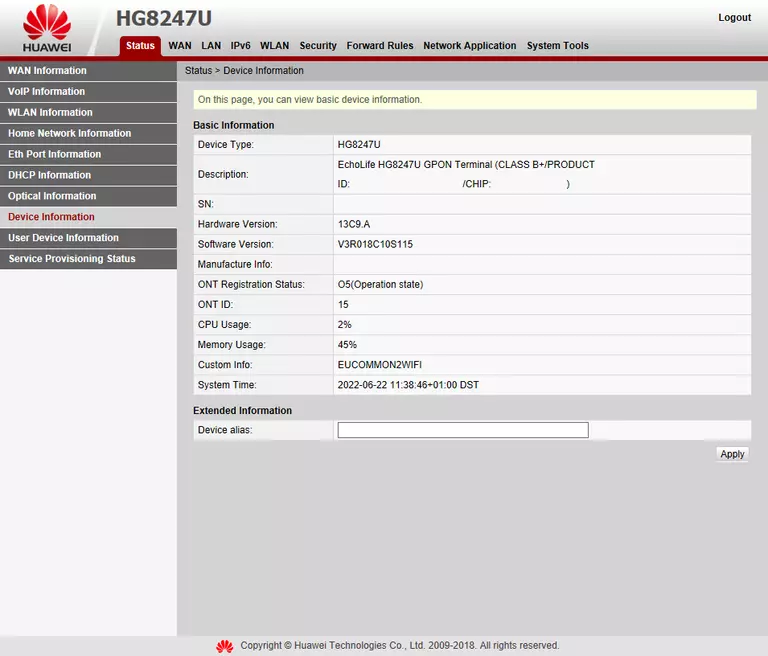
If you see this screen, then good job, you are now logged in to your Huawei EchoLife HG8247U router. You are now ready to follow one of our other guides.
Solutions To Huawei EchoLife HG8247U Login Problems
Here are some ideas to help if you are having problems getting logged in to your router.
Huawei EchoLife HG8247U Password Doesn't Work
It's possible that your router's factory default password is different than what we have listed. It doesn't hurt to try all of the other known Huawei passwords. Head over to our list of all Huawei Passwords.
Forgot Password to Huawei EchoLife HG8247U Router
If your ISP provided your router, then you may have to call them and ask them if they know how to login to your router. Sometimes they will have your password on file.
How to Reset the Huawei EchoLife HG8247U Router To Default Settings
Your last option when you are unable to get logged in is to reset your router to factory default settings. As a last resort, you can reset your router to factory defaults.
Other Huawei EchoLife HG8247U Guides
Here are some of our other Huawei EchoLife HG8247U info that you might be interested in.
This is the login guide for the Huawei EchoLife HG8247U V3R018C10S115. We also have the following guides for the same router: