This page shows you how to login to the Huawei EchoLife HG8247W5-6T router.
Other Huawei EchoLife HG8247W5-6T Guides
This is the login guide for the Huawei EchoLife HG8247W5-6T V5R019C30S022. We also have the following guides for the same router:
Find Your Huawei EchoLife HG8247W5-6T Router IP Address
In order to login to the Huawei EchoLife HG8247W5-6T router, we need to know it's internal IP address.
| Known EchoLife HG8247W5-6T IP Addresses |
|---|
| 192.168.1.1 |
Pick one of these IP addresses and then follow the rest of this guide.
If you do not find your router's interface later in this guide, then try a different IP address. Keep trying different IP addresses until you find your router. It should be completely harmless to try different IP addresses.
If, after trying all of the above IP addresses, you still cannot find your router, then try the following:
- Use our Find Your Router's Internal IP Address guide.
- Use our free Router Detector software.
Once you have the internal IP Address of your router, you can log in to it.
Login to the Huawei EchoLife HG8247W5-6T Router
Your Huawei EchoLife HG8247W5-6T router has a web interface. In order to log in to it, you need to use a web browser, such as Chrome, Firefox, or Edge.
Enter Huawei EchoLife HG8247W5-6T Internal IP Address
Put the internal IP Address of your Huawei EchoLife HG8247W5-6T in the address bar of your web browser. The address bar will look like this:

Press the Enter key on your keyboard. You should see a window asking for your Huawei EchoLife HG8247W5-6T password.
Huawei EchoLife HG8247W5-6T Default Username and Password
You need to know your username and password to login to your Huawei EchoLife HG8247W5-6T. Just in case the router's username and password have never been changed, you may want to try the factory defaults. Here is a list of all known factory default usernames and passwords for the Huawei EchoLife HG8247W5-6T router.
| Huawei EchoLife HG8247W5-6T Default Usernames and Passwords | |
|---|---|
| Username | Password |
| admin | admin |
Enter your username and password in the dialog box that pops up. Keep trying them all until you get logged in.
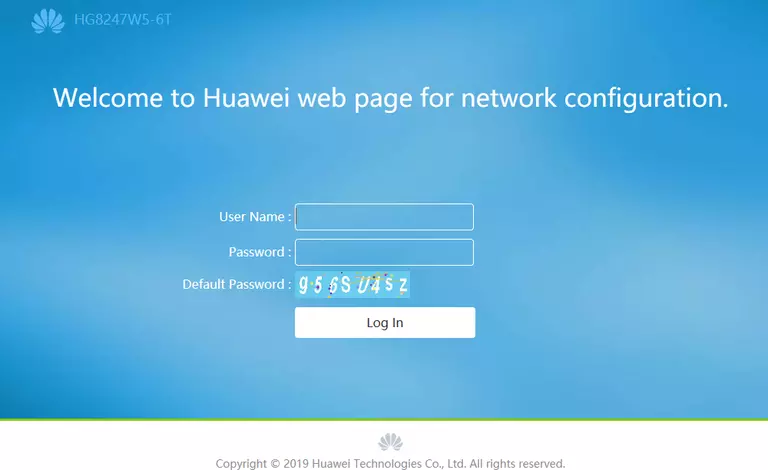
Huawei EchoLife HG8247W5-6T Home Screen
If your password is correct then you will be logged in and see the Huawei EchoLife HG8247W5-6T home screen, which looks like this:
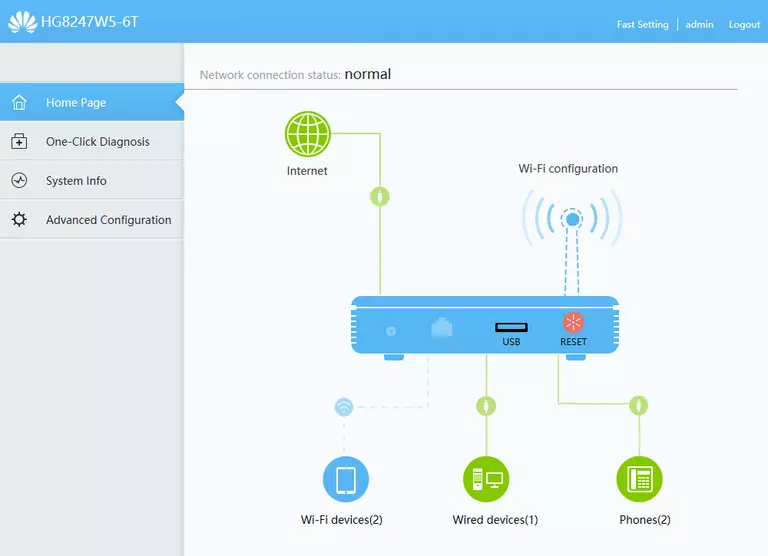
If you see this screen, then congratulations, you are now logged in to your Huawei EchoLife HG8247W5-6T. You are now ready to follow one of our other guides.
Solutions To Huawei EchoLife HG8247W5-6T Login Problems
If you are having problems getting logged in to your router, here are a few ideas for you to try.
Huawei EchoLife HG8247W5-6T Password Doesn't Work
It's possible that your router's factory default password is different than what we have listed. It doesn't hurt to try all of the other known Huawei passwords. Here is our list of all Huawei Passwords.
Forgot Password to Huawei EchoLife HG8247W5-6T Router
If you are using an ISP provided router, then you may need to call their support desk and ask for your login information. Most of the time they will have it on file for you.
How to Reset the Huawei EchoLife HG8247W5-6T Router To Default Settings
If you still cannot get logged in, then you are probably going to have to reset your router to its default settings. Our How To Reset your Router guide can help you reset your router to factory defaults.
Other Huawei EchoLife HG8247W5-6T Guides
Here are some of our other Huawei EchoLife HG8247W5-6T info that you might be interested in.
This is the login guide for the Huawei EchoLife HG8247W5-6T V5R019C30S022. We also have the following guides for the same router: