This page shows you how to login to the Huawei EchoLife HG8247W5 router.
Other Huawei EchoLife HG8247W5 Guides
This is the login guide for the Huawei EchoLife HG8247W5 V5R020C00S230. We also have the following guides for the same router:
Find Your Huawei EchoLife HG8247W5 Router IP Address
In order to login to the Huawei EchoLife HG8247W5 router, we need to know it's internal IP address.
| Known EchoLife HG8247W5 IP Addresses |
|---|
| 192.168.100.1 |
You may have to try using a few different IP addresses from the list above. Just pick one and then follow the rest of this guide.
If the IP address you picked does not seem to work, then simply try a different one. It should be completely harmless to try different IP addresses.
If you try all of the above IP addresses and still cannot find your router, then you can try one of the following steps:
- Follow our Find Your Router's Internal IP Address guide.
- Download and install our free Router Detector software.
Once you have the internal IP Address of your router, you can log in to it.
Login to the Huawei EchoLife HG8247W5 Router
Your Huawei EchoLife HG8247W5 is managed through a web-based interface. In order to log in to it, you need to use a web browser, such as Chrome, Firefox, or Edge.
Enter Huawei EchoLife HG8247W5 Internal IP Address
Put the internal IP Address of your Huawei EchoLife HG8247W5 in the address bar of your web browser. The address bar looks like this:

Press the Enter key on your keyboard. You will be prompted for your Huawei EchoLife HG8247W5 password.
Huawei EchoLife HG8247W5 Default Username and Password
In order to login to your Huawei EchoLife HG8247W5 you are going to need to know your username and password. It's possible that the router's password is still set to the factory default. Here is a list of all known factory default usernames and passwords for the Huawei EchoLife HG8247W5 router.
| Huawei EchoLife HG8247W5 Default Usernames and Passwords | |
|---|---|
| Username | Password |
| root | admin |
In the window that pops up, enter your username and password. Put your username and password in the appropriate boxes.
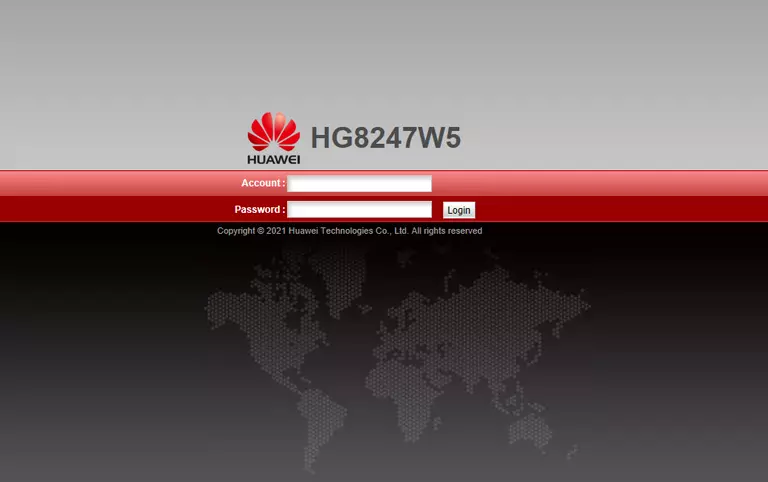
Huawei EchoLife HG8247W5 Home Screen
Once you are logged in you will see the Huawei EchoLife HG8247W5 home screen, like this:
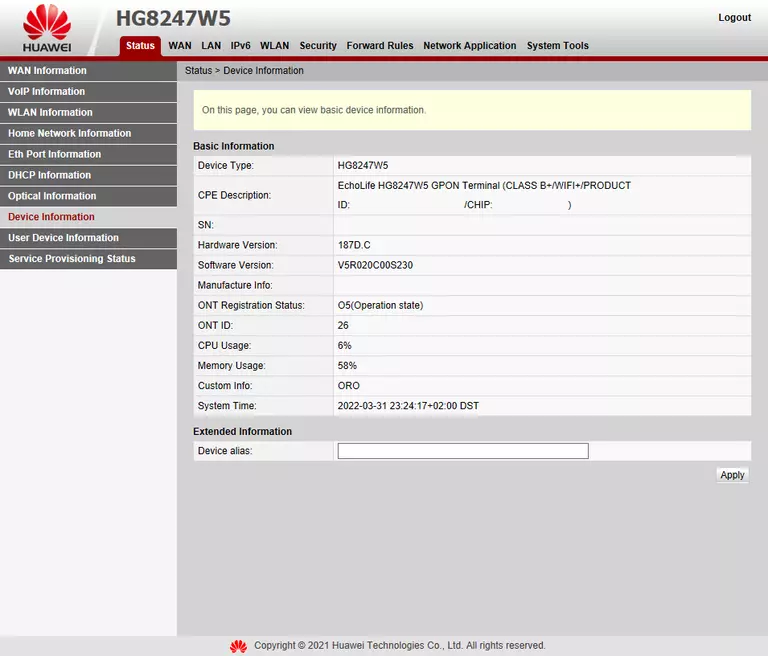
If you see this screen, then congratulations, you are now logged in to your Huawei EchoLife HG8247W5. Now you can follow any of our other guides for this router.
Solutions To Huawei EchoLife HG8247W5 Login Problems
Here are some things that you can try if you are having problems getting logged in to your router.
Huawei EchoLife HG8247W5 Password Doesn't Work
Your router's factory default password might be different than what we have listed here. You can try other Huawei passwords. Here is our list of all Huawei Passwords.
Forgot Password to Huawei EchoLife HG8247W5 Router
If you are using an ISP provided router, then you may need to call their support desk and ask for your login information. Most of the time they will have it on file for you.
How to Reset the Huawei EchoLife HG8247W5 Router To Default Settings
If all else fails and you are unable to login to your router, then you may have to reset it to its factory default settings. As a last resort, you can reset your router to factory defaults.
Other Huawei EchoLife HG8247W5 Guides
Here are some of our other Huawei EchoLife HG8247W5 info that you might be interested in.
This is the login guide for the Huawei EchoLife HG8247W5 V5R020C00S230. We also have the following guides for the same router: