This page shows you how to login to the Huawei EchoLife HS8145C router.
Other Huawei EchoLife HS8145C Guides
This is the login guide for the Huawei EchoLife HS8145C China Telecom. We also have the following guides for the same router:
Find Your Huawei EchoLife HS8145C Router IP Address
The first thing that we need to know in order to login to the Huawei EchoLife HS8145C router is it's internal IP address.
| Known EchoLife HS8145C IP Addresses |
|---|
| 192.168.1.1 |
Start with the first IP address in the list and then follow the rest of this guide.
If you do not find your router's interface later in this guide, then try a different IP address. Keep trying different IP addresses until you find your router. It is harmless to try different IP addresses.
If, after trying all of the above IP addresses, you still cannot find your router, then you can try one of the following steps:
- Check our out Find Your Router's Internal IP Address guide.
- Use our free software called Router Detector.
Choose an internal IP Address using one of the above methods and then try to login to your router.
Login to the Huawei EchoLife HS8145C Router
The Huawei EchoLife HS8145C router has a web-based interface. You can manage it by using a web browser such as Chrome, Firefox, or Edge.
Enter Huawei EchoLife HS8145C Internal IP Address
Put the internal IP Address of your Huawei EchoLife HS8145C in the address bar of your web browser. The address bar looks like this:

Press the Enter key on your keyboard. A window will show asking for your Huawei EchoLife HS8145C password.
Huawei EchoLife HS8145C Default Username and Password
You must know your Huawei EchoLife HS8145C username and password in order to log in. If you are not sure what the username and password are, then perhaps they are still set to the factory defaults. Try all of the Huawei EchoLife HS8145C factory default usernames and passwords below.
| Huawei EchoLife HS8145C Default Usernames and Passwords | |
|---|---|
| Username | Password |
| useradmin | unknown |
Enter your username and password in the dialog box that pops up. Put your username and password in the appropriate boxes.
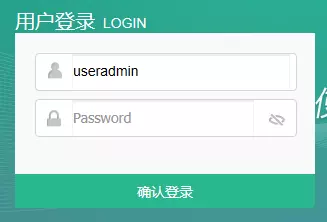
Huawei EchoLife HS8145C Home Screen
When you get logged in you should be at the Huawei EchoLife HS8145C home screen, which looks similar to this:
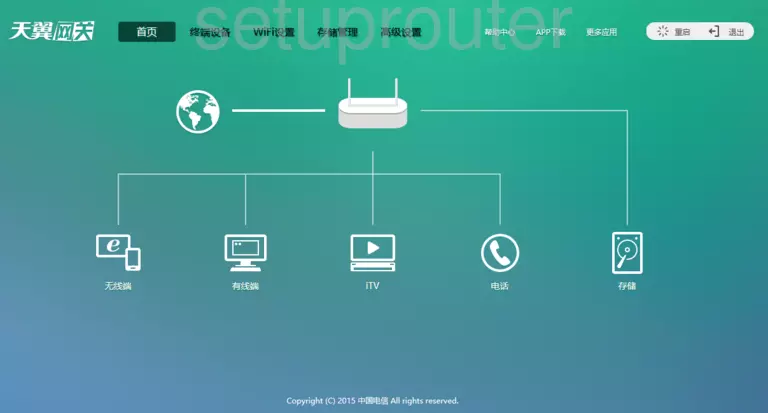
If you see this screen, then congratulations, you are now logged in to your Huawei EchoLife HS8145C. You are ready to follow any of our other guides for this router.
Solutions To Huawei EchoLife HS8145C Login Problems
If things are not going right and you are unable to login to your router, then here are some other things that you can try.
Huawei EchoLife HS8145C Password Doesn't Work
It's possible that your router's factory default password is different than what we have listed. Be sure to try other Huawei passwords. Head over to our list of all Huawei Passwords.
Forgot Password to Huawei EchoLife HS8145C Router
If you are using an ISP provided router, then you may need to call their support desk and ask for your login information. Most of the time they will have it on file for you.
How to Reset the Huawei EchoLife HS8145C Router To Default Settings
Your last option when you are unable to get logged in is to reset your router to factory default settings. As a last resort, you can reset your router to factory defaults.
Other Huawei EchoLife HS8145C Guides
Here are some of our other Huawei EchoLife HS8145C info that you might be interested in.
This is the login guide for the Huawei EchoLife HS8145C China Telecom. We also have the following guides for the same router: