Here are instructions for logging in to the Huawei EG8247Q router.
Other Huawei EG8247Q Guides
This is the login guide for the Huawei EG8247Q. We also have the following guides for the same router:
Find Your Huawei EG8247Q Router IP Address
The first thing that we need to know in order to login to the Huawei EG8247Q router is it's internal IP address.
| Known EG8247Q IP Addresses |
|---|
| 192.168.18.1 |
You may have to try using a few different IP addresses from the list above. Just pick one and then follow the rest of this guide.
If you do not find your router's interface later in this guide, then try a different IP address. Keep trying different IP addresses until you find your router. I will not hurt anything to try different IP addresses.
If, after trying all of the above IP addresses, you still cannot find your router, then do one of the following:
- Follow our guide called Find Your Router's Internal IP Address.
- Use our free software called Router Detector.
Choose an internal IP Address using one of the above methods and then try to login to your router.
Login to the Huawei EG8247Q Router
Your Huawei EG8247Q router has a web interface. The way you manage it is by using a web browser like Firefox, Edge, or Chrome.
Enter Huawei EG8247Q Internal IP Address
Type the internal IP address that you picked above in the address bar of your web browser. The address bar will look like this:

Press the Enter key on your keyboard. You should see a window pop up asking you for your Huawei EG8247Q password.
Huawei EG8247Q Default Username and Password
You need to know your username and password to login to your Huawei EG8247Q. Just in case the router's username and password have never been changed, you may want to try the factory defaults. All of the default usernames and passwords for the Huawei EG8247Q are listed below.
| Huawei EG8247Q Default Usernames and Passwords | |
|---|---|
| Username | Password |
| Epuser | userEp |
In the window that pops up, enter your username and password. You can try them all.
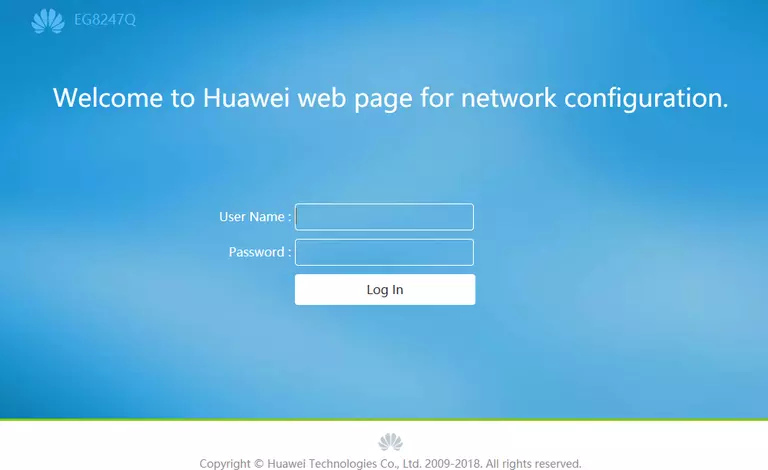
Huawei EG8247Q Home Screen
When you get logged in you should be at the Huawei EG8247Q home screen, which looks similar to this:
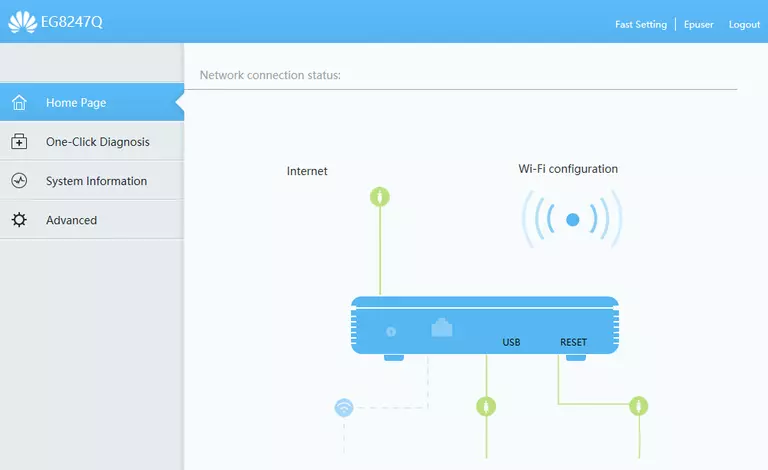
If you see this screen, then you know that you are logged in to your Huawei EG8247Q router. Now you can follow any of our other guides for this router.
Solutions To Huawei EG8247Q Login Problems
Here are some things that you can try if you are having problems getting logged in to your router.
Huawei EG8247Q Password Doesn't Work
Perhaps your router's default password is different than what we have listed here. It doesn't hurt to try all of the other known Huawei passwords. Here is our list of all Huawei Passwords.
Forgot Password to Huawei EG8247Q Router
If your Internet Service Provider supplied you with your router, then you might want to try giving them a call and see if they either know what your router's username and password are, or maybe they can reset it for you.
How to Reset the Huawei EG8247Q Router To Default Settings
Your last option when you are unable to get logged in is to reset your router to factory default settings. Our How To Reset your Router guide can help you reset your router to factory defaults.
Other Huawei EG8247Q Guides
Here are some of our other Huawei EG8247Q info that you might be interested in.
This is the login guide for the Huawei EG8247Q. We also have the following guides for the same router: