These screenshots were submitted by our users.
If you would like to submit screenshots for us to use, please use our Router Screenshot Grabber, which is a free tool in Network Utilities. It makes the capture process easy and sends the screenshots to us automatically.
This is the screenshots guide for the Huawei HG255s V100R001C163B025SP02. We also have the following guides for the same router:
All Huawei HG255s Screenshots
All screenshots below were captured from a Huawei HG255s router.
Huawei HG255s Wifi Setup Screenshot
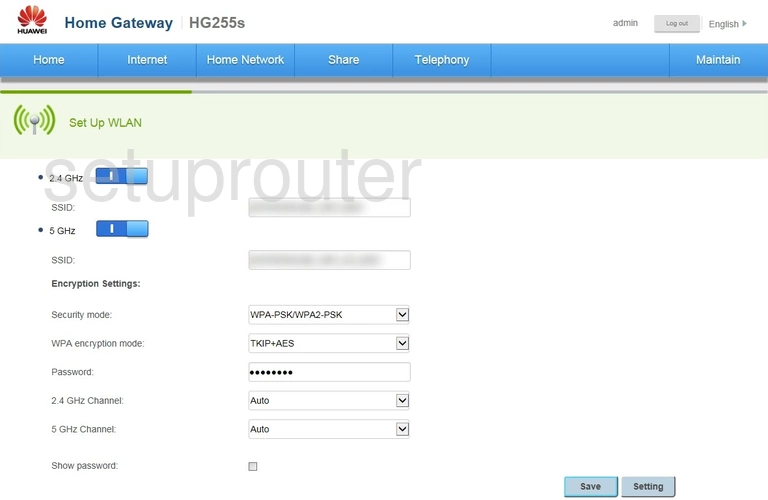
Huawei HG255s Wifi Setup Screenshot
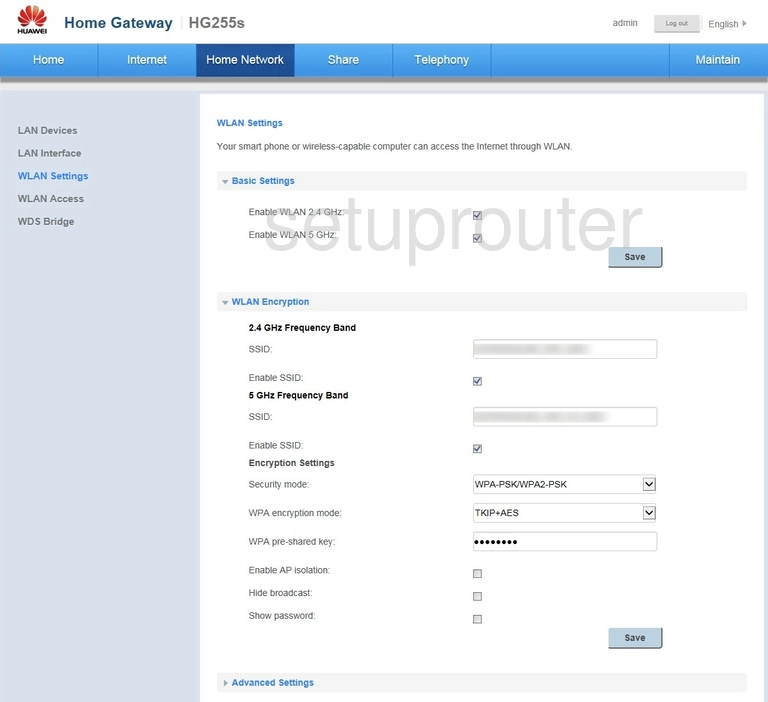
Huawei HG255s Status Screenshot
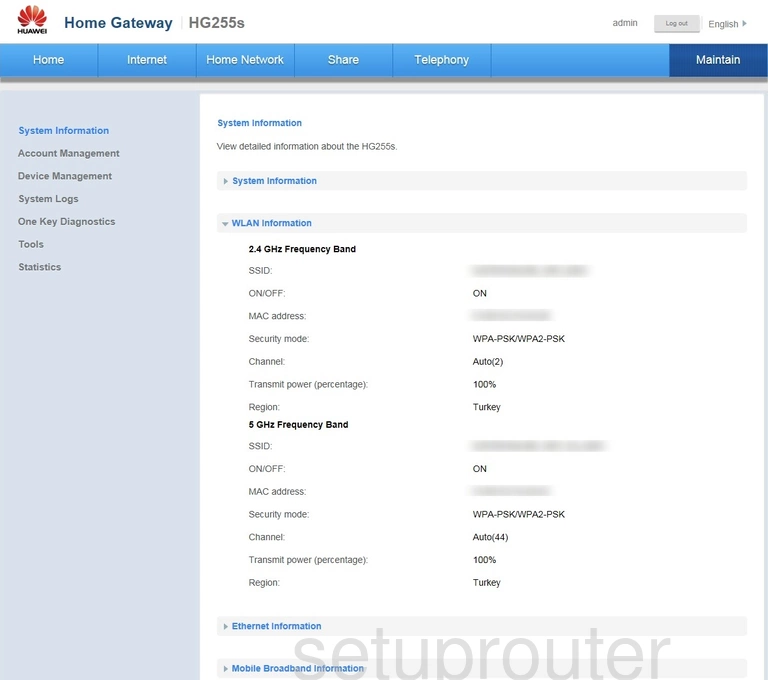
Huawei HG255s Wifi Wps Screenshot
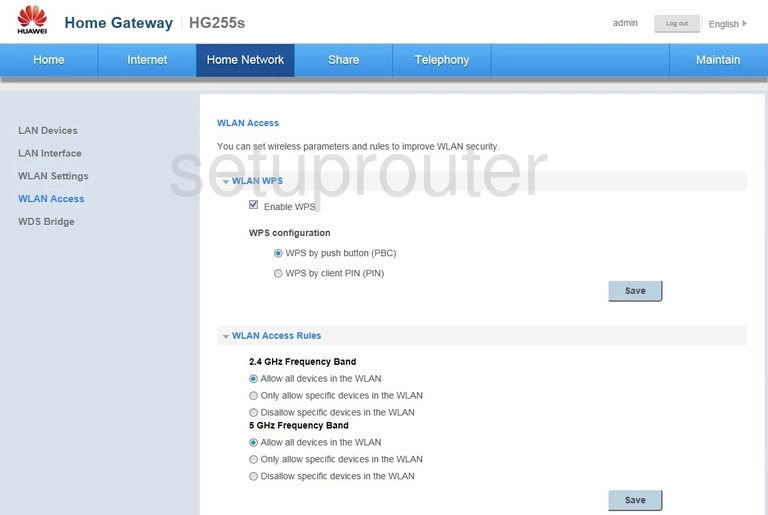
Huawei HG255s Wireless Bridge Screenshot
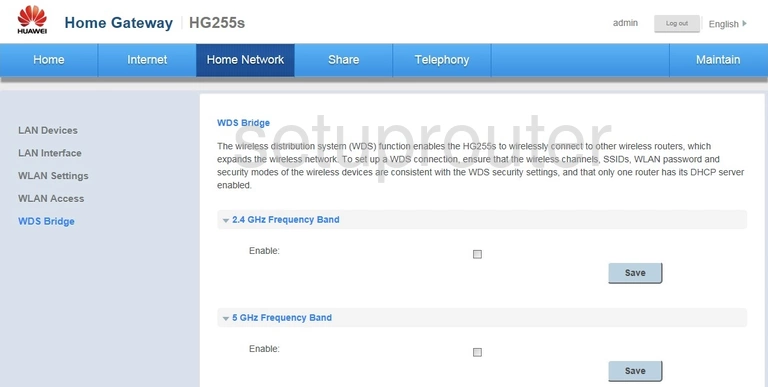
Huawei HG255s Voip Screenshot
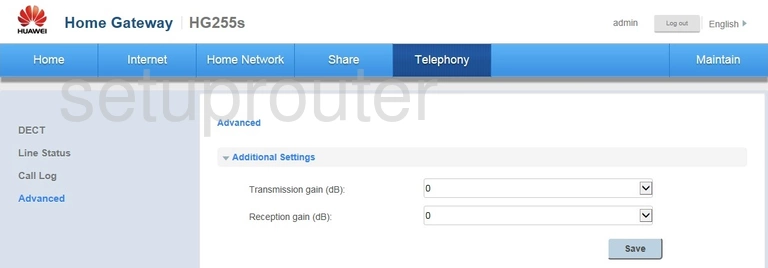
Huawei HG255s Log Screenshot
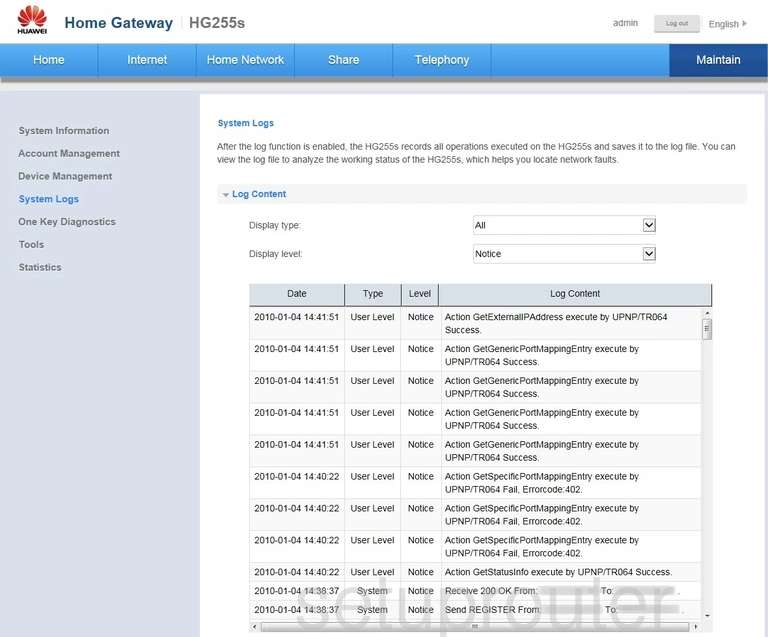
Huawei HG255s Status Screenshot
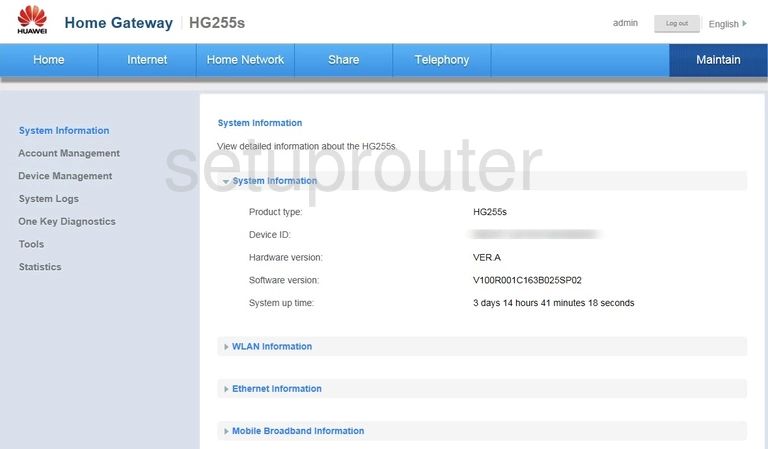
Huawei HG255s Usb Screenshot
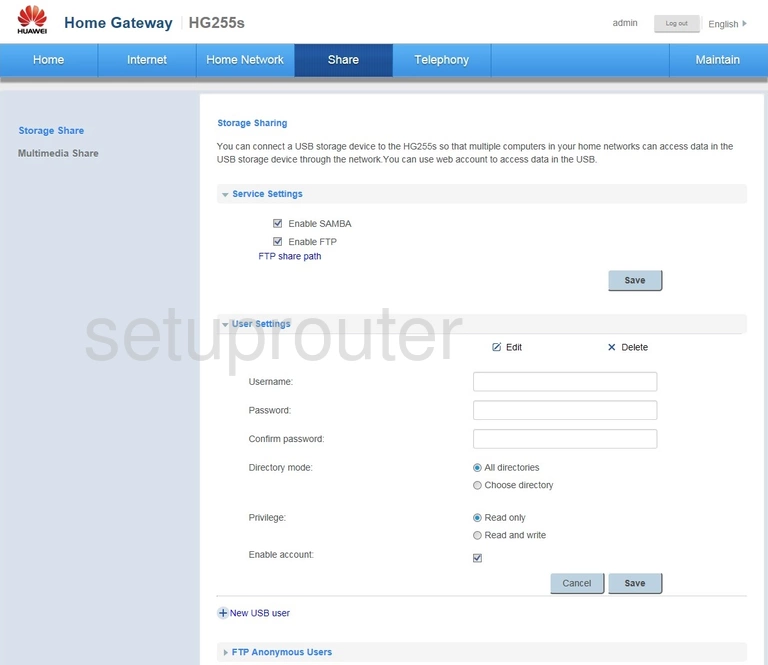
Huawei HG255s Traffic Statistics Screenshot
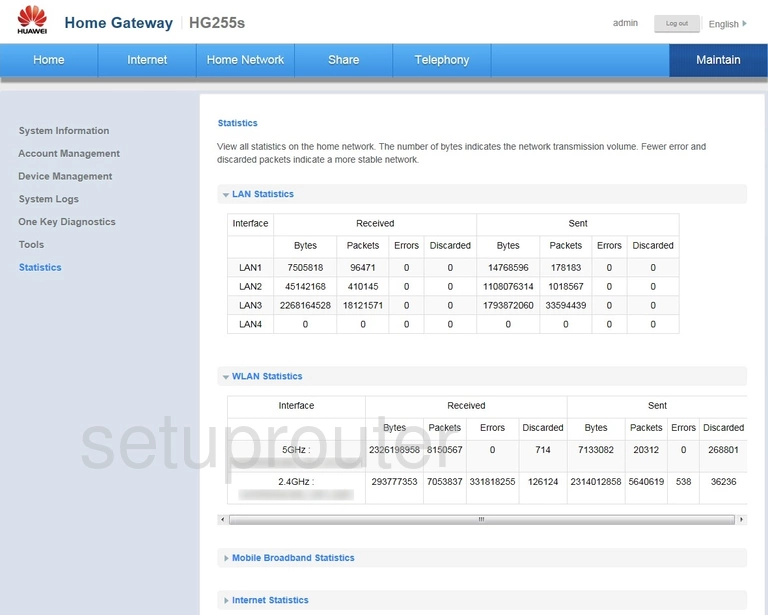
Huawei HG255s Routing Screenshot
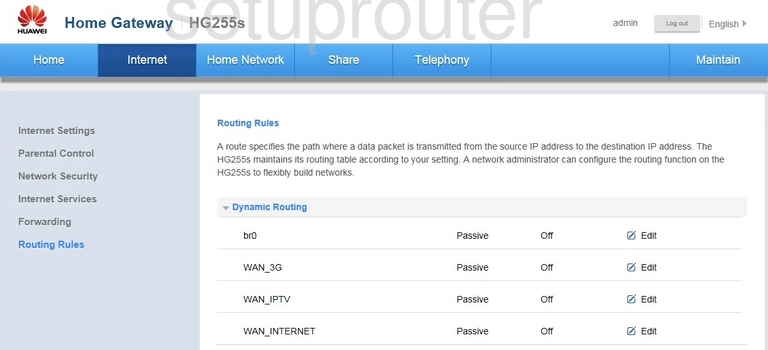
Huawei HG255s Remote Management Screenshot
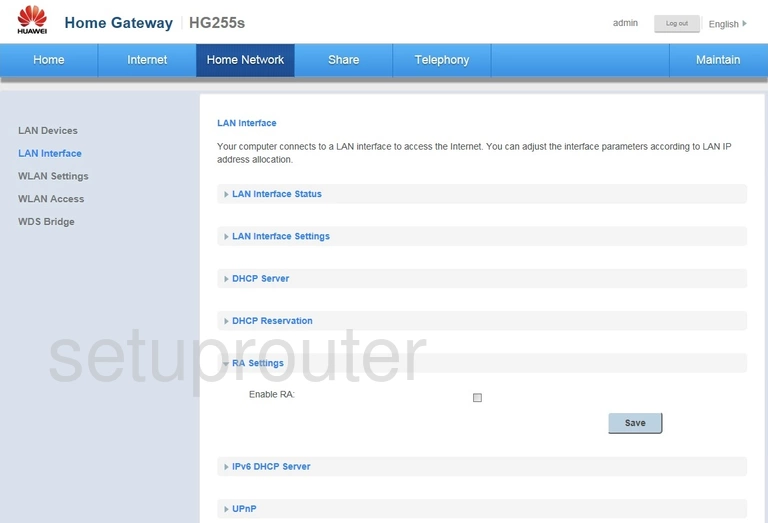
Huawei HG255s Access Control Screenshot
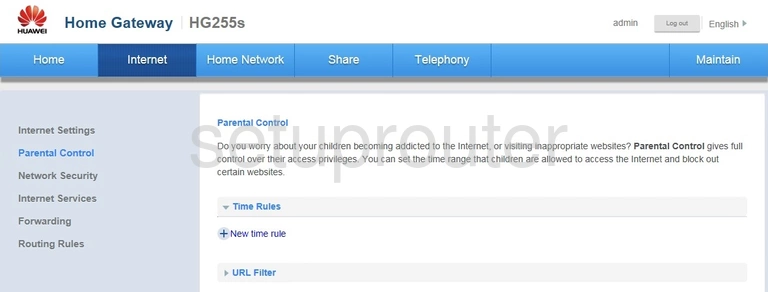
Huawei HG255s Diagnostics Screenshot
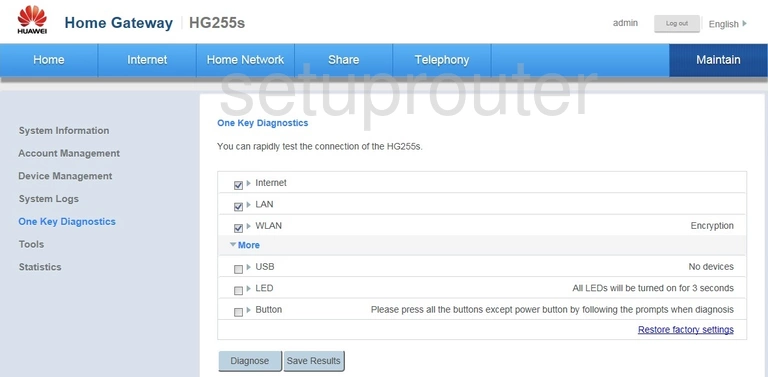
Huawei HG255s Url Filter Screenshot
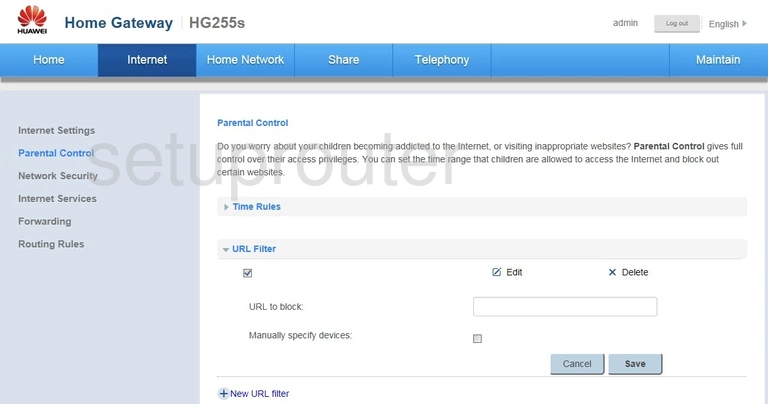
Huawei HG255s Port Triggering Screenshot
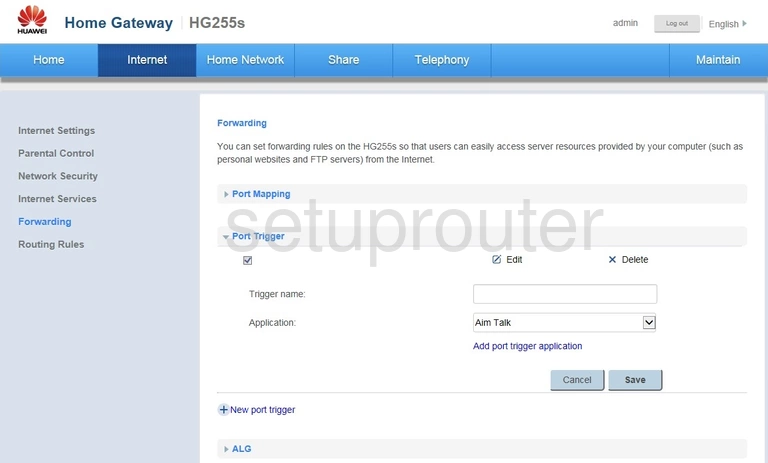
Huawei HG255s Port Mapping Screenshot
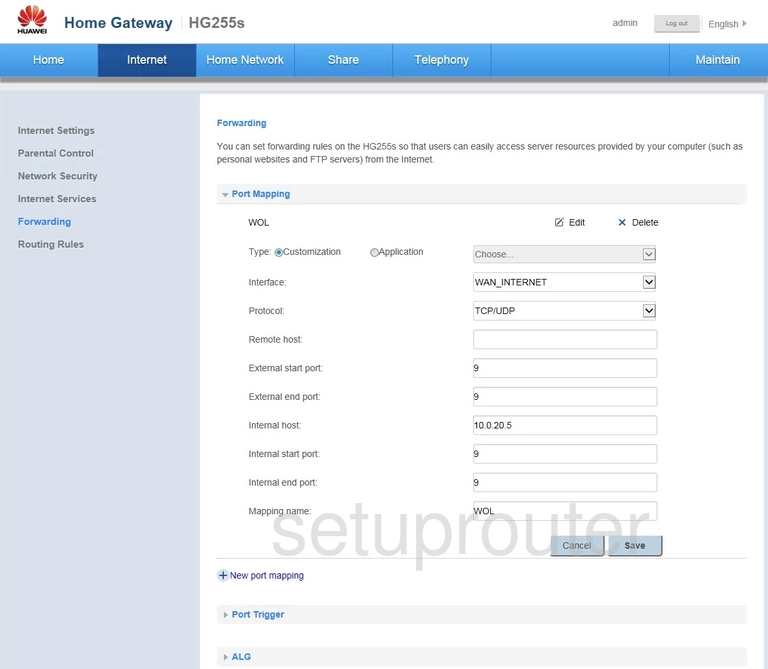
Huawei HG255s Firewall Screenshot
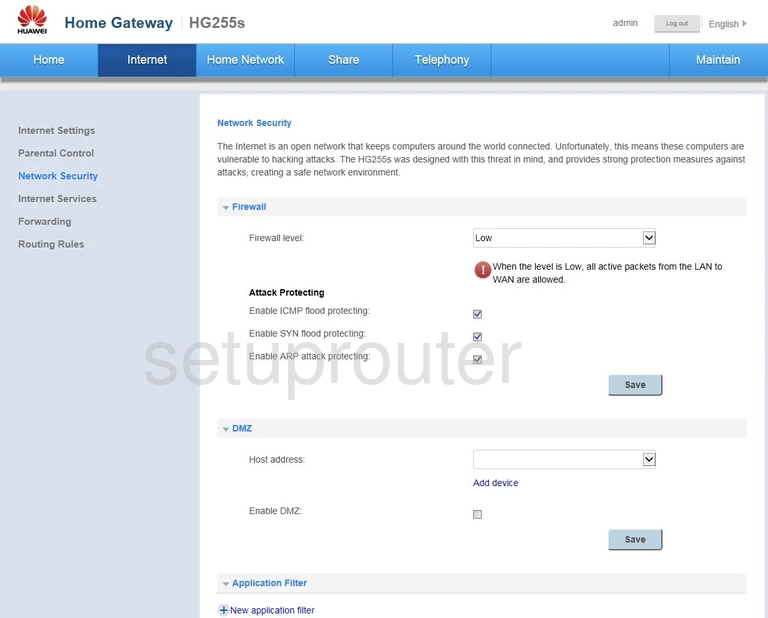
Huawei HG255s Usb Screenshot
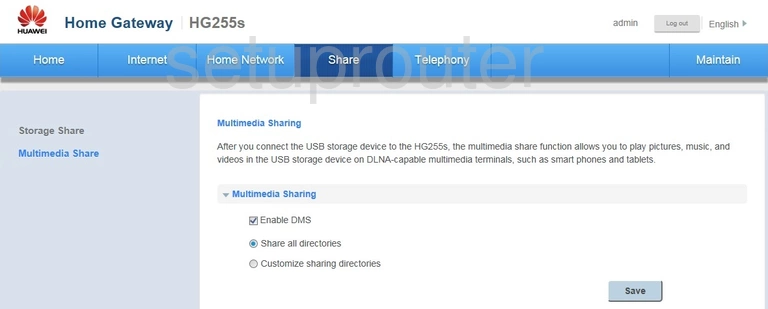
Huawei HG255s Status Screenshot
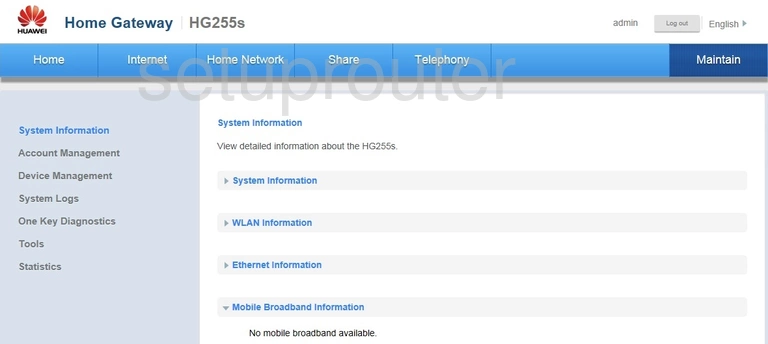
Huawei HG255s Login Screenshot
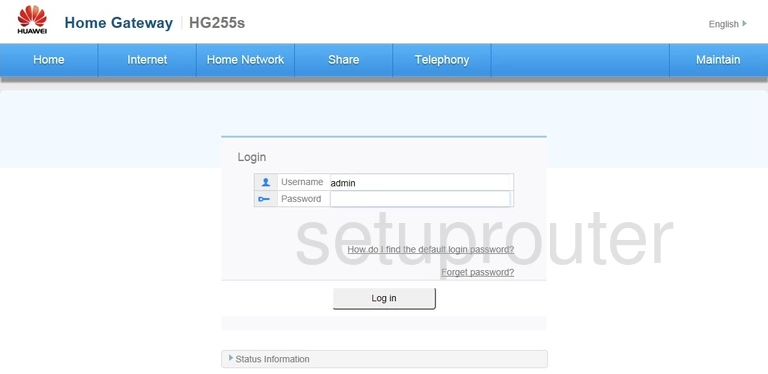
Huawei HG255s Status Screenshot
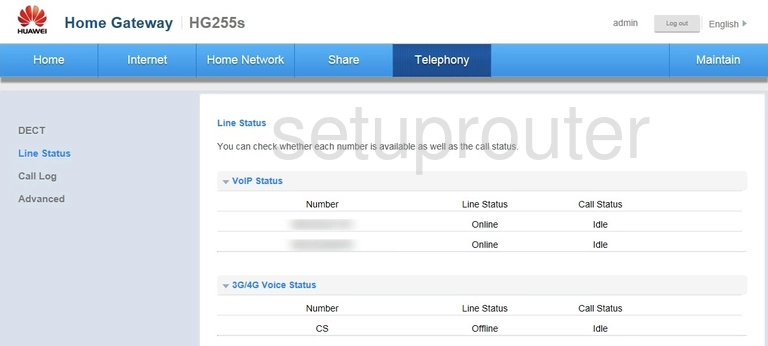
Huawei HG255s Lan Screenshot
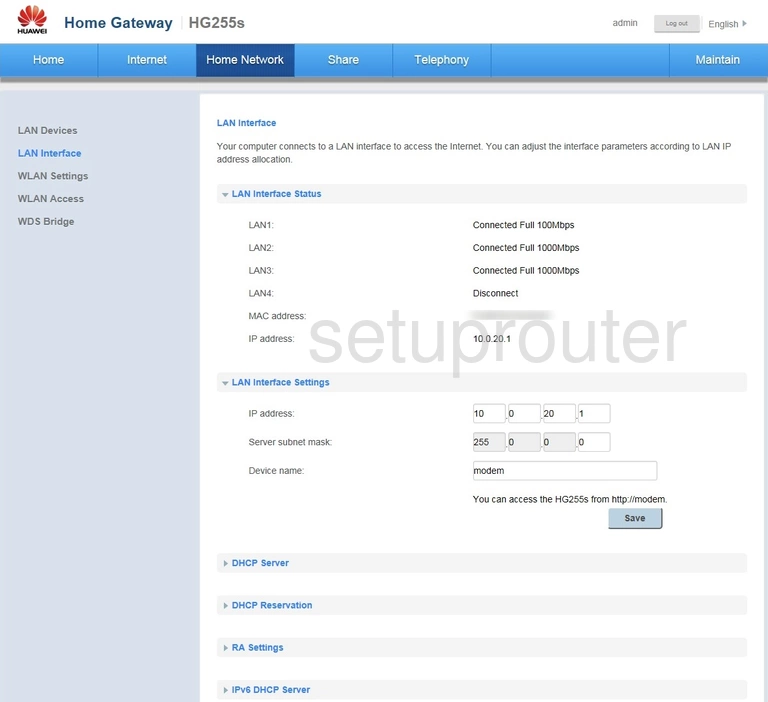
Huawei HG255s Attached Devices Screenshot
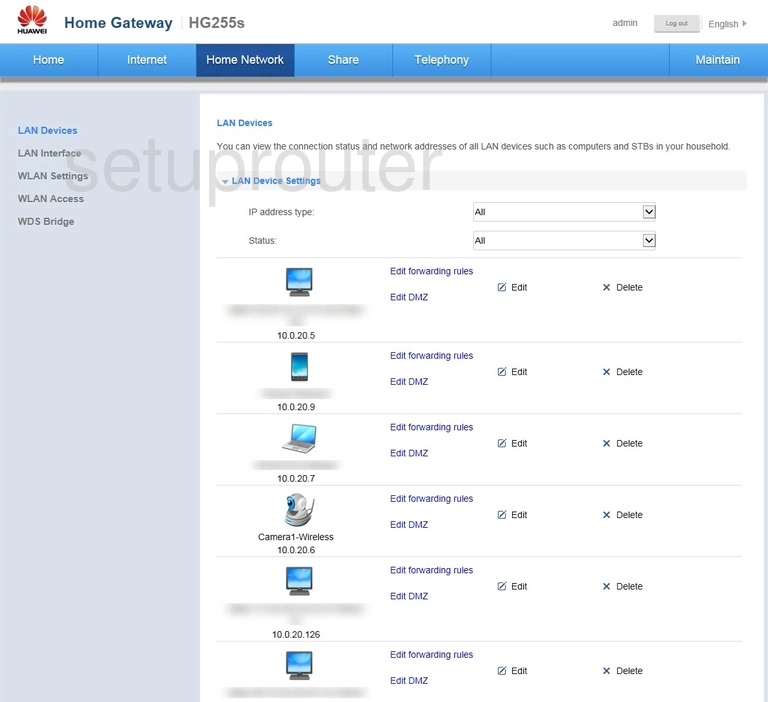
Huawei HG255s Wan Screenshot
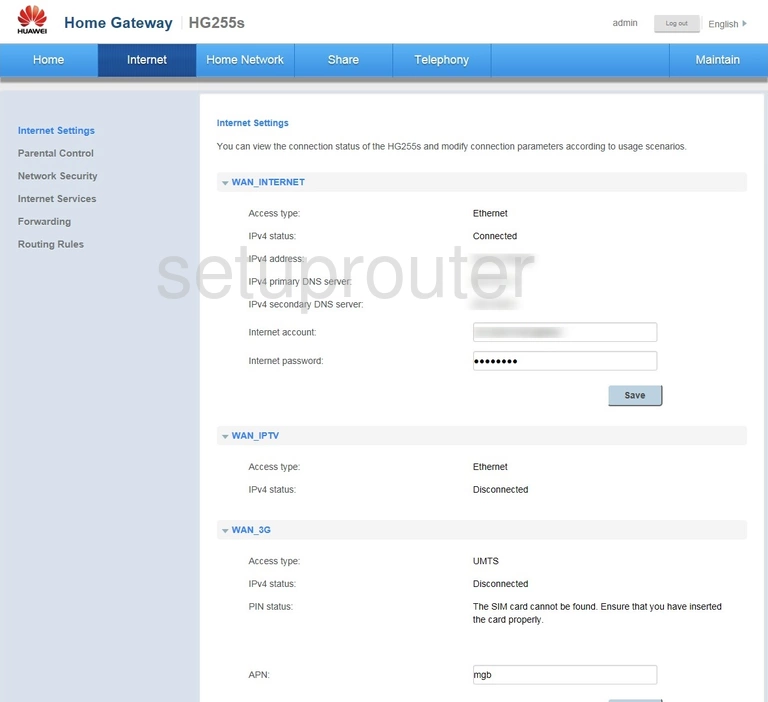
Huawei HG255s Dynamic Dns Screenshot
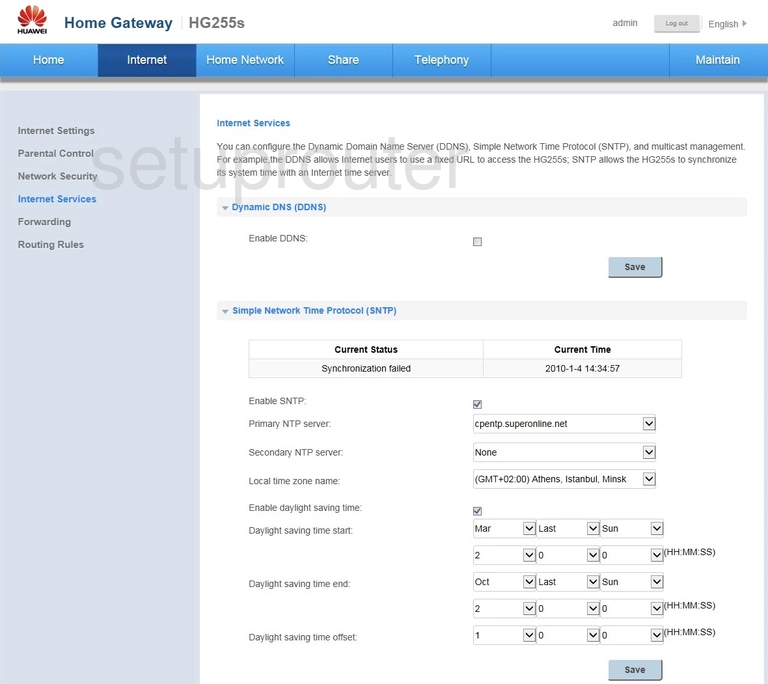
Huawei HG255s Setup Screenshot
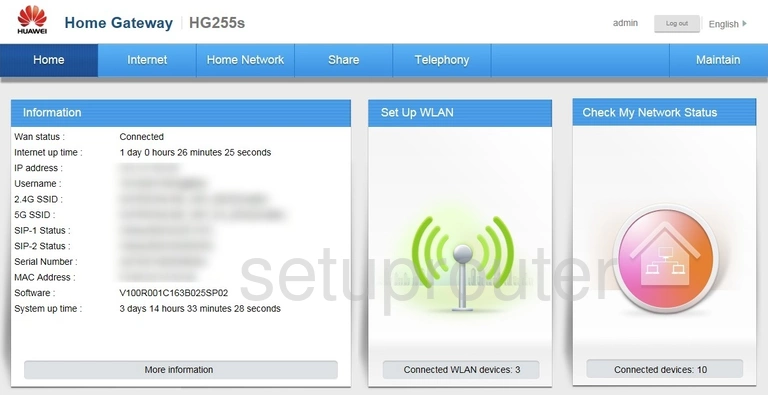
Huawei HG255s Alg Screenshot
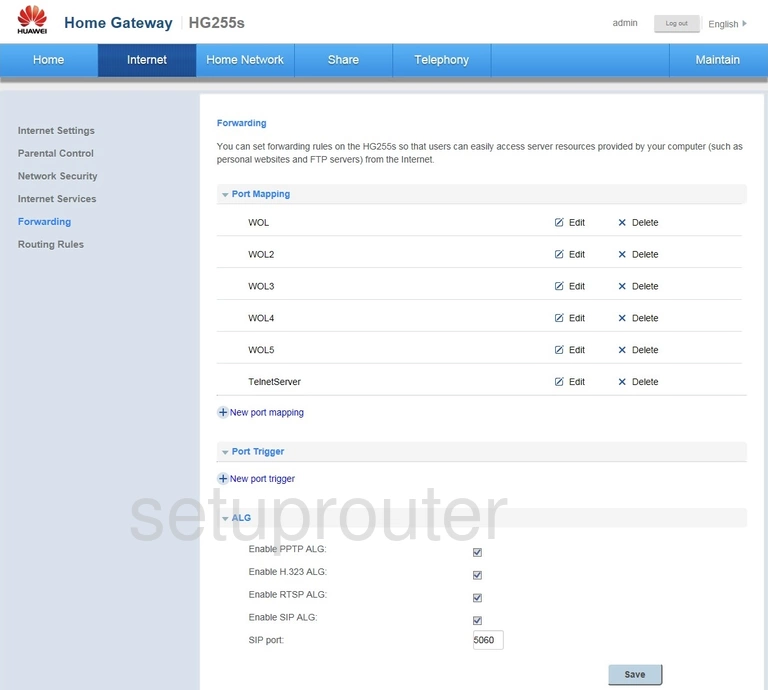
Huawei HG255s Status Screenshot
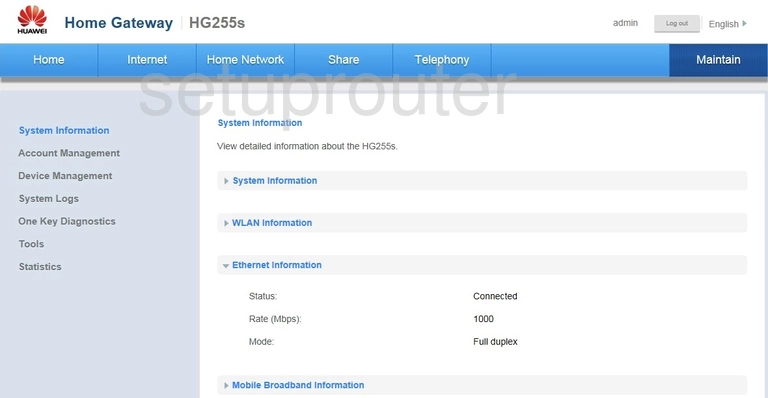
Huawei HG255s Diagnostics Screenshot
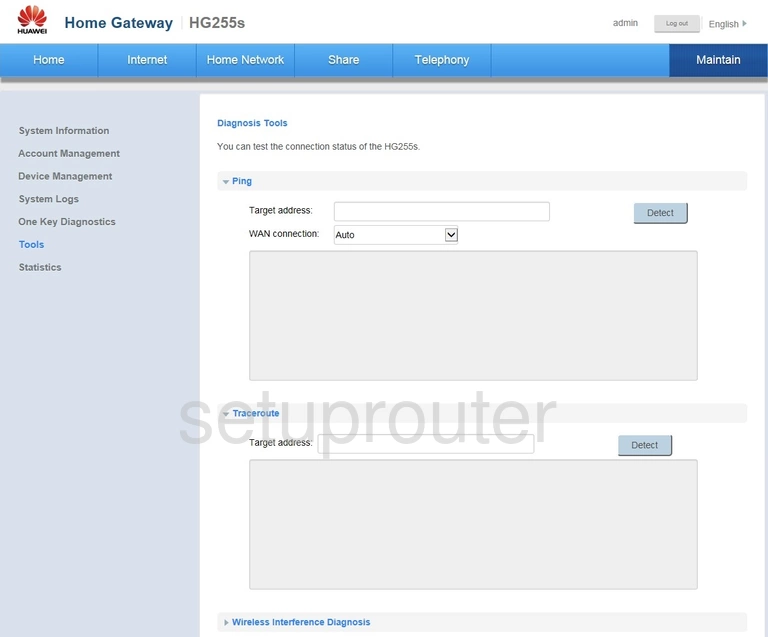
Huawei HG255s Dhcp Screenshot
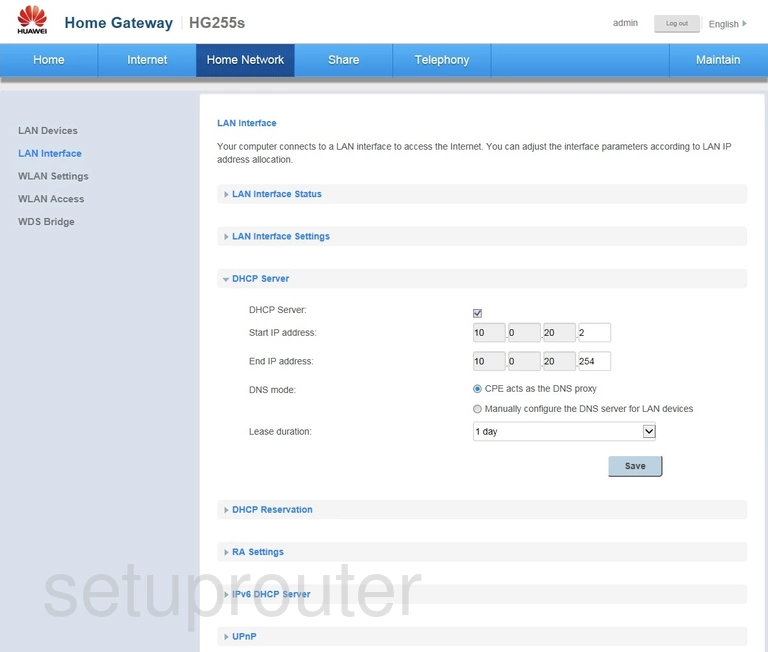
Huawei HG255s Address Reservation Screenshot
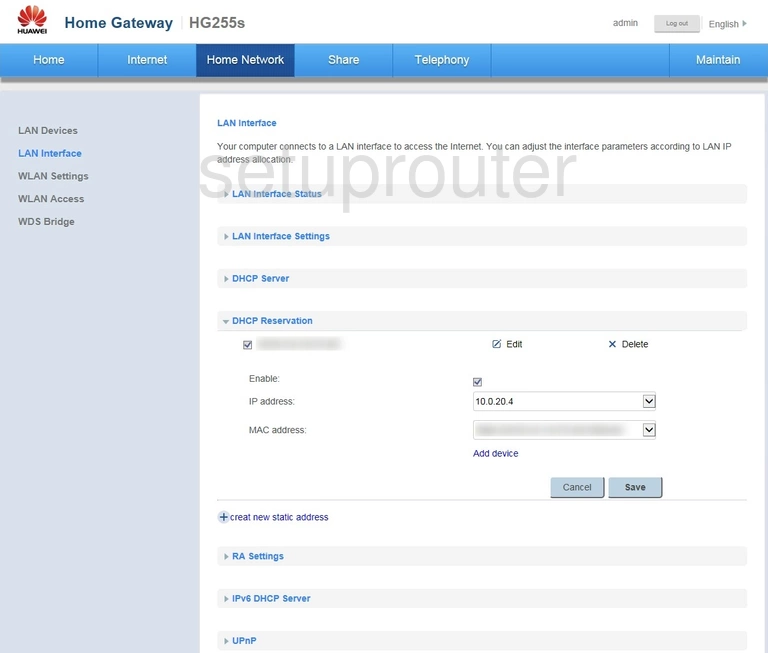
Huawei HG255s Reboot Screenshot
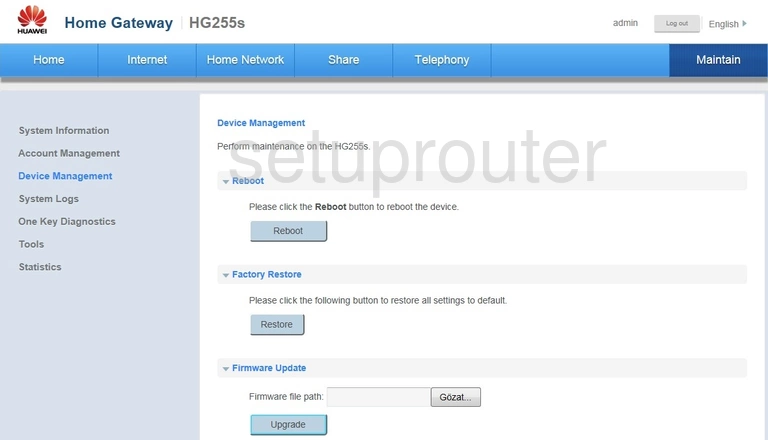
Huawei HG255s Voip Screenshot
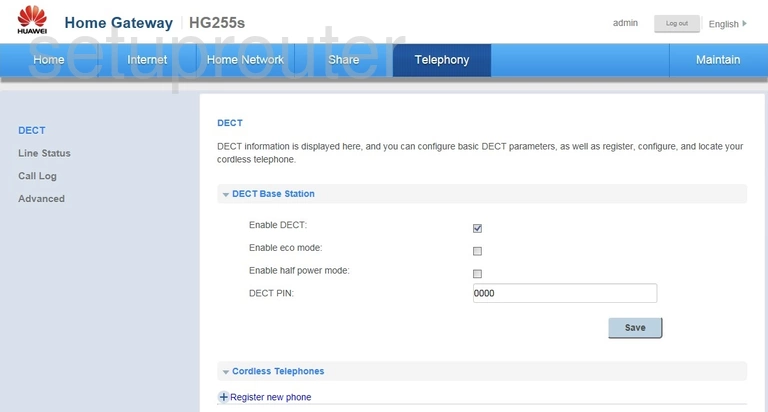
Huawei HG255s Log Screenshot
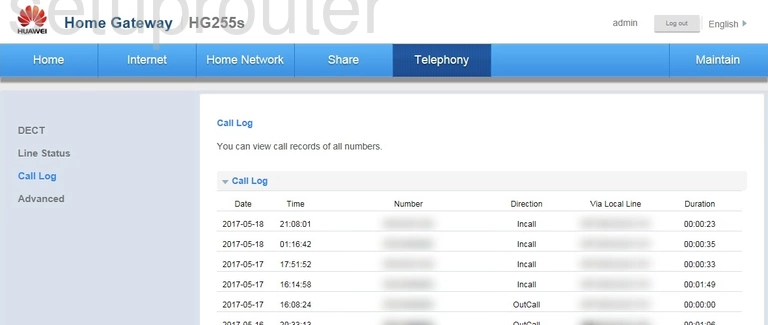
Huawei HG255s Password Screenshot
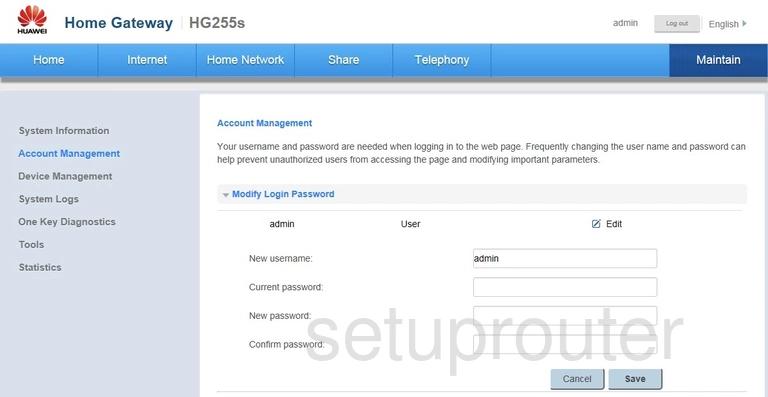
This is the screenshots guide for the Huawei HG255s V100R001C163B025SP02. We also have the following guides for the same router: