The Huawei HG531 router is considered a wireless router because it offers WiFi connectivity. WiFi, or simply wireless, allows you to connect various devices to your router, such as wireless printers, smart televisions, and WiFi enabled smartphones.
Other Huawei HG531 Guides
This is the wifi guide for the Huawei HG531 V100R001C90B017. We also have the following guides for the same router:
- Huawei HG531 V100R001C90B017 - Huawei HG531 Login Instructions
- Huawei HG531 V100R001C90B017 - Huawei HG531 User Manual
- Huawei HG531 V100R001C90B017 - How to Reset the Huawei HG531
- Huawei HG531 V100R001C90B017 - Huawei HG531 Screenshots
- Huawei HG531 V100R001C90B017 - Information About the Huawei HG531 Router
WiFi Terms
Before we get started there is a little bit of background info that you should be familiar with.
Wireless Name
Your wireless network needs to have a name to uniquely identify it from other wireless networks. If you are not sure what this means we have a guide explaining what a wireless name is that you can read for more information.
Wireless Password
An important part of securing your wireless network is choosing a strong password.
Wireless Channel
Picking a WiFi channel is not always a simple task. Be sure to read about WiFi channels before making the choice.
Encryption
You should almost definitely pick WPA2 for your networks encryption. If you are unsure, be sure to read our WEP vs WPA guide first.
Login To The Huawei HG531
To get started configuring the Huawei HG531 WiFi settings you need to login to your router. If you are already logged in you can skip this step.
To login to the Huawei HG531, follow our Huawei HG531 Login Guide.
Find the WiFi Settings on the Huawei HG531
If you followed our login guide above then you should see this screen.
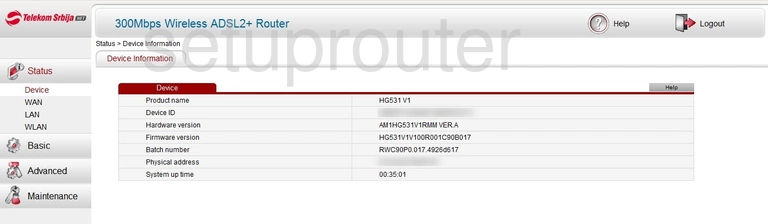
This wireless setup guide starts on the Status page of the Huawei HG531v1 router. Begin configuring your wireless settings by clicking Basic and then WLAN below that.
Change the WiFi Settings on the Huawei HG531
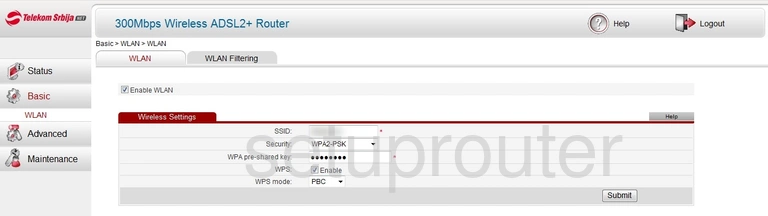
You should now be on the page you see above.
Begin by setting an SSID. This will be your network name, and can be whatever you like. However, we suggest avoiding any personal information due to security reasons. For more information, see our Wireless Names Guide.
Following that, open the drop down menu labeled Security and be select WPA2-PSK. To learn why this is the best option, check out our WEP vs. WPA Guide.
Now you'll need to set a WPA pre-shared key. This is your network password, and we recommend making it 14-20 characters long and avoiding any sort of personal information. For more on creating strong passwords, be sure to take a look at our Choosing a Strong Password Guide.
That's all there is to it. Just don't forget to click Submit before leaving the page.
Possible Problems when Changing your WiFi Settings
After making these changes to your router you will almost definitely have to reconnect any previously connected devices. This is usually done at the device itself and not at your computer.
Other Huawei HG531 Info
Don't forget about our other Huawei HG531 info that you might be interested in.
This is the wifi guide for the Huawei HG531 V100R001C90B017. We also have the following guides for the same router:
- Huawei HG531 V100R001C90B017 - Huawei HG531 Login Instructions
- Huawei HG531 V100R001C90B017 - Huawei HG531 User Manual
- Huawei HG531 V100R001C90B017 - How to Reset the Huawei HG531
- Huawei HG531 V100R001C90B017 - Huawei HG531 Screenshots
- Huawei HG531 V100R001C90B017 - Information About the Huawei HG531 Router