All of the screenshots below were submitted to this site by our users.
Please feel free to share screenshots with us using our Router Screenshot Grabber, which is a free tool in Network Utilities. It makes the capture process easy and sends the screenshots to us automatically.
This is the screenshots guide for the Huawei HG531s Spark. We also have the following guides for the same router:
All Huawei HG531s Spark Screenshots
All screenshots below were captured from a Huawei HG531s Spark router.
Huawei HG531s Spark Wifi Status Screenshot

Huawei HG531s Spark Wifi Setup Screenshot
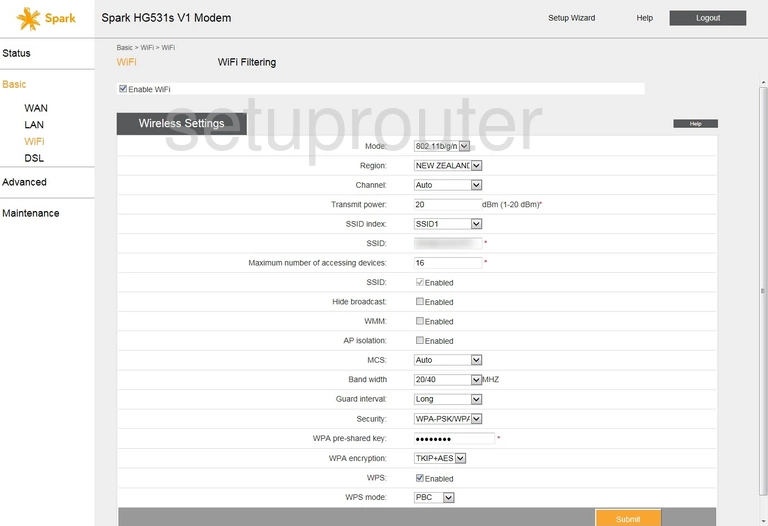
Huawei HG531s Spark Status Screenshot
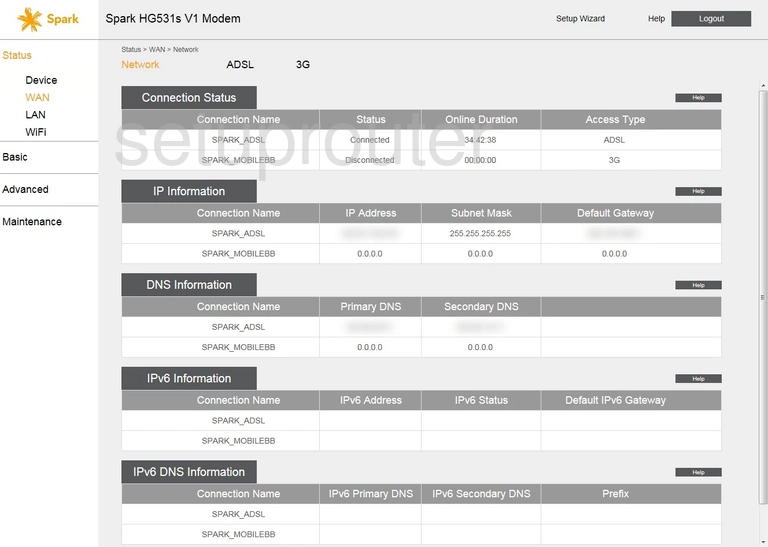
Huawei HG531s Spark Ftp Server Screenshot
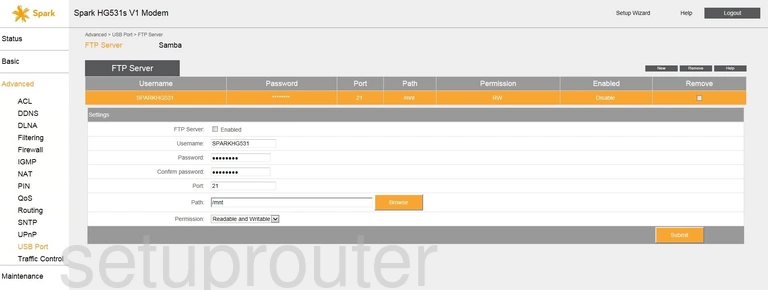
Huawei HG531s Spark Upnp Screenshot
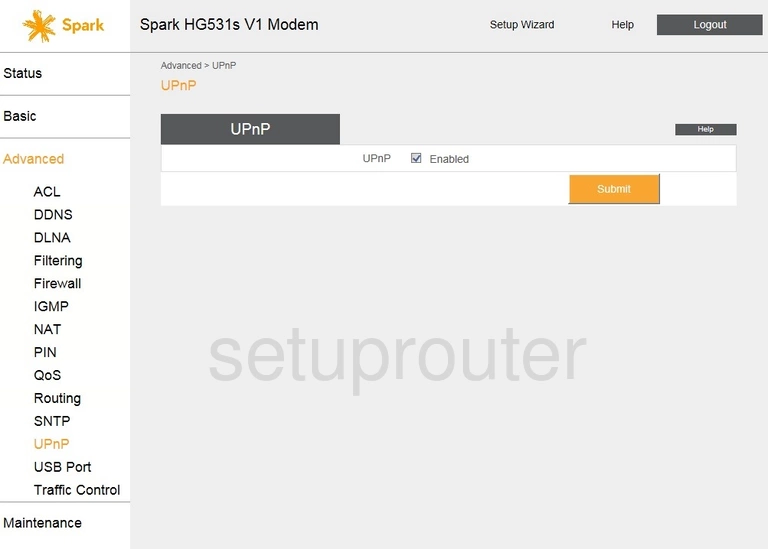
Huawei HG531s Spark Wifi Guest Screenshot
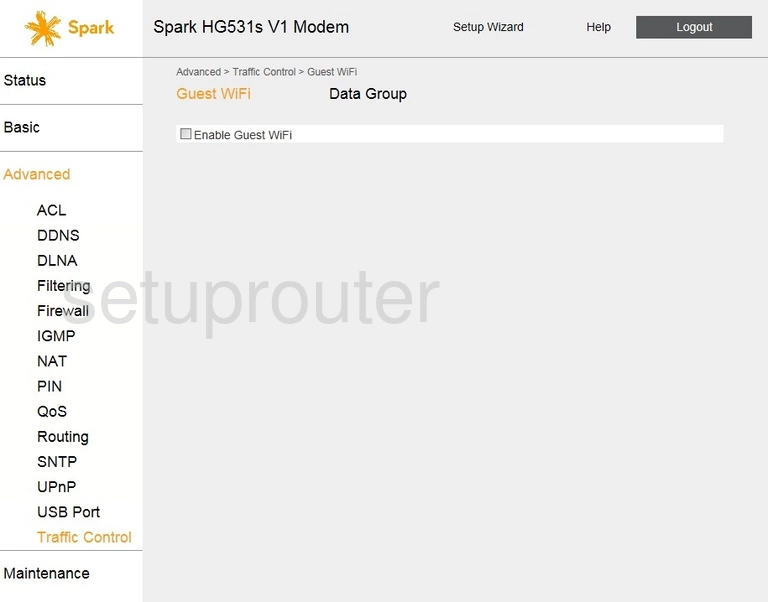
Huawei HG531s Spark Time Setup Screenshot
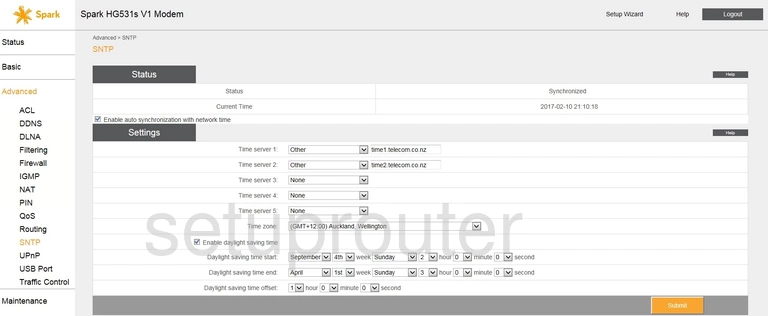
Huawei HG531s Spark Qos Screenshot
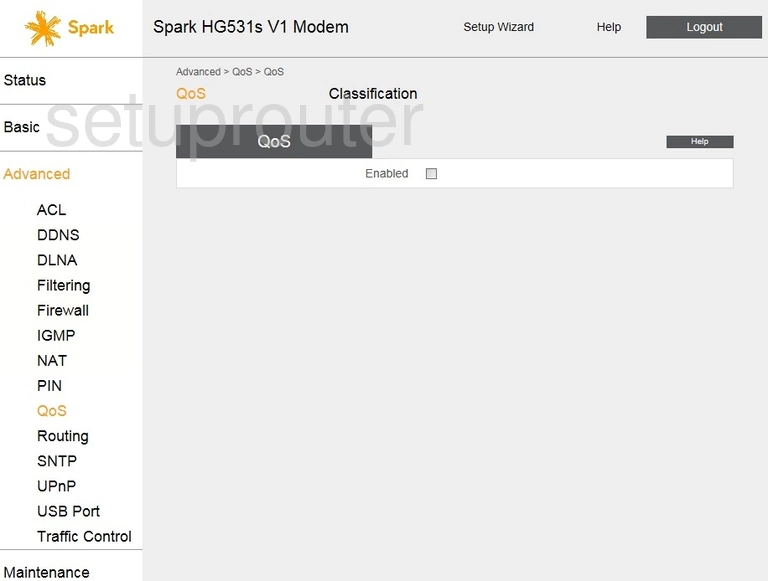
Huawei HG531s Spark 3G 4G Wifi Screenshot
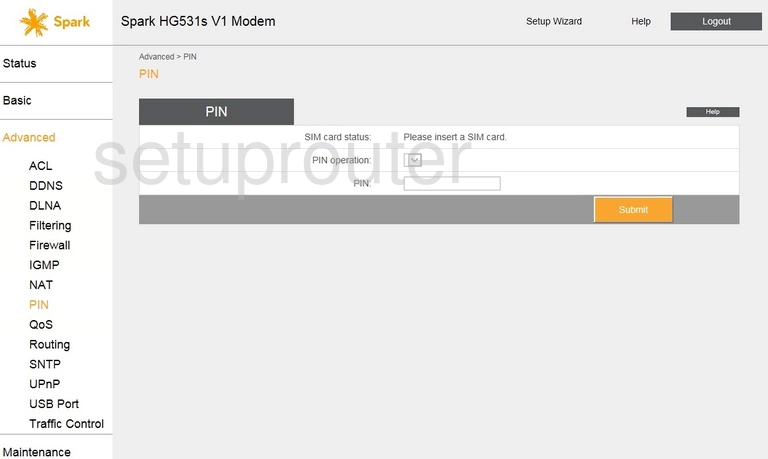
Huawei HG531s Spark Alg Screenshot
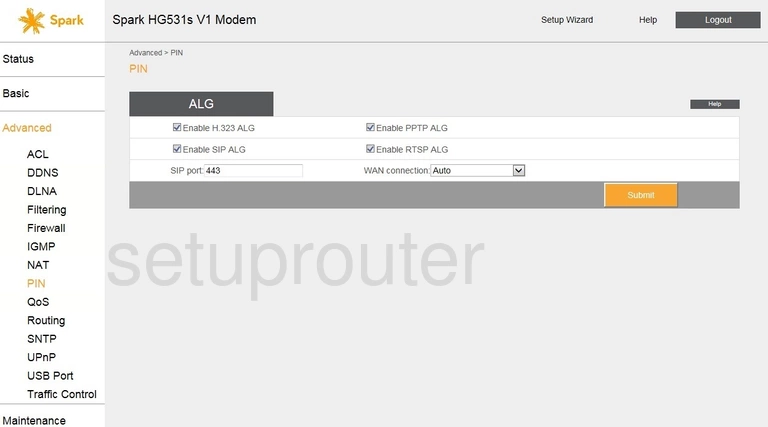
Huawei HG531s Spark Mac Filter Screenshot
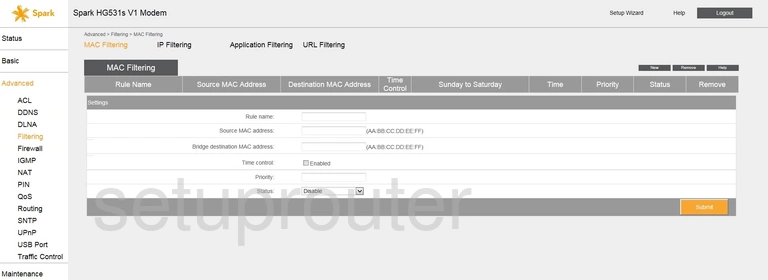
Huawei HG531s Spark Login Screenshot
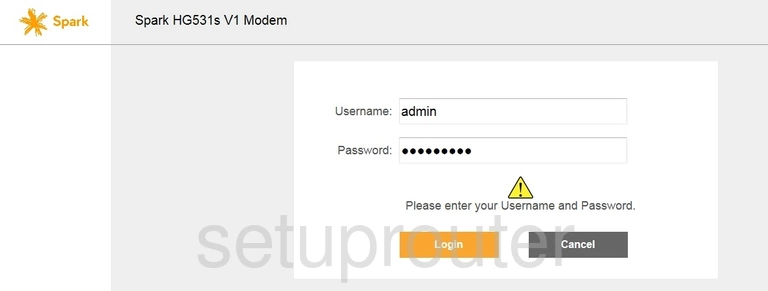
Huawei HG531s Spark Lan Status Screenshot
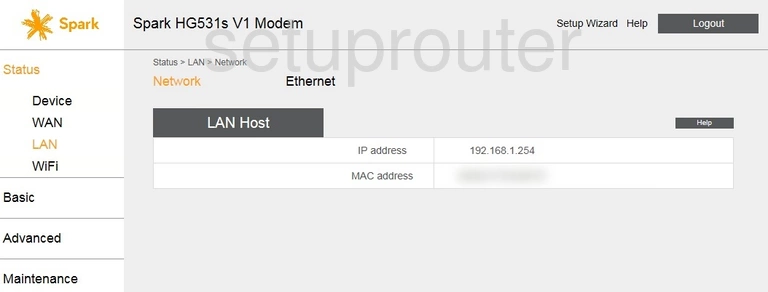
Huawei HG531s Spark Lan Screenshot
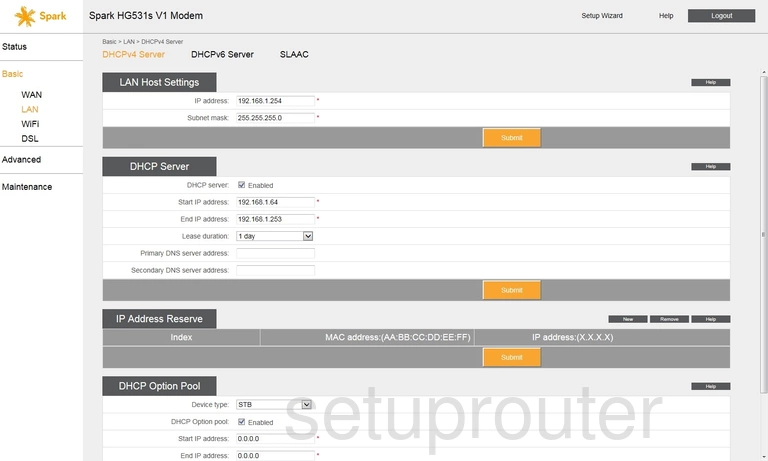
Huawei HG531s Spark Routing Screenshot
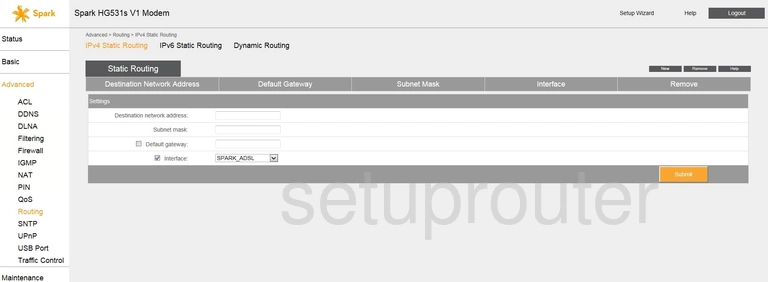
Huawei HG531s Spark Igmp Screenshot
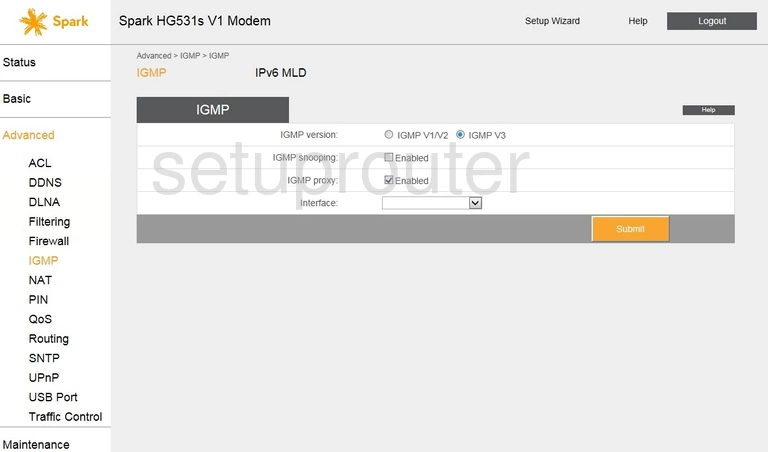
Huawei HG531s Spark Firewall Screenshot
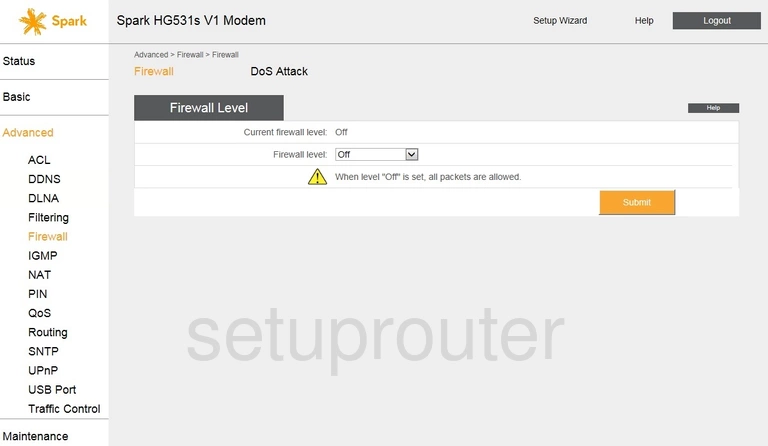
Huawei HG531s Spark Dsl Screenshot
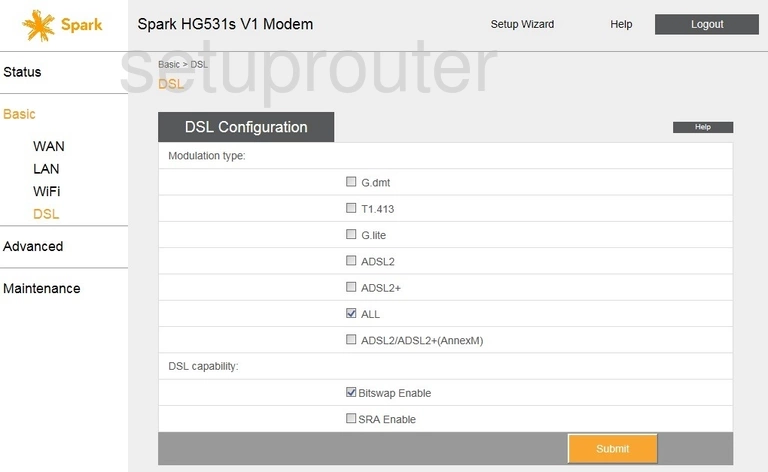
Huawei HG531s Spark Setup Screenshot
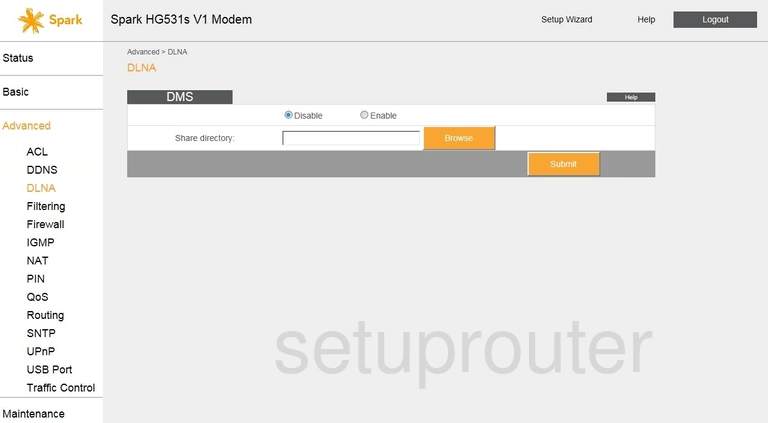
Huawei HG531s Spark Status Screenshot
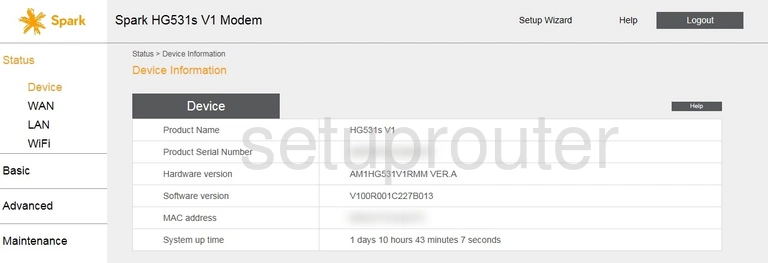
Huawei HG531s Spark Dynamic Dns Screenshot
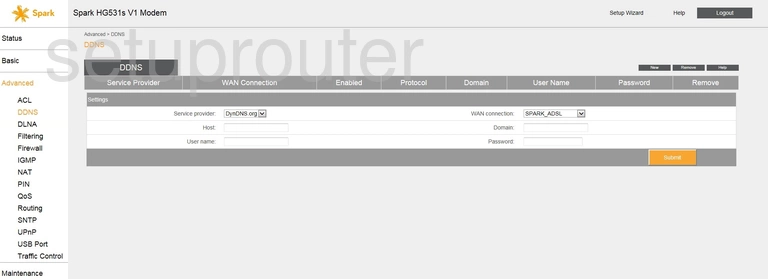
Huawei HG531s Spark Access Control Screenshot
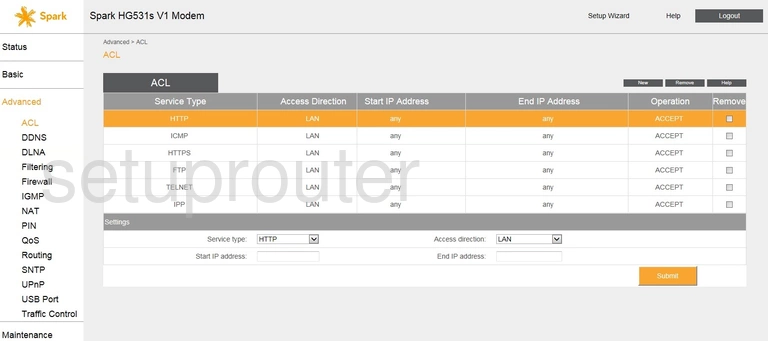
Huawei HG531s Spark Password Screenshot
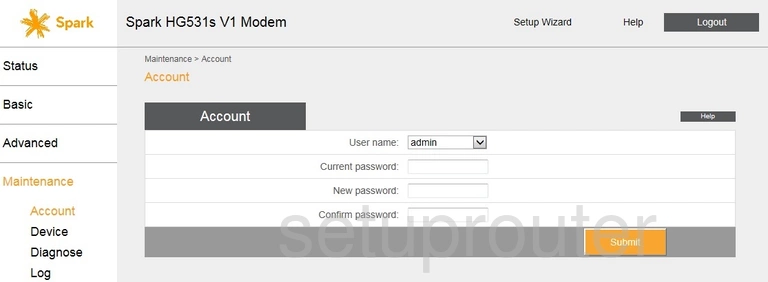
Huawei HG531s Spark Device Image Screenshot

Huawei HG531s Spark Reset Screenshot

This is the screenshots guide for the Huawei HG531s Spark. We also have the following guides for the same router: