All of the screenshots below were submitted to this site by our users.
We'd love to see your screenshots on our site. Simply use our Router Screenshot Grabber, which is a free tool in Network Utilities. It makes the capture process easy and sends the screenshots to us automatically.
This is the screenshots guide for the Huawei HG532s.We also have the following guides for the same router:
All Huawei HG532s Screenshots
All screenshots below were captured from a Huawei HG532s router.
Huawei HG532s Password Screenshot
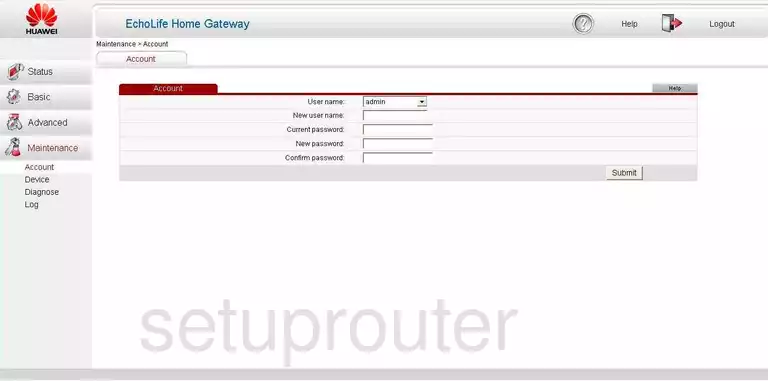
Huawei HG532s Access Control Screenshot
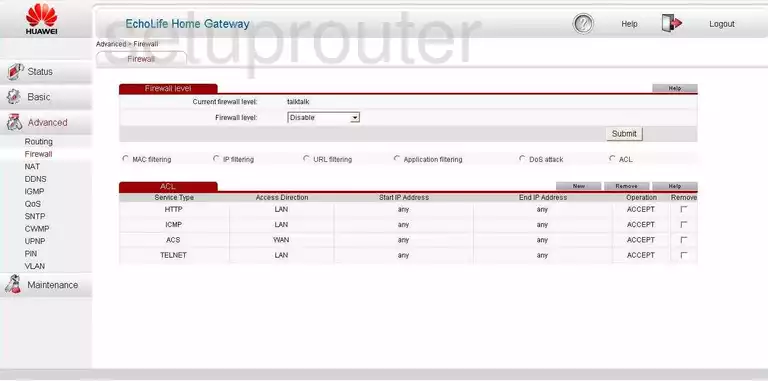
Huawei HG532s Alg Screenshot
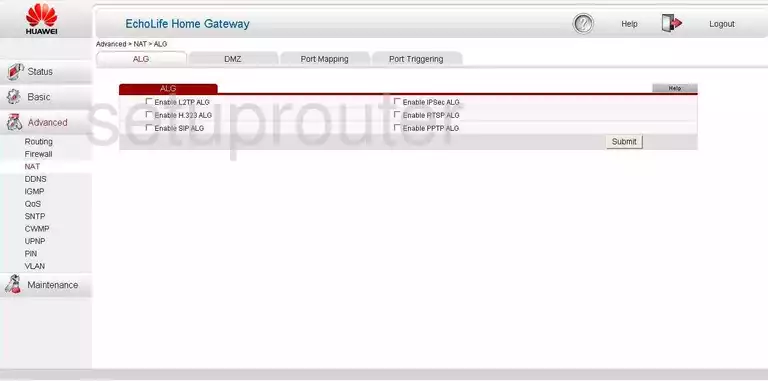
Huawei HG532s Firewall Screenshot
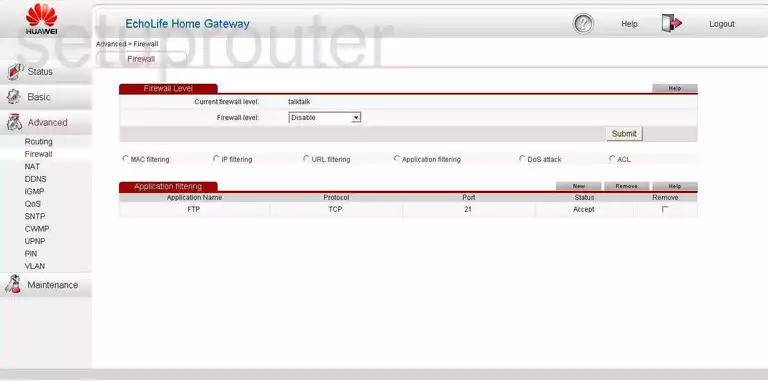
Huawei HG532s Backup Screenshot
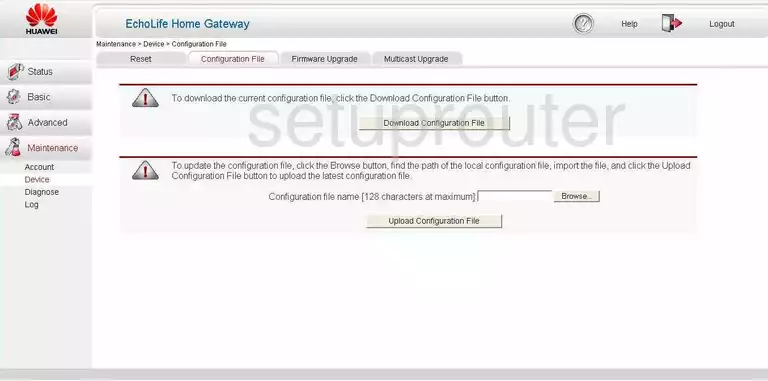
Huawei HG532s Dynamic Dns Screenshot
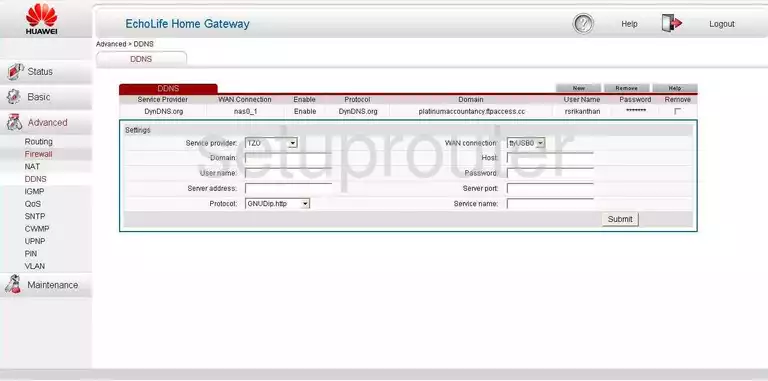
Huawei HG532s General Screenshot
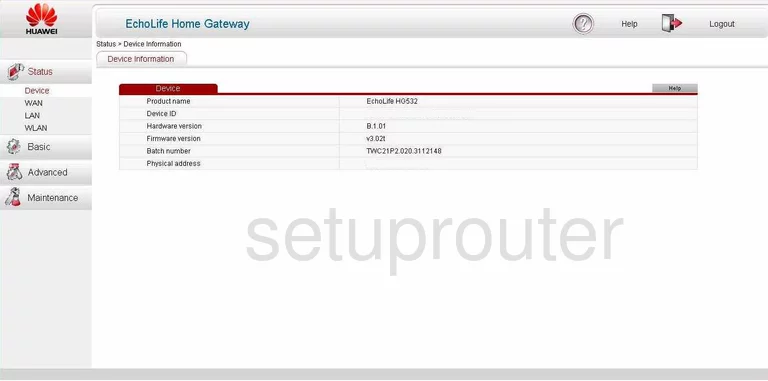
Huawei HG532s Reset Screenshot
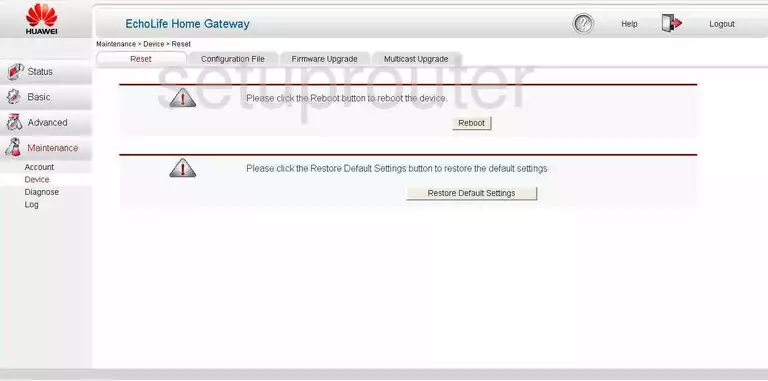
Huawei HG532s Diagnostics Screenshot
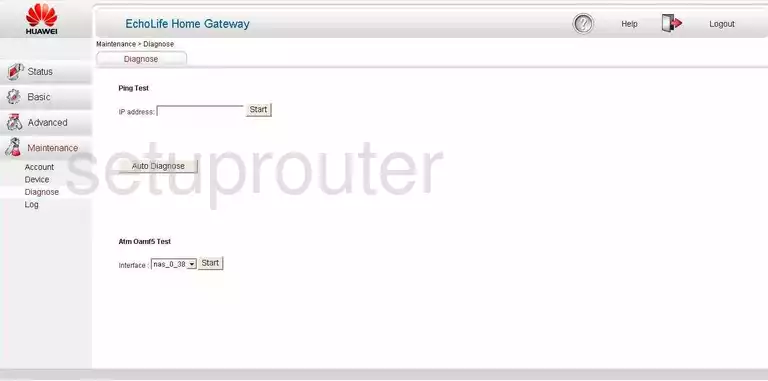
Huawei HG532s Log Screenshot
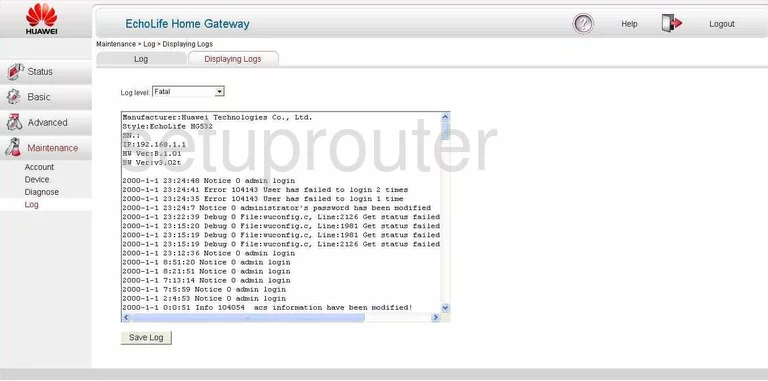
Huawei HG532s Dmz Screenshot
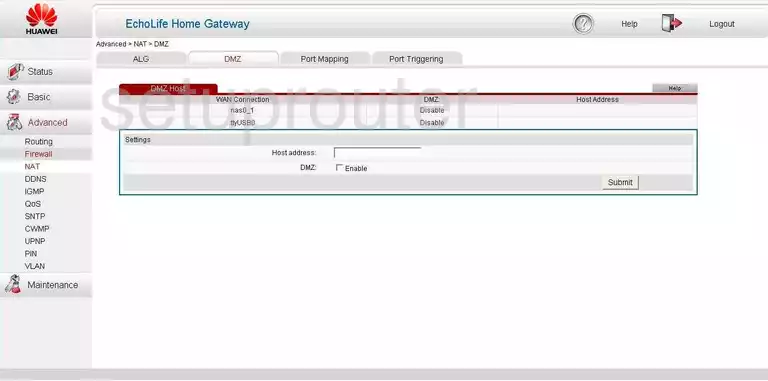
Huawei HG532s Dos Screenshot
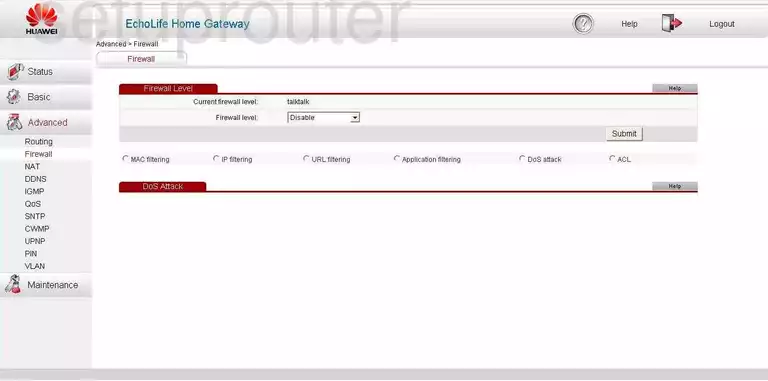
Huawei HG532s Routing Screenshot
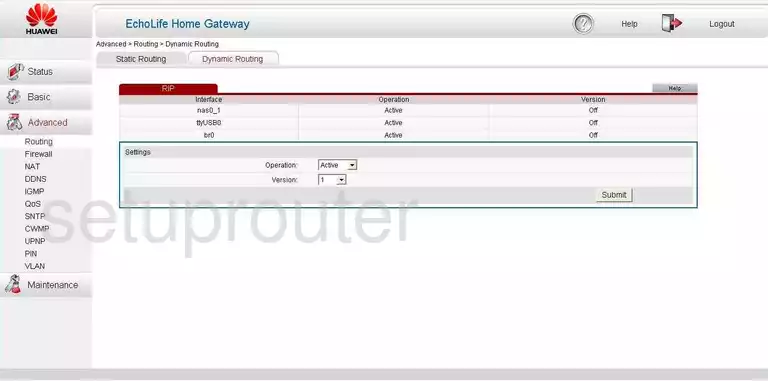
Huawei HG532s Firewall Screenshot
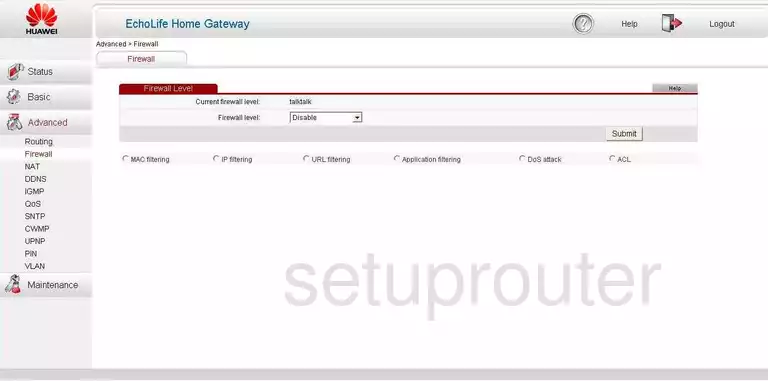
Huawei HG532s Firmware Screenshot
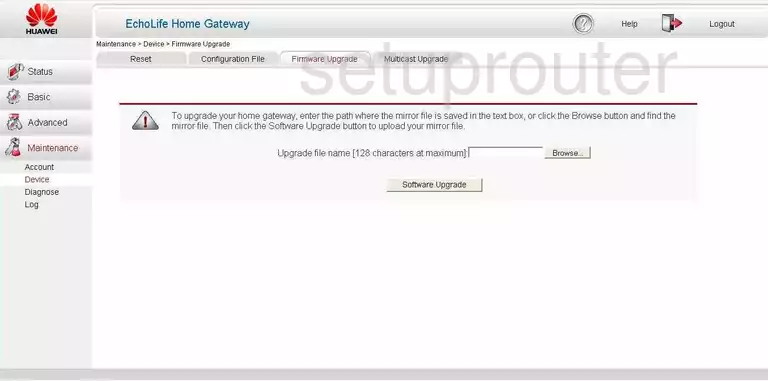
Huawei HG532s Igmp Screenshot
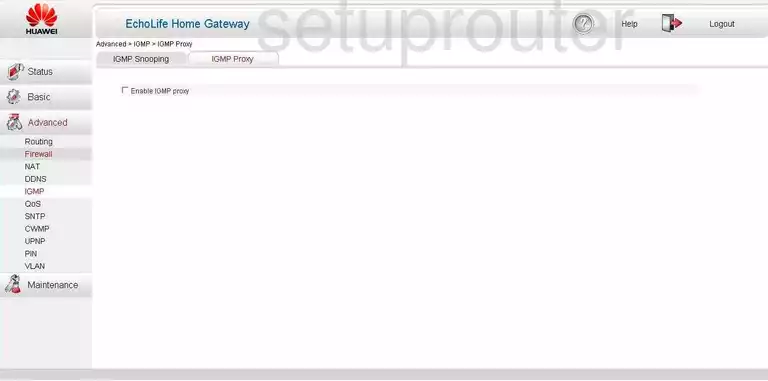
Huawei HG532s Igmp Screenshot
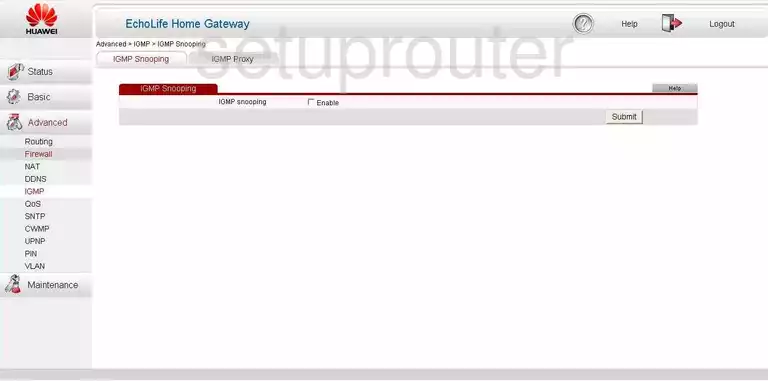
Huawei HG532s Ip Filter Screenshot
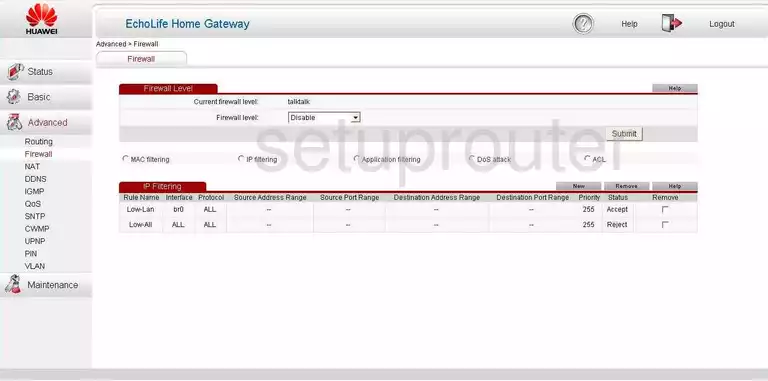
Huawei HG532s Attached Devices Screenshot
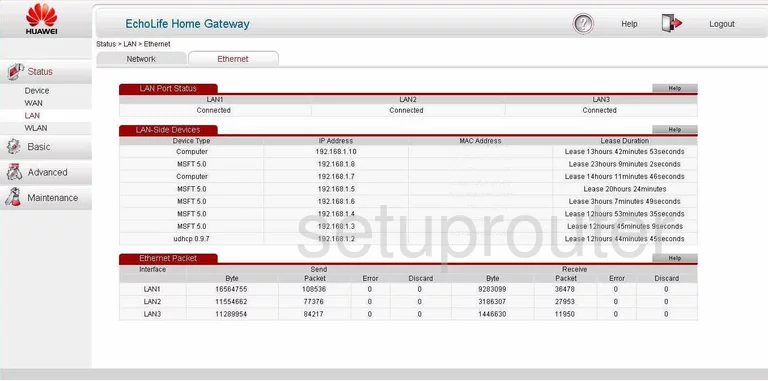
Huawei HG532s Lan Status Screenshot
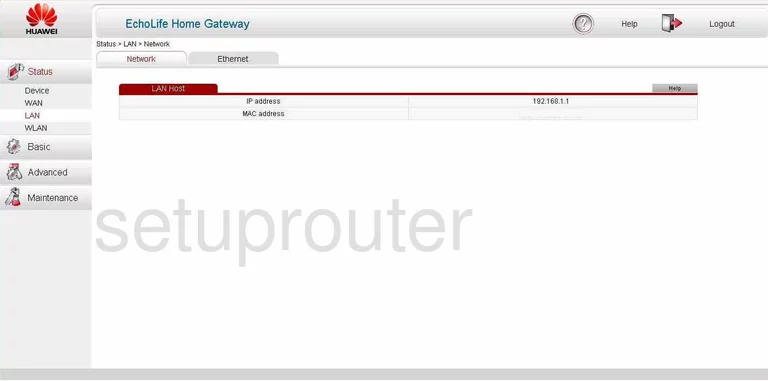
Huawei HG532s Vlan Screenshot
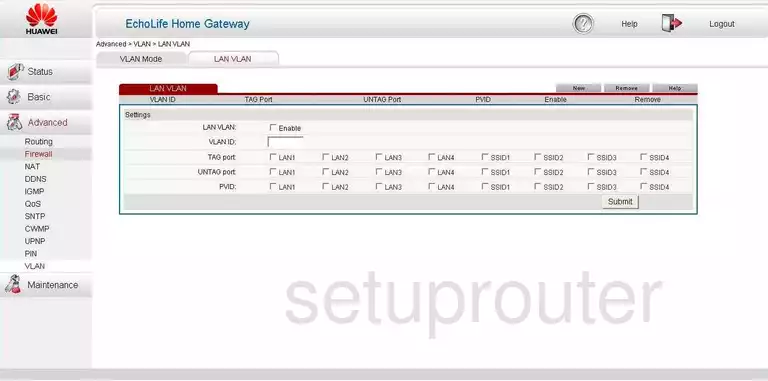
Huawei HG532s Log Screenshot
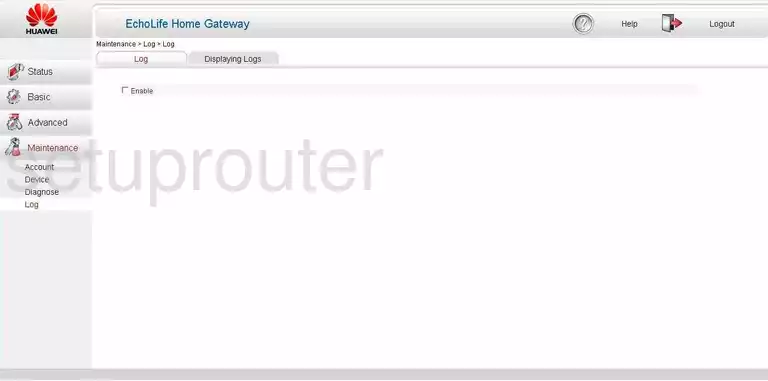
Huawei HG532s General Screenshot
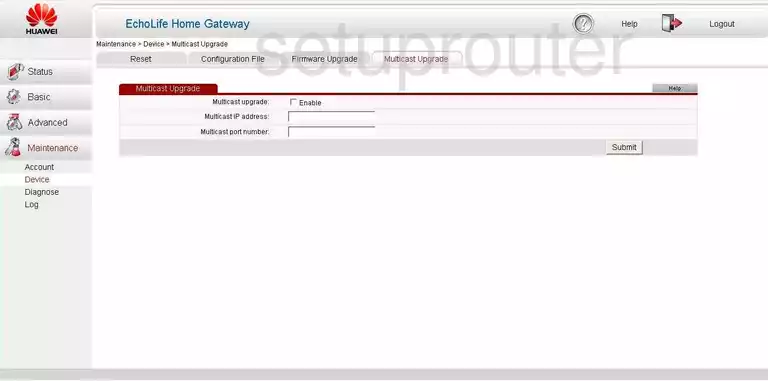
Huawei HG532s 3G 4G Wifi Screenshot
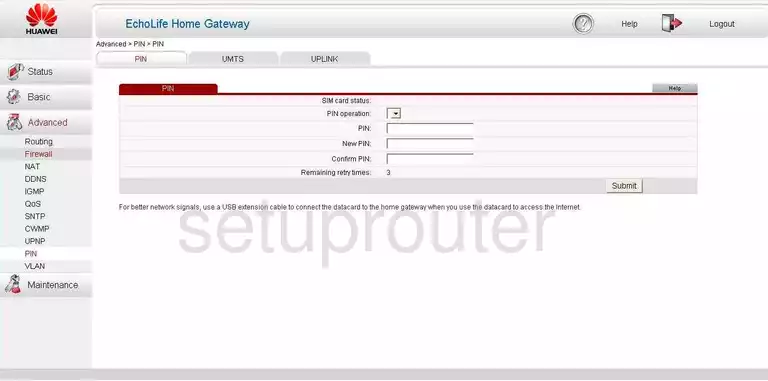
Huawei HG532s Port Mapping Screenshot
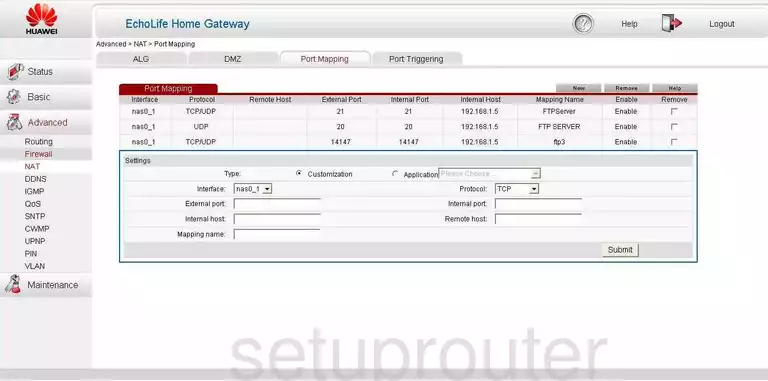
Huawei HG532s Port Triggering Screenshot
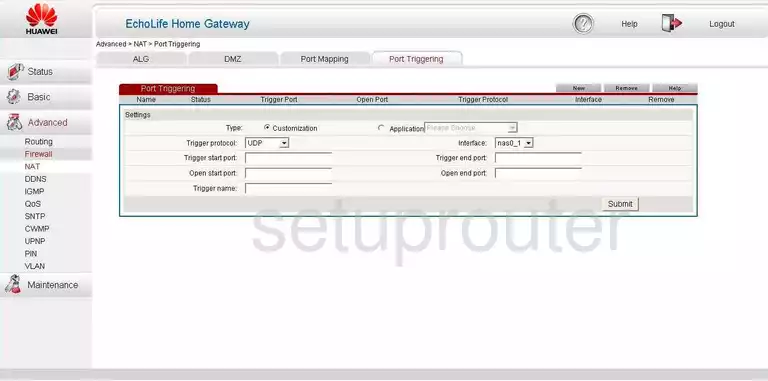
Huawei HG532s Qos Screenshot
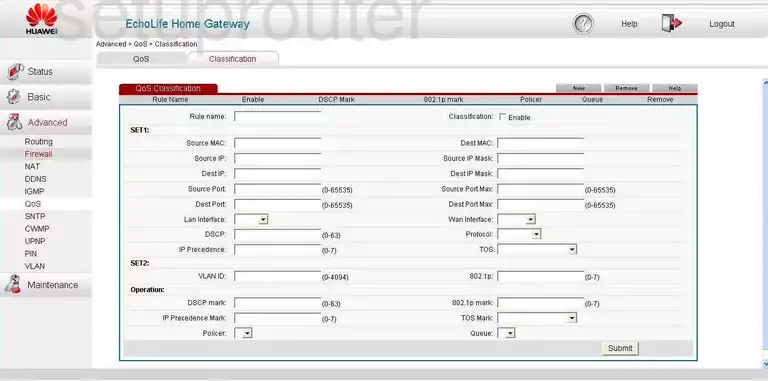
Huawei HG532s Qos Screenshot
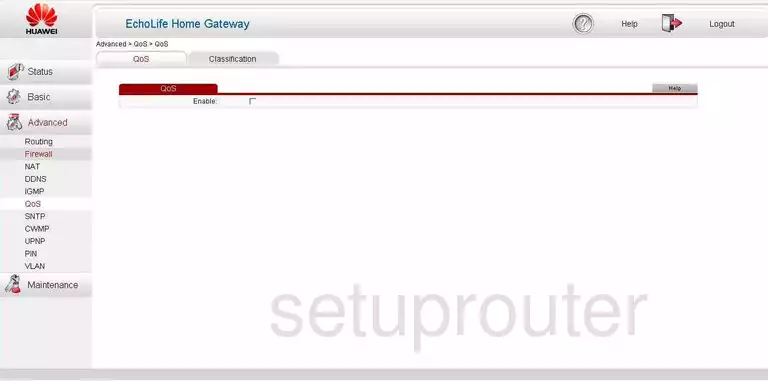
Huawei HG532s Time Setup Screenshot
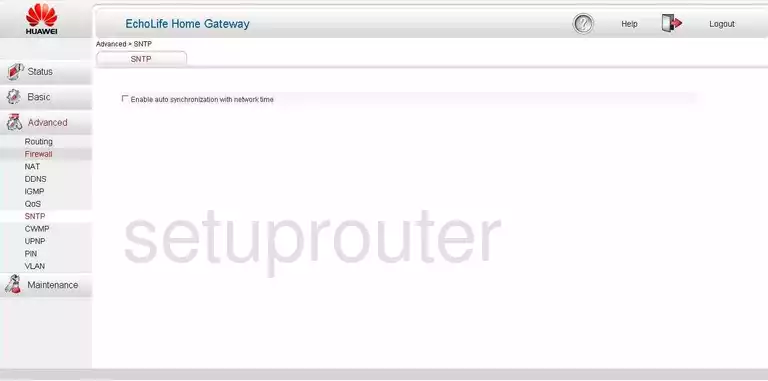
Huawei HG532s Routing Screenshot
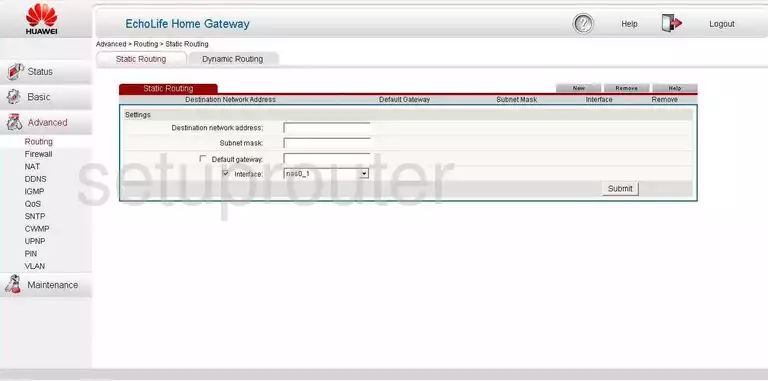
Huawei HG532s Tr-069 Screenshot
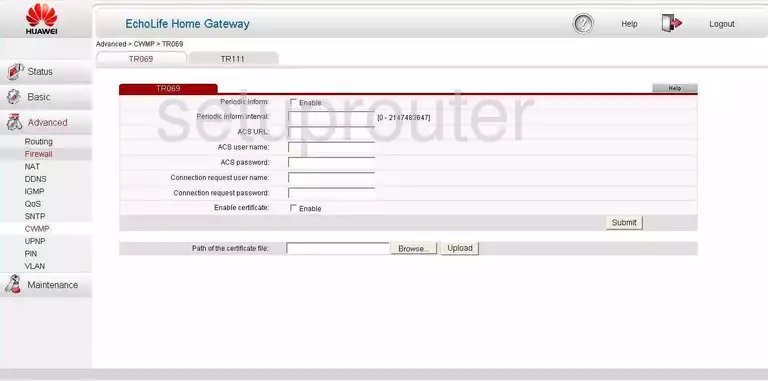
Huawei HG532s 3G 4G Wifi Screenshot
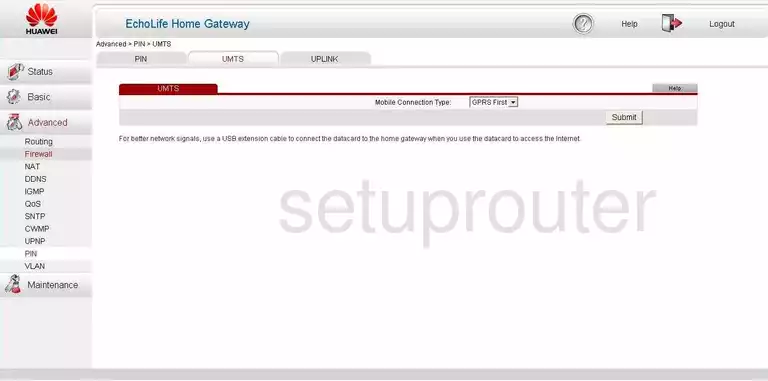
Huawei HG532s 3G 4G Wifi Screenshot
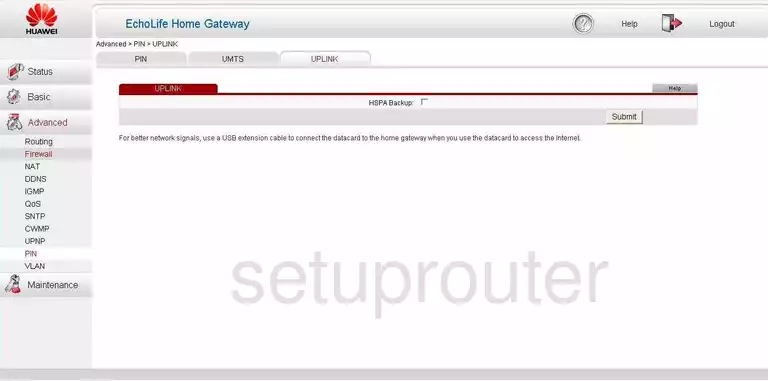
Huawei HG532s Upnp Screenshot
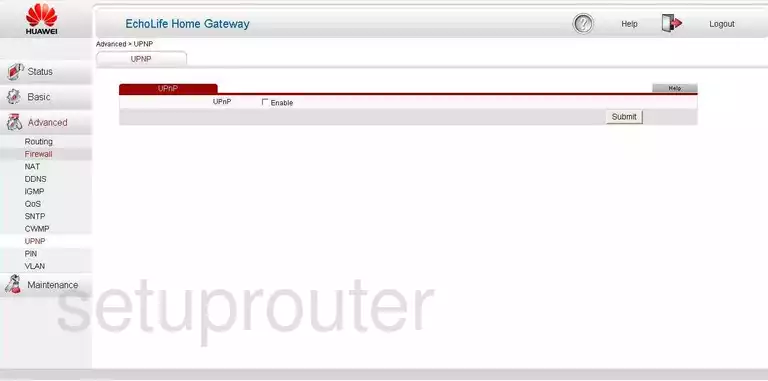
Huawei HG532s Vlan Screenshot
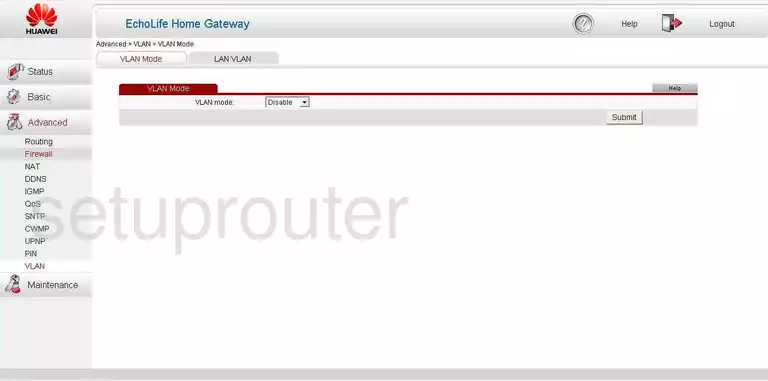
Huawei HG532s Status Screenshot
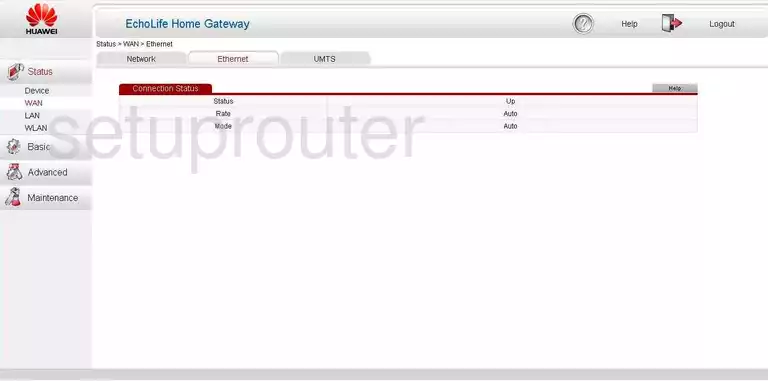
Huawei HG532s Status Screenshot
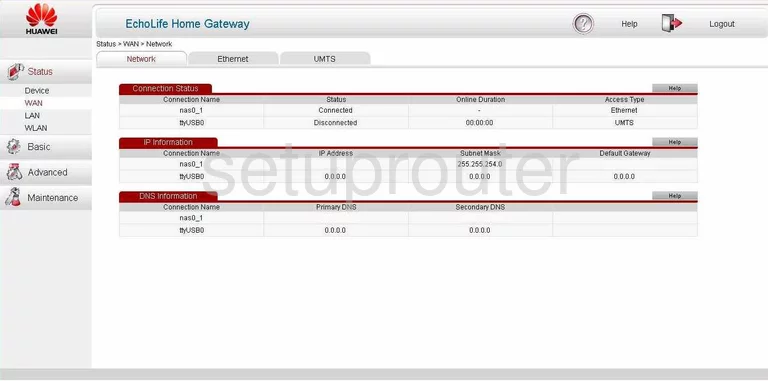
Huawei HG532s Status Screenshot
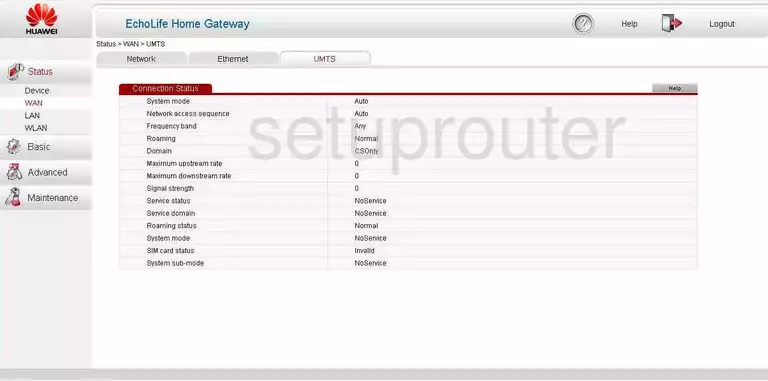
Huawei HG532s Status Screenshot
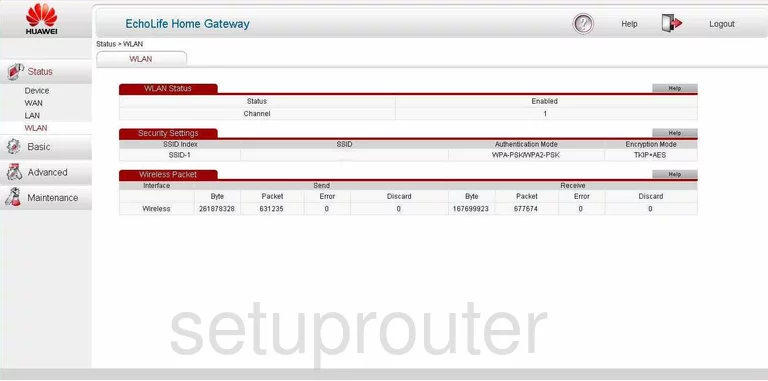
Huawei HG532s Device Image Screenshot

This is the screenshots guide for the Huawei HG532s.We also have the following guides for the same router: