All of the screenshots below were submitted to this site by our users.
If you would like to submit screenshots for us to use, please use our Router Screenshot Grabber, which is a free tool in Network Utilities. It makes the capture process easy and sends the screenshots to us automatically.
This is the screenshots guide for the Huawei HG630 V2 3BB. We also have the following guides for the same router:
All Huawei HG630 V2 3BB Screenshots
All screenshots below were captured from a Huawei HG630 V2 3BB router.
Huawei HG630 V2 3BB Wifi Setup Screenshot

Huawei HG630 V2 3BB Wifi Security Screenshot
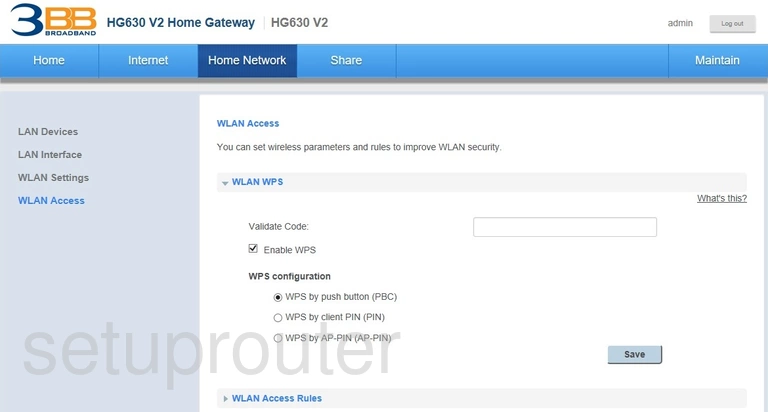
Huawei HG630 V2 3BB Vpn Screenshot
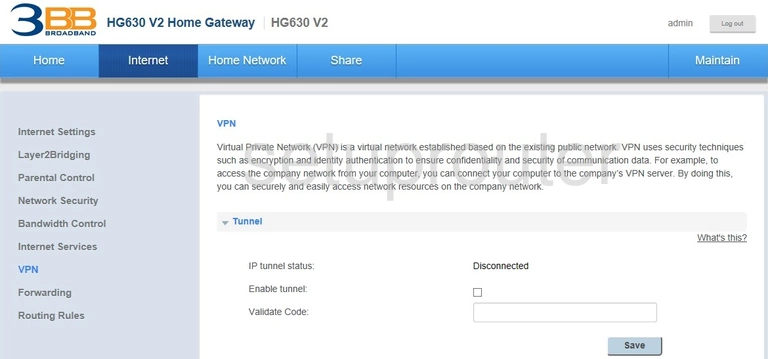
Huawei HG630 V2 3BB Log Screenshot
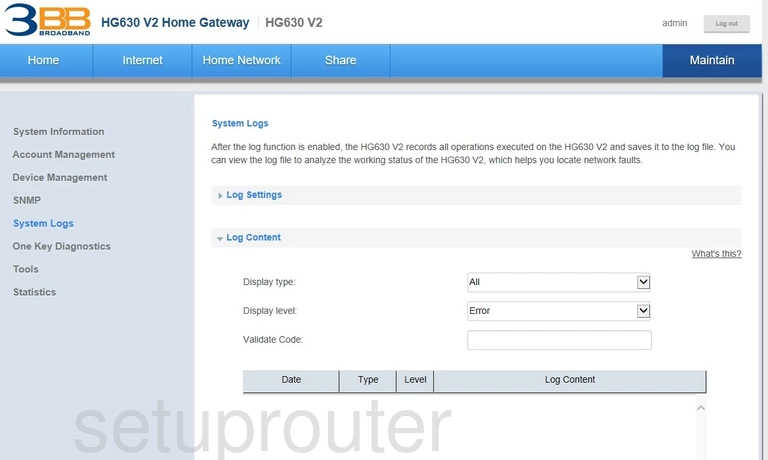
Huawei HG630 V2 3BB Status Screenshot

Huawei HG630 V2 3BB Usb Screenshot
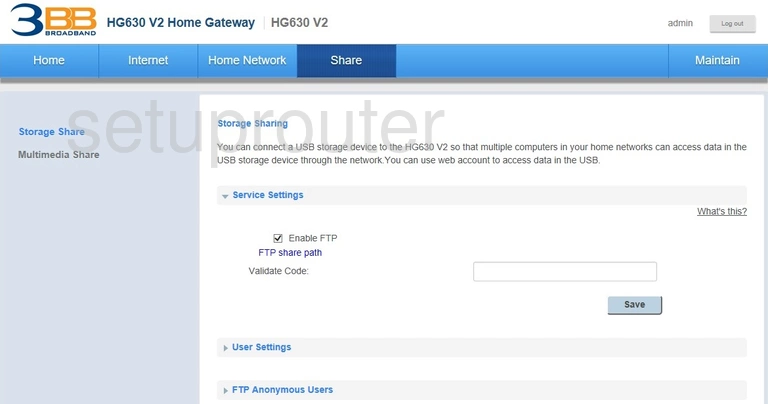
Huawei HG630 V2 3BB Traffic Statistics Screenshot
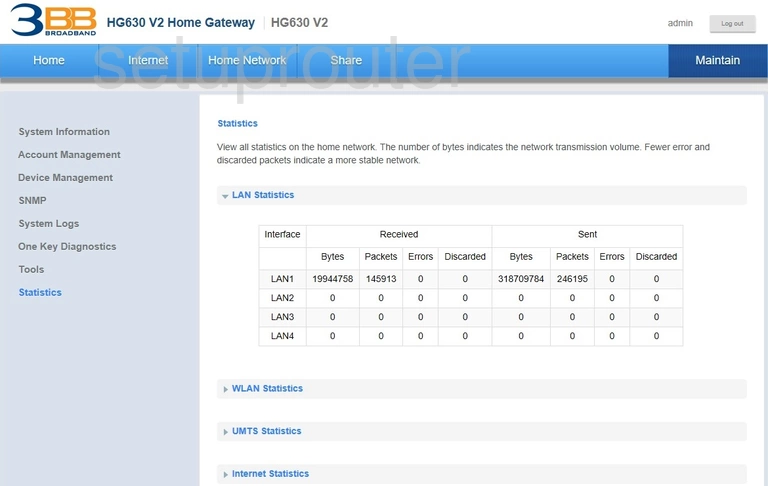
Huawei HG630 V2 3BB Snmp Screenshot
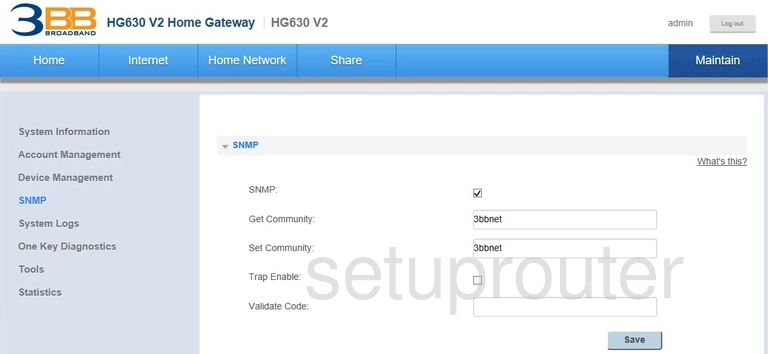
Huawei HG630 V2 3BB Routing Screenshot
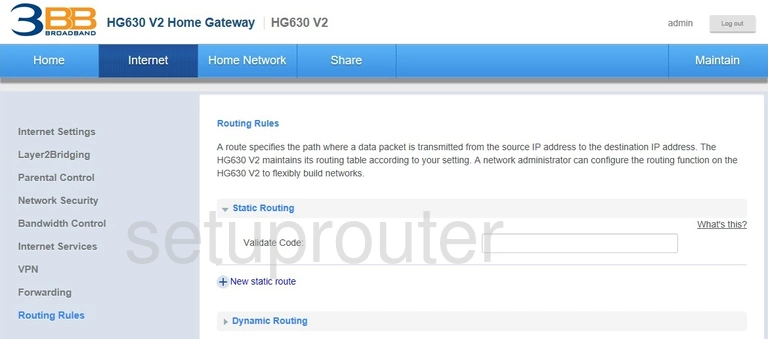
Huawei HG630 V2 3BB Access Control Screenshot
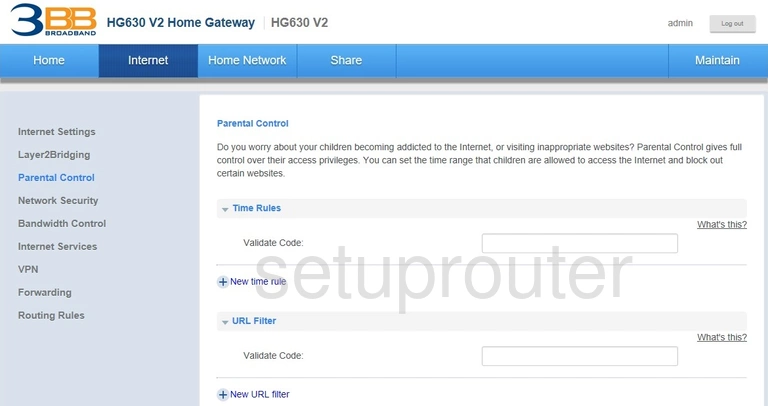
Huawei HG630 V2 3BB Diagnostics Screenshot
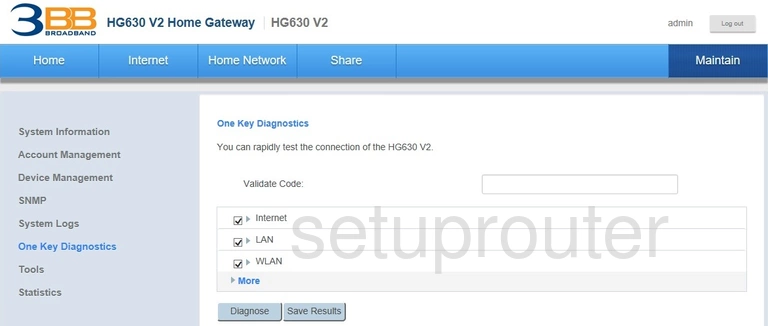
Huawei HG630 V2 3BB Firewall Screenshot
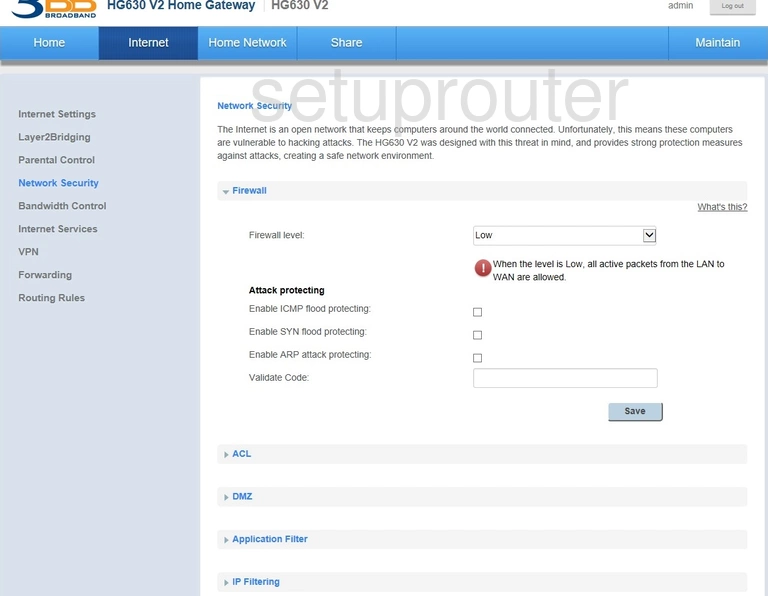
Huawei HG630 V2 3BB Usb Screenshot

Huawei HG630 V2 3BB Login Screenshot
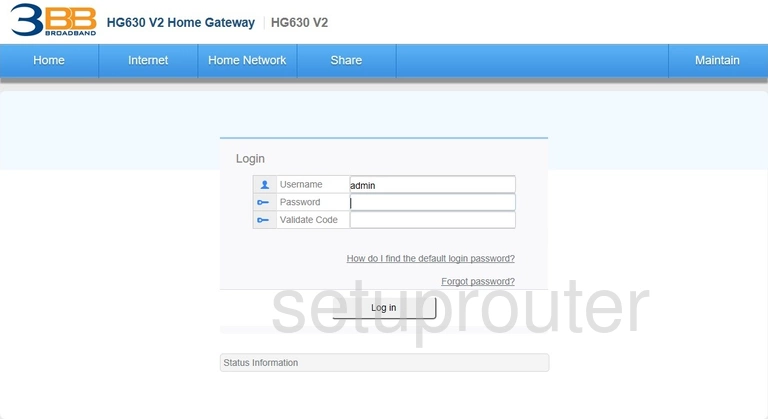
Huawei HG630 V2 3BB Setup Screenshot
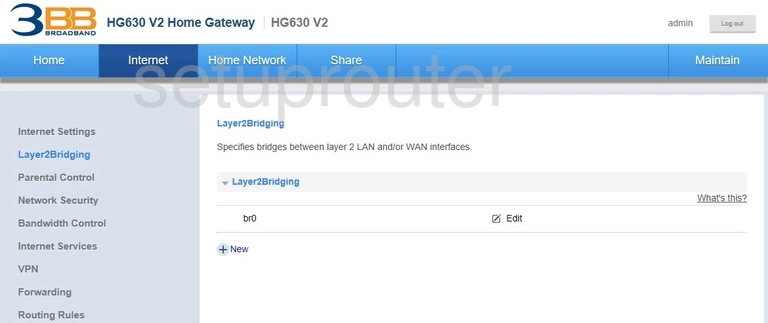
Huawei HG630 V2 3BB Status Screenshot
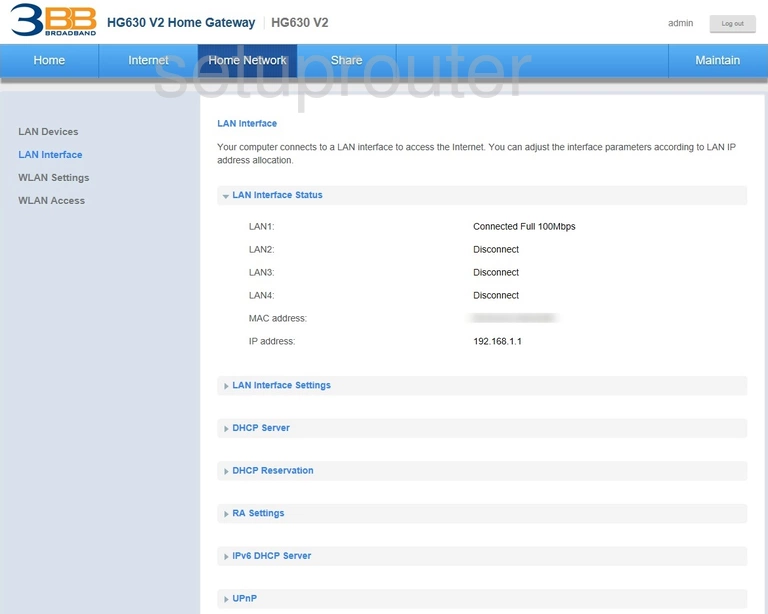
Huawei HG630 V2 3BB Attached Devices Screenshot
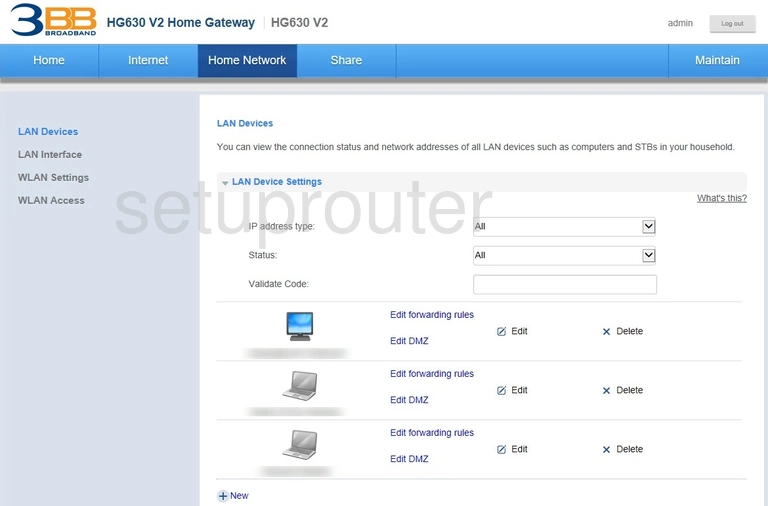
Huawei HG630 V2 3BB Status Screenshot
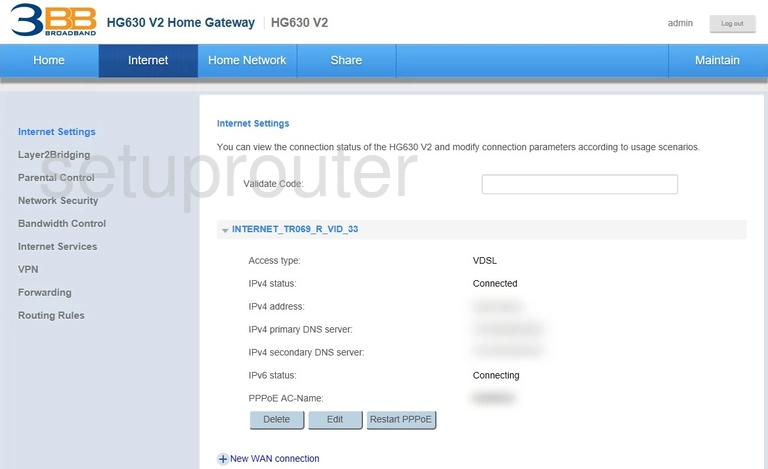
Huawei HG630 V2 3BB Dynamic Dns Screenshot
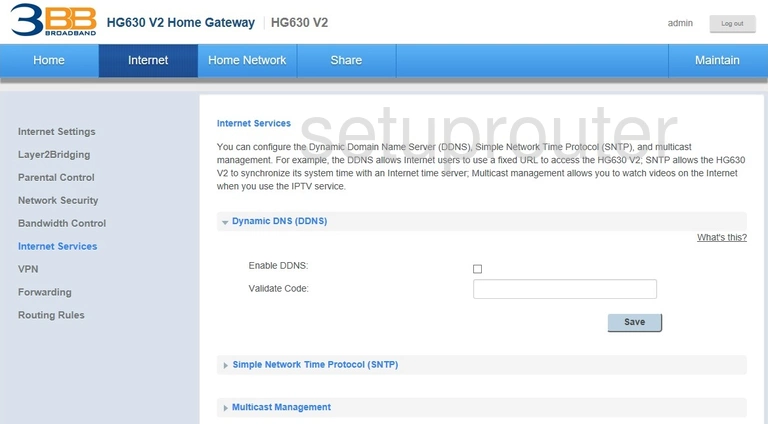
Huawei HG630 V2 3BB Port Forwarding Screenshot
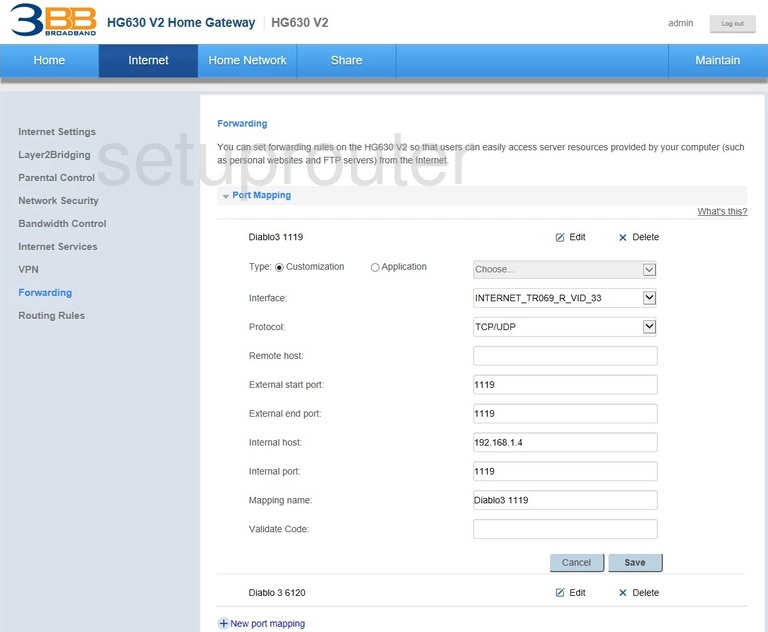
Huawei HG630 V2 3BB Diagnostics Screenshot
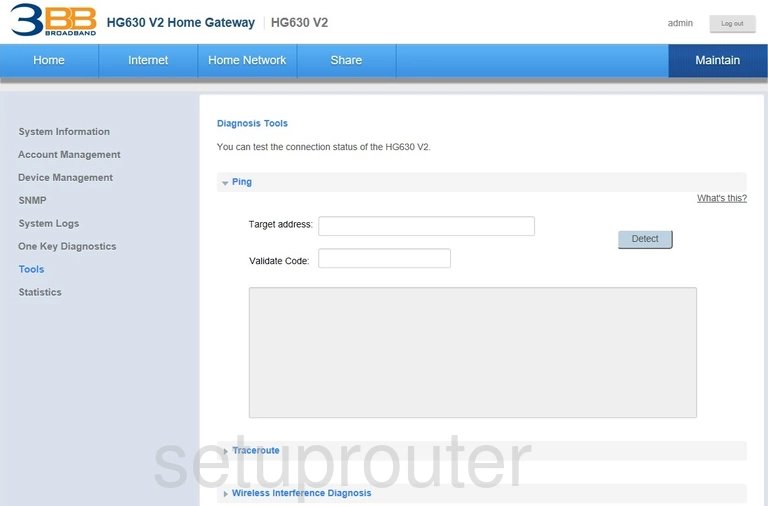
Huawei HG630 V2 3BB Reboot Screenshot

Huawei HG630 V2 3BB Qos Screenshot
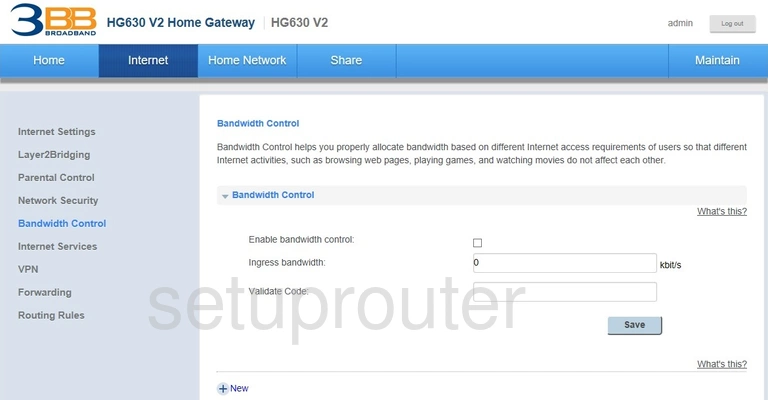
Huawei HG630 V2 3BB Access Control Screenshot
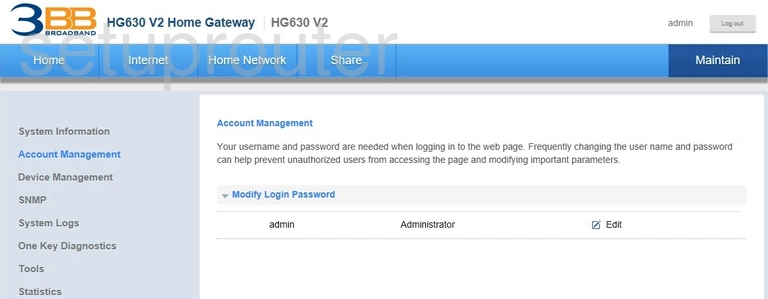
Huawei HG630 V2 3BB Reset Screenshot
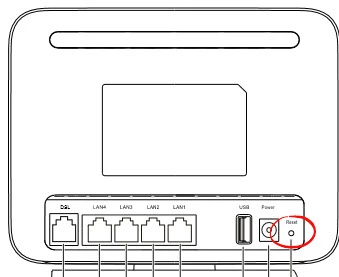
Huawei HG630 V2 3BB Device Image Screenshot

This is the screenshots guide for the Huawei HG630 V2 3BB. We also have the following guides for the same router: