Without our users, we would not have screenshots like these to share.
Please feel free to share screenshots with us using our Router Screenshot Grabber, which is a free tool in Network Utilities. It makes the capture process easy and sends the screenshots to us automatically.
This is the screenshots guide for the Huawei HG633 TalkTalk. We also have the following guides for the same router:
All Huawei HG633 TalkTalk Screenshots
All screenshots below were captured from a Huawei HG633 TalkTalk router.
Huawei HG633 TalkTalk Wifi Setup Screenshot
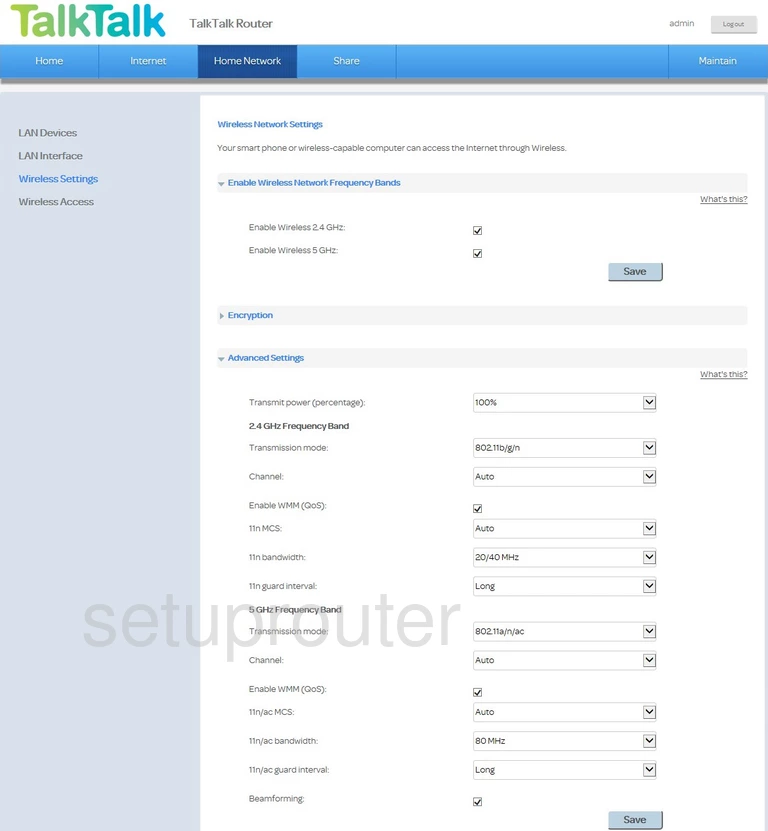
Huawei HG633 TalkTalk Wifi Wps Screenshot
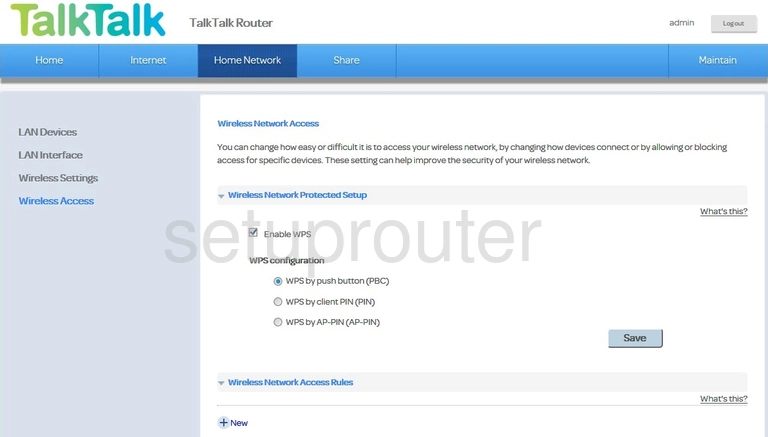
Huawei HG633 TalkTalk Log Screenshot
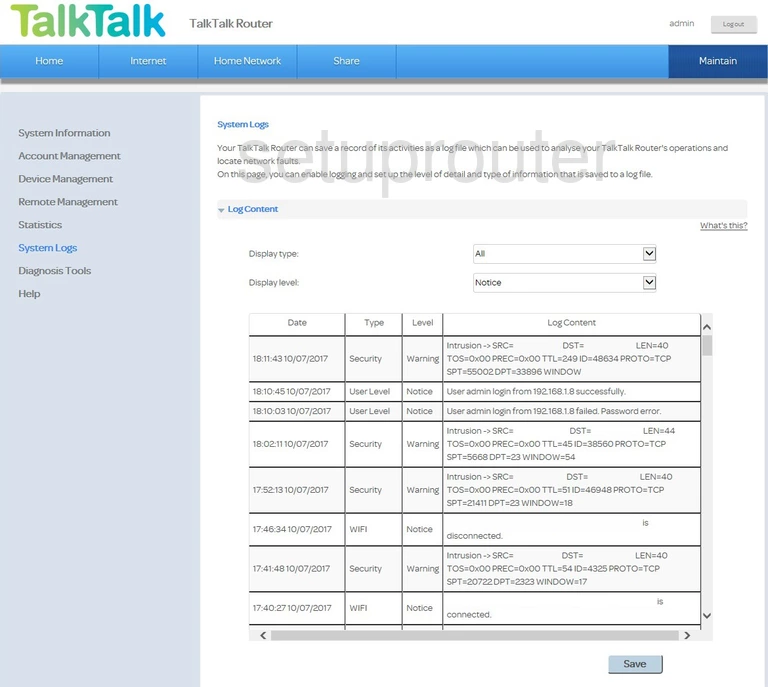
Huawei HG633 TalkTalk Usb Screenshot
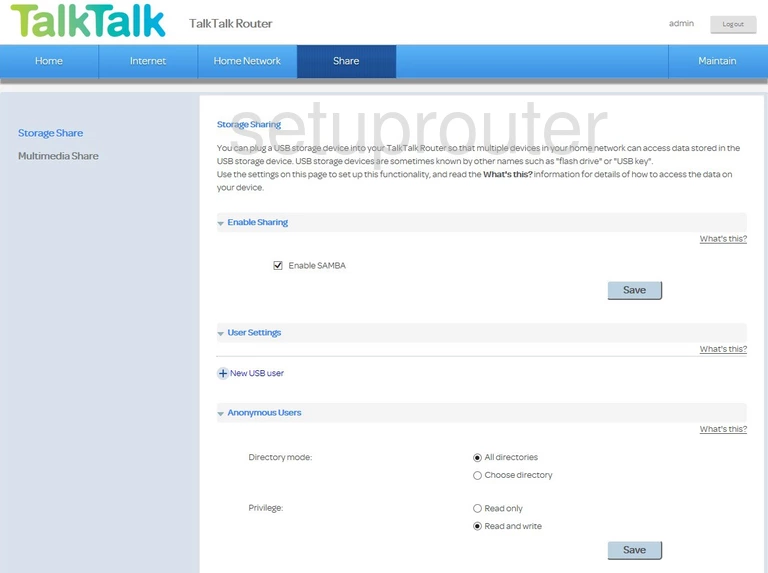
Huawei HG633 TalkTalk Routing Screenshot
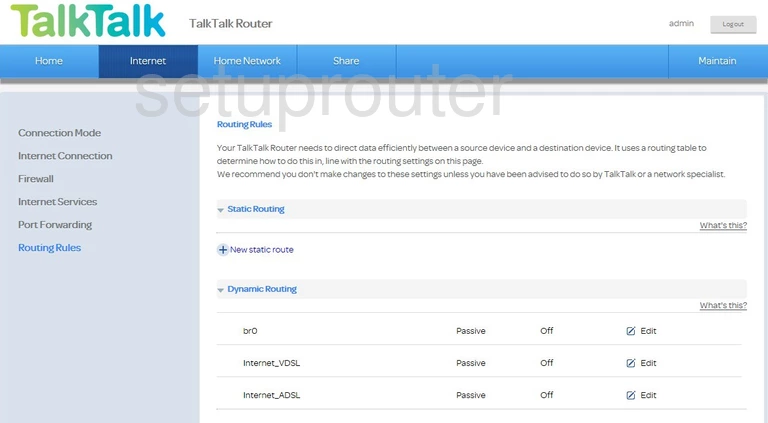
Huawei HG633 TalkTalk Remote Management Screenshot
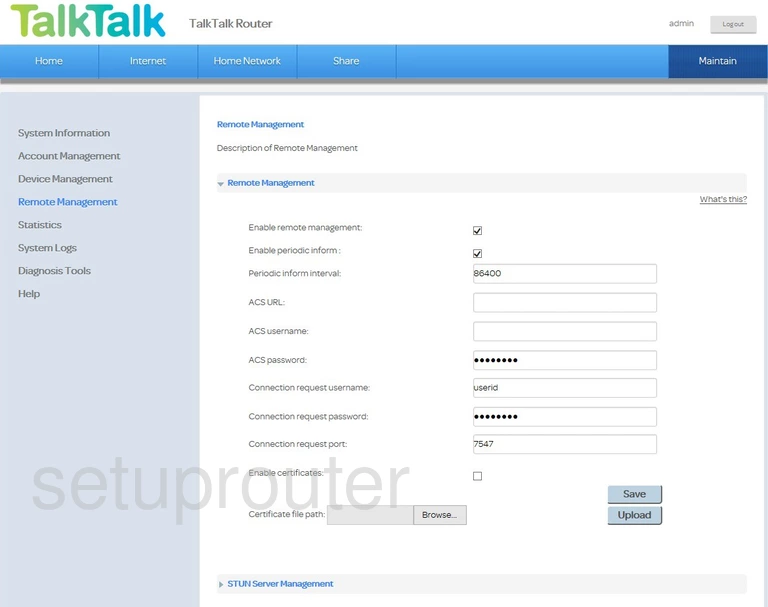
Huawei HG633 TalkTalk Port Forwarding Screenshot
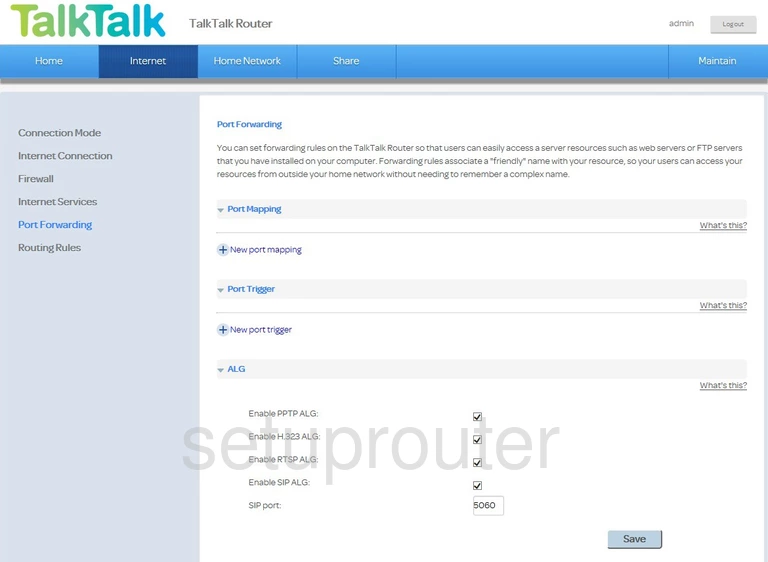
Huawei HG633 TalkTalk Nat Map Screenshot
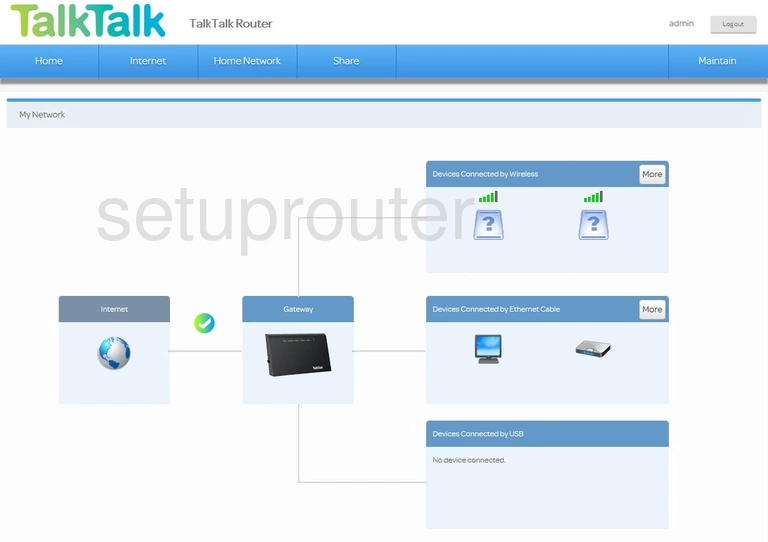
Huawei HG633 TalkTalk Usb Screenshot
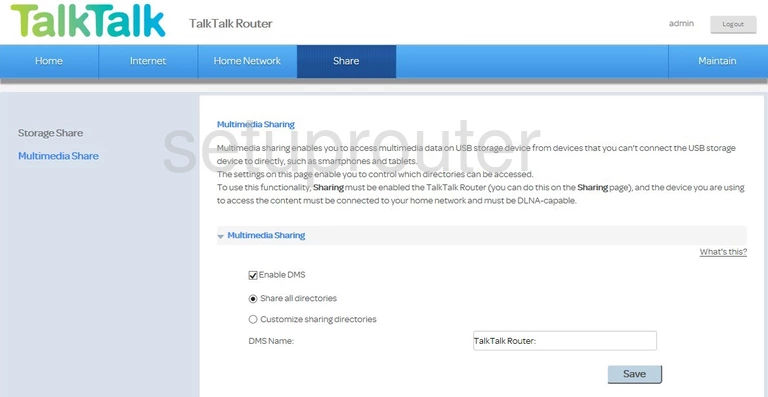
Huawei HG633 TalkTalk Login Screenshot
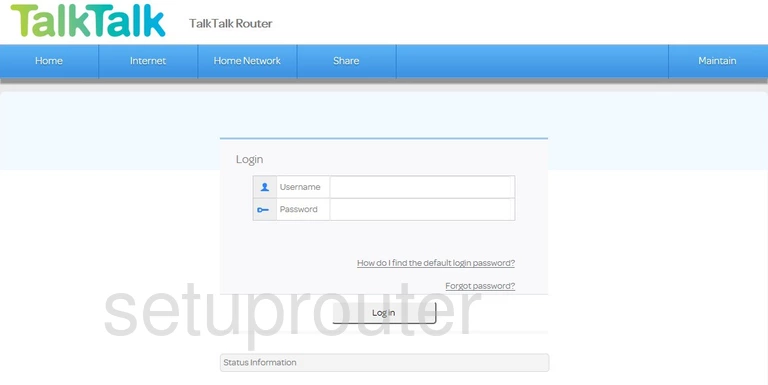
Huawei HG633 TalkTalk Lan Screenshot
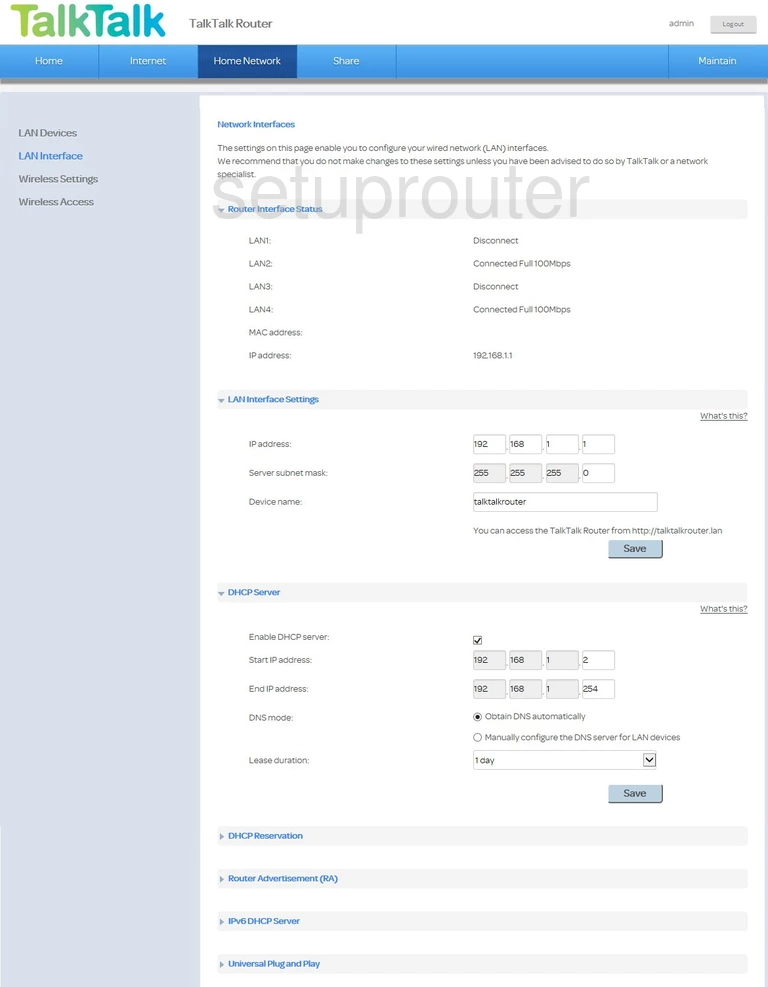
Huawei HG633 TalkTalk Lan Screenshot
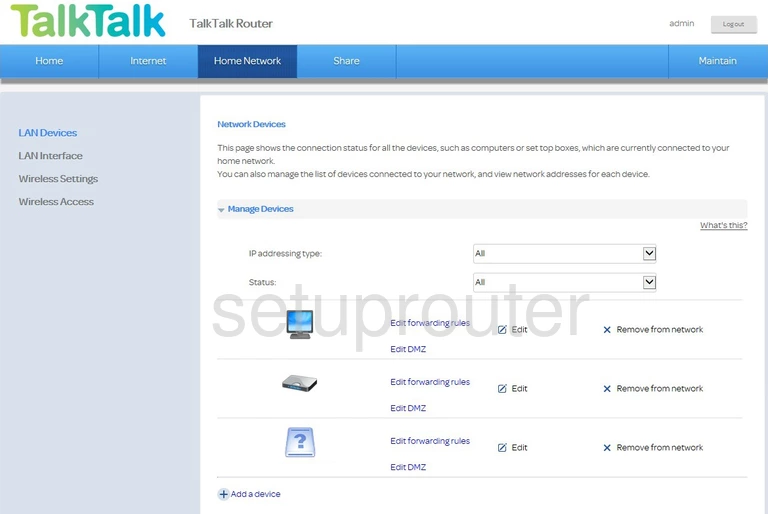
Huawei HG633 TalkTalk Dynamic Dns Screenshot
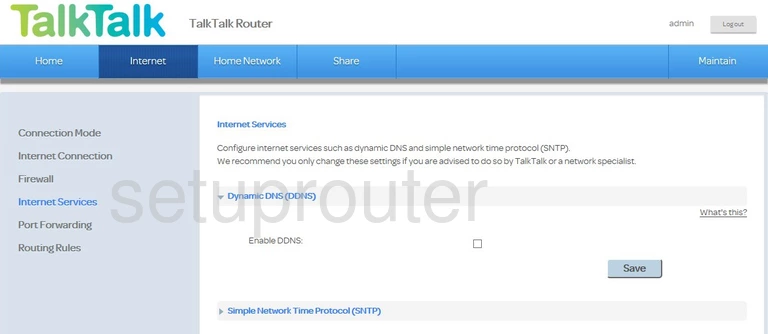
Huawei HG633 TalkTalk Wan Screenshot
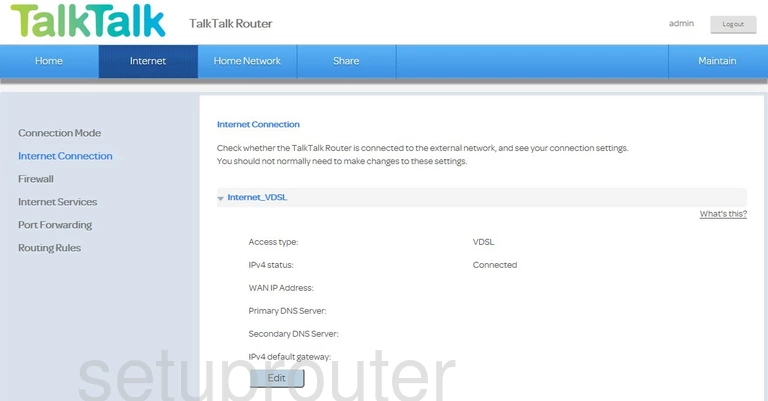
Huawei HG633 TalkTalk Wan Screenshot
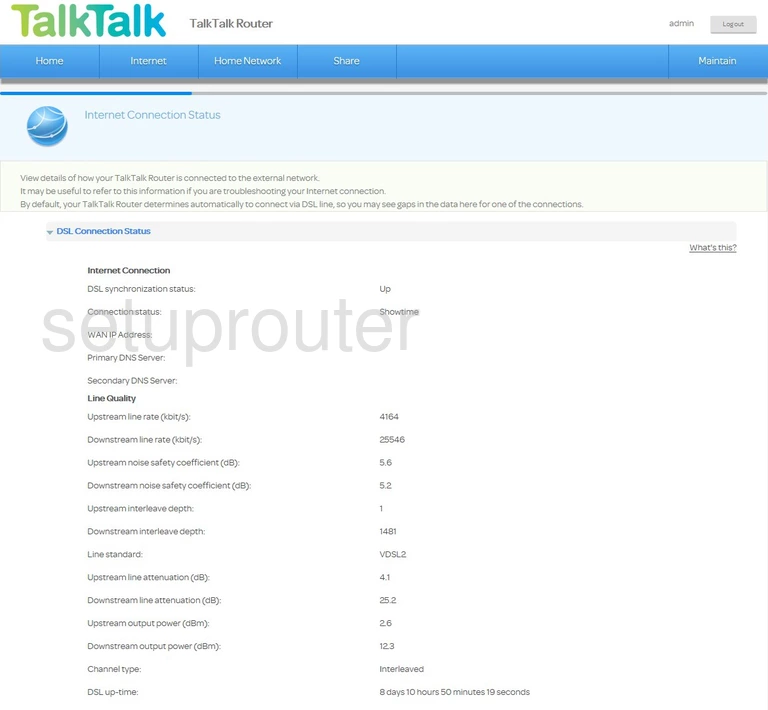
Huawei HG633 TalkTalk Setup Screenshot
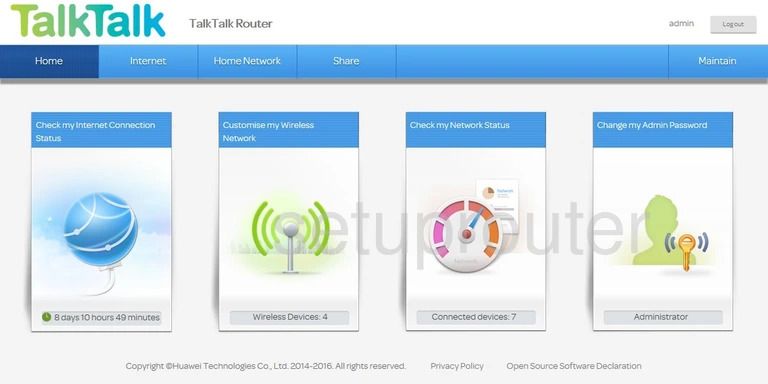
Huawei HG633 TalkTalk Help Screenshot
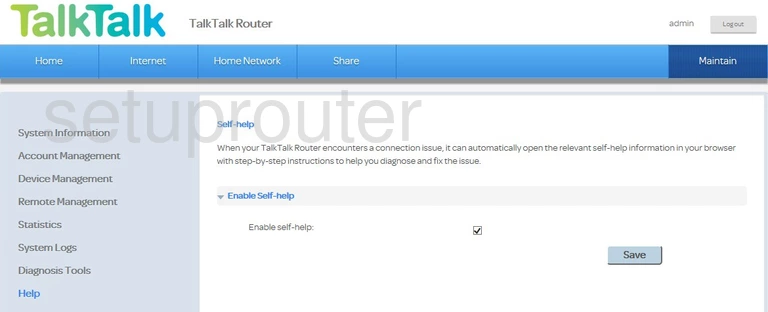
Huawei HG633 TalkTalk Firewall Screenshot
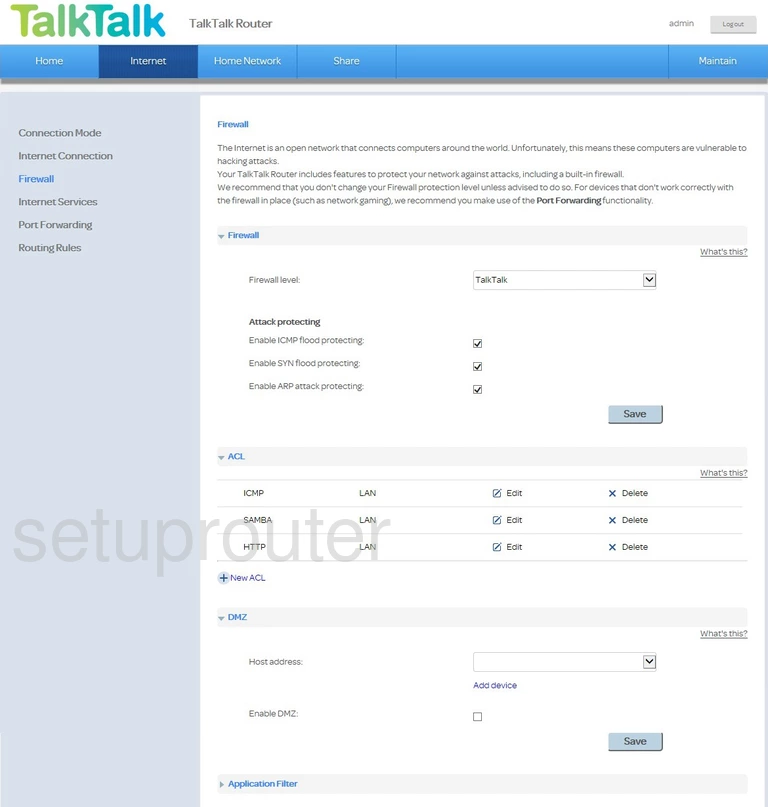
Huawei HG633 TalkTalk Diagnostics Screenshot
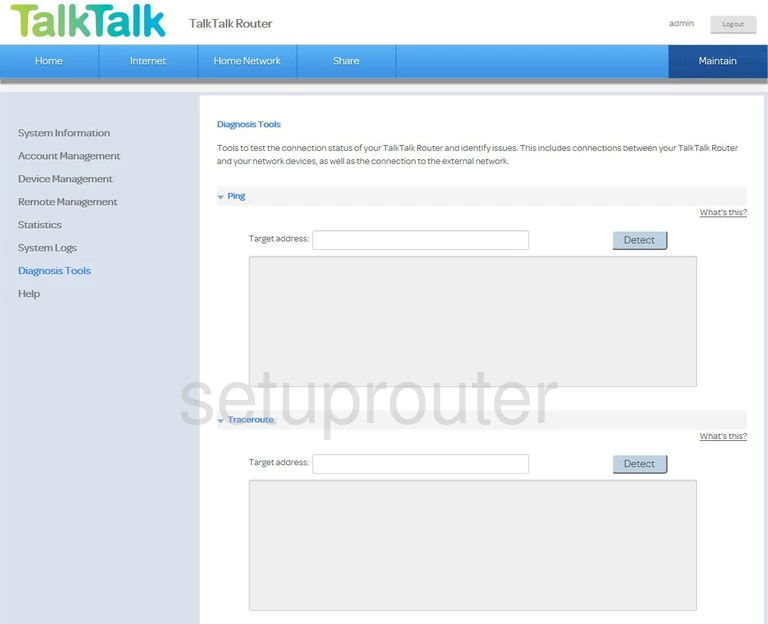
Huawei HG633 TalkTalk Reboot Screenshot
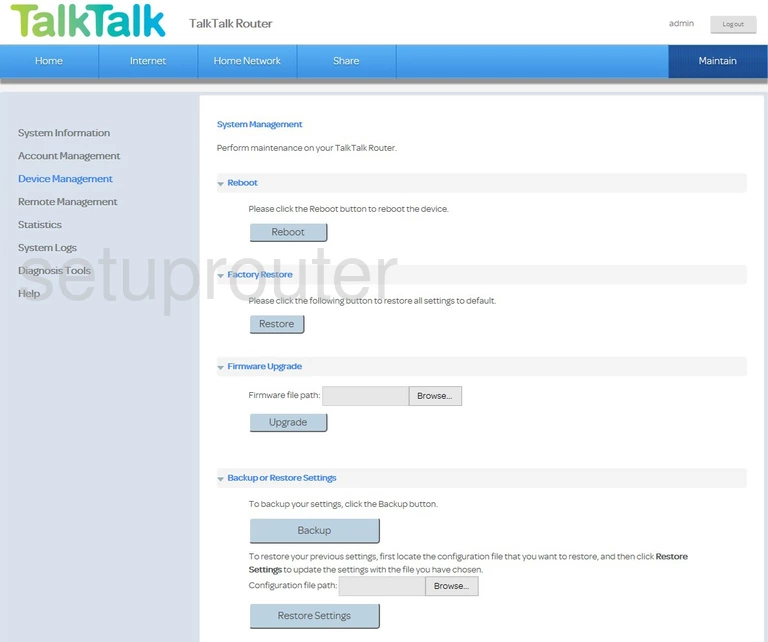
Huawei HG633 TalkTalk Wifi Setup Screenshot
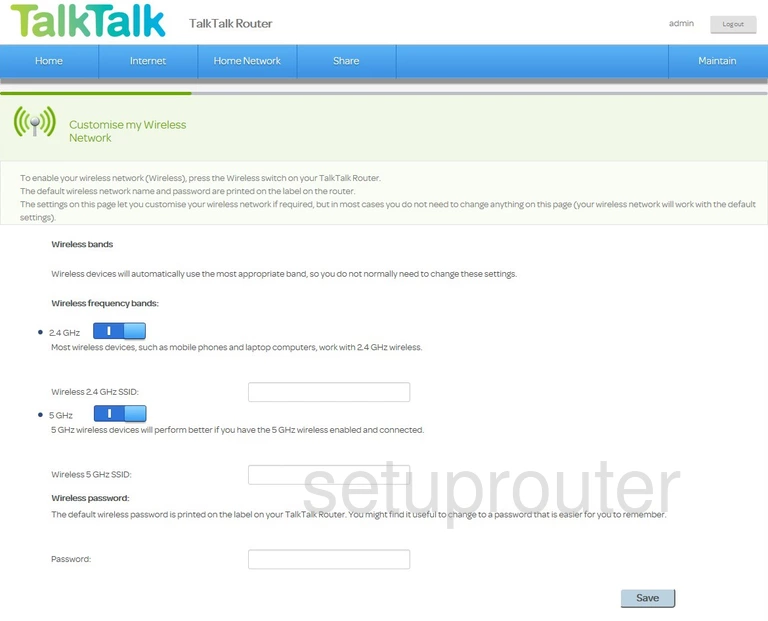
Huawei HG633 TalkTalk Wan Screenshot
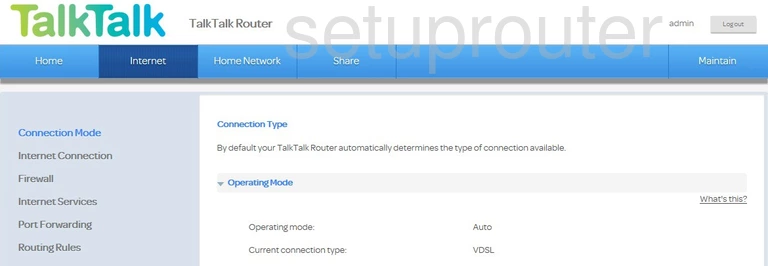
Huawei HG633 TalkTalk Access Control Screenshot
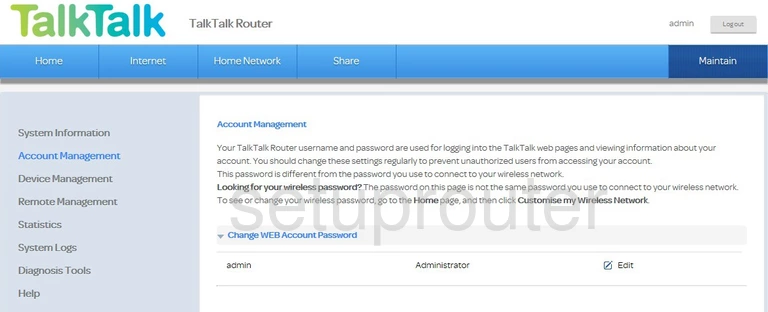
Huawei HG633 TalkTalk Device Image Screenshot

Huawei HG633 TalkTalk Port Mapping Screenshot
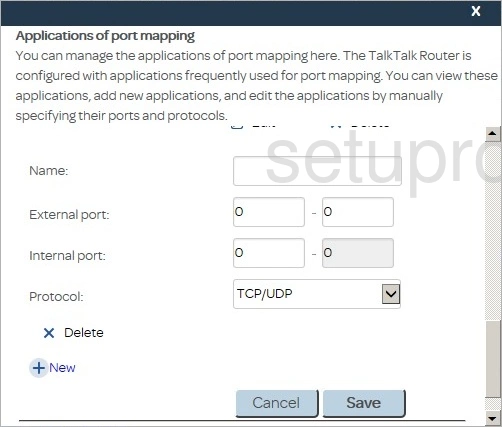
Huawei HG633 TalkTalk Status Screenshot
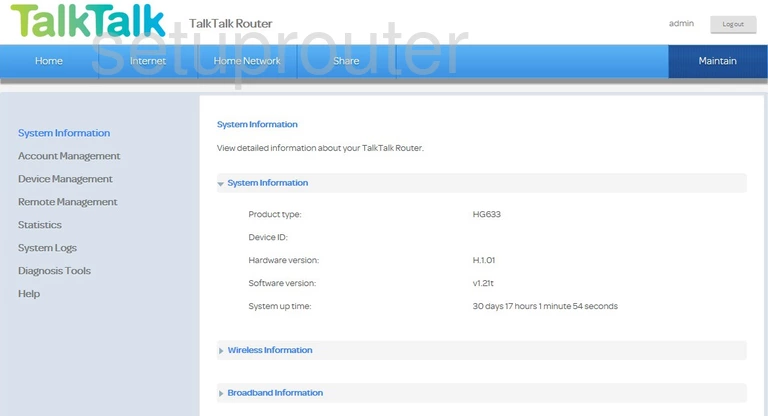
Huawei HG633 TalkTalk Traffic Statistics Screenshot
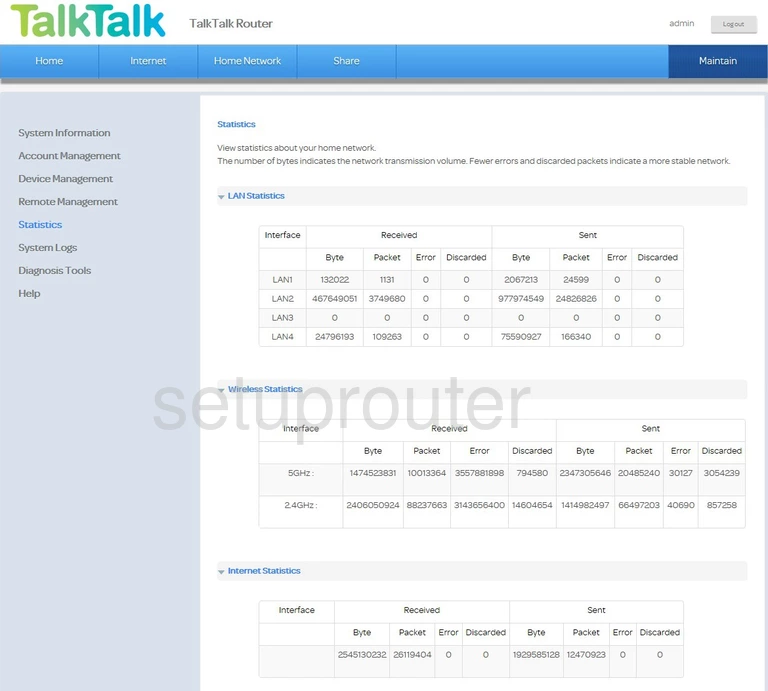
This is the screenshots guide for the Huawei HG633 TalkTalk. We also have the following guides for the same router: