The Huawei HG659 router is considered a wireless router because it offers WiFi connectivity. WiFi, or simply wireless, allows you to connect various devices to your router, such as wireless printers, smart televisions, and WiFi enabled smartphones.
Other Huawei HG659 Guides
This is the wifi guide for the Huawei HG659 V100R001C206B020 Vodafone. We also have the following guides for the same router:
- Huawei HG659 iPrimus - Huawei HG659 Login Instructions
- Huawei HG659 iPrimus - Huawei HG659 User Manual
- Huawei HG659 iPrimus - Huawei HG659 Screenshots
- Huawei HG659 iPrimus - Information About the Huawei HG659 Router
- Huawei HG659 iPrimus - Reset the Huawei HG659
- Huawei HG659 unitymedia - Login to the Huawei HG659
- Huawei HG659 unitymedia - Information About the Huawei HG659 Router
- Huawei HG659 unitymedia - Reset the Huawei HG659
- Huawei HG659 unitymedia - Huawei HG659 Screenshots
- Huawei HG659 V100R001C195B023_dbg0104 Vodacom - Login to the Huawei HG659
- Huawei HG659 V100R001C195B023_dbg0104 Vodacom - Information About the Huawei HG659 Router
- Huawei HG659 V100R001C195B023_dbg0104 Vodacom - Reset the Huawei HG659
- Huawei HG659 V100R001C206B020 Vodafone - Reset the Huawei HG659
- Huawei HG659 V100R001C206B020 Vodafone - Huawei HG659 Login Instructions
- Huawei HG659 V100R001C206B020 Vodafone - Huawei HG659 User Manual
- Huawei HG659 V100R001C206B020 Vodafone - Huawei HG659 Screenshots
- Huawei HG659 V100R001C206B020 Vodafone - Information About the Huawei HG659 Router
- Huawei HG659 V100R001C216B112 - Huawei HG659 Login Instructions
- Huawei HG659 V100R001C216B112 - Huawei HG659 User Manual
- Huawei HG659 V100R001C216B112 - Huawei HG659 Screenshots
- Huawei HG659 V100R001C216B112 - Information About the Huawei HG659 Router
- Huawei HG659 V100R001C216B112 - Reset the Huawei HG659
- Huawei HG659 V100R001C270B011_Dodo Dodo - Huawei HG659 Screenshots
- Huawei HG659 V100R001C270B011_Dodo Dodo - Information About the Huawei HG659 Router
- Huawei HG659 V100R001C270B011_Dodo Dodo - Reset the Huawei HG659
- Huawei HG659 V100R001C270B011_Dodo Dodo - Login to the Huawei HG659
WiFi Terms
Before we get started there is a little bit of background info that you should be familiar with.
Wireless Name
Your wireless network needs to have a name to uniquely identify it from other wireless networks. If you are not sure what this means we have a guide explaining what a wireless name is that you can read for more information.
Wireless Password
An important part of securing your wireless network is choosing a strong password.
Wireless Channel
Picking a WiFi channel is not always a simple task. Be sure to read about WiFi channels before making the choice.
Encryption
You should almost definitely pick WPA2 for your networks encryption. If you are unsure, be sure to read our WEP vs WPA guide first.
Login To The Huawei HG659
To get started configuring the Huawei HG659 WiFi settings you need to login to your router. If you are already logged in you can skip this step.
To login to the Huawei HG659, follow our Huawei HG659 Login Guide.
Find the WiFi Settings on the Huawei HG659
If you followed our login guide above then you should see this screen.
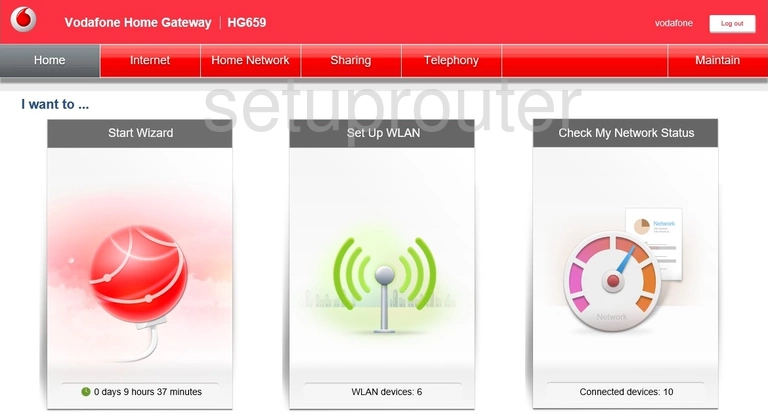
You can either click the Set Up WLAN button in the center of the page, or you can choose Home Network at the top. Then click WLAN Settings in the left sidebar.
Change the WiFi Settings on the Huawei HG659
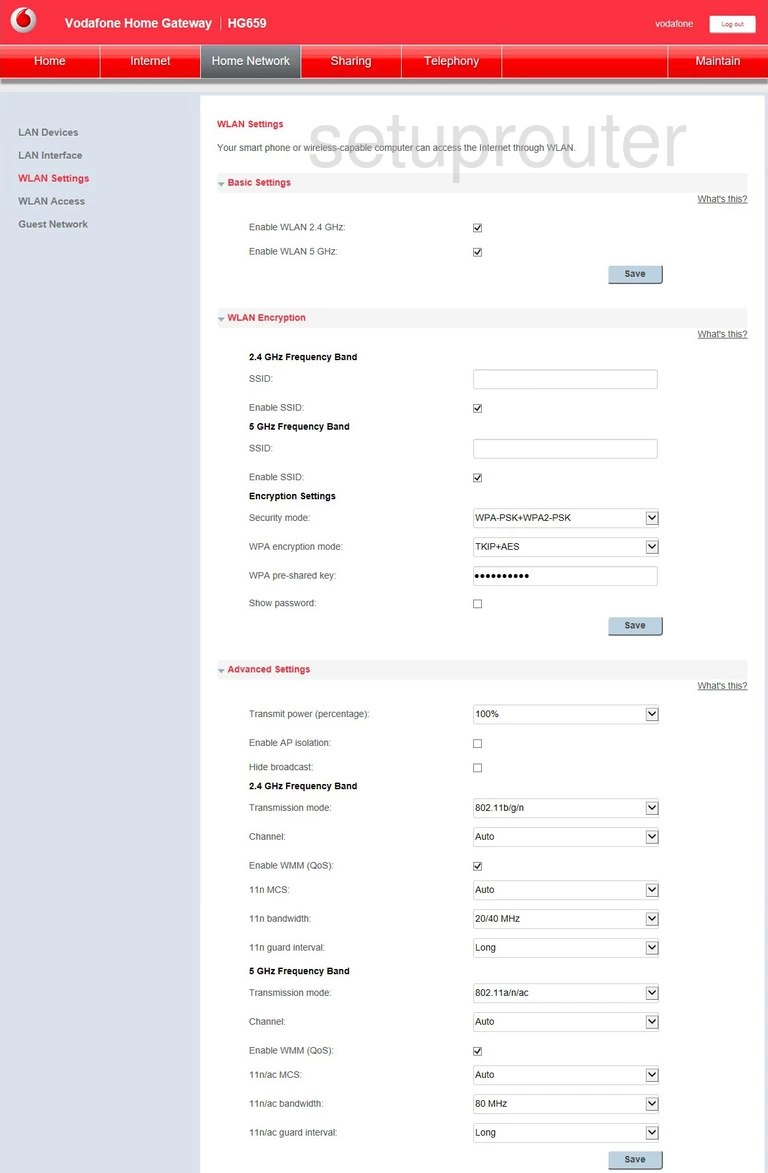
This puts you on a page like the one you see above.
On this page we will cover five settings. The first setting is under the Basic Settings drop down section.
- The Enable WLAN 2.4GHz or Enable WLAN 5GHz: The one you choose depends on what you want. Put a check in the box labeled 2.4GHz if you need a larger wireless range. Put a check in the box labeled 5GHz if you need a smaller range.
Save the change, then open up the WLAN Encryption drop down section. Make sure to only make changes to the frequency you chose above.
- The SSID: This is the name you give your network so you can recognize it. When making up a new name be sure to avoid personal information. Read our Change your Wireless Name guide for more information.
- The Security mode: There are several different options here to choose from. We recommend using WPA2-PSK. Find out why in our WEP vs. WPA guide.
- The WPA encryption mode: Set this to AES for the most up to date encryption.
- The WPA pre-shared key: This is the Internet password. This is used in conjunction with your security to keep your network safe. Make sure to use a minimum of 10 characters here with a mix of upper and lowercase letters. We also recommend using at least one number and symbol in your password. Learn more tips in our Creating a Strong Password guide.
Don't forget to save your changes.
Possible Problems when Changing your WiFi Settings
After making these changes to your router you will almost definitely have to reconnect any previously connected devices. This is usually done at the device itself and not at your computer.
Other Huawei HG659 Info
Don't forget about our other Huawei HG659 info that you might be interested in.
This is the wifi guide for the Huawei HG659 V100R001C206B020 Vodafone. We also have the following guides for the same router:
- Huawei HG659 iPrimus - Huawei HG659 Login Instructions
- Huawei HG659 iPrimus - Huawei HG659 User Manual
- Huawei HG659 iPrimus - Huawei HG659 Screenshots
- Huawei HG659 iPrimus - Information About the Huawei HG659 Router
- Huawei HG659 iPrimus - Reset the Huawei HG659
- Huawei HG659 unitymedia - Login to the Huawei HG659
- Huawei HG659 unitymedia - Information About the Huawei HG659 Router
- Huawei HG659 unitymedia - Reset the Huawei HG659
- Huawei HG659 unitymedia - Huawei HG659 Screenshots
- Huawei HG659 V100R001C195B023_dbg0104 Vodacom - Login to the Huawei HG659
- Huawei HG659 V100R001C195B023_dbg0104 Vodacom - Information About the Huawei HG659 Router
- Huawei HG659 V100R001C195B023_dbg0104 Vodacom - Reset the Huawei HG659
- Huawei HG659 V100R001C206B020 Vodafone - Reset the Huawei HG659
- Huawei HG659 V100R001C206B020 Vodafone - Huawei HG659 Login Instructions
- Huawei HG659 V100R001C206B020 Vodafone - Huawei HG659 User Manual
- Huawei HG659 V100R001C206B020 Vodafone - Huawei HG659 Screenshots
- Huawei HG659 V100R001C206B020 Vodafone - Information About the Huawei HG659 Router
- Huawei HG659 V100R001C216B112 - Huawei HG659 Login Instructions
- Huawei HG659 V100R001C216B112 - Huawei HG659 User Manual
- Huawei HG659 V100R001C216B112 - Huawei HG659 Screenshots
- Huawei HG659 V100R001C216B112 - Information About the Huawei HG659 Router
- Huawei HG659 V100R001C216B112 - Reset the Huawei HG659
- Huawei HG659 V100R001C270B011_Dodo Dodo - Huawei HG659 Screenshots
- Huawei HG659 V100R001C270B011_Dodo Dodo - Information About the Huawei HG659 Router
- Huawei HG659 V100R001C270B011_Dodo Dodo - Reset the Huawei HG659
- Huawei HG659 V100R001C270B011_Dodo Dodo - Login to the Huawei HG659