All of the screenshots below were submitted to this site by our users.
We'd love to see your screenshots on our site. Simply use our Router Screenshot Grabber, which is a free tool in Network Utilities. It makes the capture process easy and sends the screenshots to us automatically.
This is the screenshots guide for the Huawei HG659b Spark. We also have the following guides for the same router:
- Huawei HG659b Spark - How to change the IP Address on a Huawei HG659b router
- Huawei HG659b Spark - Huawei HG659b Login Instructions
- Huawei HG659b Spark - Huawei HG659b User Manual
- Huawei HG659b Spark - Setup WiFi on the Huawei HG659b
- Huawei HG659b Spark - How to Reset the Huawei HG659b
- Huawei HG659b Spark - Information About the Huawei HG659b Router
All Huawei HG659b Screenshots
All screenshots below were captured from a Huawei HG659b router.
Huawei HG659b Voip Screenshot
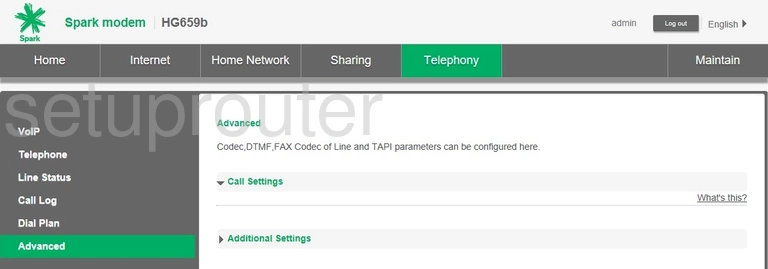
Huawei HG659b Wifi Setup Screenshot
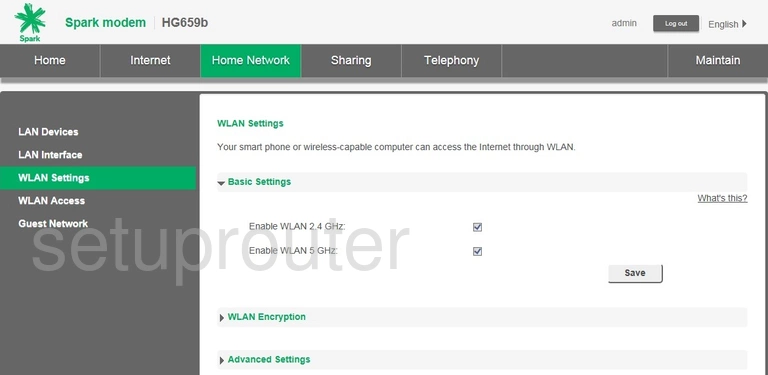
Huawei HG659b Wifi Setup Screenshot

Huawei HG659b Vpn Screenshot
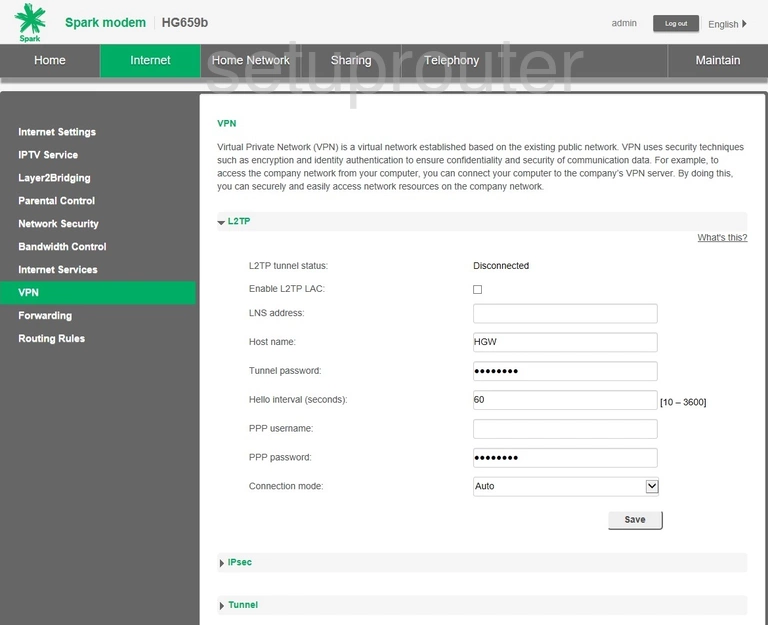
Huawei HG659b Voip Screenshot
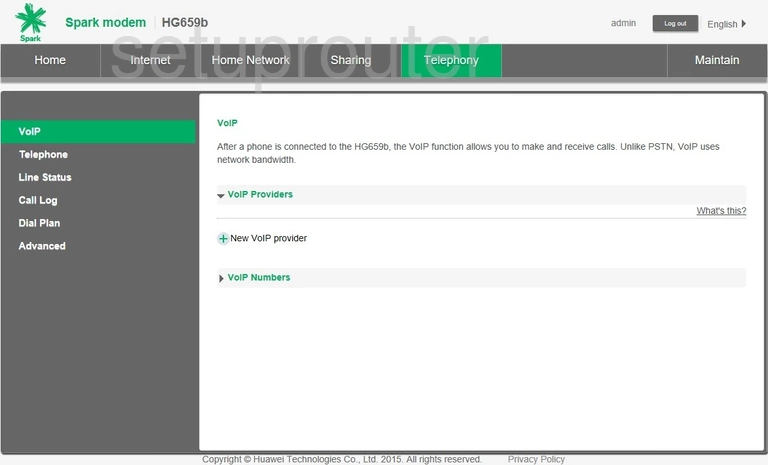
Huawei HG659b Usb Screenshot
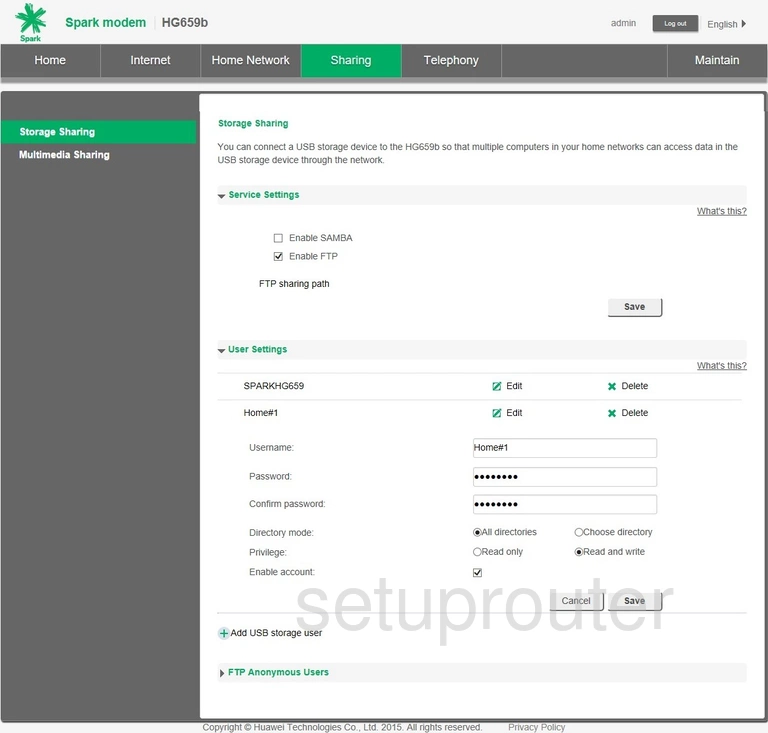
Huawei HG659b Routing Screenshot
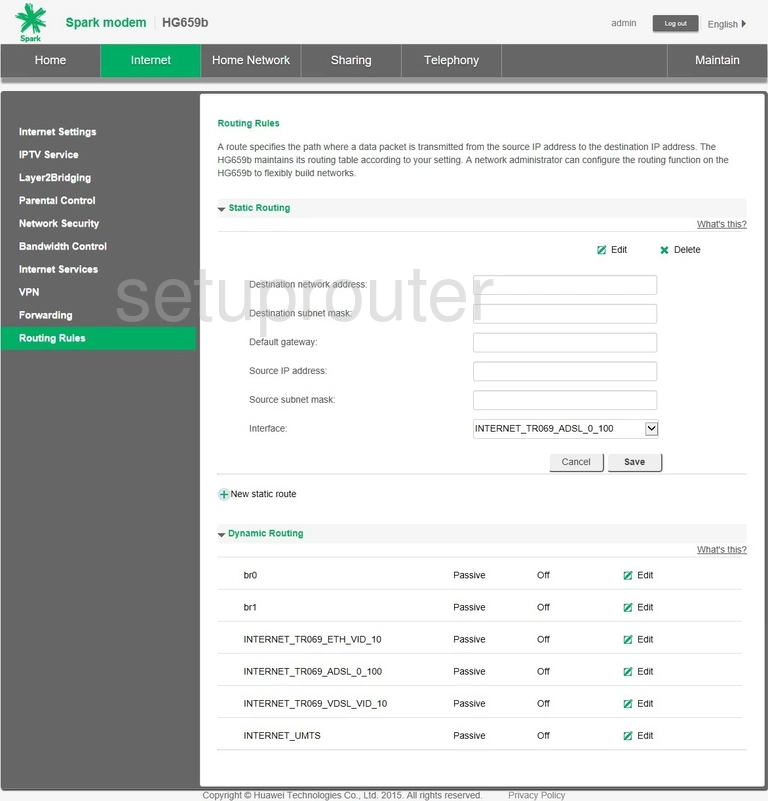
Huawei HG659b Access Control Screenshot
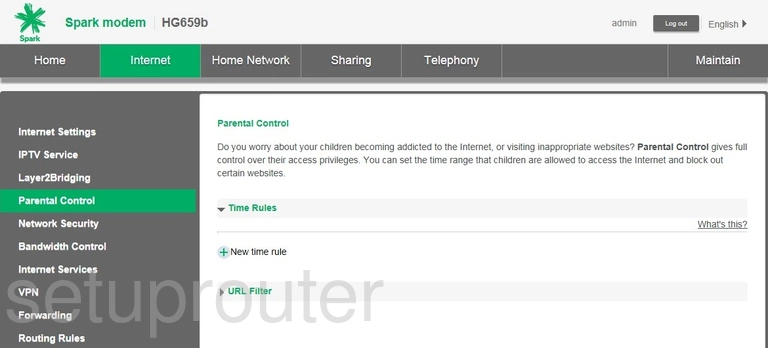
Huawei HG659b Firewall Screenshot
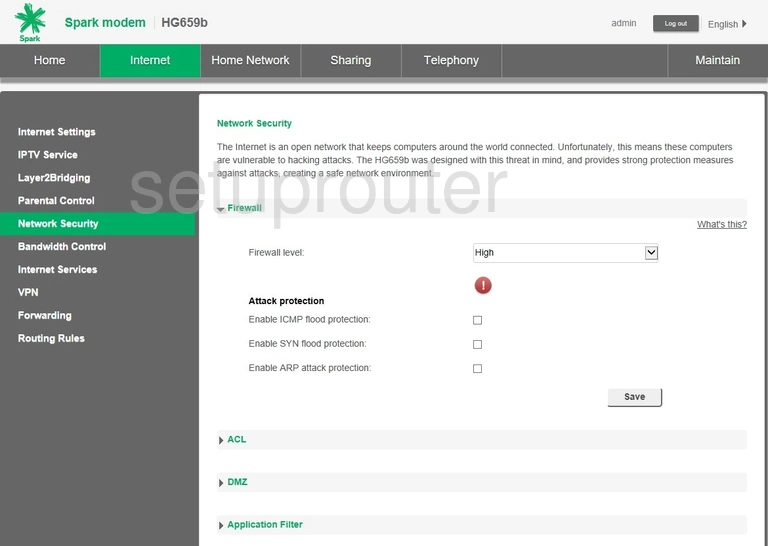
Huawei HG659b Usb Screenshot
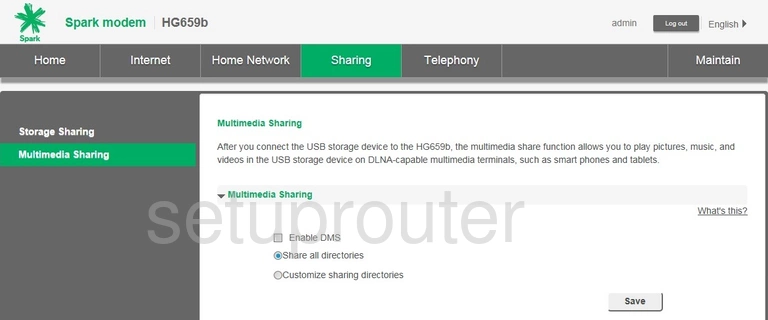
Huawei HG659b Login Screenshot
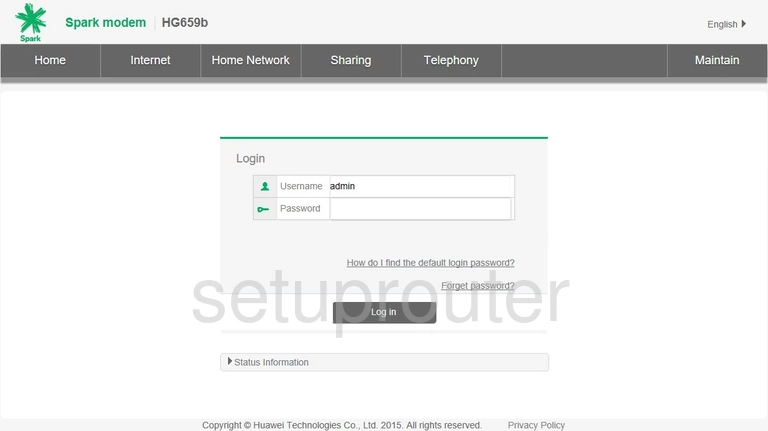
Huawei HG659b Setup Screenshot
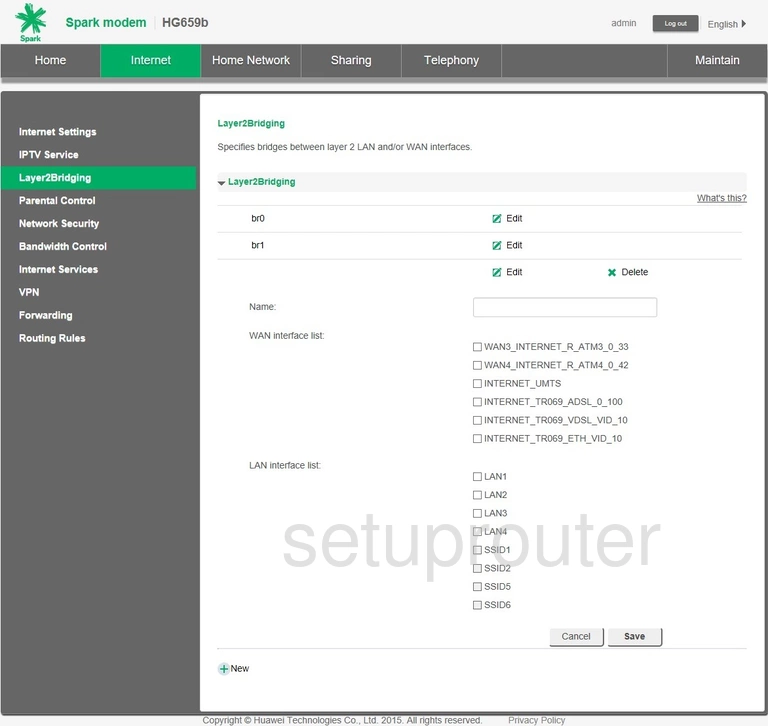
Huawei HG659b Lan Screenshot
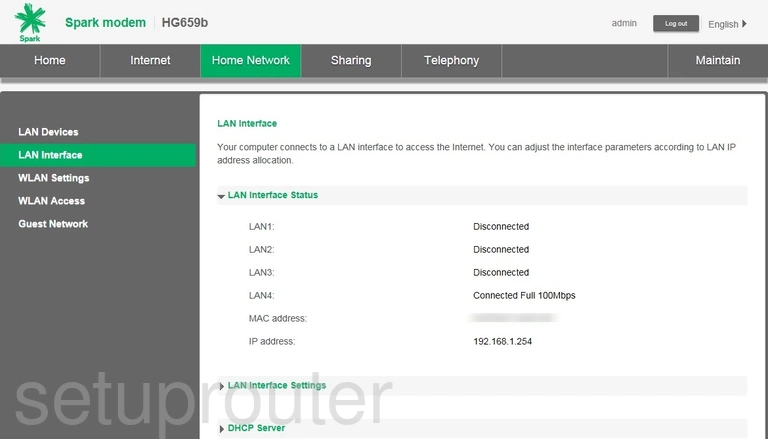
Huawei HG659b Attached Devices Screenshot
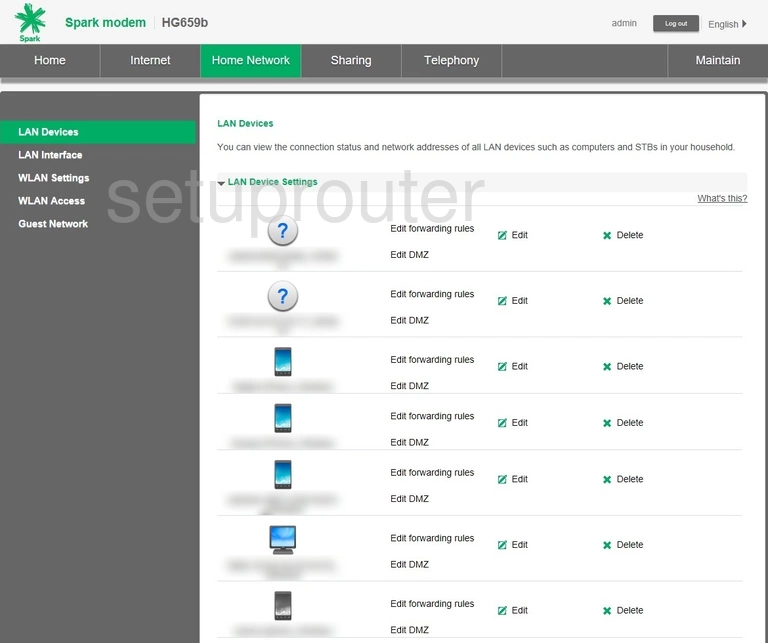
Huawei HG659b Setup Screenshot
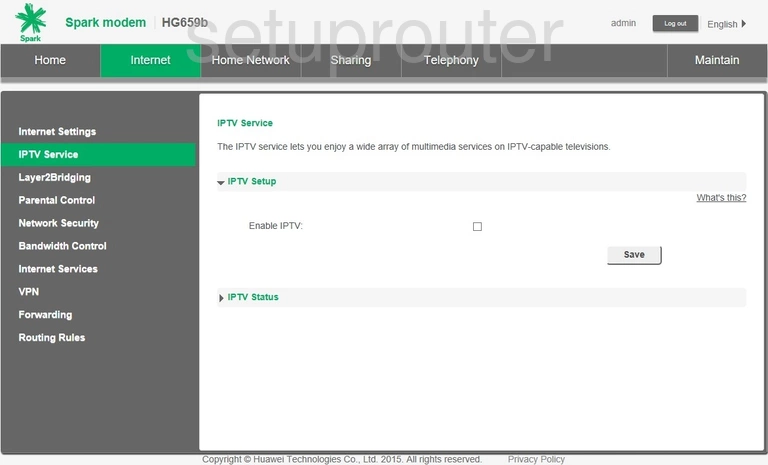
Huawei HG659b Wan Screenshot
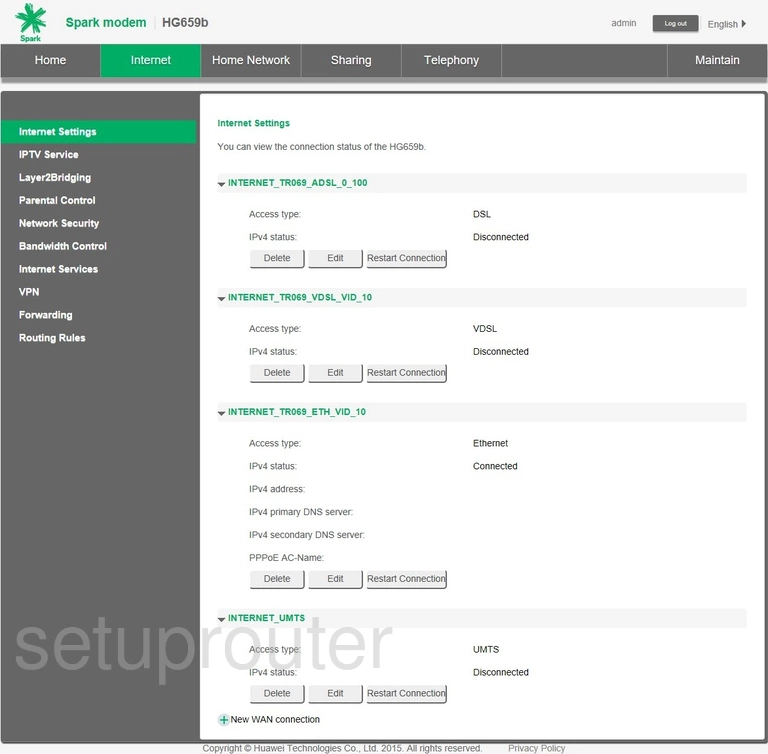
Huawei HG659b Dynamic Dns Screenshot
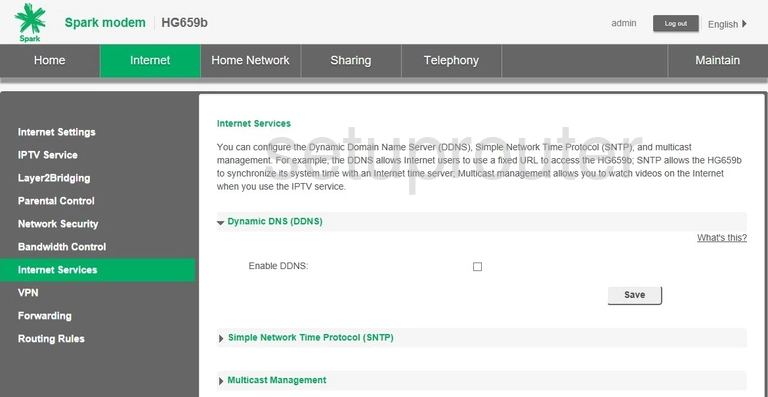
Huawei HG659b Wifi Guest Screenshot
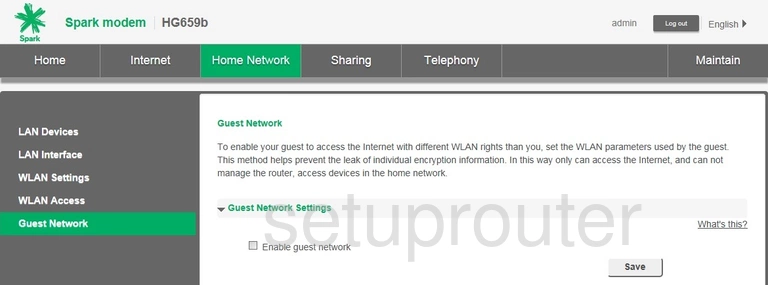
Huawei HG659b Port Mapping Screenshot
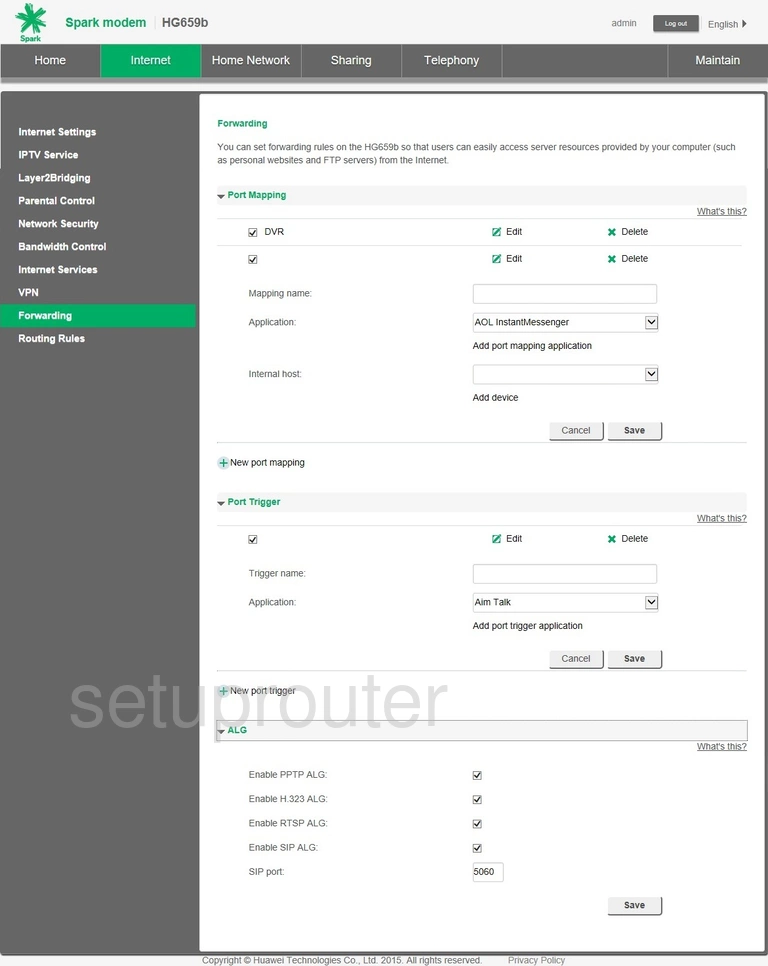
Huawei HG659b Qos Screenshot
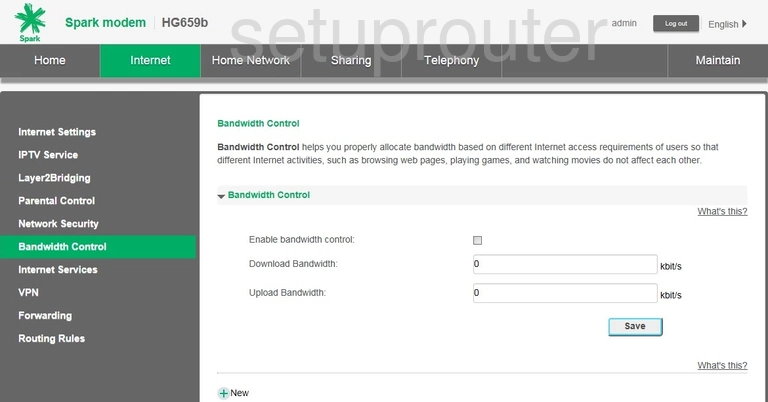
Huawei HG659b Device Image Screenshot

Huawei HG659b Reset Screenshot
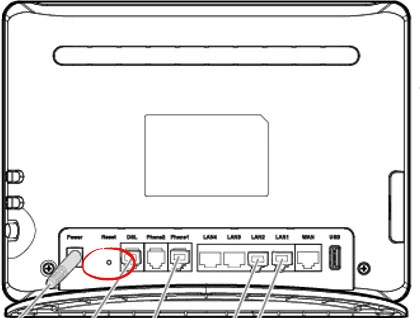
Huawei HG659b Voip Screenshot

Huawei HG659b Status Screenshot
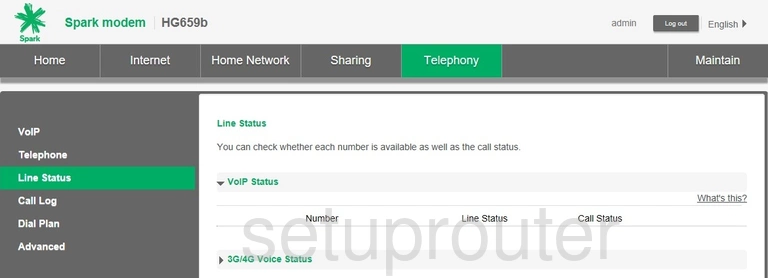
Huawei HG659b Setup Screenshot
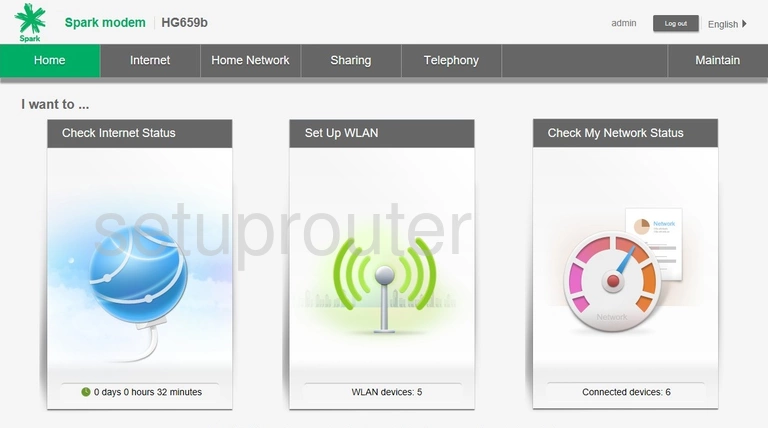
Huawei HG659b Voip Screenshot
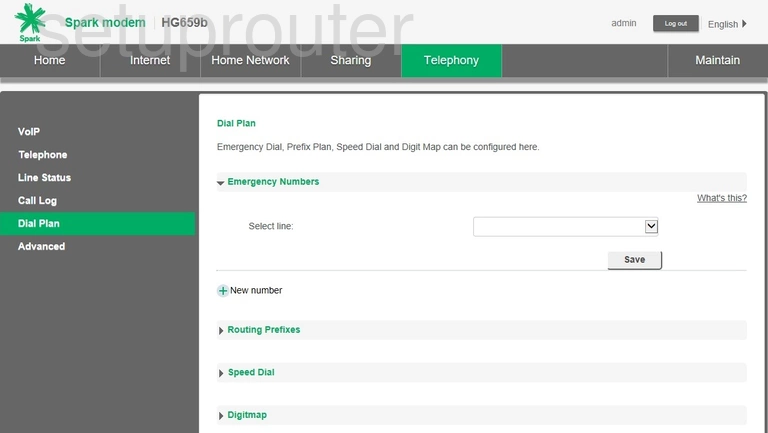
Huawei HG659b Log Screenshot
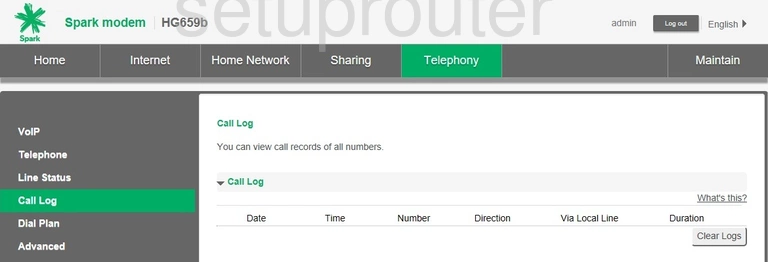
Huawei HG659b Attached Devices Screenshot
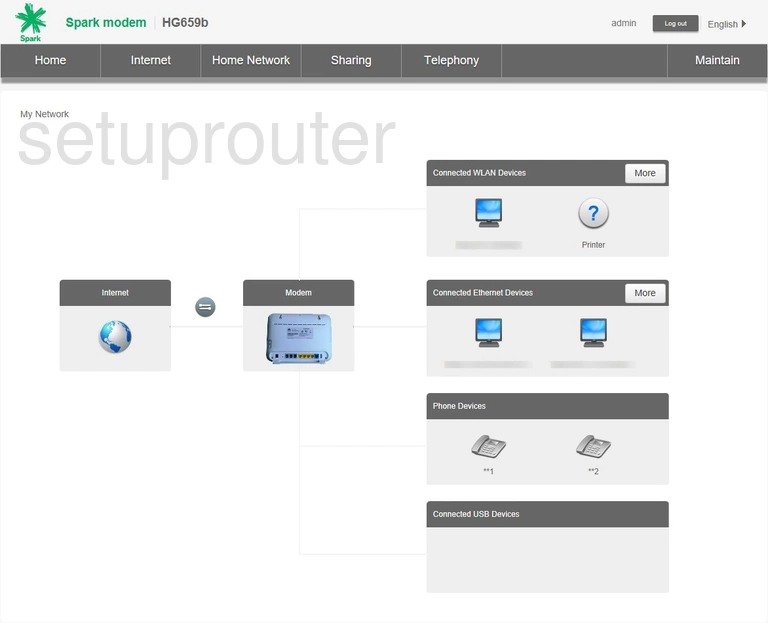
This is the screenshots guide for the Huawei HG659b Spark. We also have the following guides for the same router:
- Huawei HG659b Spark - How to change the IP Address on a Huawei HG659b router
- Huawei HG659b Spark - Huawei HG659b Login Instructions
- Huawei HG659b Spark - Huawei HG659b User Manual
- Huawei HG659b Spark - Setup WiFi on the Huawei HG659b
- Huawei HG659b Spark - How to Reset the Huawei HG659b
- Huawei HG659b Spark - Information About the Huawei HG659b Router