If you need to login to the Huawei HG8045Q router, then this guide shows you how.
Other Huawei HG8045Q Guides
This is the login guide for the Huawei HG8045Q V3R016C00S130. We also have the following guides for the same router:
Find Your Huawei HG8045Q Router IP Address
The first thing that we need to know in order to login to the Huawei HG8045Q router is it's internal IP address.
| Known HG8045Q IP Addresses |
|---|
| 192.168.1.1 |
Pick one of these IP addresses and then follow the rest of this guide.
If later on in this guide you do not find your router using the IP address that you pick, then you can try different IP addresses until you get logged in. It is harmless to try different IP addresses.
If you try all of the above IP addresses and still cannot find your router, then do one of the following:
- Check our out Find Your Router's Internal IP Address guide.
- Use our free software called Router Detector.
The next step is to try logging in to your router.
Login to the Huawei HG8045Q Router
The Huawei HG8045Q is managed through a web-based interface. The way you manage it is by using a web browser like Firefox, Edge, or Chrome.
Enter Huawei HG8045Q Internal IP Address
Put the internal IP Address of your Huawei HG8045Q in the address bar of your web browser. The address bar looks like this:

Press the Enter key on your keyboard. You should see a window asking for your Huawei HG8045Q password.
Huawei HG8045Q Default Username and Password
In order to login to your Huawei HG8045Q you are going to need to know your username and password. If you are not sure what the username and password are, then perhaps they are still set to the factory defaults. Here is a list of all known factory default usernames and passwords for the Huawei HG8045Q router.
| Huawei HG8045Q Default Usernames and Passwords | |
|---|---|
| Username | Password |
| admin | admin |
In the window that pops up, enter your username and password. You should be able to try them all.
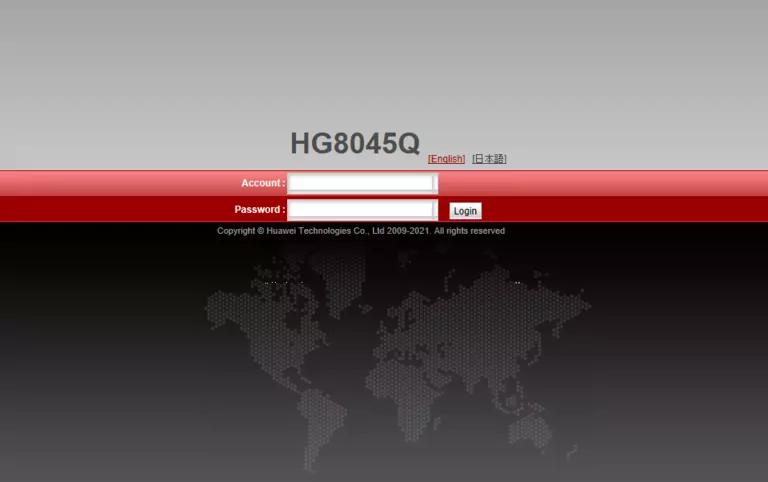
Huawei HG8045Q Home Screen
After you get logged in you should see the Huawei HG8045Q home screen, which looks like this:
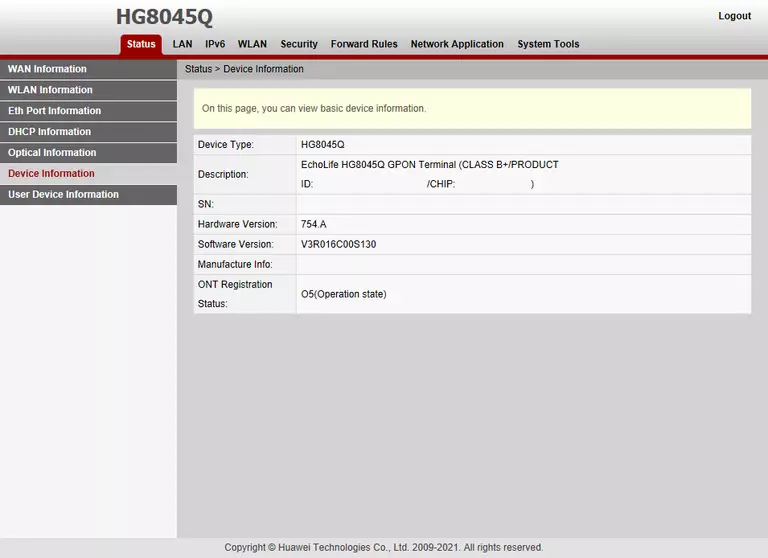
If you see this screen, then good job, you are now logged in to your Huawei HG8045Q router. At this point, you can follow any of our other guides for this router.
Solutions To Huawei HG8045Q Login Problems
If you cannot get logged in to your router, here a few possible solutions you can try.
Huawei HG8045Q Password Doesn't Work
It's possible that your router's factory default password is different than what we have listed. Be sure to try other Huawei passwords. We have a large list of all Huawei Passwords that you can try.
Forgot Password to Huawei HG8045Q Router
If your Internet Service Provider supplied you with your router, then you might want to try giving them a call and see if they either know what your router's username and password are, or maybe they can reset it for you.
How to Reset the Huawei HG8045Q Router To Default Settings
As a last resort, you can reset your router to factory defaults. If you decide to reset your router to factory defaults, then you can follow our How To Reset your Router guide.f you still cannot get logged in, then you are probably going to have to reset your router to its default settings.
Other Huawei HG8045Q Guides
Here are some of our other Huawei HG8045Q info that you might be interested in.
This is the login guide for the Huawei HG8045Q V3R016C00S130. We also have the following guides for the same router: