Thank you to the users of this site who have submitted the screenshots below.
We'd love to see your screenshots on our site. Simply use our Router Screenshot Grabber, which is a free tool in Network Utilities. It makes the capture process easy and sends the screenshots to us automatically.
This is the screenshots guide for the Huawei HG8244H Ooredoo. We also have the following guides for the same router:
- Huawei HG8244H Ooredoo - How to change the IP Address on a Huawei HG8244H Ooredoo router
- Huawei HG8244H Ooredoo - Huawei HG8244H Ooredoo Login Instructions
- Huawei HG8244H Ooredoo - How to change the DNS settings on a Huawei HG8244H Ooredoo router
- Huawei HG8244H Ooredoo - Information About the Huawei HG8244H Ooredoo Router
- Huawei HG8244H Ooredoo - Reset the Huawei HG8244H Ooredoo
All Huawei HG8244H Ooredoo Screenshots
All screenshots below were captured from a Huawei HG8244H Ooredoo router.
Huawei HG8244H Ooredoo Status Screenshot
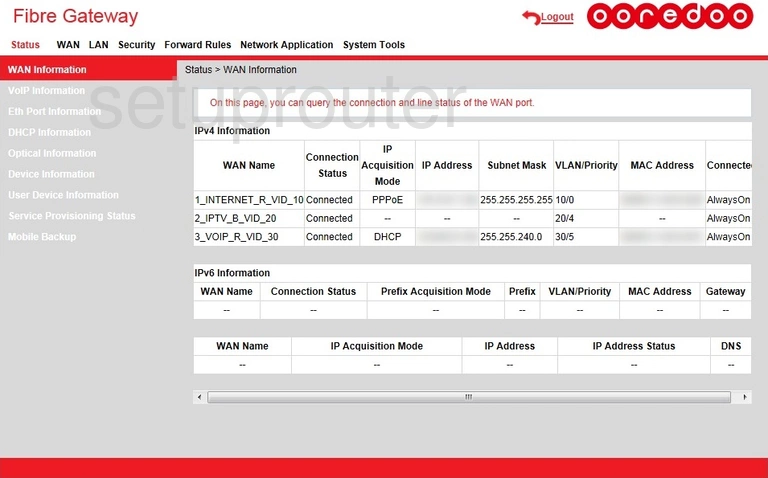
Huawei HG8244H Ooredoo Wan Screenshot
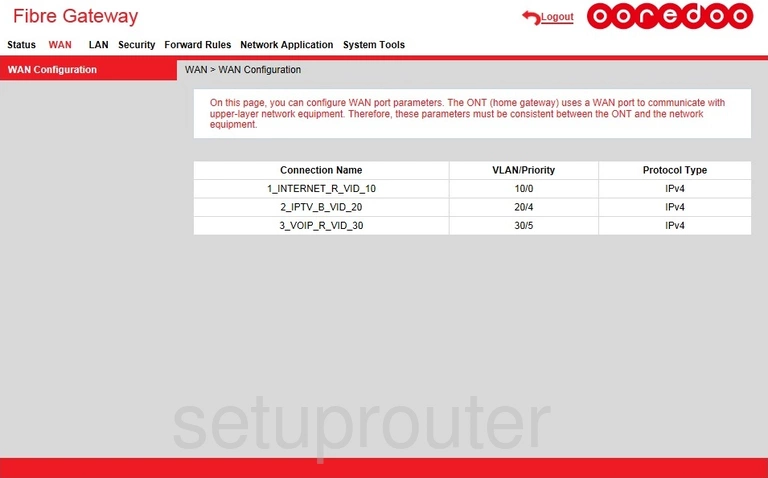
Huawei HG8244H Ooredoo Status Screenshot
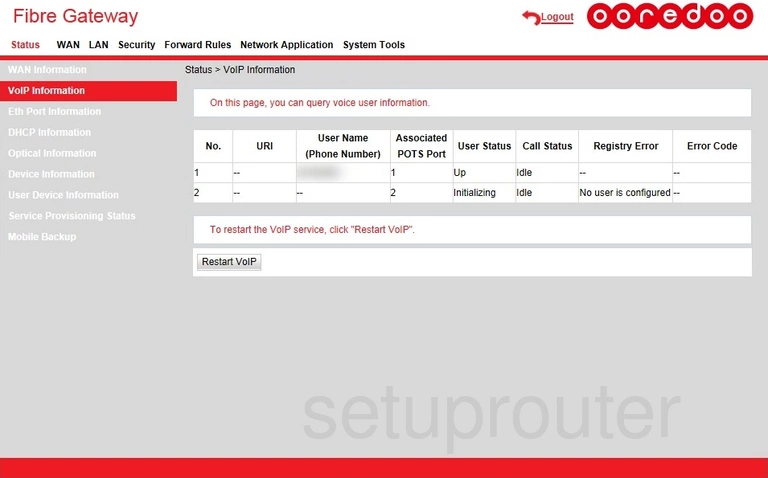
Huawei HG8244H Ooredoo Status Screenshot
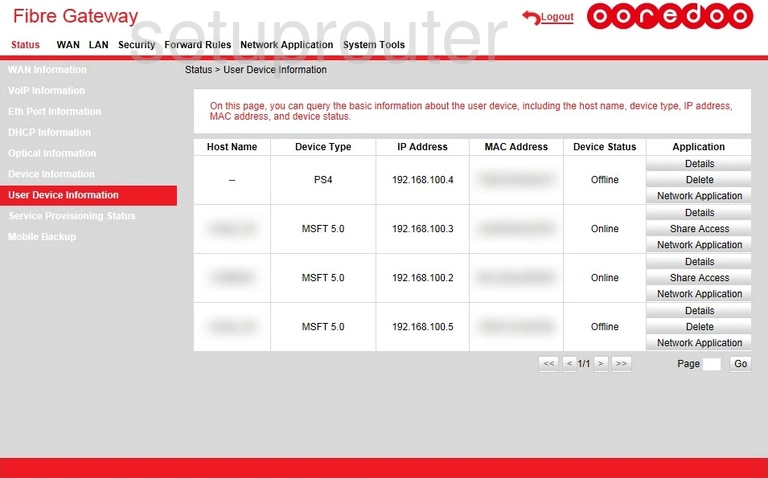
Huawei HG8244H Ooredoo Ftp Server Screenshot
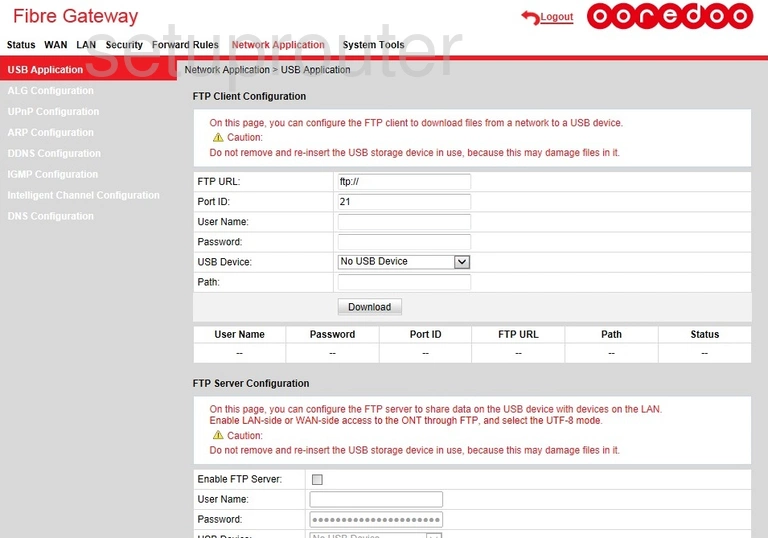
Huawei HG8244H Ooredoo Url Filter Screenshot
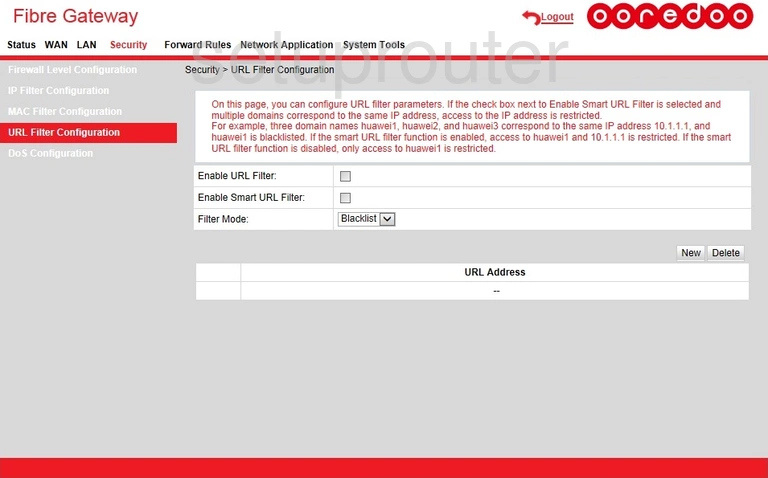
Huawei HG8244H Ooredoo Upnp Screenshot
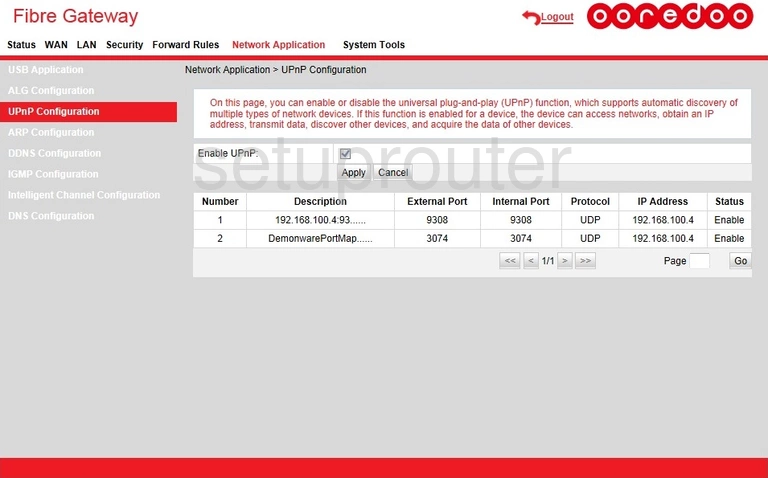
Huawei HG8244H Ooredoo Status Screenshot
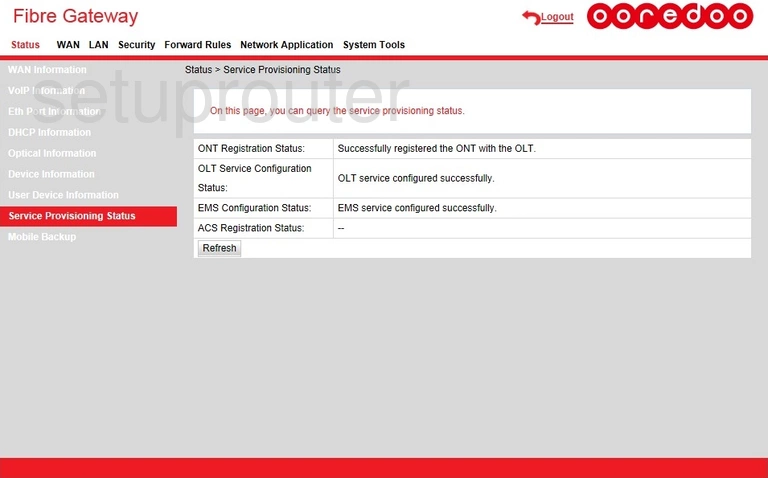
Huawei HG8244H Ooredoo Reset Screenshot
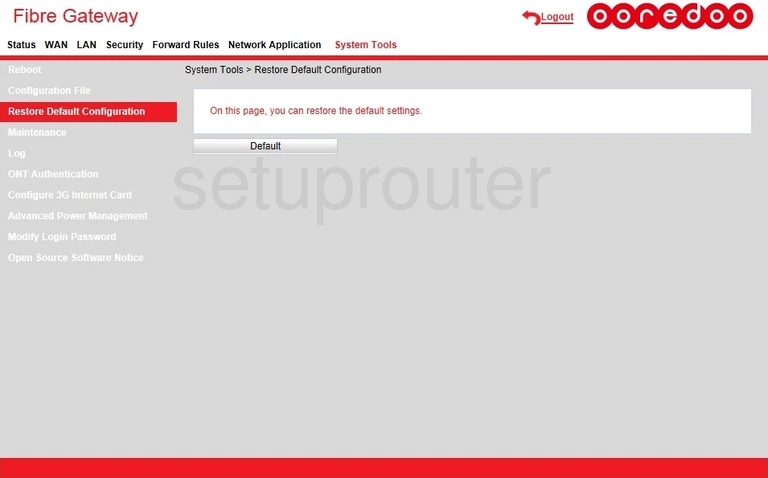
Huawei HG8244H Ooredoo Reboot Screenshot
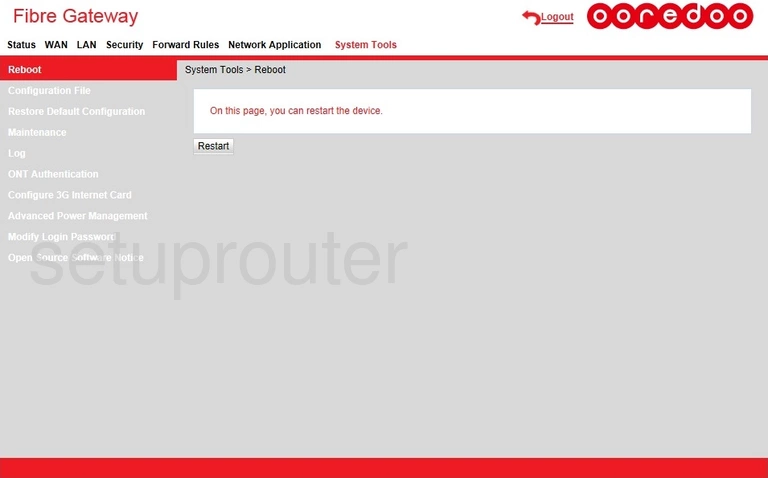
Huawei HG8244H Ooredoo Port Triggering Screenshot
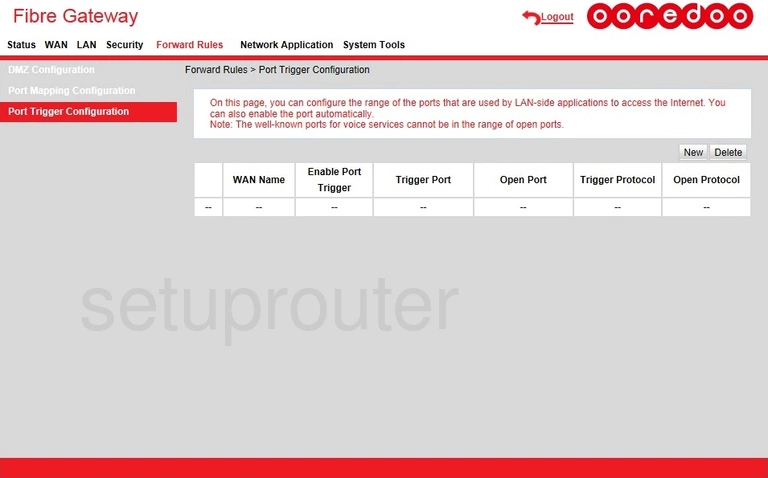
Huawei HG8244H Ooredoo Port Mapping Screenshot
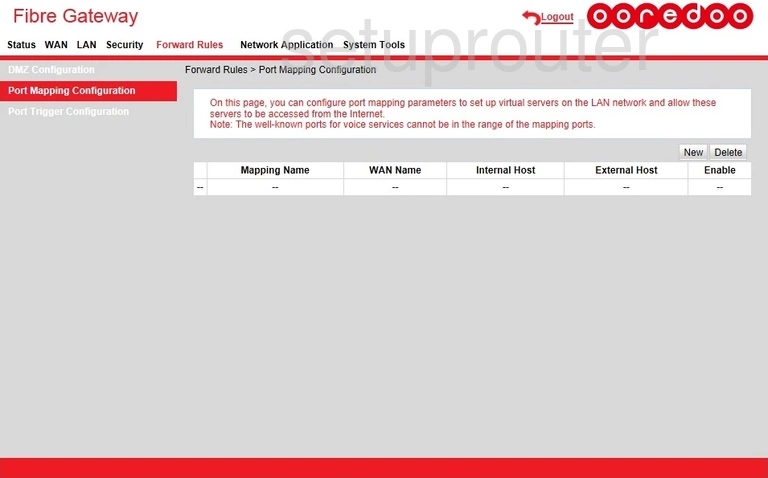
Huawei HG8244H Ooredoo Status Screenshot
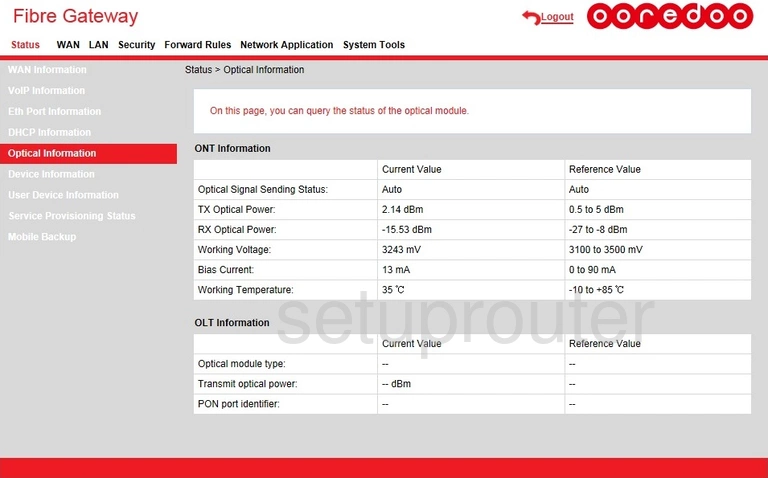
Huawei HG8244H Ooredoo General Screenshot
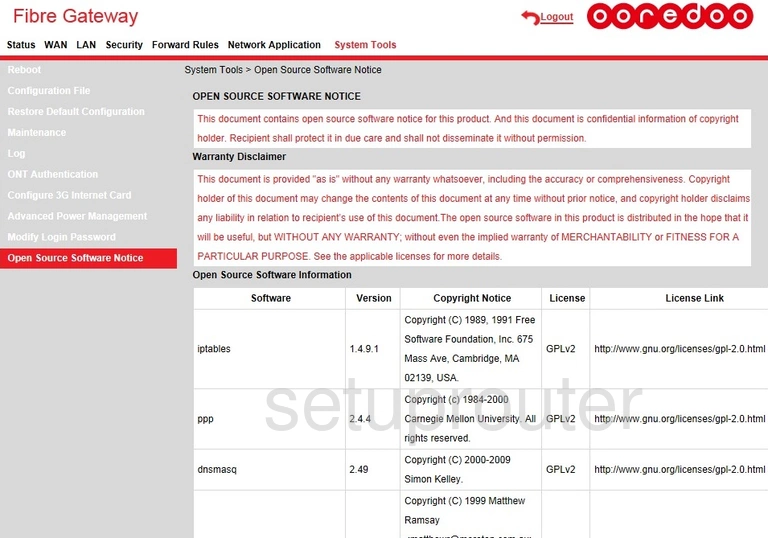
Huawei HG8244H Ooredoo Setup Screenshot
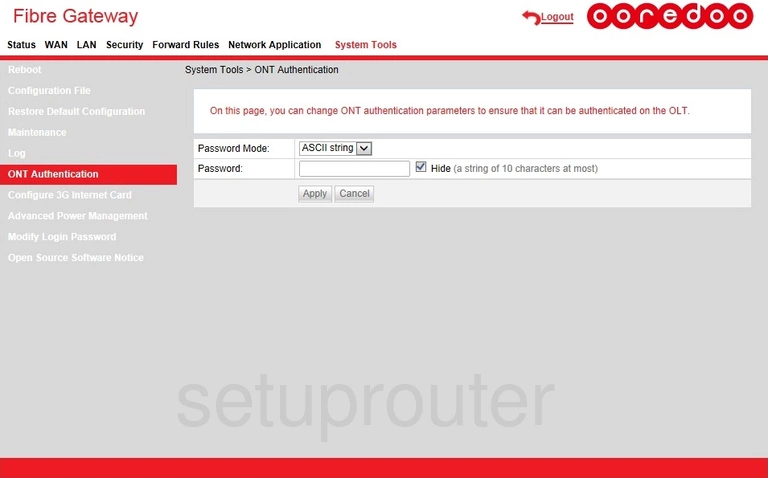
Huawei HG8244H Ooredoo Password Screenshot
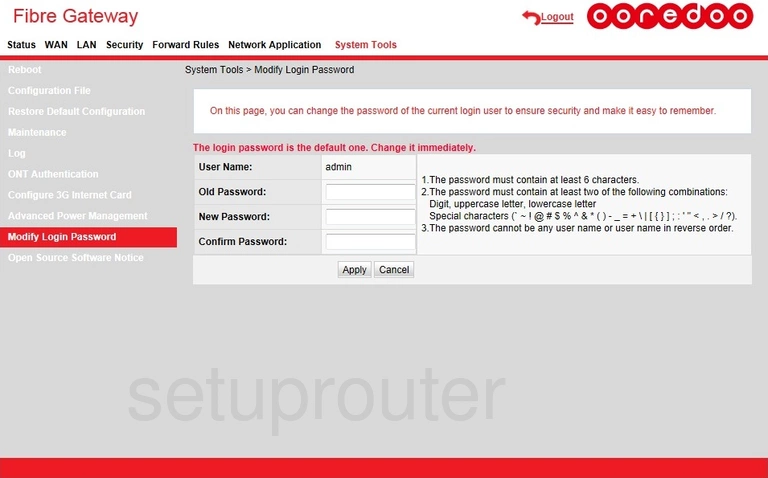
Huawei HG8244H Ooredoo Status Screenshot
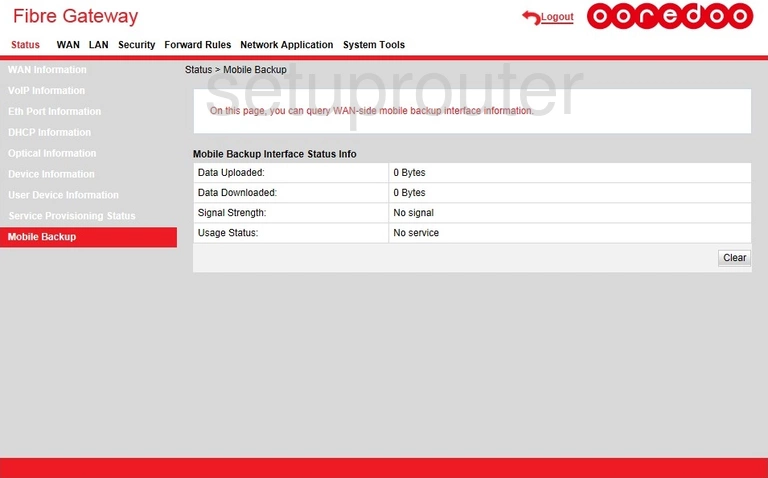
Huawei HG8244H Ooredoo Diagnostics Screenshot
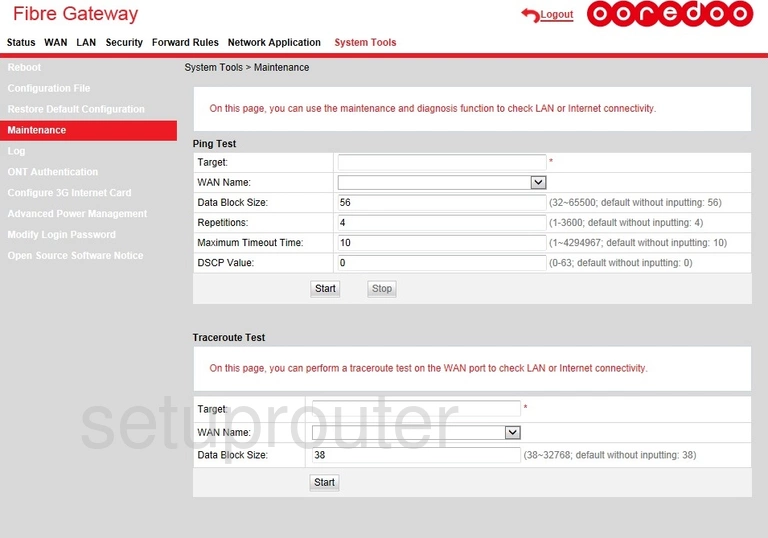
Huawei HG8244H Ooredoo Mac Filter Screenshot
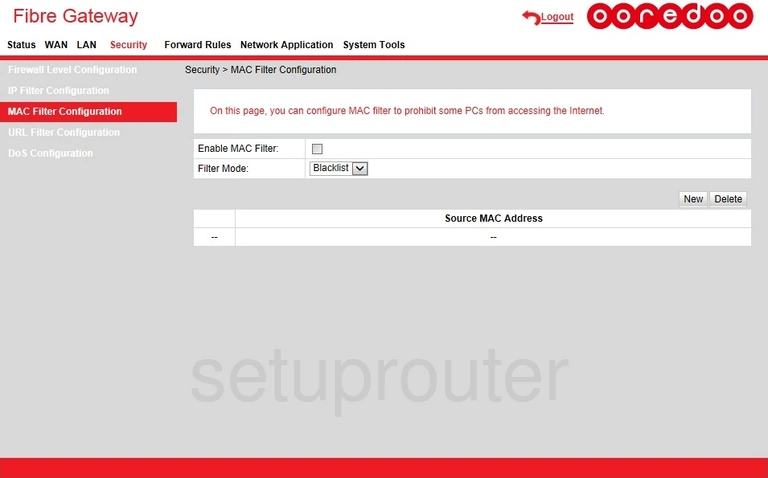
Huawei HG8244H Ooredoo Login Screenshot
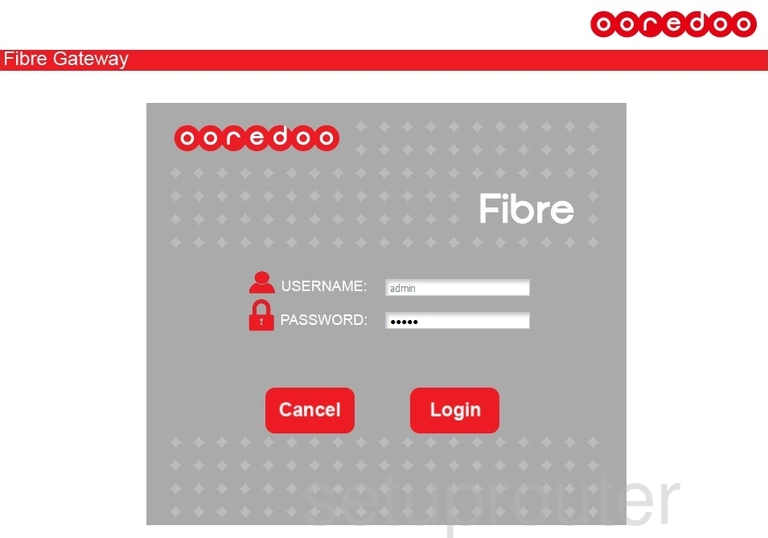
Huawei HG8244H Ooredoo Log Screenshot
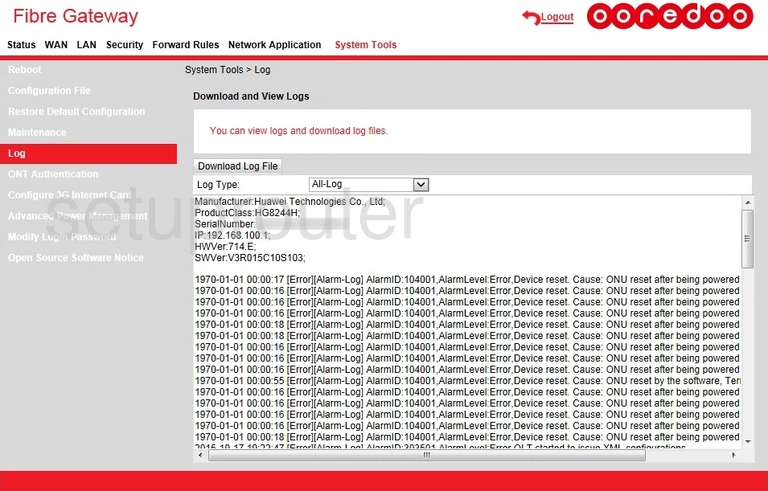
Huawei HG8244H Ooredoo Lan Screenshot
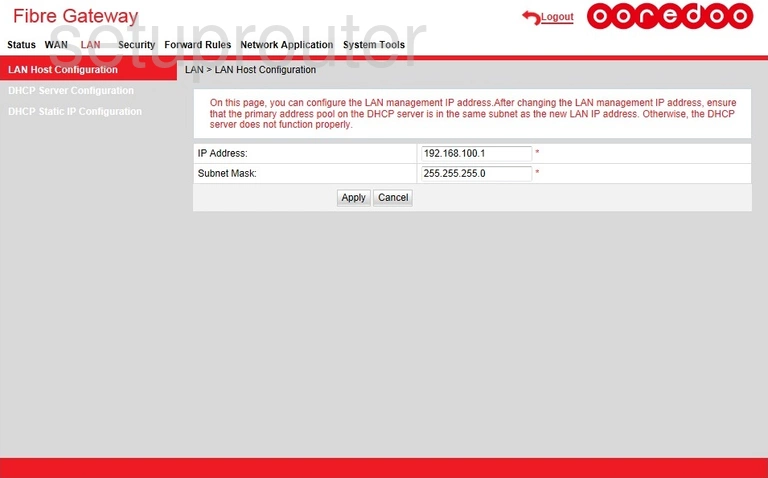
Huawei HG8244H Ooredoo Ip Filter Screenshot

Huawei HG8244H Ooredoo Setup Screenshot
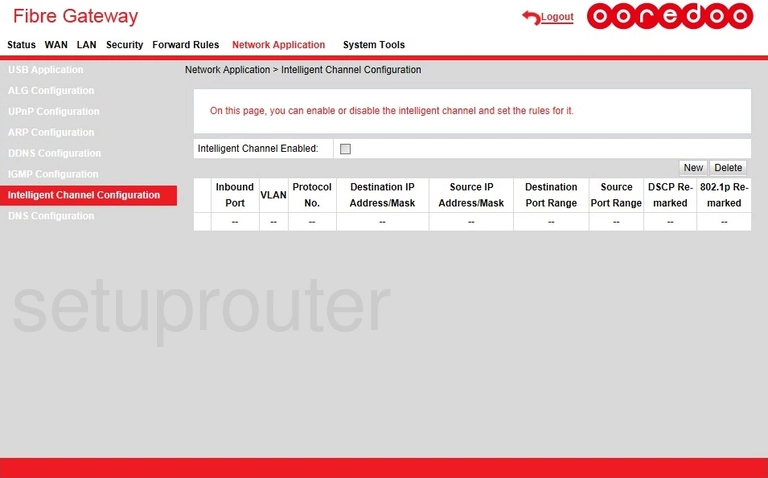
Huawei HG8244H Ooredoo Igmp Screenshot
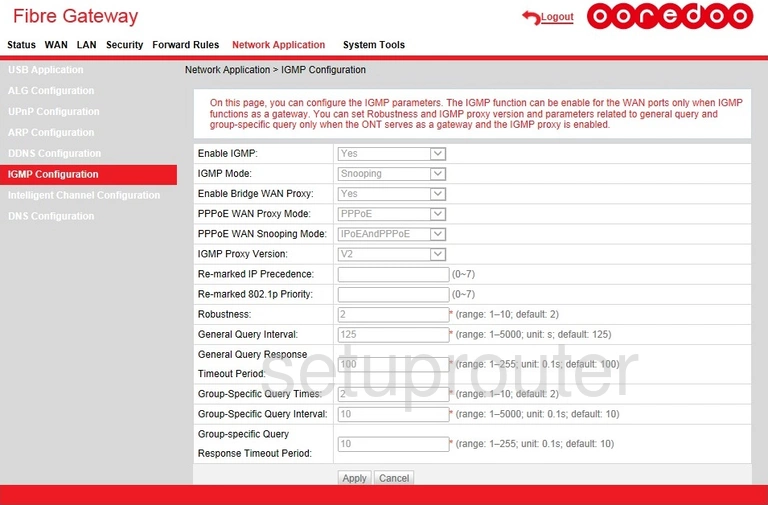
Huawei HG8244H Ooredoo Firewall Screenshot
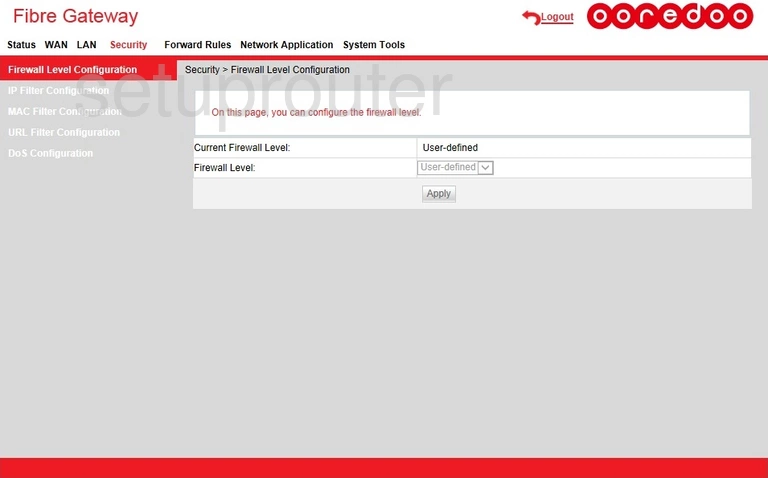
Huawei HG8244H Ooredoo Port Setting Screenshot
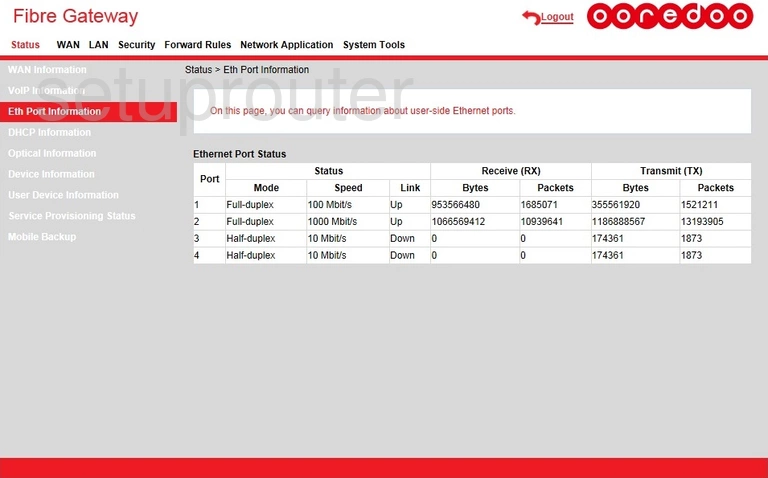
Huawei HG8244H Ooredoo Dos Screenshot
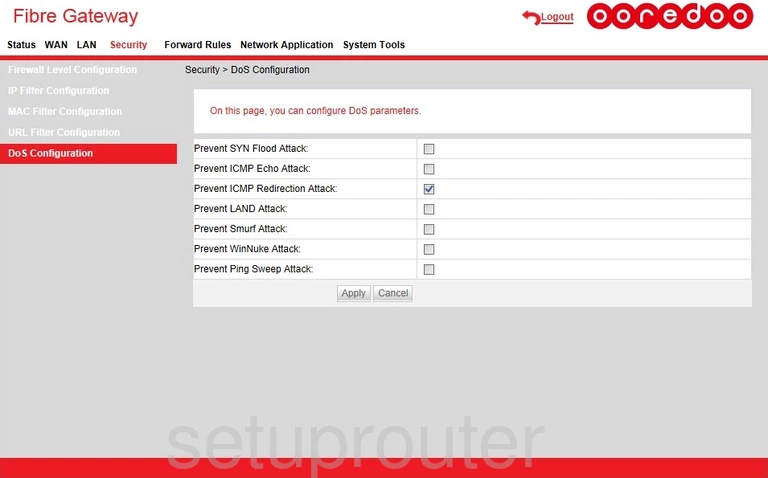
Huawei HG8244H Ooredoo Dns Screenshot
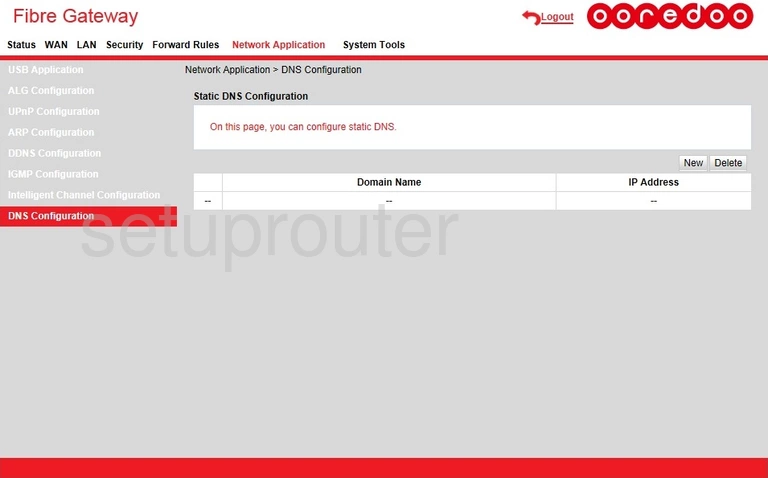
Huawei HG8244H Ooredoo Dmz Screenshot
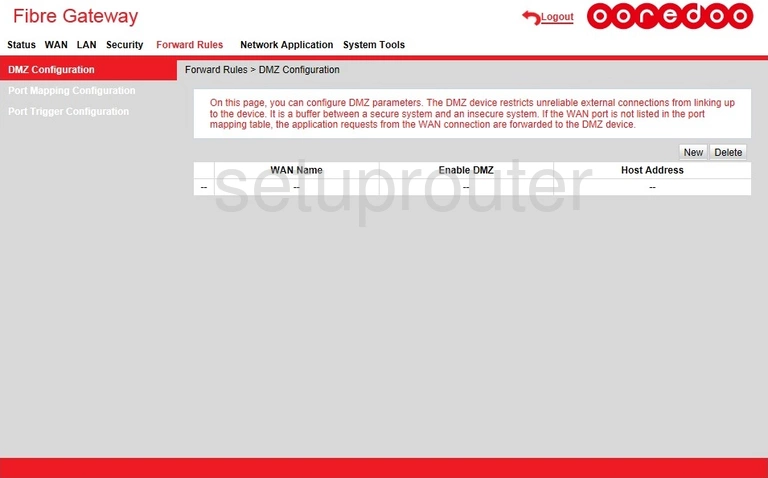
Huawei HG8244H Ooredoo Dhcp Screenshot
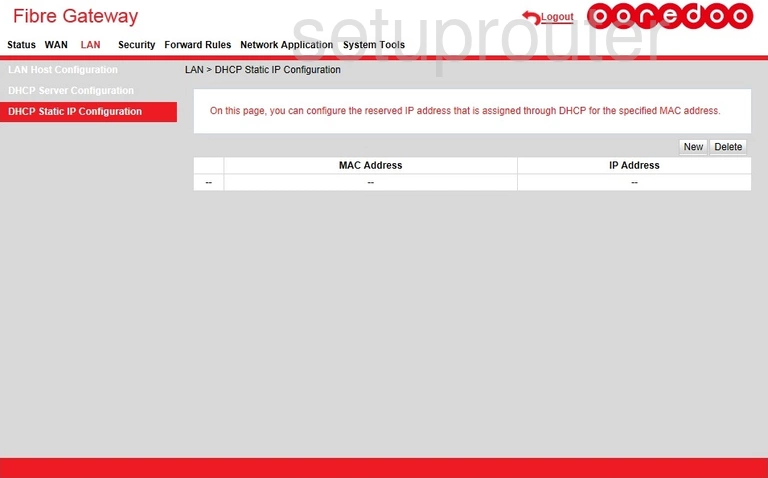
Huawei HG8244H Ooredoo Dhcp Screenshot
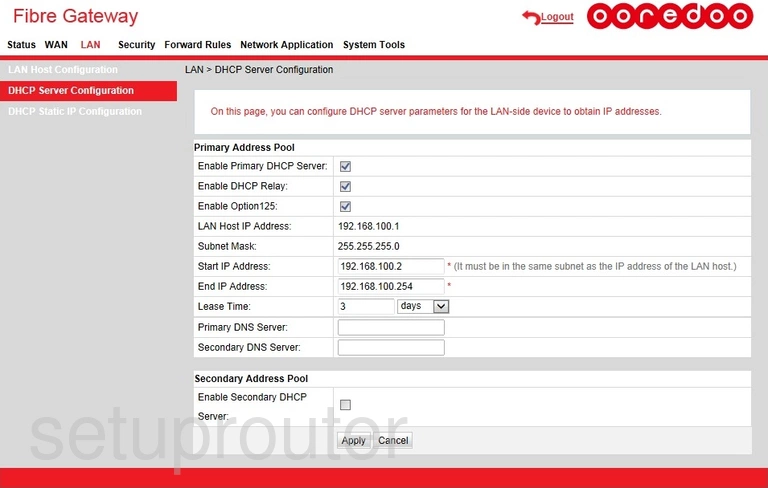
Huawei HG8244H Ooredoo Status Screenshot
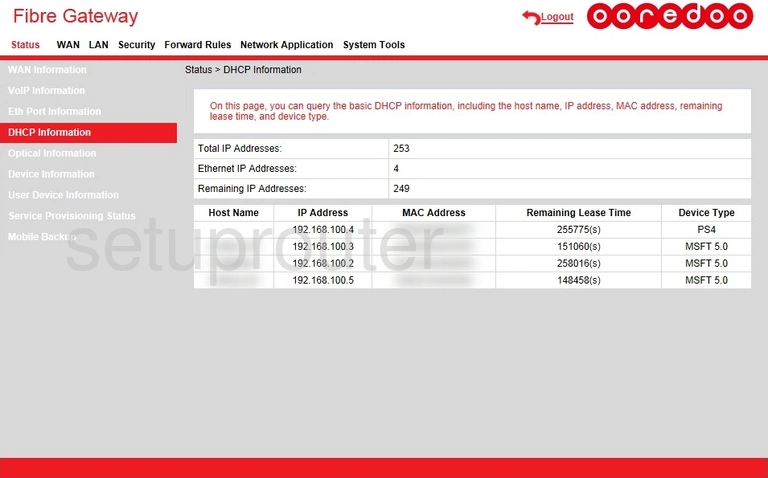
Huawei HG8244H Ooredoo Status Screenshot
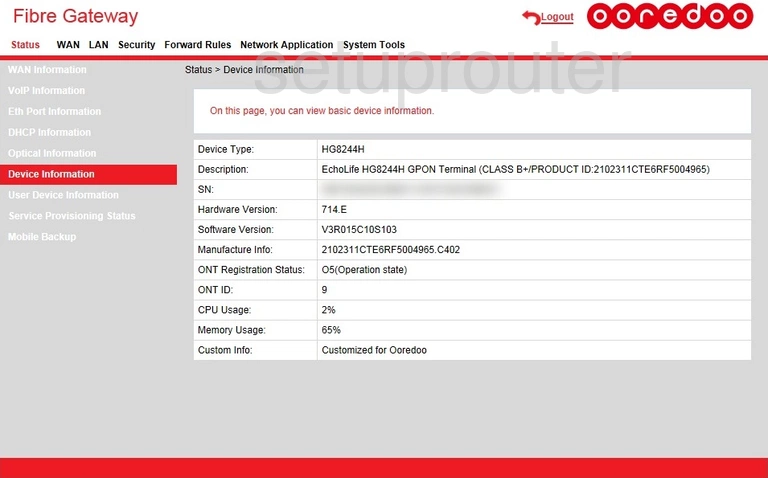
Huawei HG8244H Ooredoo Dynamic Dns Screenshot
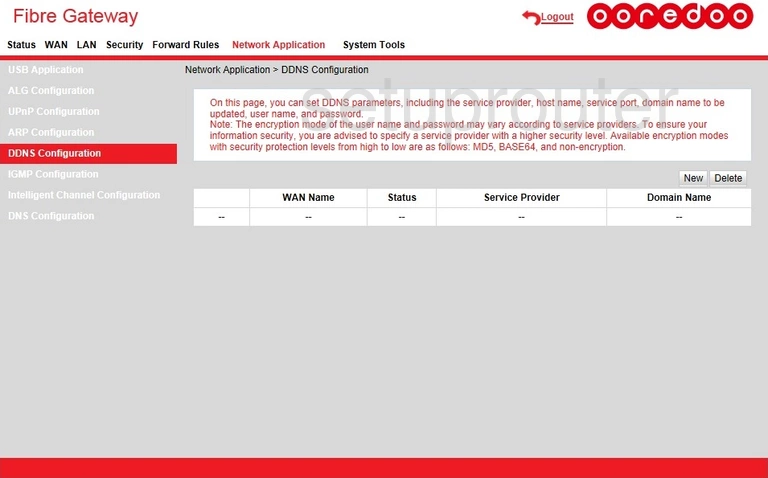
Huawei HG8244H Ooredoo 3G 4G Wifi Screenshot
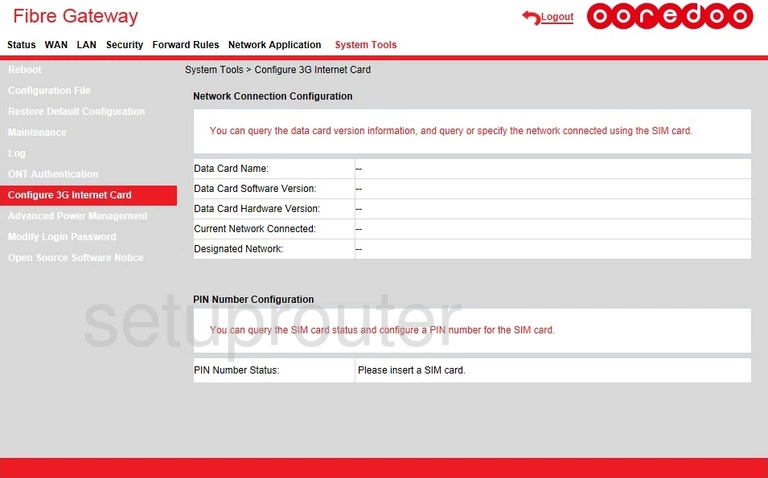
Huawei HG8244H Ooredoo Backup Screenshot
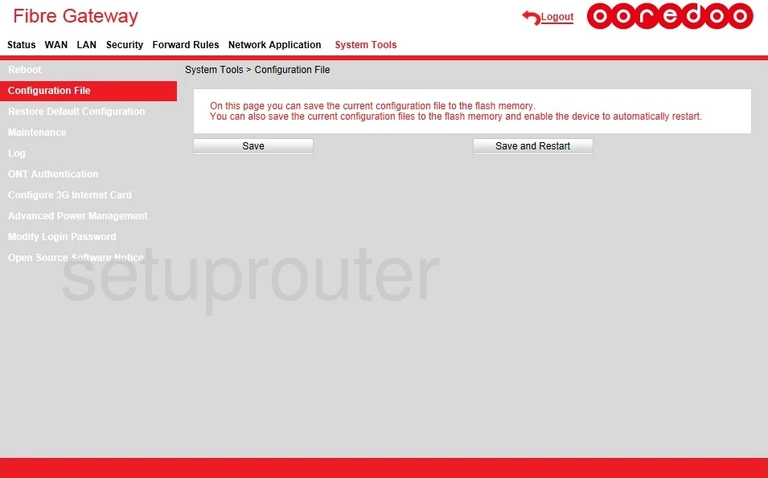
Huawei HG8244H Ooredoo Arp Table Screenshot
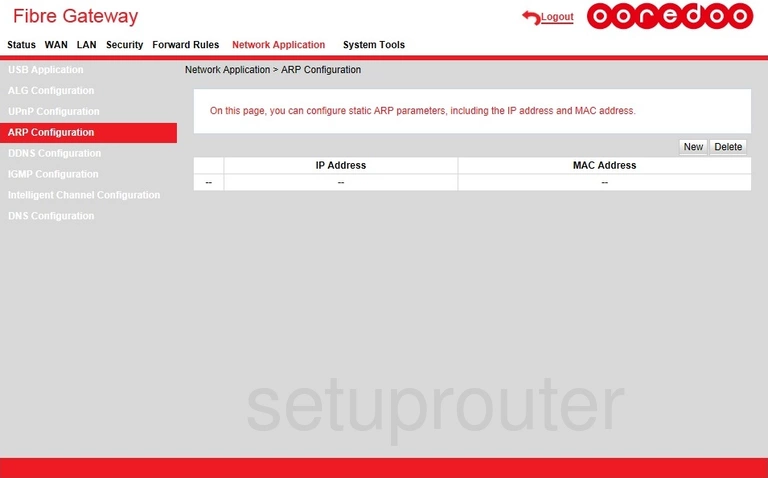
Huawei HG8244H Ooredoo Alg Screenshot
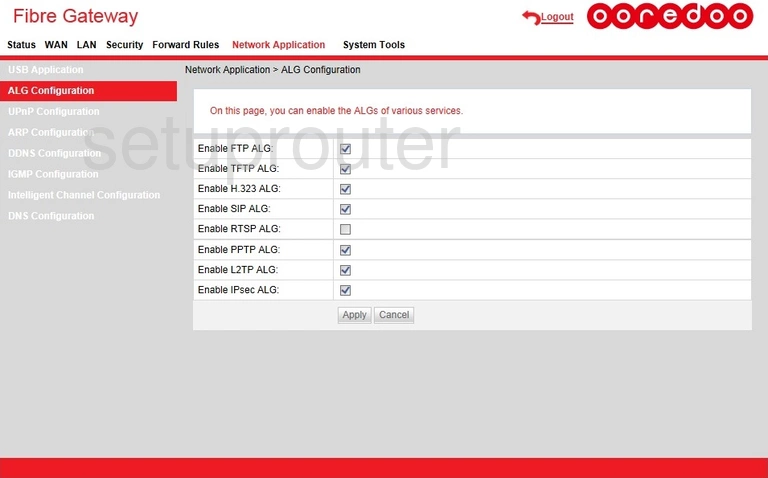
Huawei HG8244H Ooredoo Setup Screenshot
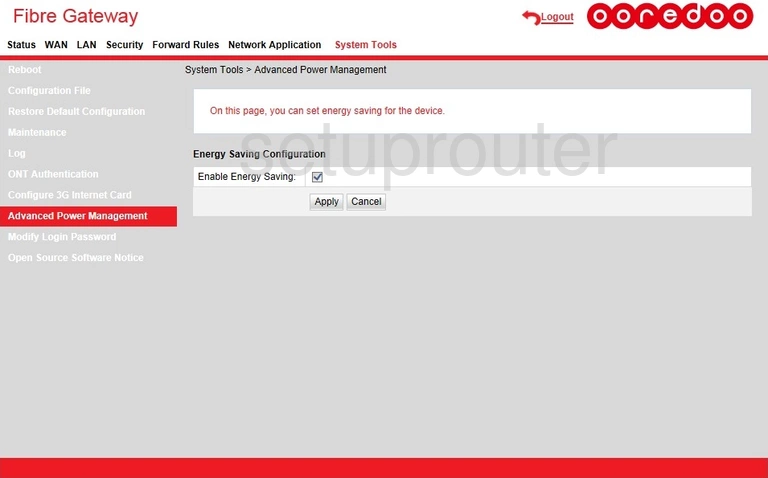
This is the screenshots guide for the Huawei HG8244H Ooredoo. We also have the following guides for the same router:
- Huawei HG8244H Ooredoo - How to change the IP Address on a Huawei HG8244H Ooredoo router
- Huawei HG8244H Ooredoo - Huawei HG8244H Ooredoo Login Instructions
- Huawei HG8244H Ooredoo - How to change the DNS settings on a Huawei HG8244H Ooredoo router
- Huawei HG8244H Ooredoo - Information About the Huawei HG8244H Ooredoo Router
- Huawei HG8244H Ooredoo - Reset the Huawei HG8244H Ooredoo