The Huawei HG8245T router is considered a wireless router because it offers WiFi connectivity. WiFi, or simply wireless, allows you to connect various devices to your router, such as wireless printers, smart televisions, and WiFi enabled smartphones.
Other Huawei HG8245T Guides
This is the wifi guide for the Huawei HG8245T. We also have the following guides for the same router:
- Huawei HG8245T - Huawei HG8245T Login Instructions
- Huawei HG8245T - Huawei HG8245T User Manual
- Huawei HG8245T - How to change the DNS settings on a Huawei HG8245T router
- Huawei HG8245T - How to Reset the Huawei HG8245T
- Huawei HG8245T - Huawei HG8245T Screenshots
- Huawei HG8245T - Information About the Huawei HG8245T Router
WiFi Terms
Before we get started there is a little bit of background info that you should be familiar with.
Wireless Name
Your wireless network needs to have a name to uniquely identify it from other wireless networks. If you are not sure what this means we have a guide explaining what a wireless name is that you can read for more information.
Wireless Password
An important part of securing your wireless network is choosing a strong password.
Wireless Channel
Picking a WiFi channel is not always a simple task. Be sure to read about WiFi channels before making the choice.
Encryption
You should almost definitely pick WPA2 for your networks encryption. If you are unsure, be sure to read our WEP vs WPA guide first.
Login To The Huawei HG8245T
To get started configuring the Huawei HG8245T WiFi settings you need to login to your router. If you are already logged in you can skip this step.
To login to the Huawei HG8245T, follow our Huawei HG8245T Login Guide.
Find the WiFi Settings on the Huawei HG8245T
If you followed our login guide above then you should see this screen.
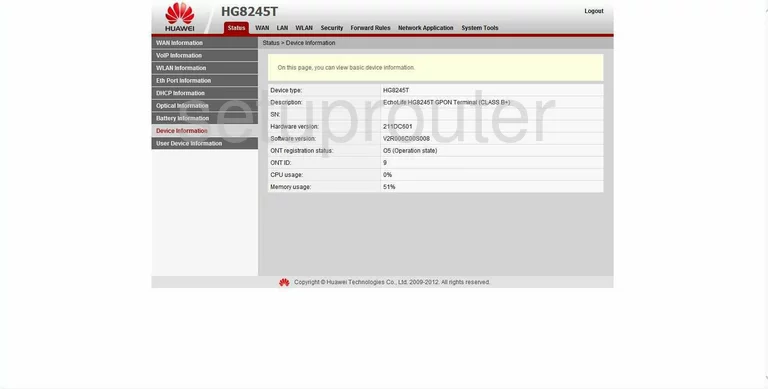
The WiFi guide begins on the Status page of the Huawei HG8245T router. From there, click the option at the top of the page labeled WLAN. This should take you to the WLAN Configuration page. If not, simply click the option in the left sidebar labeled WLAN Configuration.
Change the WiFi Settings on the Huawei HG8245T
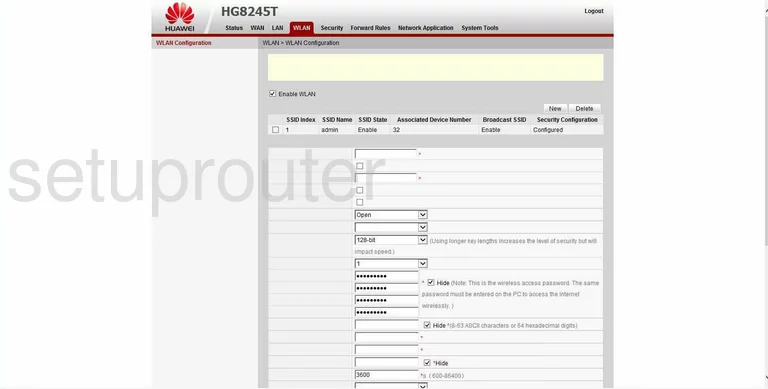
- Find the box labeled SSID Name and enter an appropriate name for your network. This can be anything you like but we recommend avoiding personal information here. Read our How to Change your Wireless Name Guide for more information.
- Set the Authentication Mode to WPA2-PSK. If this is unavailable, we suggest updating your firmware to allow for it. Read our guide titled WEP vs. WPA for more info.
- Below that is the Encryption Mode. Here you should select AES.
- Finally change the WPA PreSharedKey. This is the password you use to grant access to your network. Make sure to create a strong password of at least 14-20 characters here. Learn more tips about creating strong passwords by reading our guide titled Choosing a Strong Password.
- Click the Apply button.
That's it, you are finished.
Possible Problems when Changing your WiFi Settings
After making these changes to your router you will almost definitely have to reconnect any previously connected devices. This is usually done at the device itself and not at your computer.
Other Huawei HG8245T Info
Don't forget about our other Huawei HG8245T info that you might be interested in.
This is the wifi guide for the Huawei HG8245T. We also have the following guides for the same router:
- Huawei HG8245T - Huawei HG8245T Login Instructions
- Huawei HG8245T - Huawei HG8245T User Manual
- Huawei HG8245T - How to change the DNS settings on a Huawei HG8245T router
- Huawei HG8245T - How to Reset the Huawei HG8245T
- Huawei HG8245T - Huawei HG8245T Screenshots
- Huawei HG8245T - Information About the Huawei HG8245T Router