The Huawei HG8346M router is considered a wireless router because it offers WiFi connectivity. WiFi, or simply wireless, allows you to connect various devices to your router, such as wireless printers, smart televisions, and WiFi enabled smartphones.
Other Huawei HG8346M Guides
This is the wifi guide for the Huawei HG8346M. We also have the following guides for the same router:
WiFi Terms
Before we get started there is a little bit of background info that you should be familiar with.
Wireless Name
Your wireless network needs to have a name to uniquely identify it from other wireless networks. If you are not sure what this means we have a guide explaining what a wireless name is that you can read for more information.
Wireless Password
An important part of securing your wireless network is choosing a strong password.
Wireless Channel
Picking a WiFi channel is not always a simple task. Be sure to read about WiFi channels before making the choice.
Encryption
You should almost definitely pick WPA2 for your networks encryption. If you are unsure, be sure to read our WEP vs WPA guide first.
Login To The Huawei HG8346M
To get started configuring the Huawei HG8346M WiFi settings you need to login to your router. If you are already logged in you can skip this step.
To login to the Huawei HG8346M, follow our Huawei HG8346M Login Guide.
Find the WiFi Settings on the Huawei HG8346M
If you followed our login guide above then you should see this screen.
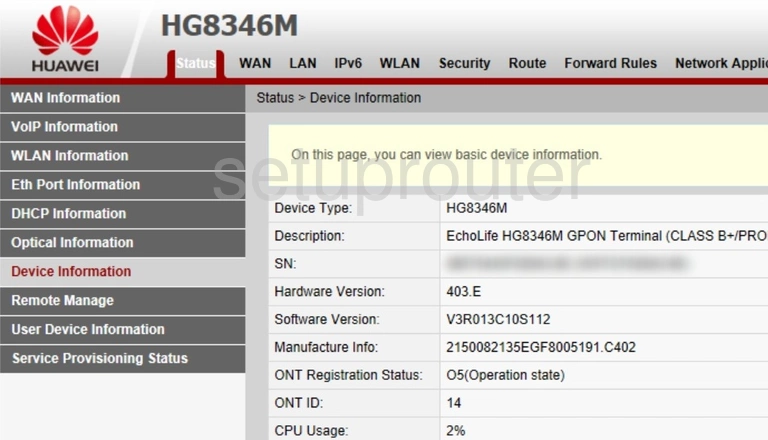
Begin by clicking the option at the top of the page labeled WLAN.
Change the WiFi Settings on the Huawei HG8346M
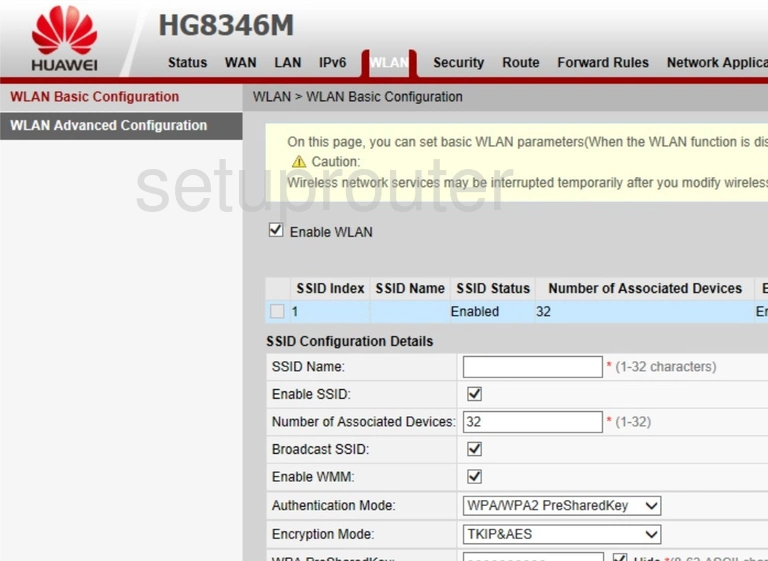
This should take you to the page you see above.
On this page we will discuss four settings:
- The SSID Name: This is the name you give your network so you can recognize it. Be creative but avoid personal information. Learn more on our Change your Wireless Name guide.
- The Authentication Mode: This is the security. The best option available is WPA2 PreSharedKey. Learn what this means and your other options in our WEP vs. WPA guide.
- The Encryption Mode: We recommend setting this to AES.
- The WPA PreSharedKey: This is the password for your Internet. Make this password strong. At least 10 characters with a mix of numbers, symbols, and letters (upper and lowercase). Learn more on our Creating a Strong Password guide.
When you are finished click the Apply button to save your changes.
Possible Problems when Changing your WiFi Settings
After making these changes to your router you will almost definitely have to reconnect any previously connected devices. This is usually done at the device itself and not at your computer.
Other Huawei HG8346M Info
Don't forget about our other Huawei HG8346M info that you might be interested in.
This is the wifi guide for the Huawei HG8346M. We also have the following guides for the same router: