On this page I will be showing you how to reset the Huawei R205 router back to factory defaults. Before we start I need to explain the difference between a reset and a reboot. When you reboot a router you cycle the power to the unit. There are no setting changes during a reboot. When you reset a router you take all the settings and return them them all to factory defaults.
Warning: Resetting the Huawei R205 router is helpful if you have forgotten your router access password but all your settings are lost. Take careful consideration of all the settings that may need to be reconfigured after the reset is complete. These settings include the:
- The router's main access username and password are erased and returned to factory defaults.
- The WiFi SSID and password are "forgotten" by the router and need to be reconfigured as well.
- Have you ever forwarded any ports or changed any IP addresses? These need to be reconfigured as well.
- If this is a DSL router you need to re-enter the Internet Service Provider (ISP) username and password. Call your local ISP for the details.
Other Huawei R205 Guides
This is the reset router guide for the Huawei R205. We also have the following guides for the same router:
Reset the Huawei R205
Below is an image of the Huawei R205 reset button. You need to take the back cover off the device before you can locate the reset button. This reset button is more of a pinhole in the side of the device. The reason for this is to avoid accidental resets.
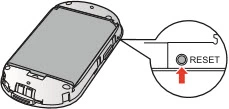
While the router is on, take a straightened paperclip and press down on the reset button for about 5 seconds until the Vodafone logo appears. If you don't hold the reset button down long enough you may just end up rebooting the router instead of resetting it like you wanted.
Remember a reset like this one is going to erase every single setting you have ever changed in the lifetime of this router. We strongly recommend trying other methods of troubleshooting before you decide to reset the Huawei R205 router.
Login to the Huawei R205
After you've successfully reset your router you'll want to log into it. Do this by using the factory default username and password. Not sure where you can find these? We have them provided for your use in our Login Guide.
Tip: If the defaults aren't working for you it might be because the reset button wasn't held down for long enough.
Change Your Password
Now that you've logged into your router we suggest setting a new password for it. Keep in mind that this password will only protect your router setting, not your wireless network. Still, setting a strong password is always a good idea. For more help be sure to visit our Choosing a Strong Password Guide.
Tip: Prevent yourself from losing your new password by writing it on a slip of paper and attaching it to the underside of your router.
Setup WiFi on the Huawei R205
When you begin to reconfigure the Huawei R205 router don't forget to include the wireless settings. If you need help check out our Huawei R205 WiFi Instructions.
Huawei R205 Help
Be sure to check out our other Huawei R205 info that you might be interested in.
This is the reset router guide for the Huawei R205. We also have the following guides for the same router: