This page shows you how to login to the Huawei Soyealink B628-350 router.
Other Huawei Soyealink B628-350 Guides
This is the login guide for the Huawei Soyealink B628-350 11.0.5.51. We also have the following guides for the same router:
Find Your Huawei Soyealink B628-350 Router IP Address
The first thing that we need to know in order to login to the Huawei Soyealink B628-350 router is it's internal IP address.
| Known Soyealink B628-350 IP Addresses |
|---|
| 192.168.8.1 |
You may have to try using a few different IP addresses from the list above. Just pick one and then follow the rest of this guide.
If the IP address you picked does not seem to work, then simply try a different one. It should be completely harmless to try different IP addresses.
If you try all of the above IP addresses and still cannot find your router, then you can try one of the following steps:
- Follow our guide called Find Your Router's Internal IP Address.
- Download and install our free Router Detector software.
Now that you have your router's internal IP Address, we are ready to login to it.
Login to the Huawei Soyealink B628-350 Router
The Huawei Soyealink B628-350 router has a web-based interface. The way you manage it is by using a web browser like Firefox, Edge, or Chrome.
Enter Huawei Soyealink B628-350 Internal IP Address
Put the internal IP Address of your Huawei Soyealink B628-350 in the address bar of your web browser. The address bar looks like this:

Press the Enter key on your keyboard. A window will show asking for your Huawei Soyealink B628-350 password.
Huawei Soyealink B628-350 Default Username and Password
In order to login to your Huawei Soyealink B628-350 you are going to need to know your username and password. Just in case the router's username and password have never been changed, you may want to try the factory defaults. Try all of the Huawei Soyealink B628-350 factory default usernames and passwords below.
| Huawei Soyealink B628-350 Default Usernames and Passwords | |
|---|---|
| Username | Password |
| none | printed on router |
Enter your username and password in the window that pops up. Put your username and password in the appropriate boxes.
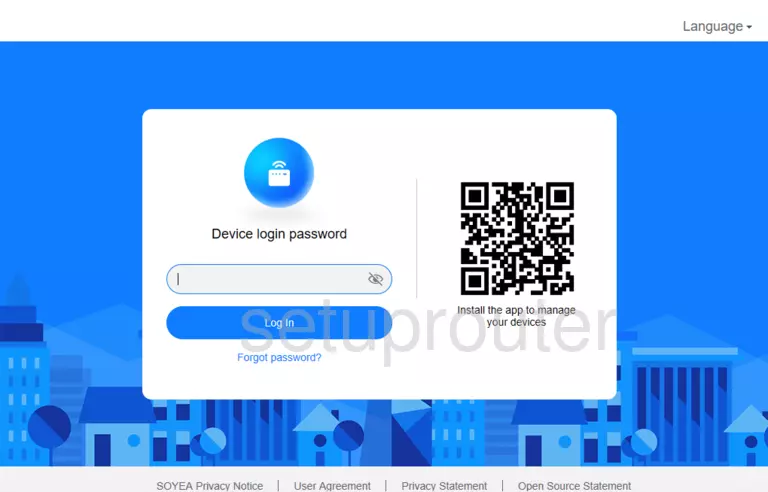
Huawei Soyealink B628-350 Home Screen
If your password is correct then you will be logged in and see the Huawei Soyealink B628-350 home screen, which looks like this:
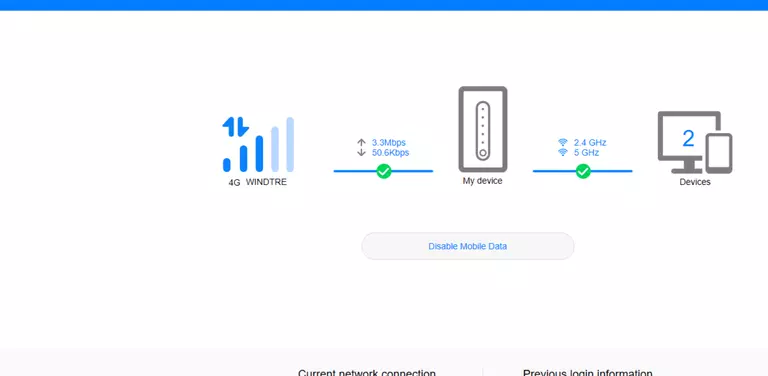
If you see this screen, then you know that you are logged in to your Huawei Soyealink B628-350 router. You are now ready to follow one of our other guides.
Solutions To Huawei Soyealink B628-350 Login Problems
Here are some things that you can try if you are having problems getting logged in to your router.
Huawei Soyealink B628-350 Password Doesn't Work
It's possible that your router's factory default password is different than what we have listed. It doesn't hurt to try all of the other known Huawei passwords. Here is our list of all Huawei Passwords.
Forgot Password to Huawei Soyealink B628-350 Router
If you are using an ISP provided router, then you may need to call their support desk and ask for your login information. Most of the time they will have it on file for you.
How to Reset the Huawei Soyealink B628-350 Router To Default Settings
If all else fails and you are unable to login to your router, then you may have to reset it to its factory default settings. You can follow our How To Reset your Router guide for help.
Other Huawei Soyealink B628-350 Guides
Here are some of our other Huawei Soyealink B628-350 info that you might be interested in.
This is the login guide for the Huawei Soyealink B628-350 11.0.5.51. We also have the following guides for the same router: