Each of these screenshots was captured and submitted to us by users of this site.
If you would like to upload screenshots for us to use, please use our Router Screenshot Grabber, which is a free tool in Network Utilities. It makes the capture process easy and sends the screenshots to us automatically.
This is the screenshots guide for the Hughes WG9115AAC22-HS. We also have the following guides for the same router:
All Hughes WG9115AAC22-HS Screenshots
All screenshots below were captured from a Hughes WG9115AAC22-HS router.
Hughes WG9115AAC22-HS Wifi Setup Screenshot
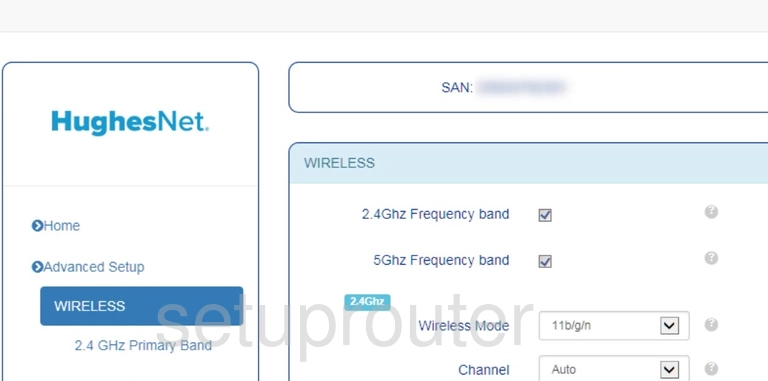
Hughes WG9115AAC22-HS Wifi Wps Screenshot
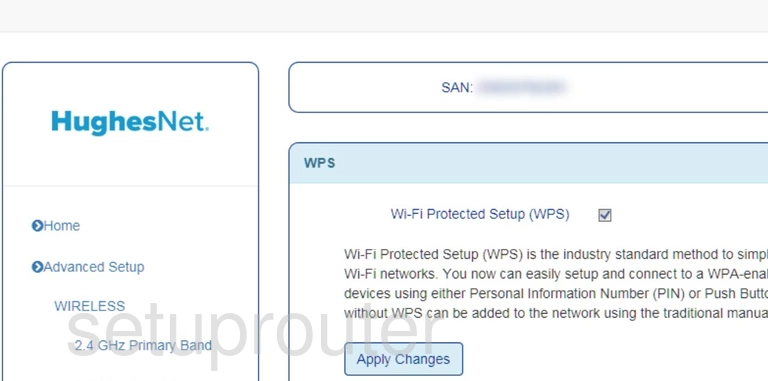
Hughes WG9115AAC22-HS Wifi Guest Screenshot
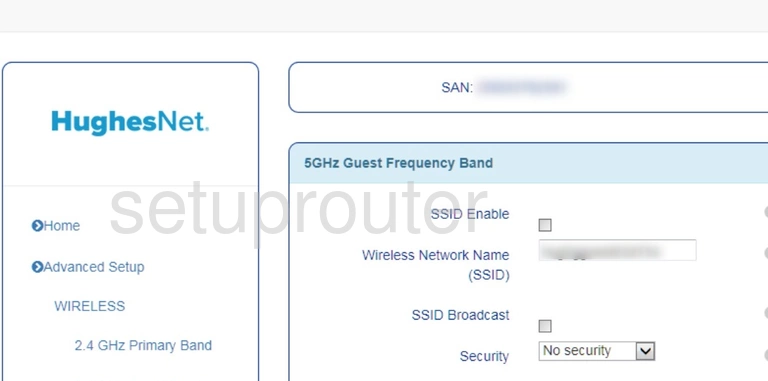
Hughes WG9115AAC22-HS Wifi Setup Screenshot
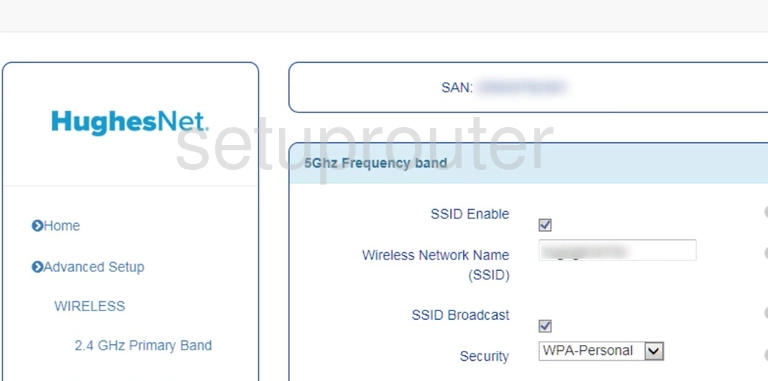
Hughes WG9115AAC22-HS Wifi Guest Screenshot
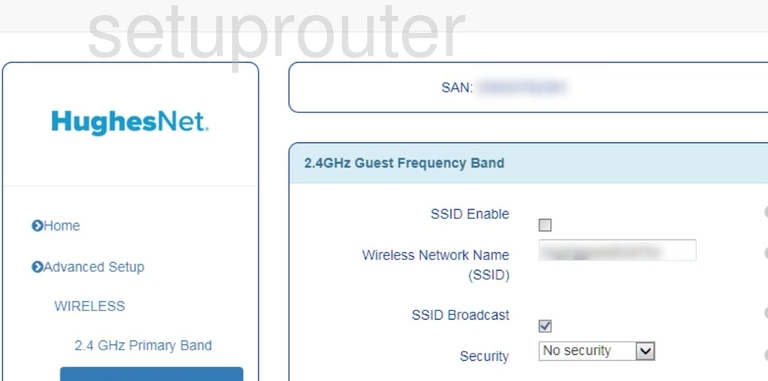
Hughes WG9115AAC22-HS Wifi Setup Screenshot
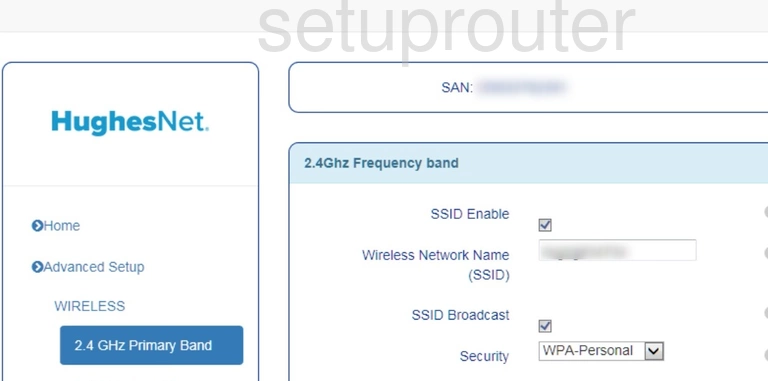
Hughes WG9115AAC22-HS Url Filter Screenshot
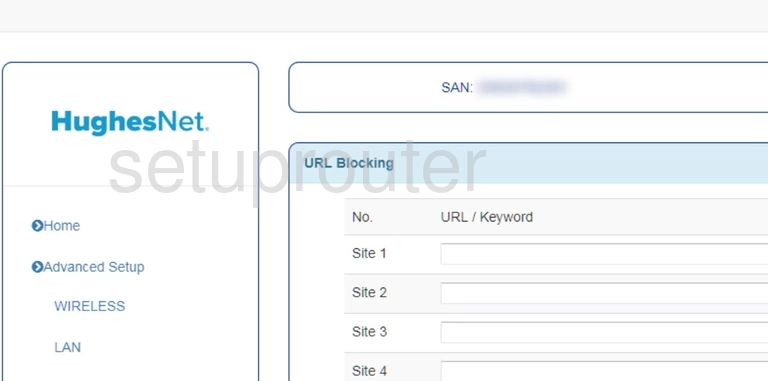
Hughes WG9115AAC22-HS Upnp Screenshot
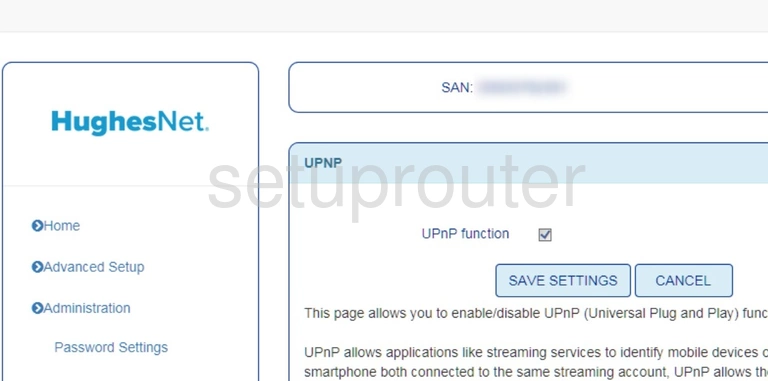
Hughes WG9115AAC22-HS Setup Screenshot

Hughes WG9115AAC22-HS Time Setup Screenshot

Hughes WG9115AAC22-HS Status Screenshot
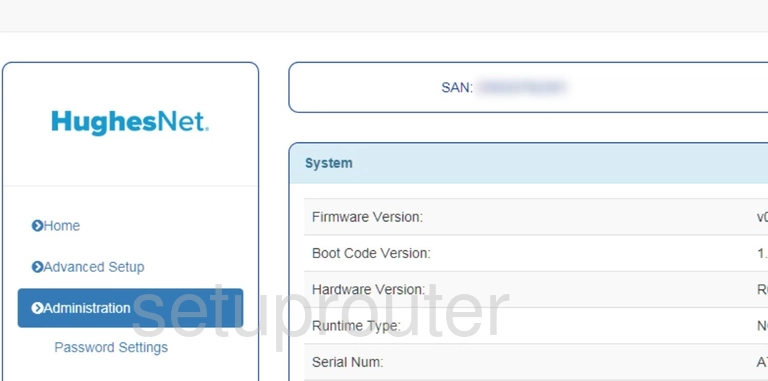
Hughes WG9115AAC22-HS Log Screenshot
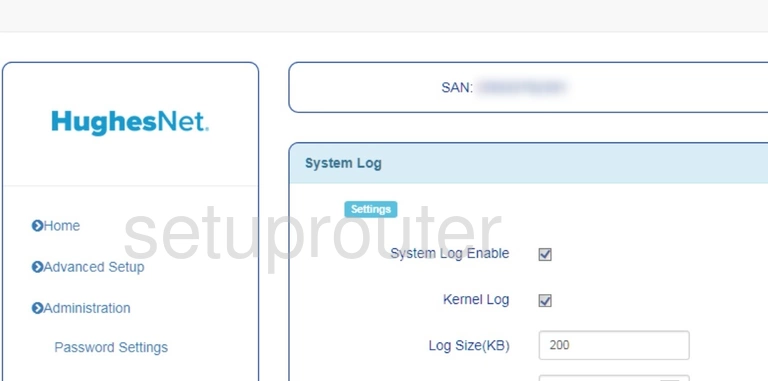
Hughes WG9115AAC22-HS Routing Screenshot
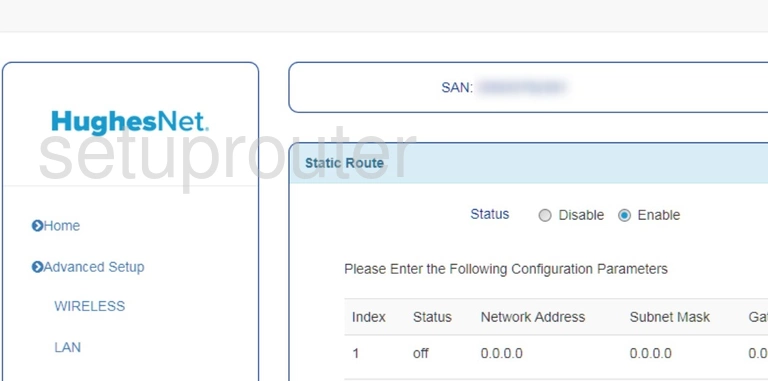
Hughes WG9115AAC22-HS Routing Screenshot
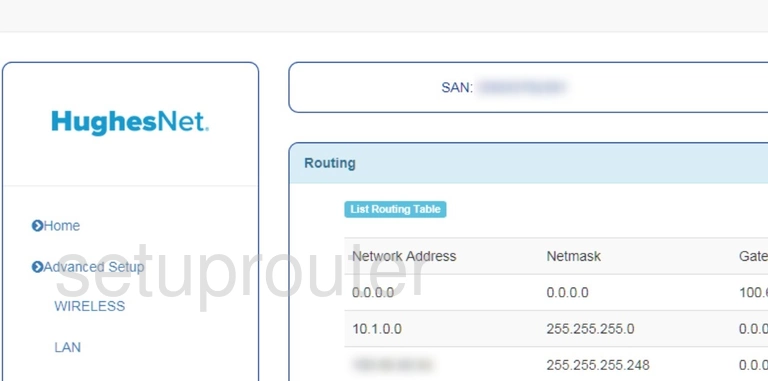
Hughes WG9115AAC22-HS Reboot Screenshot
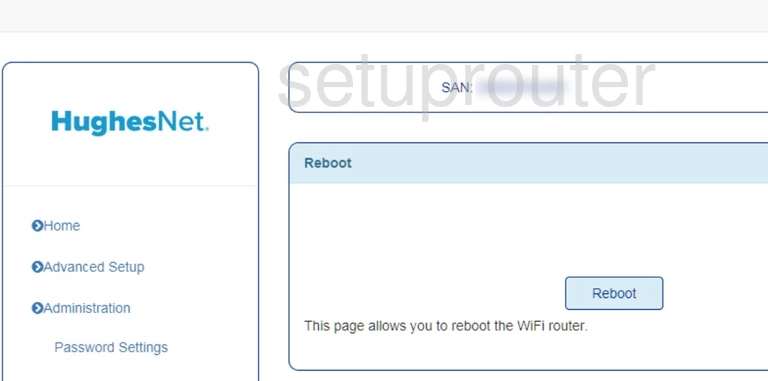
Hughes WG9115AAC22-HS Qos Screenshot
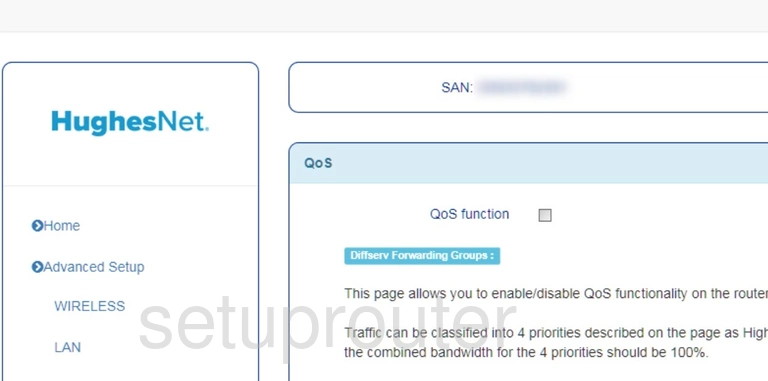
Hughes WG9115AAC22-HS Qos Screenshot
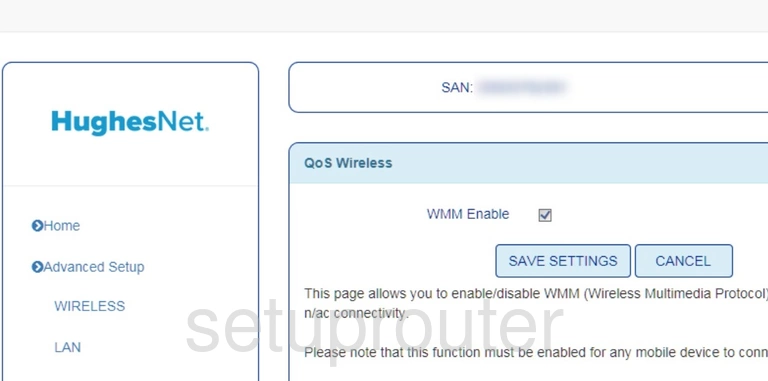
Hughes WG9115AAC22-HS Port Triggering Screenshot
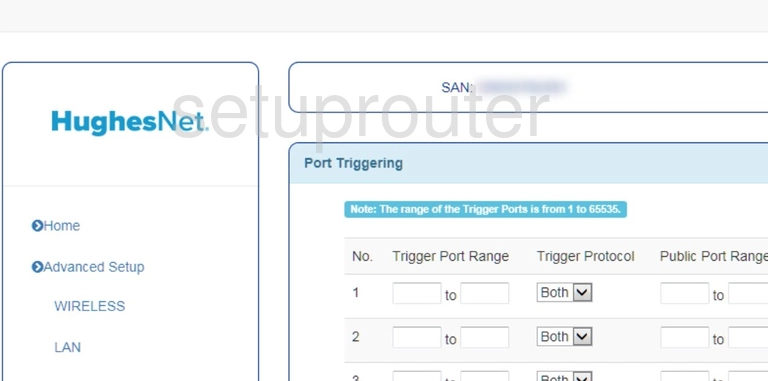
Hughes WG9115AAC22-HS Password Screenshot
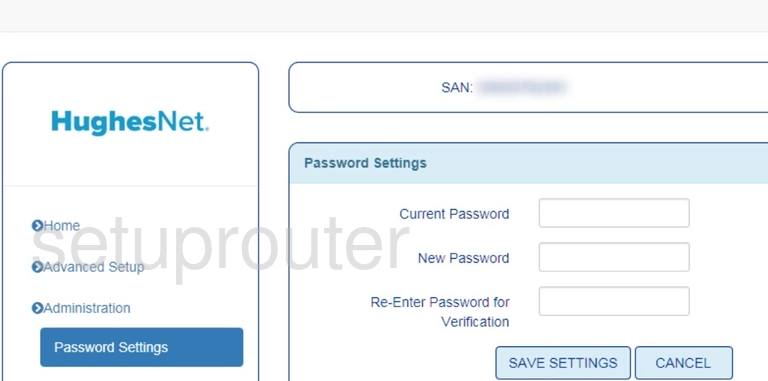
Hughes WG9115AAC22-HS Access Control Screenshot
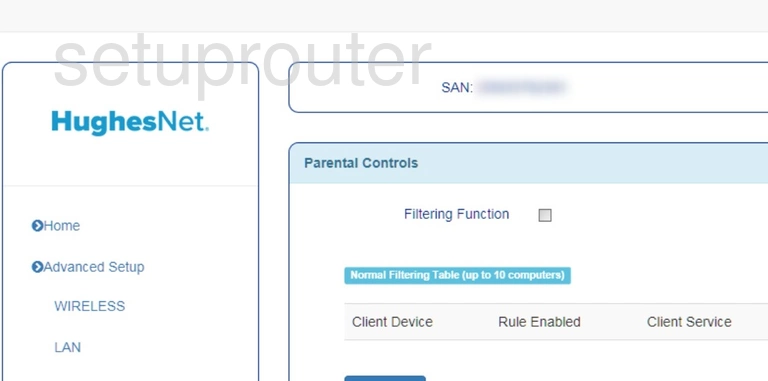
Hughes WG9115AAC22-HS Nat Screenshot
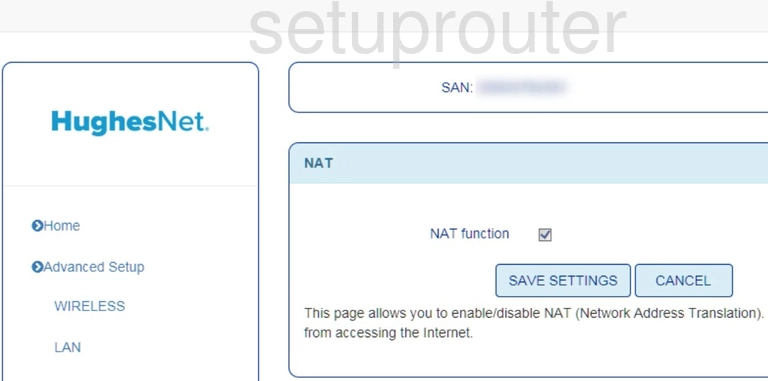
Hughes WG9115AAC22-HS Login Screenshot
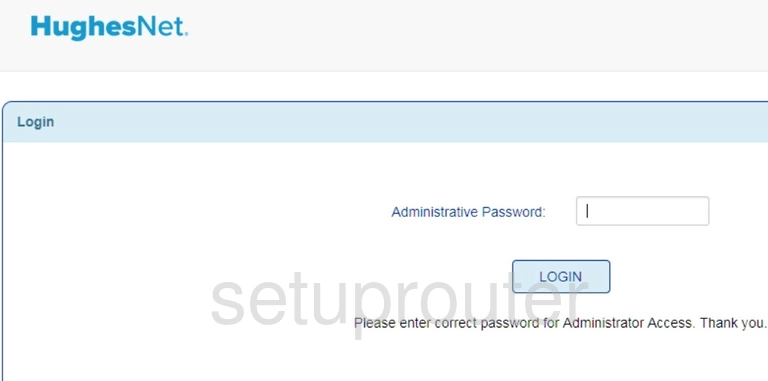
Hughes WG9115AAC22-HS Lan Screenshot
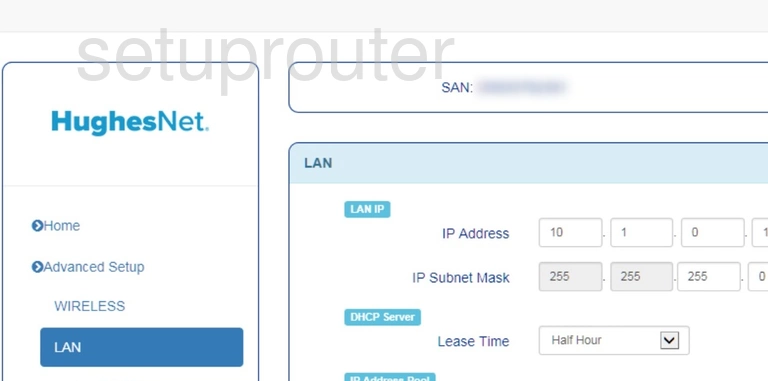
Hughes WG9115AAC22-HS Dhcp Screenshot
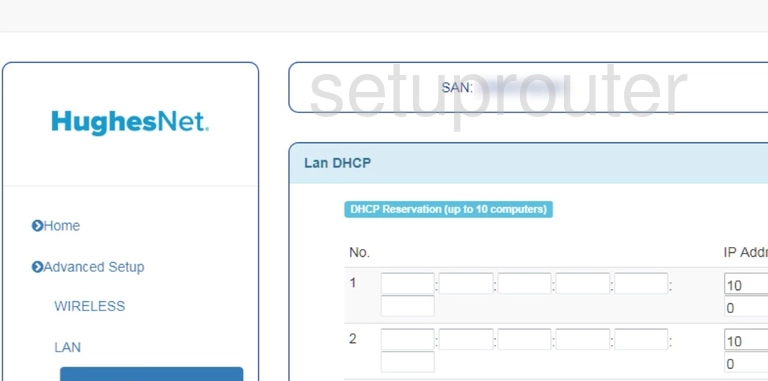
Hughes WG9115AAC22-HS Ipv6 Screenshot
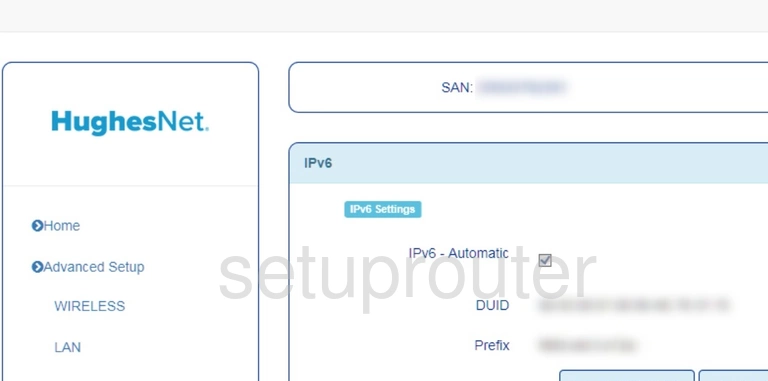
Hughes WG9115AAC22-HS Ipv6 Screenshot
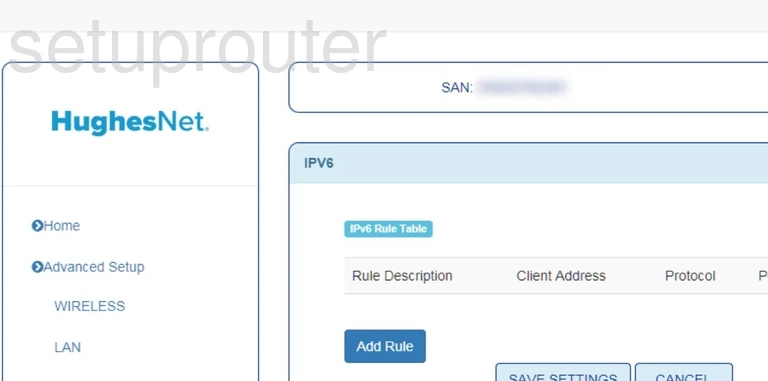
Hughes WG9115AAC22-HS Firewall Screenshot
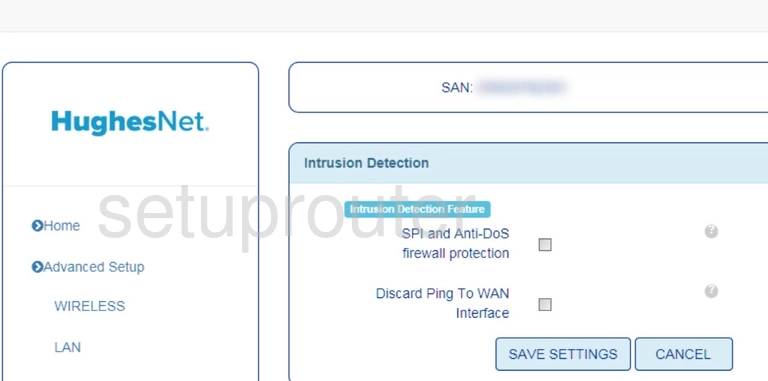
Hughes WG9115AAC22-HS Setup Screenshot
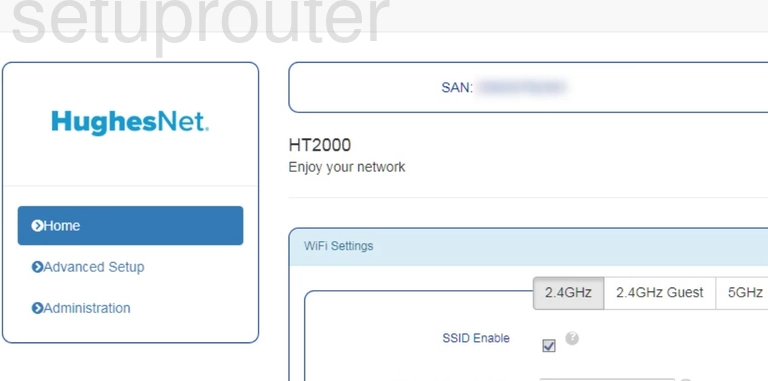
Hughes WG9115AAC22-HS Firewall Screenshot
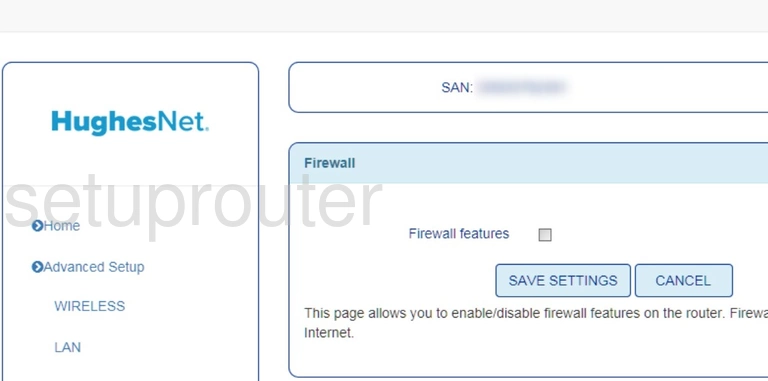
Hughes WG9115AAC22-HS Dns Screenshot
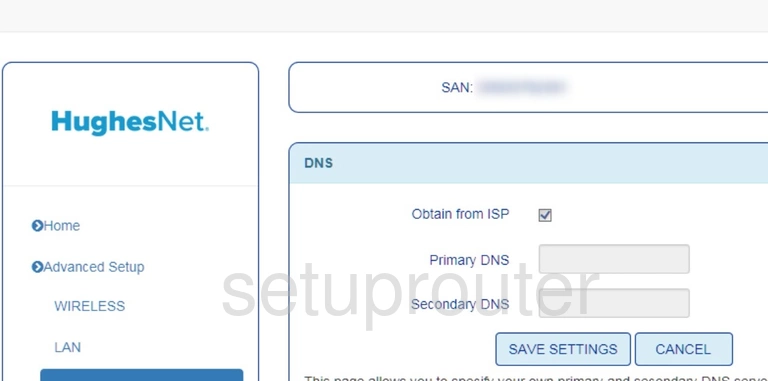
Hughes WG9115AAC22-HS Dmz Screenshot
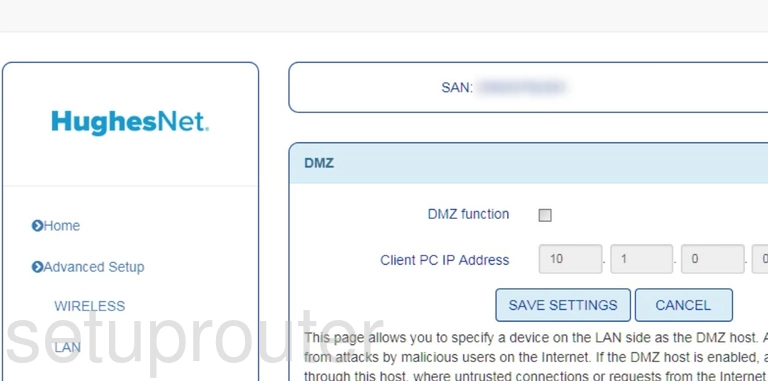
Hughes WG9115AAC22-HS General Screenshot
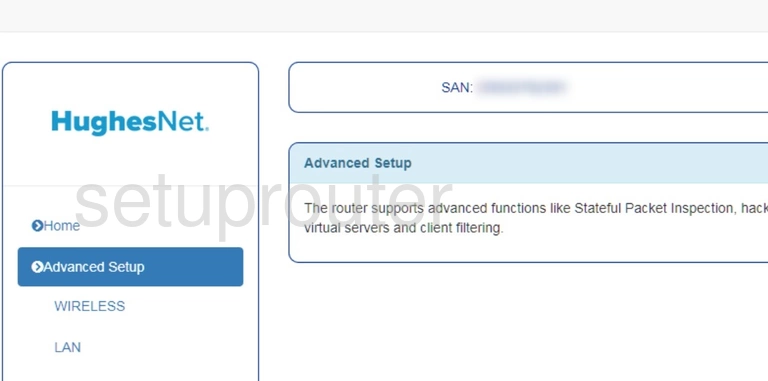
Hughes WG9115AAC22-HS Port Forwarding Screenshot
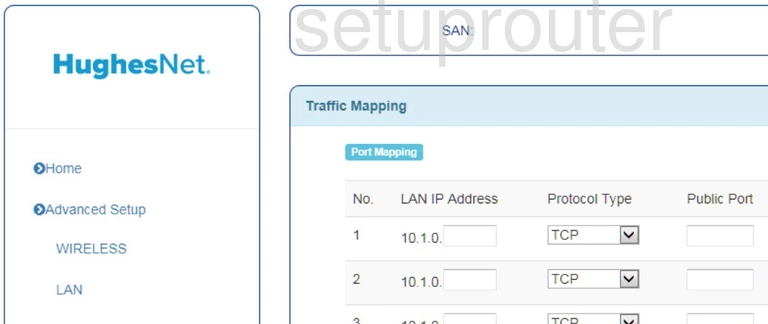
This is the screenshots guide for the Hughes WG9115AAC22-HS. We also have the following guides for the same router: