Have you been trying to login to the iBall iB-WRB150N router without success? It might be time to consider a reset. This reset is not the same thing as a reboot. When you reboot this router you are only cycling the power to the device. When you reset this device you are taking all the settings and returning them all to how they were when the router left the factory.
Warning: Resetting this router is a big step and should not be taken lightly. We strongly recommend trying other troubleshooting methods before you decide to reset. It is also extremely helpful if you create a list of all the settings you may of changed in the past such as:
- The router's primary access username and password.
- The WiFi username and password.
- If this is a DSL router you need to re-enter the Internet Service Provider (ISP) username and password. This can be found by calling your ISP for the details.
- If you have made any other changes to the router you need to write these down as well.
Other iBall iB-WRB150N Guides
This is the reset router guide for the iBall iB-WRB150N. We also have the following guides for the same router:
- iBall iB-WRB150N - How to change the IP Address on a iBall iB-WRB150N router
- iBall iB-WRB150N - iBall iB-WRB150N Login Instructions
- iBall iB-WRB150N - iBall iB-WRB150N User Manual
- iBall iB-WRB150N - Setup WiFi on the iBall iB-WRB150N
- iBall iB-WRB150N - iBall iB-WRB150N Screenshots
- iBall iB-WRB150N - Information About the iBall iB-WRB150N Router
Reset the iBall iB-WRB150N
Below is an image of the back panel of the iBall iB-WRB150N router. I have circled the location of the reset button for you in red.
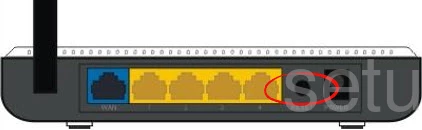
While the router is on take a straightened paperclip and press down on the reset button for about 10 seconds. If you don't hold this button down for the entire amount of time you end up only rebooting the router instead of resetting it like you wanted.
Warning: This reset can take several minutes to complete. Do not under any circumstances unplug the router during this process. You could permanently damage the router if you do.
Login to the iBall iB-WRB150N
Following that you'll want to log into your iBall iB-WRB150N router. This is accomplished by using the factory default username and password. We have these provided for your use in our Login Guide.
Tip: Defaults not logging you in? Not to worry. The reset button may not have been held down for long enough.
Change Your Password
After you've successfully reset and logged into your router we suggest setting a new password for it. Bear in mind that this password will only protect your router settings, and not your wireless network. Still, setting a strong password is always a wise choice. For more help be sure to take a look through our Choosing a Strong Password Guide.
Tip: Avoid losing your new password by writing it on a slip of paper and attaching it to the bottom of your router.
Setup WiFi on the iBall iB-WRB150N
It is time to begin the reconfiguration of the iBall iB-WRB150N router. This needs to include the wireless settings. For a great guide on the subject read our iBall iB-WRB150N WiFi Instructions.
iBall iB-WRB150N Help
Be sure to check out our other iBall iB-WRB150N info that you might be interested in.
This is the reset router guide for the iBall iB-WRB150N. We also have the following guides for the same router:
- iBall iB-WRB150N - How to change the IP Address on a iBall iB-WRB150N router
- iBall iB-WRB150N - iBall iB-WRB150N Login Instructions
- iBall iB-WRB150N - iBall iB-WRB150N User Manual
- iBall iB-WRB150N - Setup WiFi on the iBall iB-WRB150N
- iBall iB-WRB150N - iBall iB-WRB150N Screenshots
- iBall iB-WRB150N - Information About the iBall iB-WRB150N Router